Download Shopify Themes File in 5 Steps
Safeguarding your Shopify theme files is essential for controlling your online store’s design and functionality. Downloading your theme allows for seamless customization, effortless backup, and the ability to transfer your design to another Shopify store.
In this concise guide, we will outline the simple steps to download your Shopify theme files, ensuring you retain complete ownership and flexibility over your online presence.
5 Steps to download Shopify themes:
Step 1: Login your Shopify account
First, click this link to login to your Shopify admin dashboard.

Step 2: Proceed to the Themes section
At your Shopify admin dashboard → Choose Online Stores → Themes

Step 3: Choose Download theme file
Click the Action button (…) next to the theme you wish to download → Select the “Download theme file” option

Step 4: Send email to download
A small dialog will appear. If you click on the “Send email” button, the theme that you want to download will be sent in a .zip file to the email that you used to sign up when creating your account. If you do not want to download, you can click Cancel” to prevent Shopify sends the theme file to your email.

Step 5: Download theme
After confirming the above step, you can download that theme from your email.

To download themes on iPhone To create a new product in Shopify POS for iPhone (Click here)
-
Step 1: Select Store The first thing needs to be done after you open your Shopify app is selecting the
Storesection. -
Step 2: Tap Online Store Afterward, you tap
Online Storewhich is in theSales Channelssection. -
Step 3: Tap Manage Themes In the
Online Storescreen, you will see theManage Themes. Tap on it. -
Step 4: Select Download theme file Then you need to find your theme that you want to download, tap on the
Actionbutton and selectDownload theme file. -
Step 5: Sent email A small dialog will appear. If you click on the
Send emailbutton, the theme that you want to download will be sent in a .zip file to the email which you used to sign up when creating your account. If you do not want to download, you can clickCancelto prevent Shopify sends the theme file to your email. -
Step 6: Download theme After confirming step, you can download that theme from your email.
To download themes on Android (Click here)
-
Step 1: Select Store The first thing needs to be done after you open your Shopify app is selecting the
Storesection.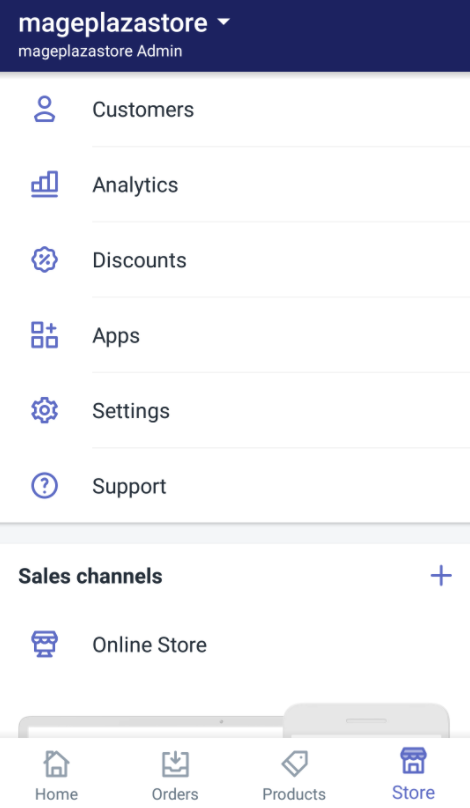
-
Step 2: Tap Online Store Afterward, you tap
Online Storewhich is in theSales Channelssection.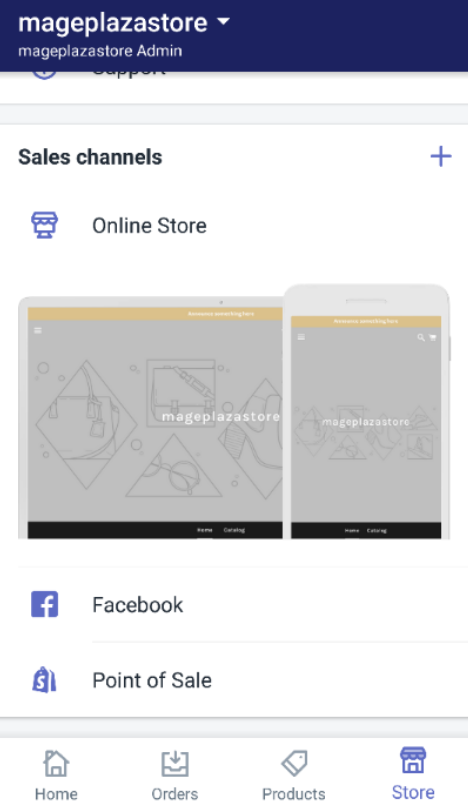
-
Step 3: Tap Manage Themes In the
Online Storescreen, you will see theManage Themes. Tap on it.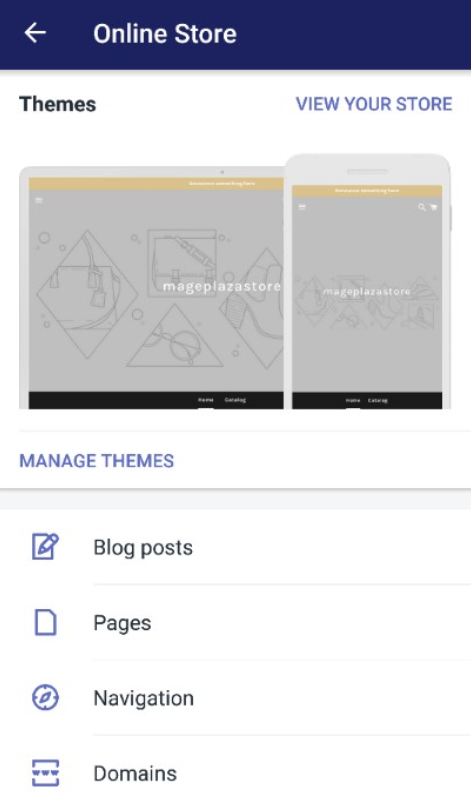
-
Step 4: Select Download theme file Then you need to find your theme that you want to download, tap on the
Actionbutton and selectDownload theme file.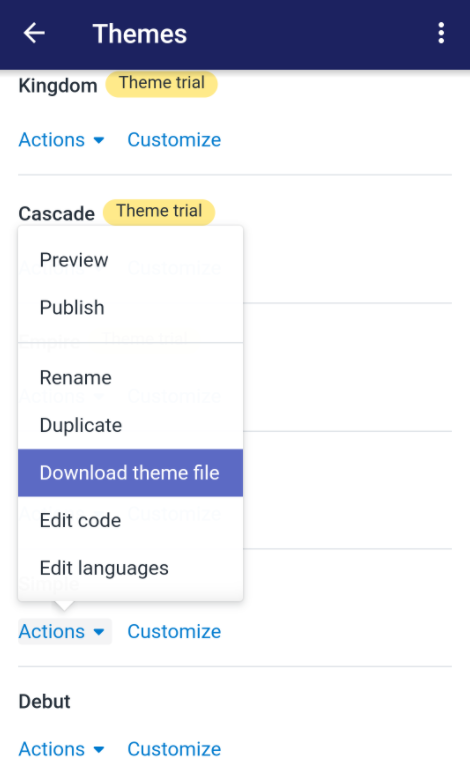
-
Step 5 Send mail: A small dialog will appear. If you click on the
Send emailbutton, the theme that you want to download will be sent in a .zip file to the email which you used to sign up when creating your account. If you do not want to download, you can clickCancelto prevent Shopify sends the theme file to your email.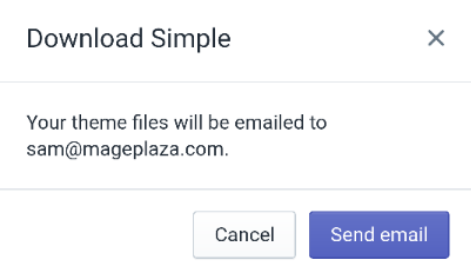
-
Step 6: Download theme After confirming step, you can download that theme from your email.
Troubleshooting when you download Shopify themes
1. Theme File Not Arriving in Email:
- Check Spam/Junk Folder: The email might have been filtered, so double-check these folders.
- Wait 24 Hours: Theme files can take some time to be emailed. If it’s been less than 24 hours, be patient.
- Incorrect Email: Ensure the email address associated with your Shopify account is correct and actively monitored.
- Email Bouncing: If your email is bouncing, try a different email address or contact Shopify support.
- Theme Limitations: If trying to export a purchased theme for another store, remember that theme purchases are often tied to a single store. You might need to repurchase it for the second store.
2. Download Not Working in the Shopify Admin:
Browser Issues:
- Clear your browser’s cache and cookies.
- Try a different, up-to-date browser. Network Issues:
- Try downloading from a different network connection.
- If on a restricted network (e.g., work or school), certain downloads might be blocked. Shopify Server Issues:
- Check the Shopify status page (https://status.shopify.com/) for any ongoing issues that might affect downloads.
3. Other Potential Issues:
- Theme File Corruption: If the downloaded file is corrupted, try re-downloading it.
- Storage Space: Ensure you have enough space on your device to store the theme file.
- Theme Compatibility: If importing a theme, check if it’s compatible with your Shopify plan and current store version.
Benefits of downloading Shopify themes
Here are the key advantages of downloading Shopify themes that online merchants can experience:
- Customization Flexibility: Downloaded themes provide direct access to the theme’s code, allowing for extensive customization and tailoring to your brand’s unique aesthetic and functionality requirements.
- Offline Backup and Security: Having a local copy of your theme acts as a crucial backup, safeguarding your store’s design and functionality against unexpected technical issues or theme updates.
- Theme Transfer: You can easily transfer your customized theme to another Shopify store or share it with developers for further modifications or collaboration. Development and Testing: Downloaded themes are essential for developers to create custom features or modifications in a local environment before pushing changes to the live store.
- Troubleshooting and Issue Resolution: Having access to the theme’s code can aid in troubleshooting errors or conflicts, allowing you to pinpoint and fix issues more effectively.
- Theme Experimentation: Downloading multiple themes allows you to test different designs and layouts offline without affecting your live storefront, enabling you to find the perfect look for your brand.
FAQs
Conclusion
We have finished presenting the step-by-step instructions on how to download Shopify themes to your computer. I hope this tutorial will help you and your crew feel more comfortable downloading and applying themes for your Shopify store.





