How to Edit Bank Account Information on Shopify
Keeping your bank account information current on Shopify is essential for smooth payouts and financial operations. Whether you’ve switched banks or need to correct existing details, updating this information ensures your payments are processed without issues.
In this guide, we’ll walk you through the simple steps to edit your bank account for Shopify billing and Shopify Payments payout, ensuring your store continues running smoothly.
Edit Bank Account Information For Your Shopify Billing
To update or change your payment methods for Shopify billing, follow these steps:
- Step 1: From your Shopify admin, navigate to Settings > Billing.

- Step 2: In the Current billing cycle section, click Manage

- Step 3: If you want to add a new bank account, click Add payment method. If you want to replace a bank account, click the … button next to the bank account, and then click Replace.
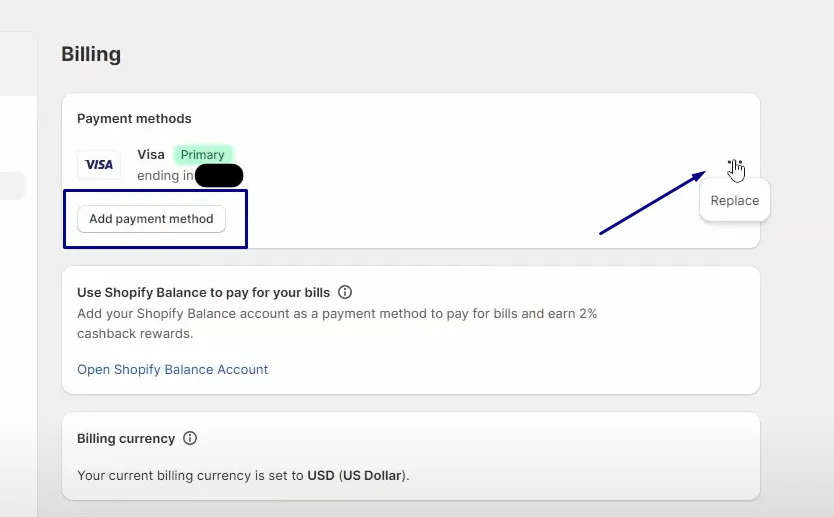
- Step 4: Fill in the new payment information and click Replace credit card.
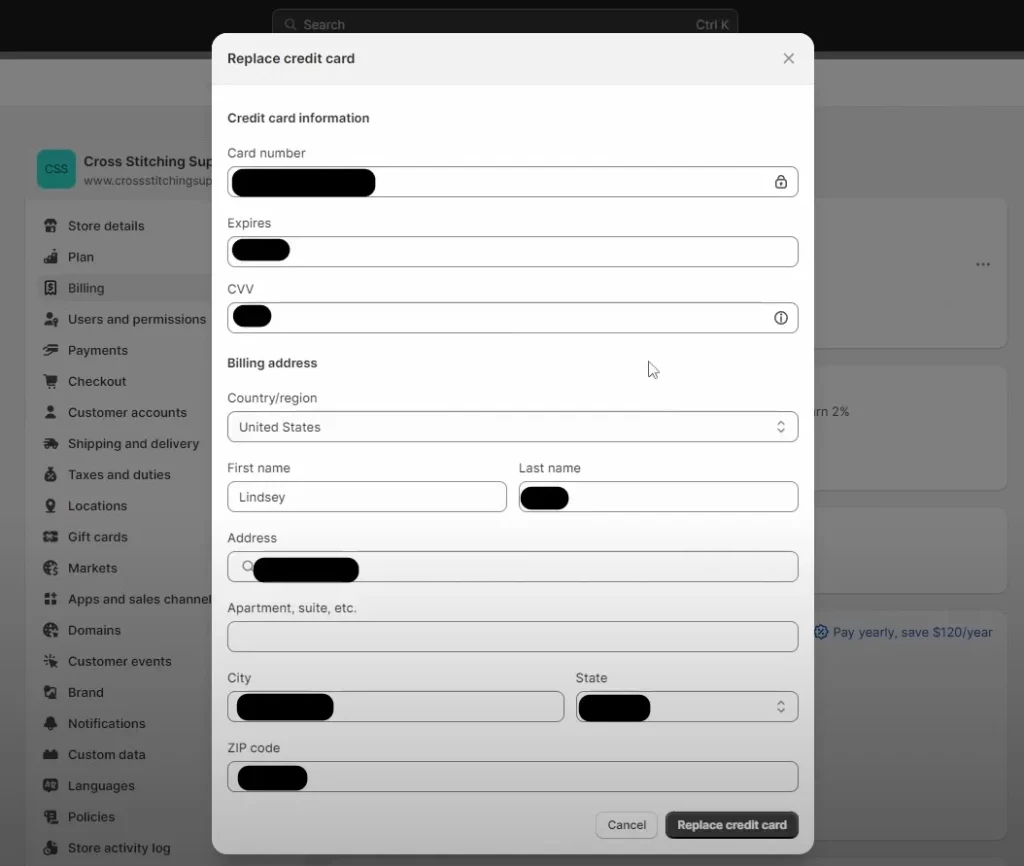
Edit Bank Account Information For Shopify Payments Payouts
This process allows you to manage your bank account details and notification preferences for Shopify Payments.
- Step 1: From your Shopify admin, go to Settings > Payments.
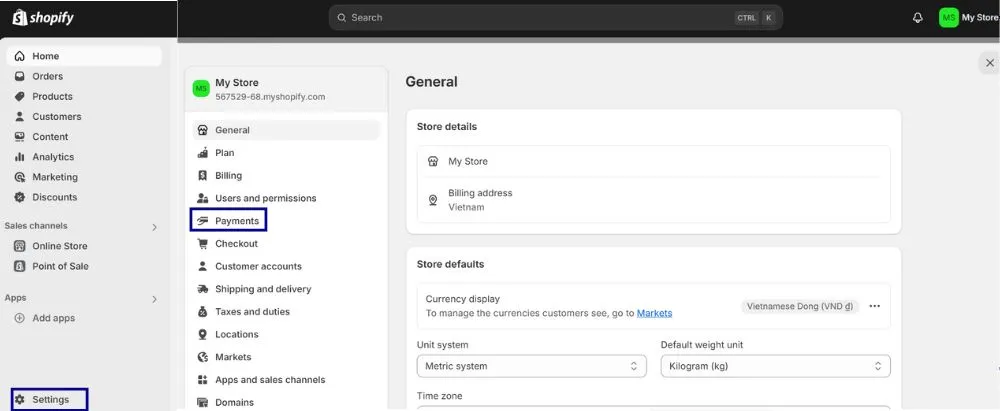
- Step 2: Click Manage in the Shopify Payments section.
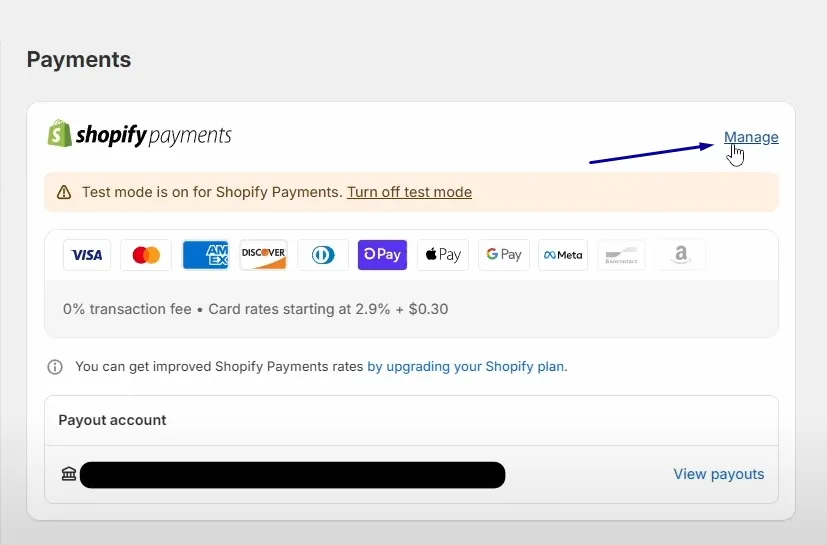
- Step 3: Under the Payout Account section, click Change Bank Account.
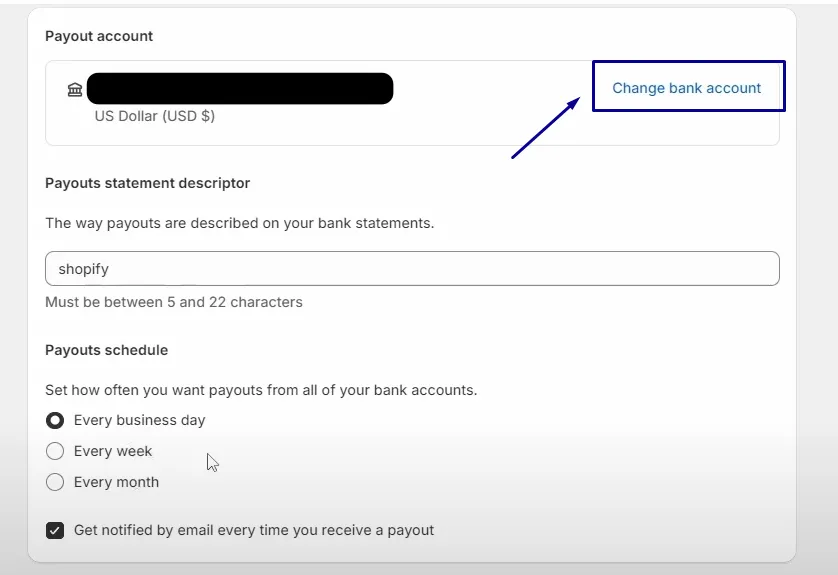
- Step 4: Enter your previous account number to confirm your bank account.
- Step 5: Input your new bank account information and click Save.
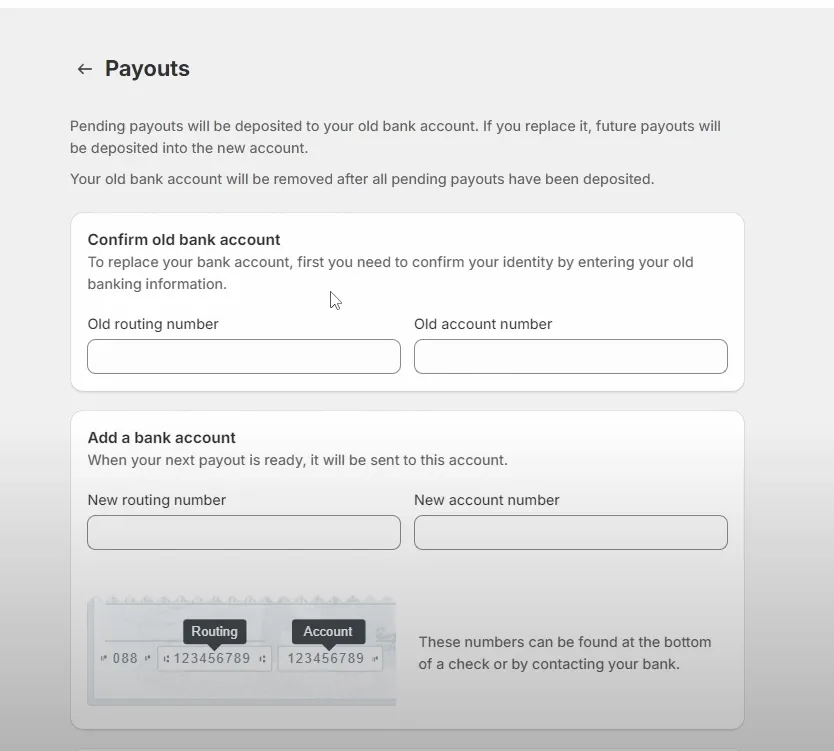
To edit bank account information on iPhone and Android, follow these steps:
- Step 1: Open Settings: In the Shopify app, tap the … button and then select Settings.
- Step 2: Access Payments: Under Store settings, tap Payments.
- Step 3: Manage Shopify Payments: In the Shopify Payments section, tap Manage.
- Step 4: Change Bank Account: Under Payout account in the Payout details section, tap Change bank account.
- Step 5: Verify Previous Account (Optional): Enter your previous account number if required to confirm your bank account.
- Step 6: Save New Details: Enter your new account information and tap Save.
Bottom Line
It only takes a minute or two to edit your bank account information on Shopify. I hope this article helps you make the most out of your experience with managing your billing and Shopify Payments payouts.
Related Posts:





