How to Edit a Blog Post on Shopify: A Step-By-Step Guide
If you are successful in adding a post to your blog on Shopify, then you can edit it in an easy way. In case you don’t want your posts to be shown on Shopify, you can [delete your blog post in 4 simple steps].
In this article, you will be shown how to edit a blog post on Shopify on Desktop, iPhone, and Android.
Related Posts:
- How to add a blog
- How to edit a blog name on Shopify
- How to allow or disable comments on a blog on Shopify
- [How to apply a template to a blog on Shopify]
- How to create a new blog template on Shopify
- [How to publish blog posts in bulk on Shopify]
Step 1: Select Online Store > Blog Posts.
The first thing you need to do is to select Online Store > Blog Posts.
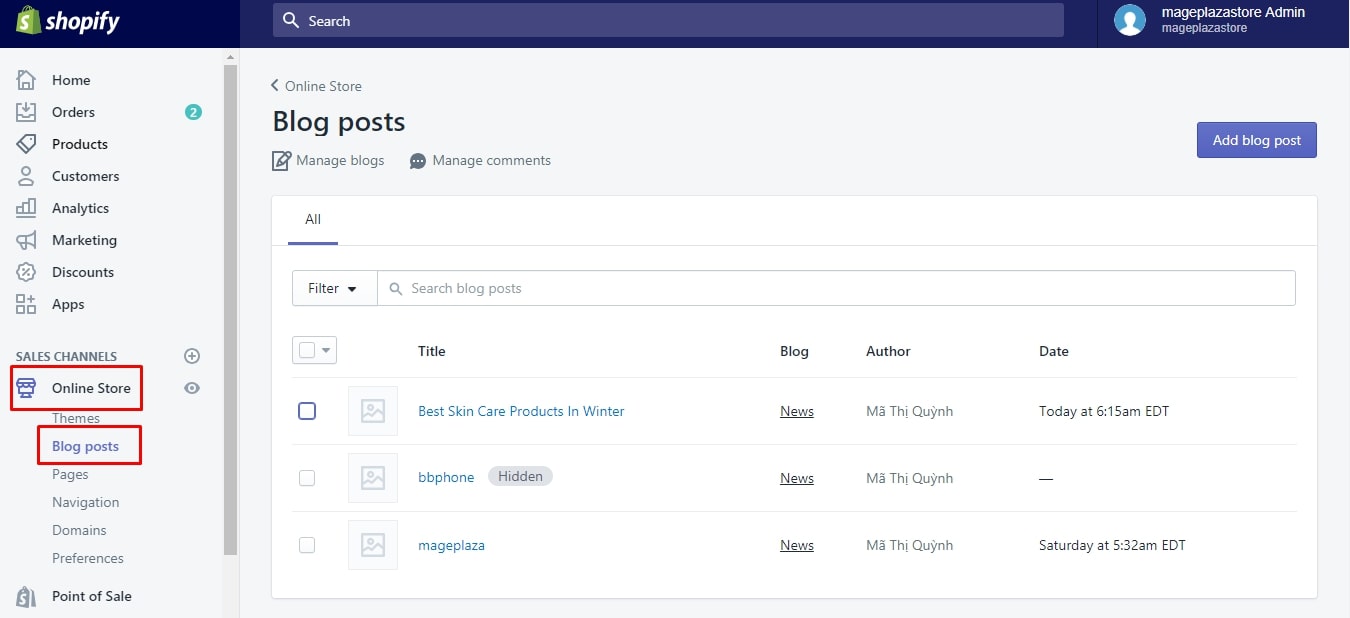
Step 2: Choose the post title.
Next, you can choose the post title you want to get it edited.
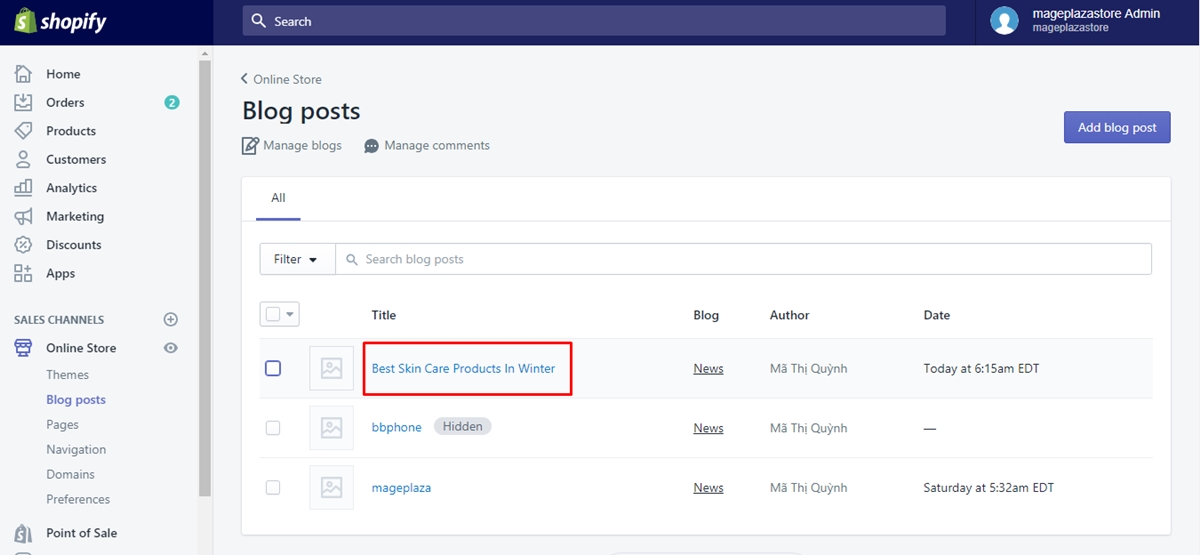
Step 3: Change the content and settings.
In this step, you can change and edit the existing content as well as settings.
Step 4: Go to Save.
To complete your work, don’t forget to choose Save.
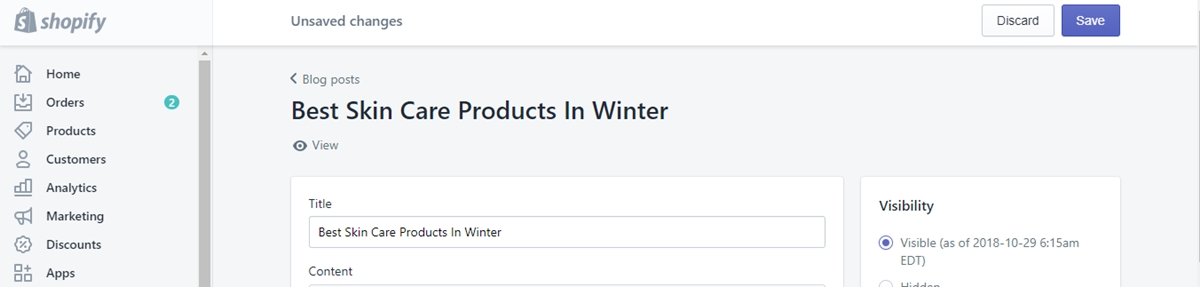
To edit a blog post on iPhone (Click here)
-
Step 1: Tap Store.
Firstly, you can tapStoreafter logging in your Shopify app. -
Step 2: Tap Online Store.
Then, you can tapOnline Storefrom theSales channelsfield.
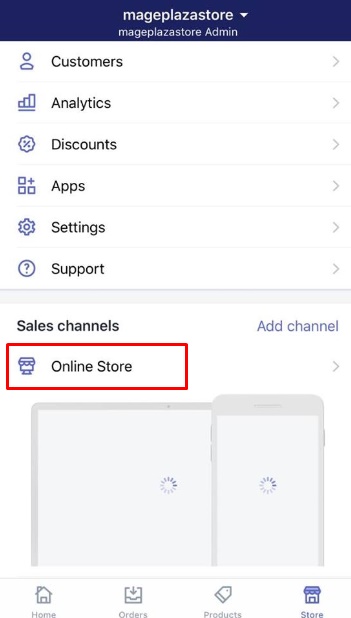
- Step 3: Select Blog posts.
You can selectBlog posts.
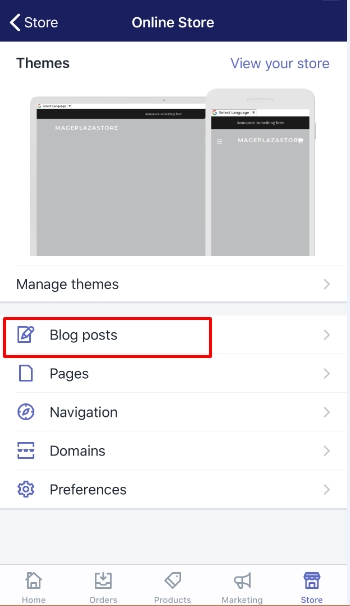
-
Step 4: Choose the post title.
Next, you can choose the post title you want to have it edited. -
Step 5: Change the content and settings.
In this step, you can change the content and settings if it is necessary. -
Step 6: Go to Save.
After finishing changing, you can save your work by selectingSave.
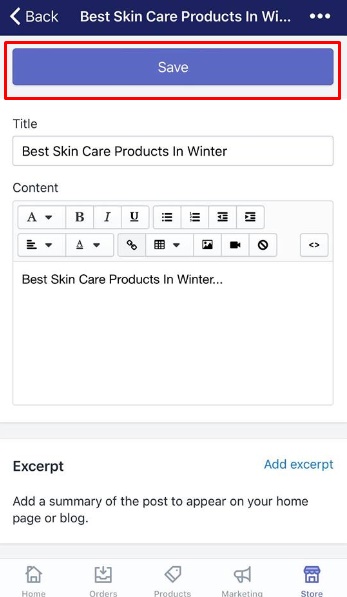
To edit a blog post on Android (Click here)
-
Step 1: Touch Store.
TouchStoreto begin editing your post. -
Step 2: Touch Online Store.
Next, in this step, touchOnline Storefrom theSales channelssection. -
Step 3: Touch Blog posts.
You can selectBlog posts. -
Step 4: Choose the post title.
Tap the post title you want to update and edit. -
Step 5: Make changes in the content and settings.
You can begin to make changes in the existing content and settings. -
Step 6: Touch Save.
TouchSaveto save your current changes.
Conclusion
With these above-mentioned steps on how to edit a blog post on Shopify, you can edit the existing posts to get the content changed and publish the other post details without having difficulties. I hope you enjoy the post, if you want more, we have other helpful tutorials for Shopify store owners that you might want to check out.





