Edit a Customer Name or Email on Shopify in 5 Minutes
If you have your own customer lists on Shopify, then it is time you were helped to manage your customers well. There are lots of things you can do to the customer lists such as adding customers or deleting the customer profiles, email your customers them or edit customers’ information in bulk. In this article, you will be shown how to edit a customer name or email on Shopify on Desktop, iPhone, and Android. If your list of customers is already existing on Shopify, editing a customer’s name or email is not a hard task to complete at all.
How to edit a customer name or email on Shopify
Step 1: Go to Customers.
After logging in, you can select Customers at your Shopify admin.
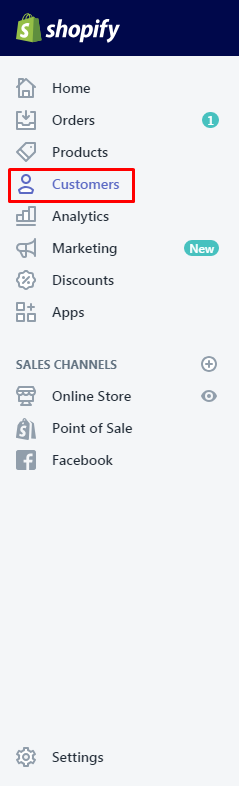
Step 2: Choose customer profiles.
After that, you can choose the customer profiles you would like to edit and update.
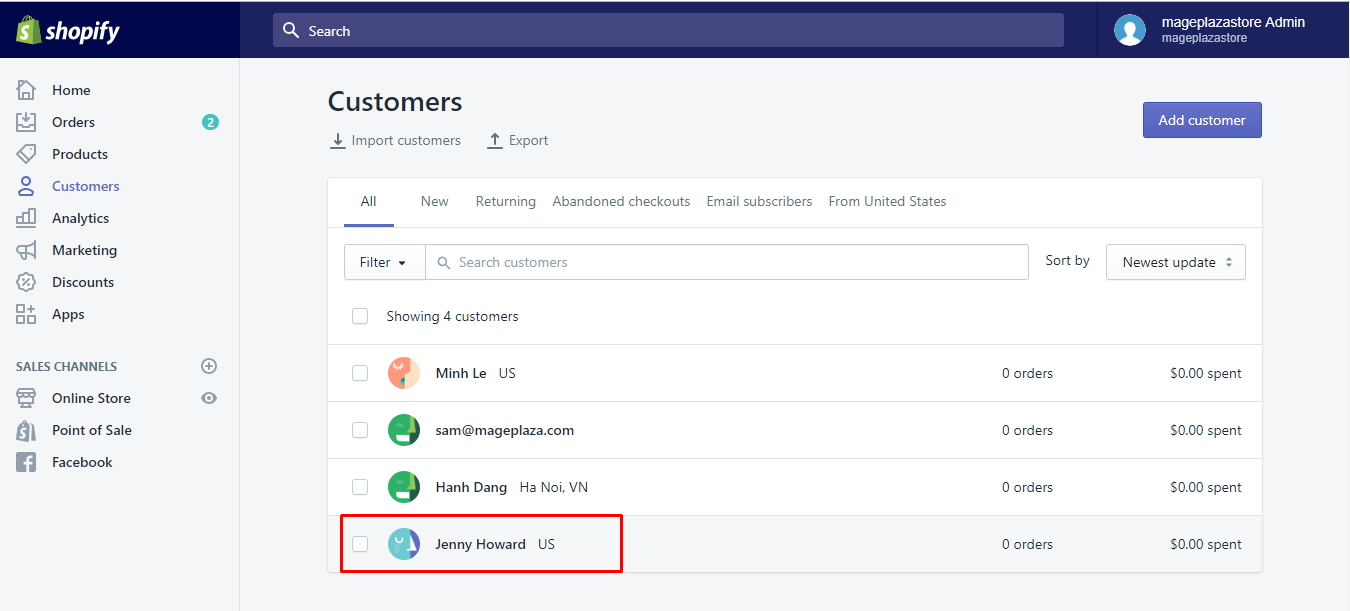
Step 3: Edit Customer Name, Email.
Next, you can click Edit from the Contact section.
Step 4: Change customer Name, Email.
You can change any of the customer’s information from the Edit customer dialog. Here are some kinds of your customer’s information that you can make a change:
- the first name of the customer or his last name also;
- the email address of the customer;
- the phone number of the customer;
- whether the customer wants to receive newsletters or not;
- whether the customer should be exempted from taxes or not.
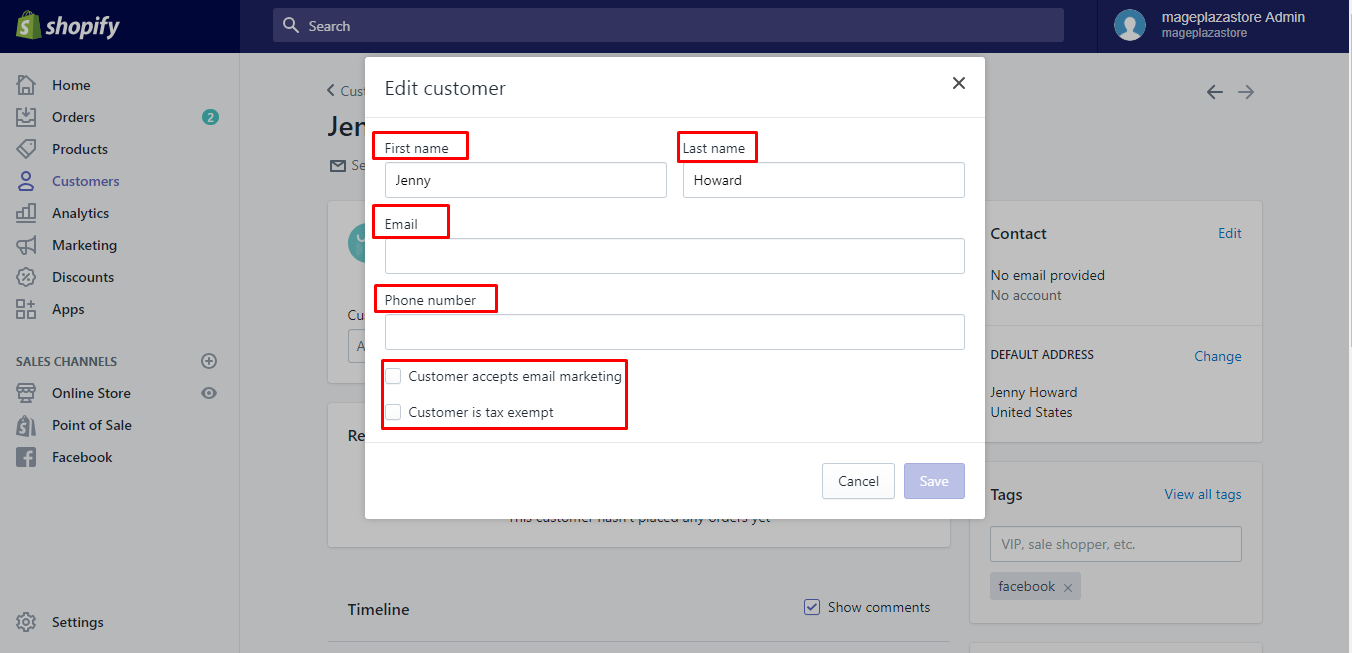
Step 5: Select Save Customer.
Choose Save to finish your work.
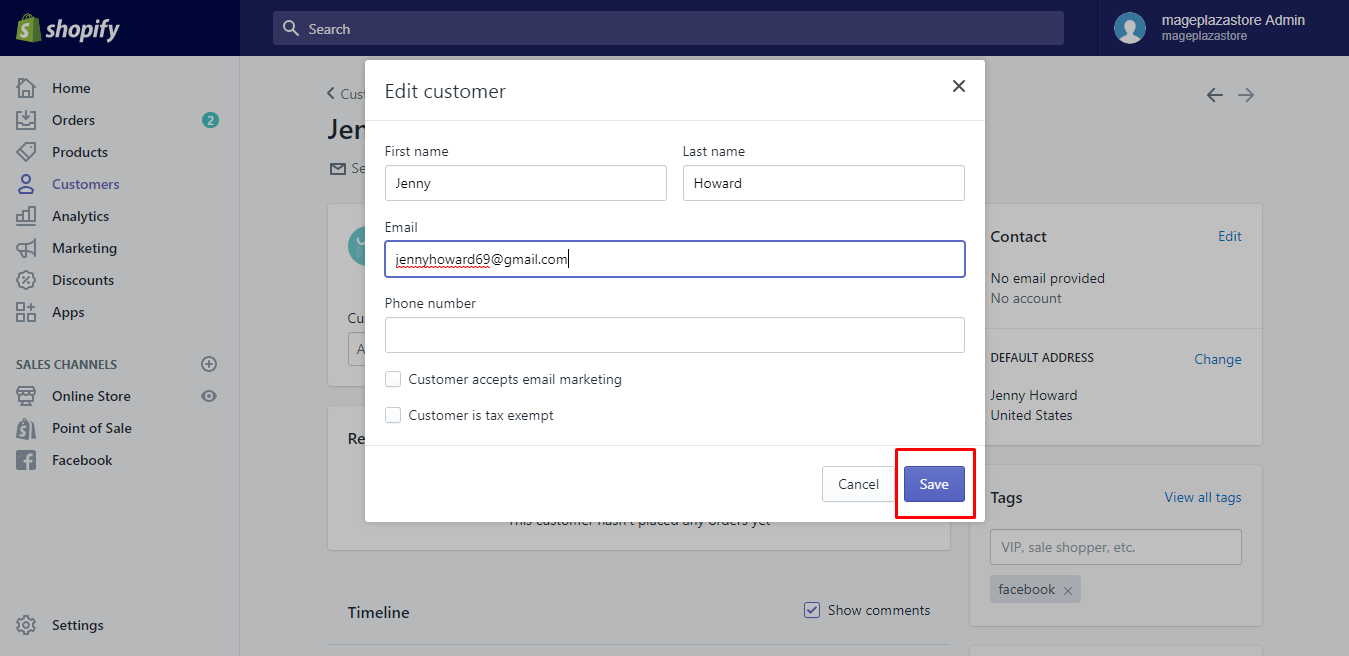
To edit a customer’s name or email on iPhone (Click here)
- Step 1: Tap Store and go to Customers.
The first thing that needs to be done is tappingStoreand go next toCustomers.
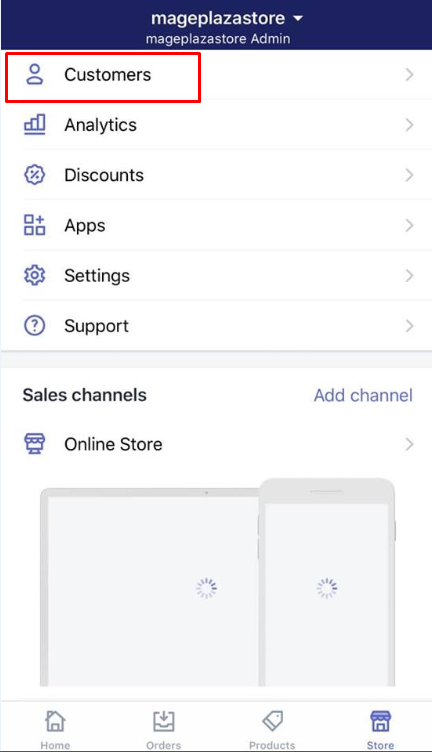
-
Step 2: Select the customer profile you would like to update.
Then, select the customer profile you want to update. -
Step 3: Tap Edit.
Next, you can tapEditto continue.
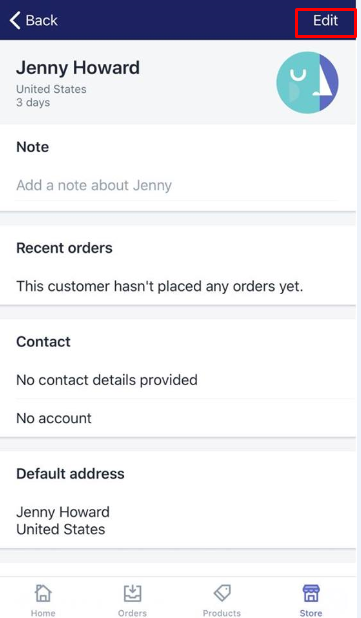
-
Step 4: Change the details of the customer profile.
As you can see from the screen, you can change the details of the customer profile. You can make changes in the first name or last name of the customer, his email address and phone number or if he agrees to receive newsletters or marketing emails or not and so on. -
Step 5: Tap Save to complete your work.
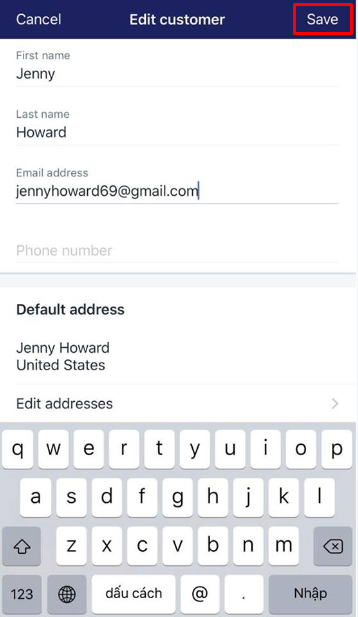
To edit a customer’s name or email on Android (Click here)
-
Step 1: Touch Store and Customers.
First, you can touchStoreandCustomersafter logging in. -
Step 2: Touch the profile of the customer you want to update.
Next, touch the profile of the customer you want to update. -
Step 3: Touch the pencil icon to help edit this.
Touch the pencil icon to edit this. -
Step 4: Change the customer’s information.
At theEdit customer detailsscreen, you can change the customer’s information. -
Step 5: Touch Save.
Don’t forget to touchSaveto save your current changes.
Take note that, there is only an email address can be linked to the customer account at a time. By clicking onEdit the customer, you can make a change in the email address that is linked to the account.
Conclusion
As you can see, the above steps on how to edit a customer name or email on Shopify is not so complicated to perform on Desktop, iPhone, and Android. We hope this article can help you know how to manage your customers effectively.





