Edit a Menu Item on Shopify in 6 Simple Steps
In this post, we’re going to talk about how to edit a menu item on Shopify. After adding a menu item, you might want to edit your menu items it as your products or websites would change. Just by a few simple steps, you can quickly make a change to your menu item as much as you want to. As the menu item is related to your online store’s navigation, you can find every options about menu item changing in the Navigation page.
Below are some very simple steps of How to edit a menu item on Desktop, iPhone, and Android.
Related Posts:
- How to change the display order of menu items on Shopify
- How to remove a menu item on Shopify
- How to add a drop-down menu from the main menu on Shopify
- How to access an app’s menu on Shopify
- How to generate a menu to control your collections list page in Shopify
Step 1: Go to Navigation
Log in to your Shopify admin account, find and click on Online Store in the column of your very left. Go to Navigation in the choices that pop up after clicking Online Store.
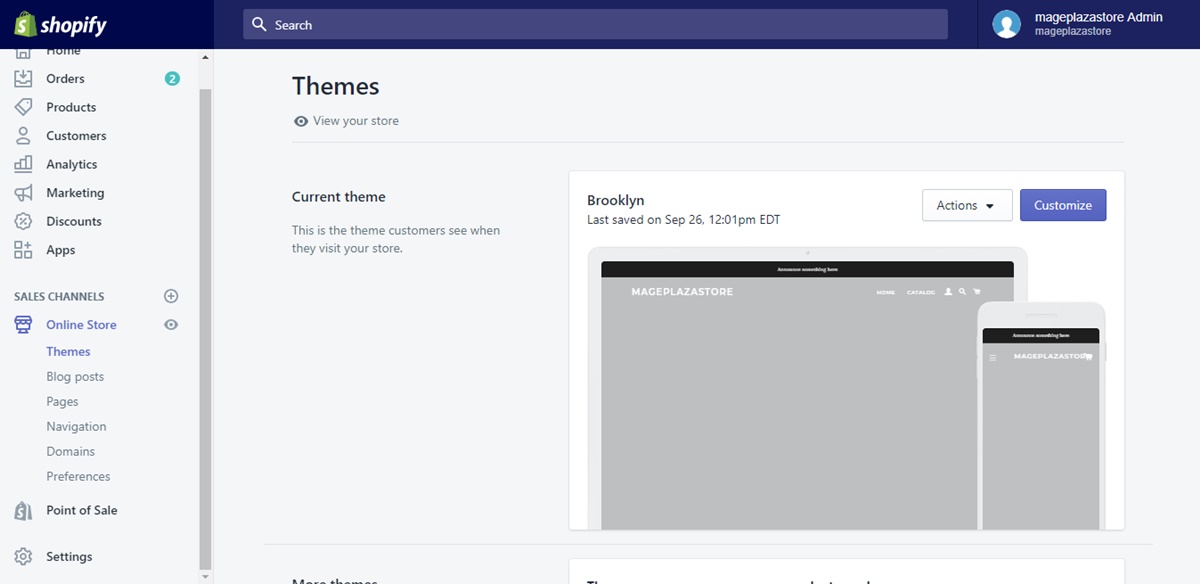
Step 2: Choose Menu
After directed to the Navigation page, you will see a list of menu items pops up. Choose the menu that includes the item that you want to edit by clicking on its title.
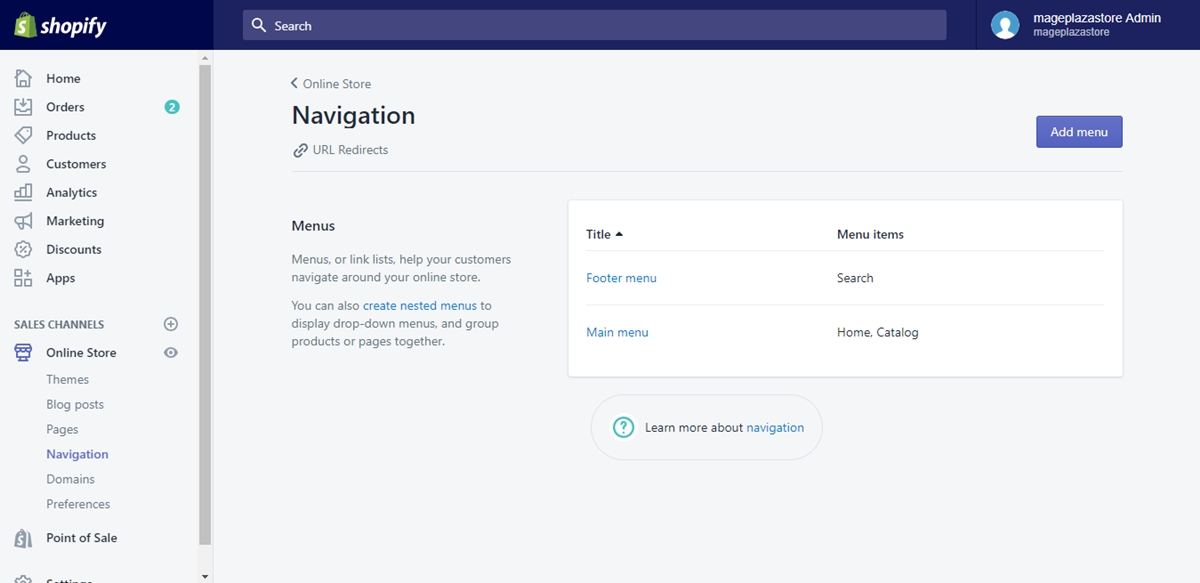
Step 3: Edit menu
Upon entering the menu’s details page, you will see the Menu Items section with list of the items displayed. Click on Edit beside the item’s title to edit the item.
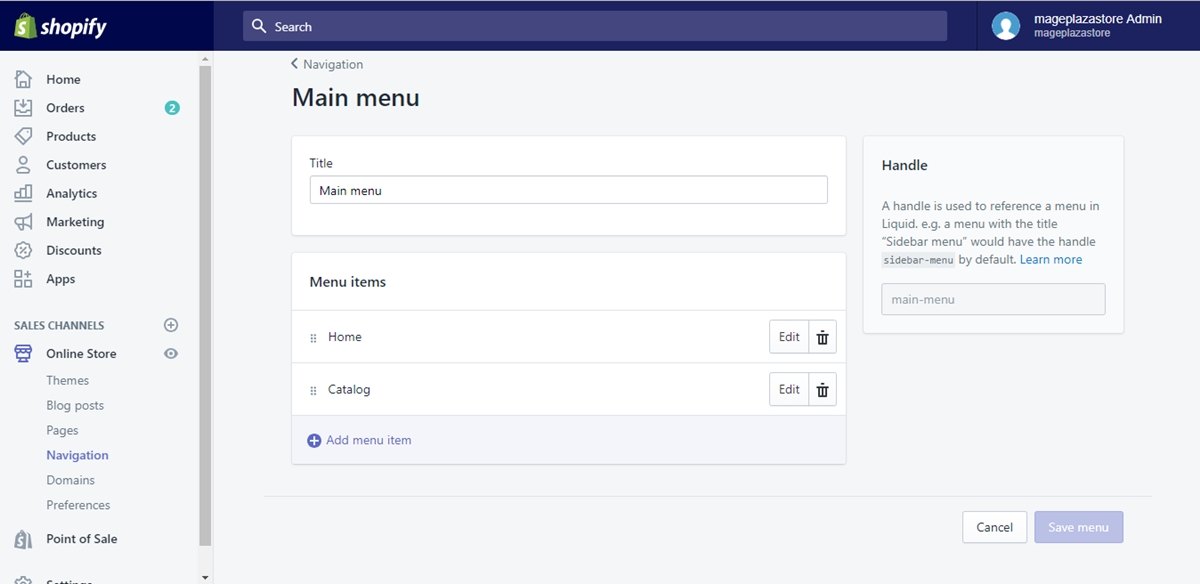
Step 4: Make changes
After choosing Edit, the Edit menu item box will pop up. Click on the Name field, delete the old name and type your menu item’s new name to change it, or click on the crossed symbol in the Link field to choose another type of the menu item’s external link.
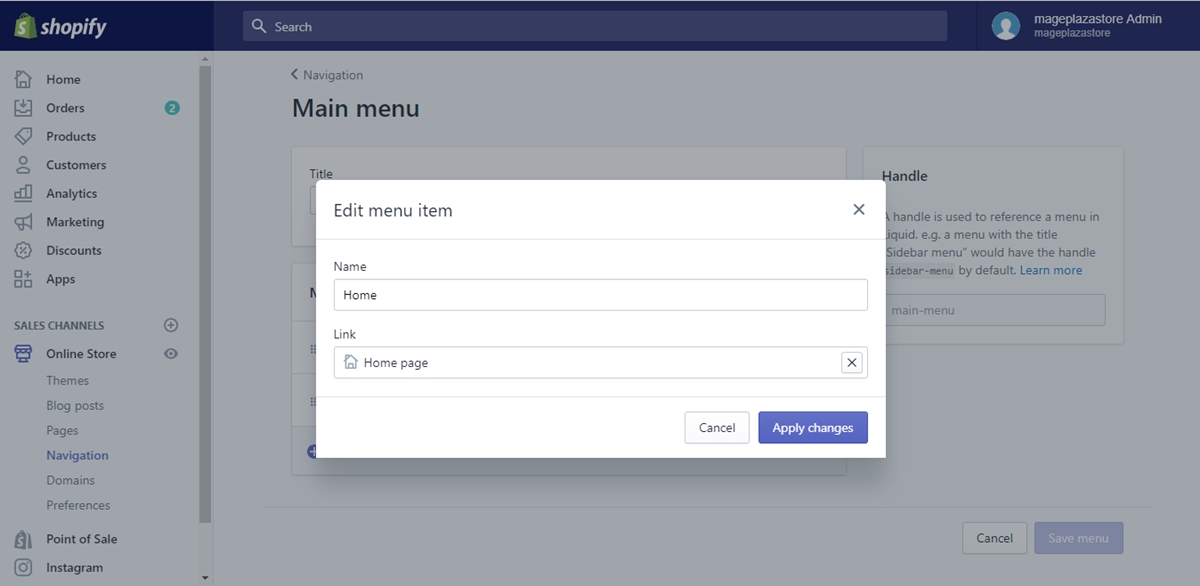
Step 5: Apply changes
Click Apply changes in the bottom left of the Edit menu item box once you finish making your changes on the chosen menu item. The Edit menu item box will disappear afterwards.
Step 6: Save menu
Once again, check your changes and click Save menu to confirm your changes. The Save menu button is on the upper right of your page, or on the bottom right in the same page.
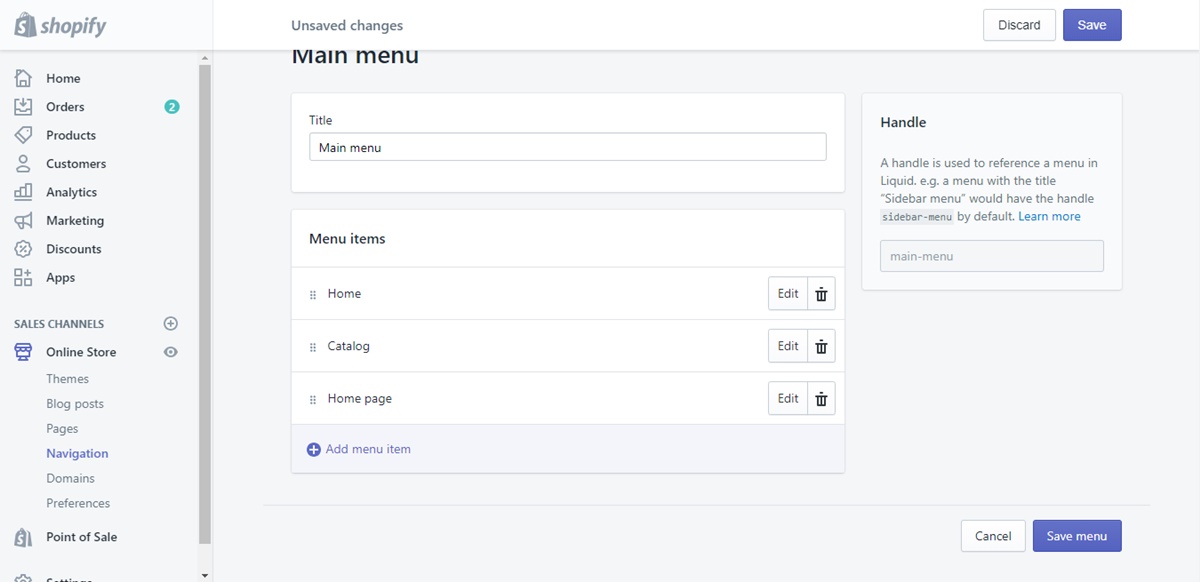
To edit a menu item on iPhone (Click here)
- Step 1: Go to Store
Log in to your store owner’s account on the Shopify app. In the app, find Store and tap on it.
- Step 2: Choose Online Store
After entering the Store page, find the Sales channels section with the Online Store option under that section. Tap on the option to choose it.
- Step 3: Tap Navigation
In the Online Store page, tap the Navigation option to go through the next step of your editing action.
- Step 4: Choose menu item
Find the menu that includes the item that you want to edit. To enter the menu’s detals page, tap on the menu title and you will be led to the next step.
- Step 5: Edit menu item
Upon entering the menu’s details page, you will see the Menu items section with items under it. Beside the name of each item, there is a button called Edit. Tap on it to edit your menu item.
- Step 6: Change your menu item
Change your item’s name by deleting the old text in the Name field and entering your new one. Tap the crossed symbol in the Link field and choose another destination for your item or enter your specific link.
- Step 7: Apply changes
Tap Apply changes when finished your action. Your changes will be confirmed but yet to be saved.
- Step 8: Save changes
After checking your changes carefully, tap Save changes to confirm that you agree to make those changes.
To edit a menu item on Android (Click here)
- Step 1: Tap Store
Enter your Shopify app as a online store’s account owner. Tap the Store button in the bottom right of your screen to enter the Store page.
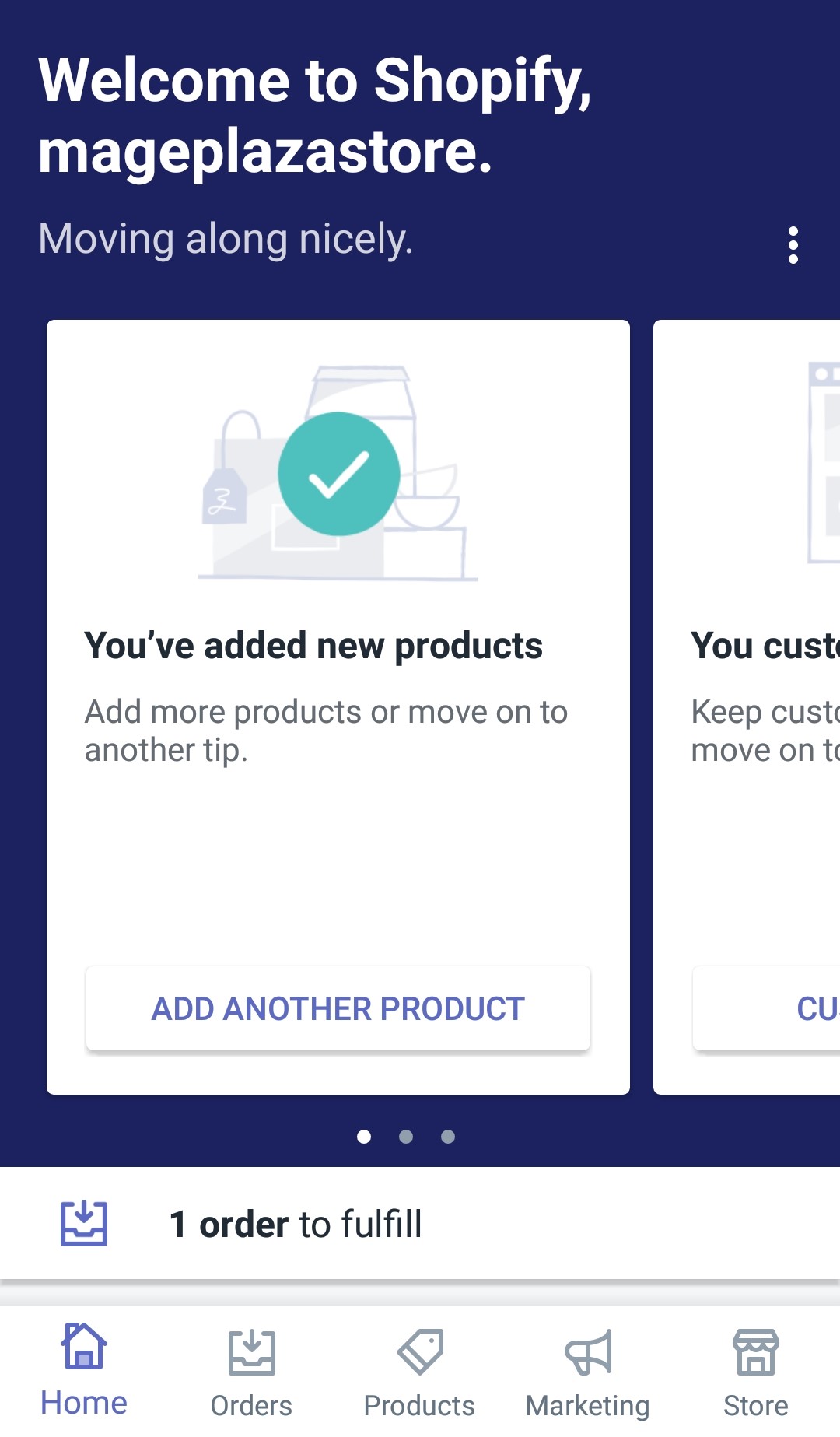
- Step 2: Go to Online Store
In your Store page, scroll down to find the Sales channels section. Tap Online Store right under that section for more options.
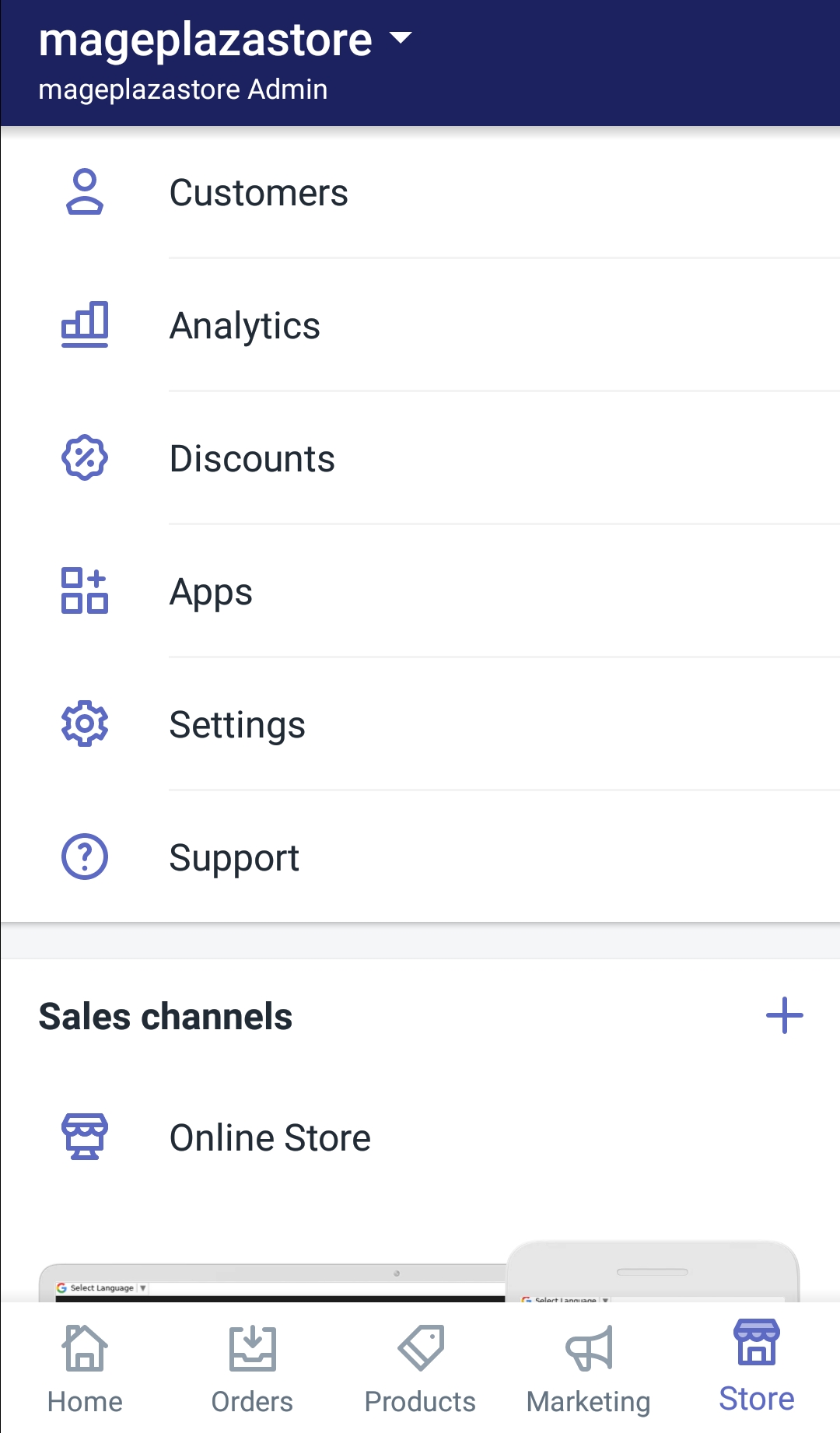
- Step 3: Enter Navigation
After directed to the Online Store page, tap the Navigation option to enter the page to make your changes.
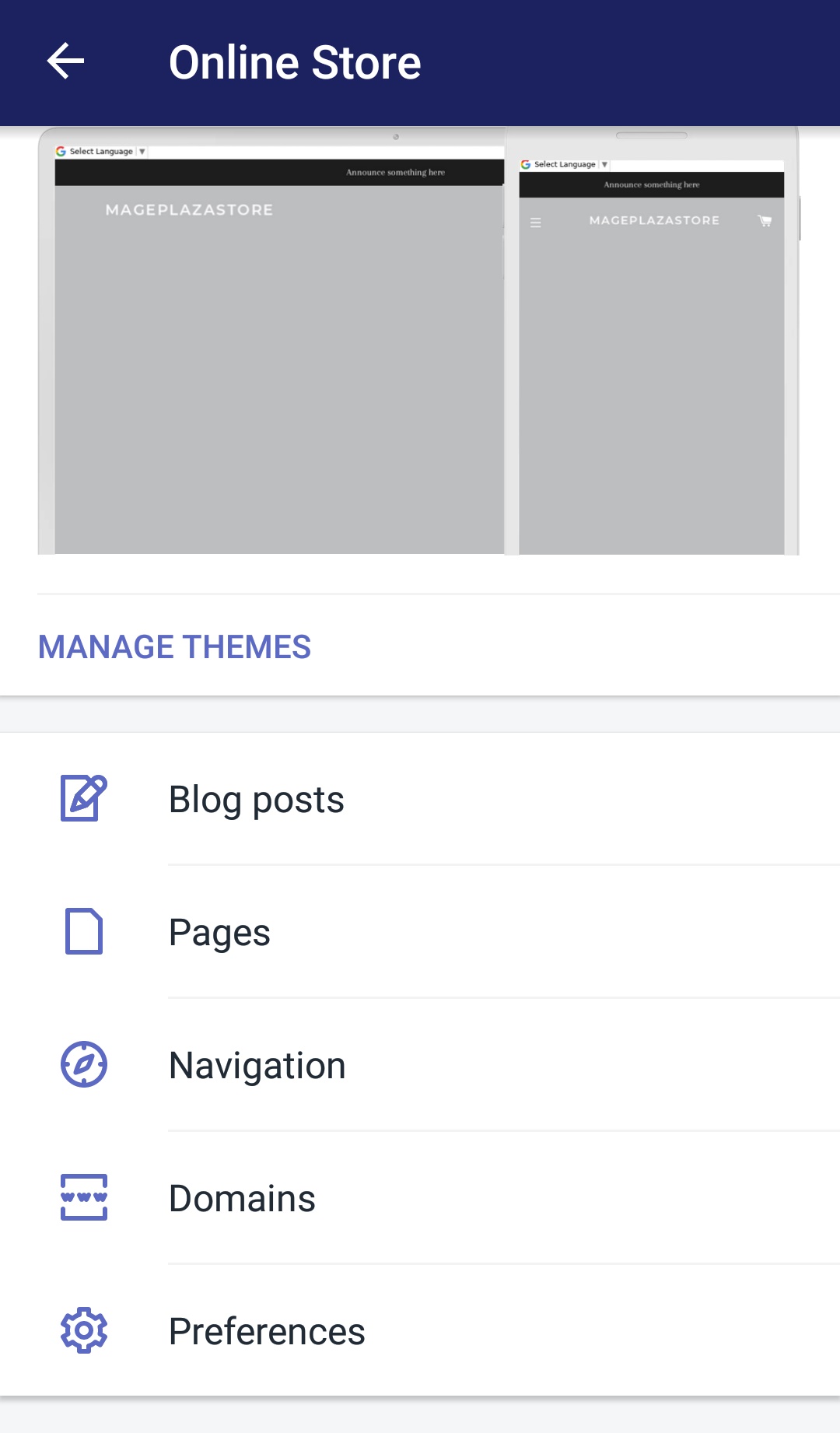
- Step 4: Choose menu item
The Navigation page will show you list of the menus that you already have. Tap on the menu’s name to enter its details page.
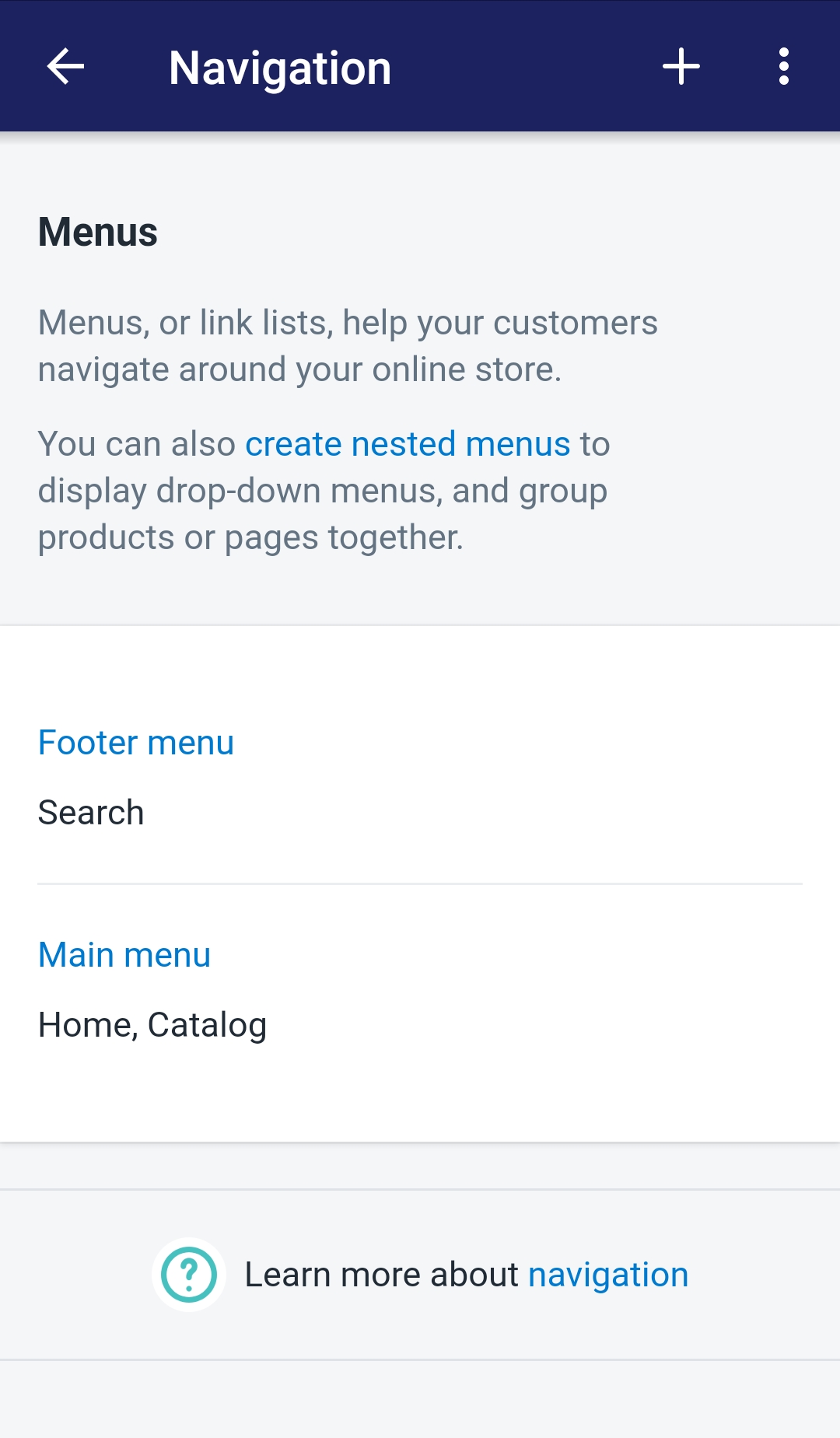
- Step 5: Edit menu item
In your chosen menu item’s details page, find the Menu items section which displays the list of menu items. Tap the Edit button on the right side of the name of your chosen item to make an action.
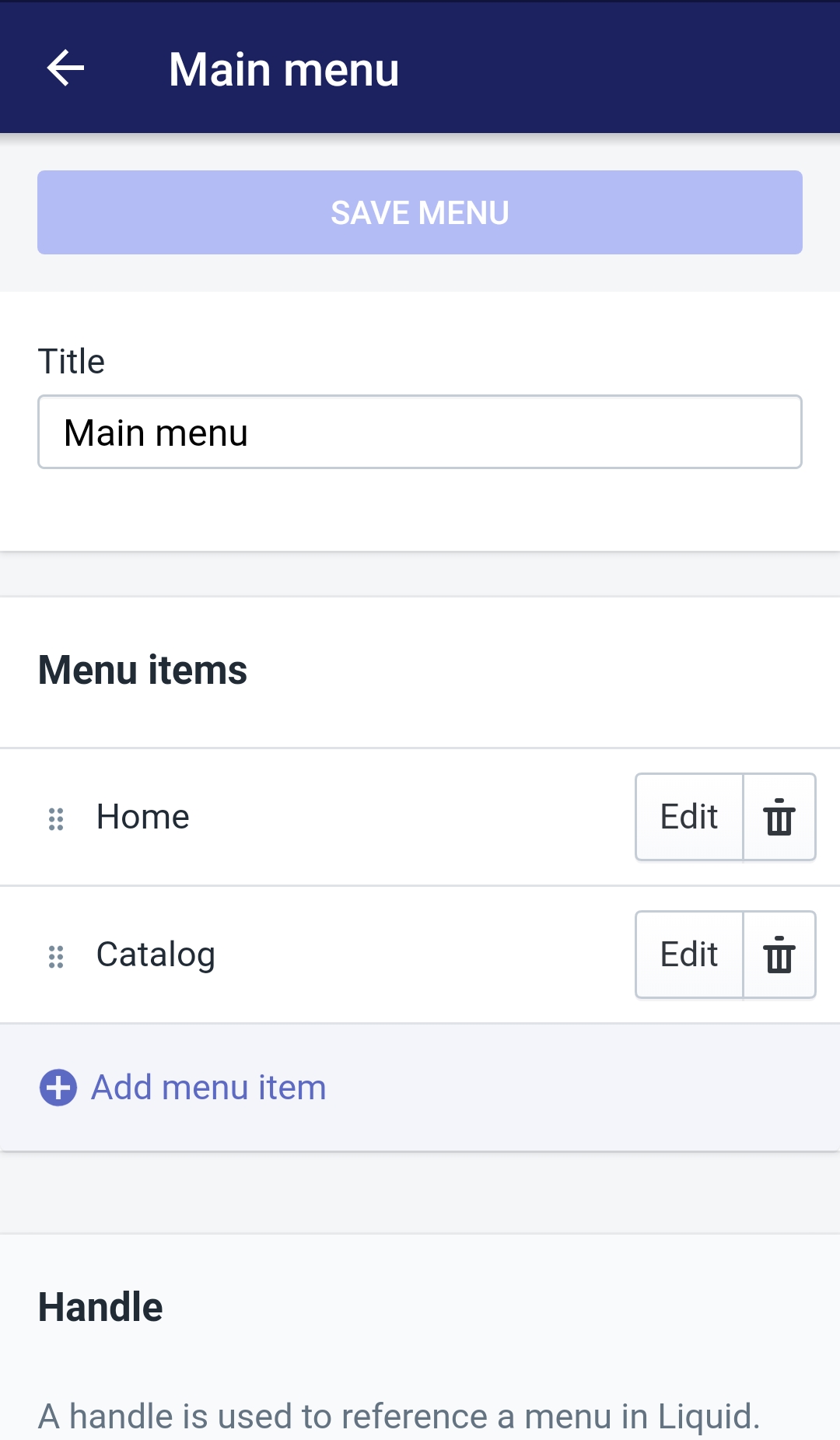
- Step 6: Change your menu item
After tapping the Edit button, the Edit menu item will pop up as you can edit your menu item’s name and link type. Type your new name after delete the old one by tapping in the Name field and tap on the crossed symbol on the Link field to enter or choose your new external link.
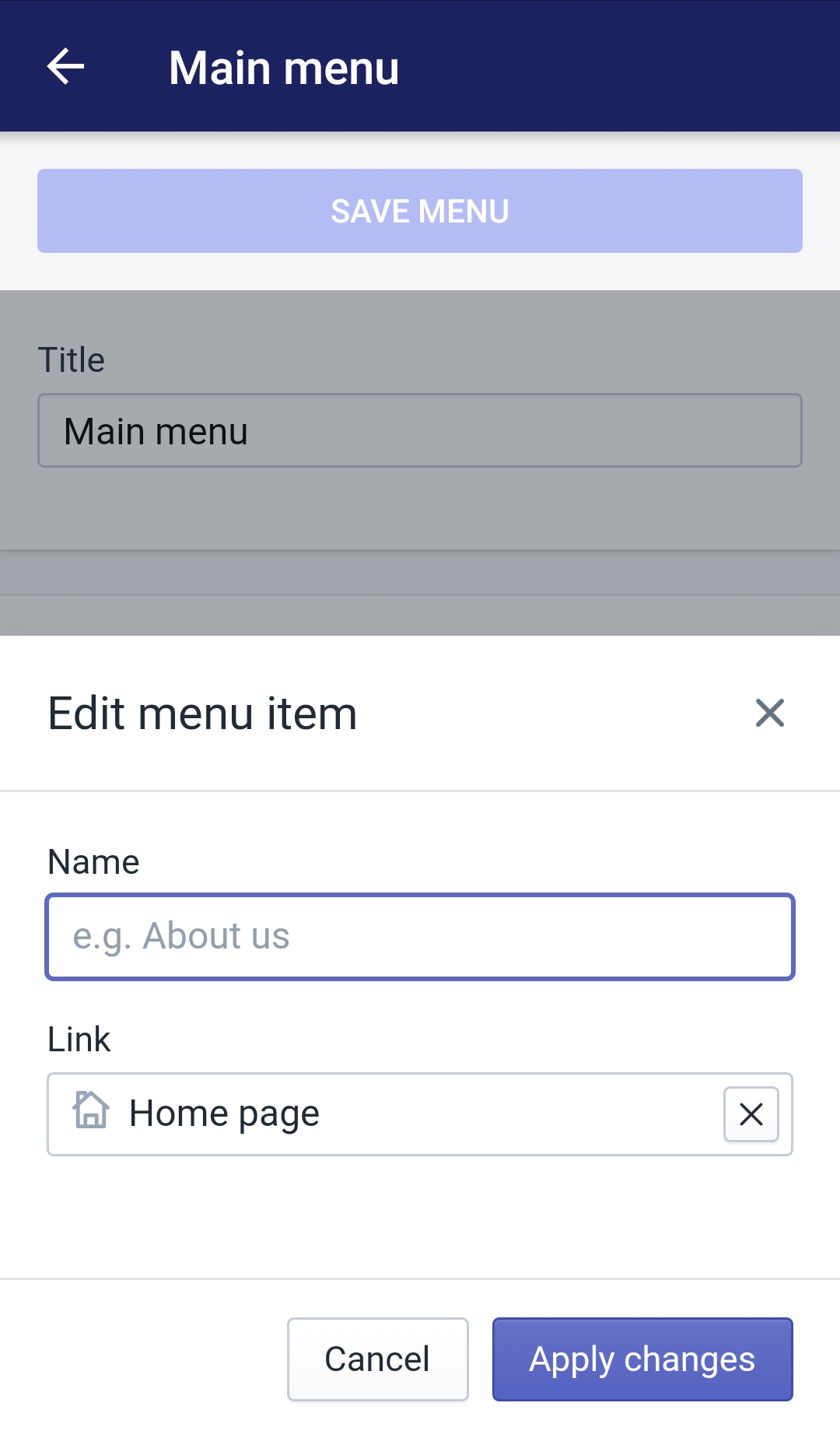
- Step 7: Apply your changes
Finish your action by tapping the Apply changes button in the bottom right of your Edit menu item box.
- Step 8: Finish
Completely finish your action by tapping the Save menu button on the top of your screen after the Edit menu item box disappear when your tapped the Apply changes button. It will save your menu item changes.
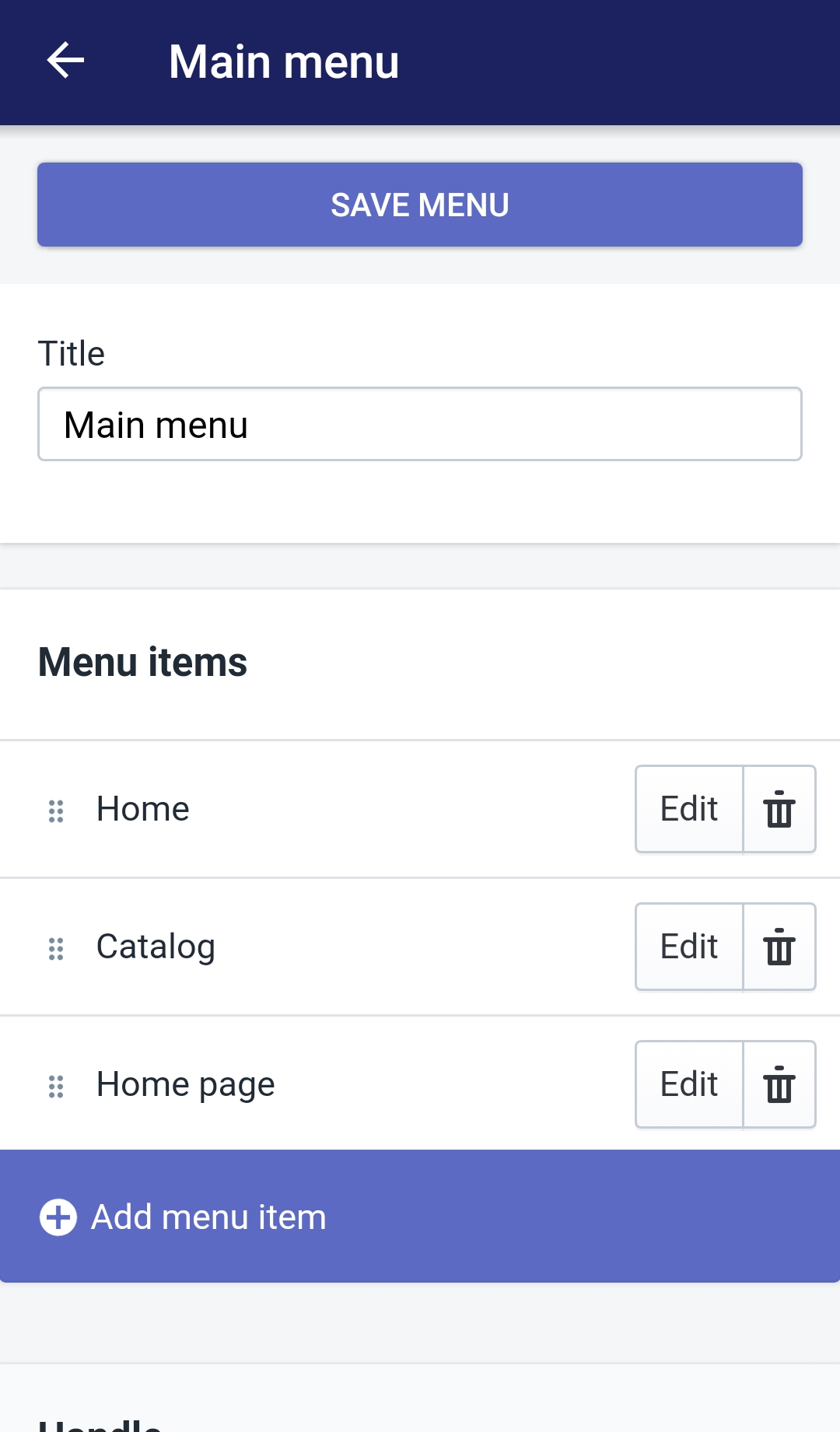
Conclusion
Below are some simple steps for you How to edit a menu item on Shopify. No matter what you use to open your Shopify account as a store owner, you can easily complete your wanted actions just by following those steps. I hope you will find it helpful and will successfully develop your online sales channel in the future.





