How to Edit the Search Engine Listing for a Webpage on Shopify
Once you’ve added a webpage, it will automatically have its own search engine listing. The customers can look for it in the search engine results. However, if you are not satisfied with which your webpage shows, you can totally make changes to it. I’ve prepared for you a detailed tutorial about how to edit the search engine listing for a webpage so that you can follow easily. This also brings you convenient because these simple steps can take actions on a desktop, iPhone, and Android.
Below is the specific content.
Step 1: Go to Online Store and Pages
First of all, sign in your Shopify account. Then, choose Online Store on the left of the admin page. There are five small options in the Online Store section. Make sure to choose Pages.
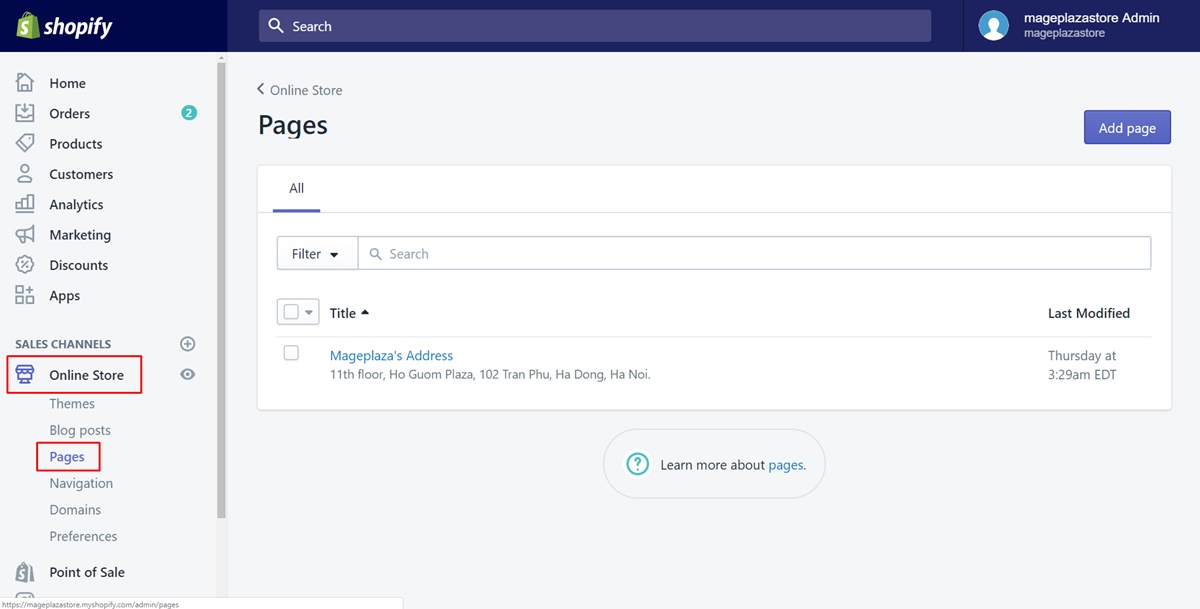
Step 2: Choose the webpage
A list which includes all the title of the existing web pages will appear. Select the one you want to edit the search engine listing by tapping on its title.
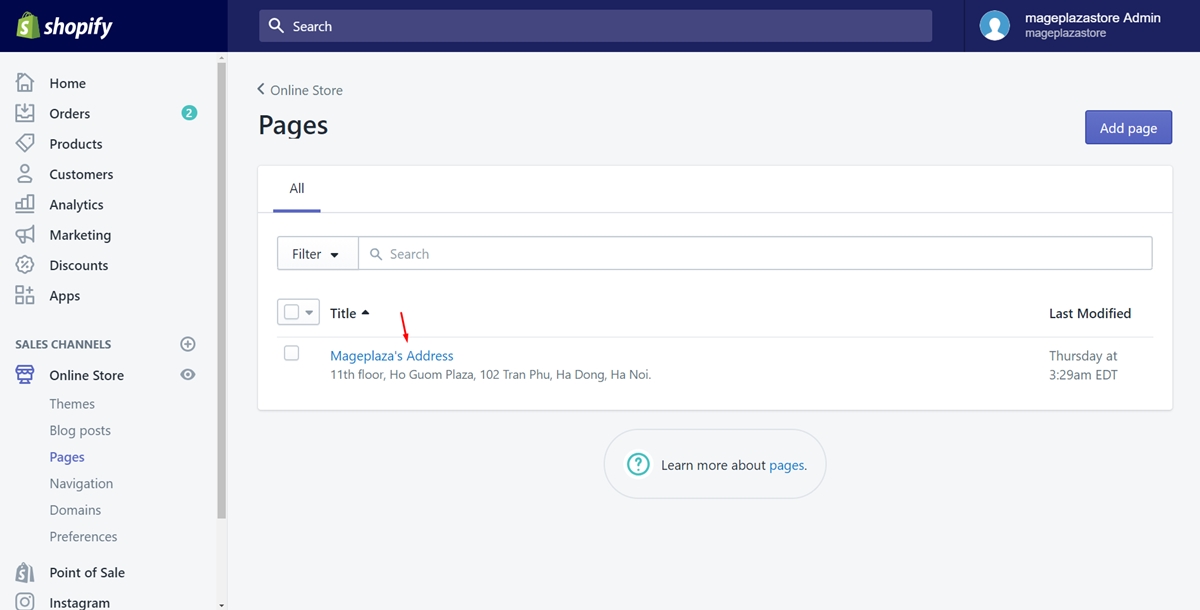
Step 3: Click Edit website SEO
Scroll down to view the Search engine listing preview section. It’s at the bottom of the page. Then, click Edit website SEO which I’ve pointed in the below image.
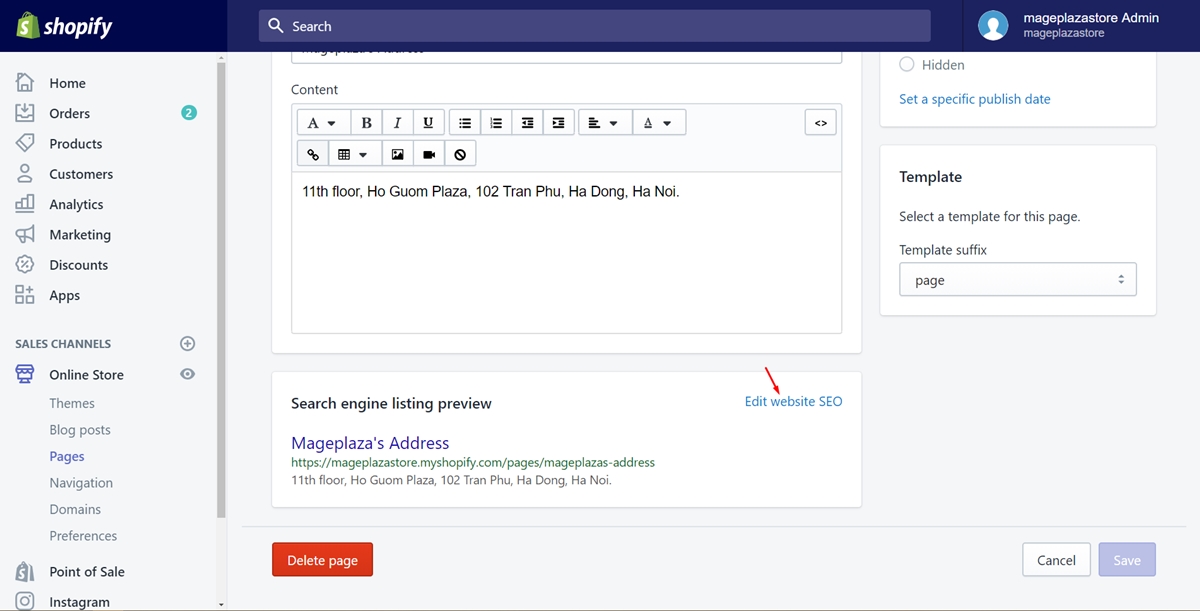
Step 4: Edit the page title
If you give the page another title, you can delete the old one and type a new one. Remember that the maximum characters for this are 55. You also have a choice to skip this step. Just keep in mind which you want to make changes. Then, go to the step guide you to edit that part.
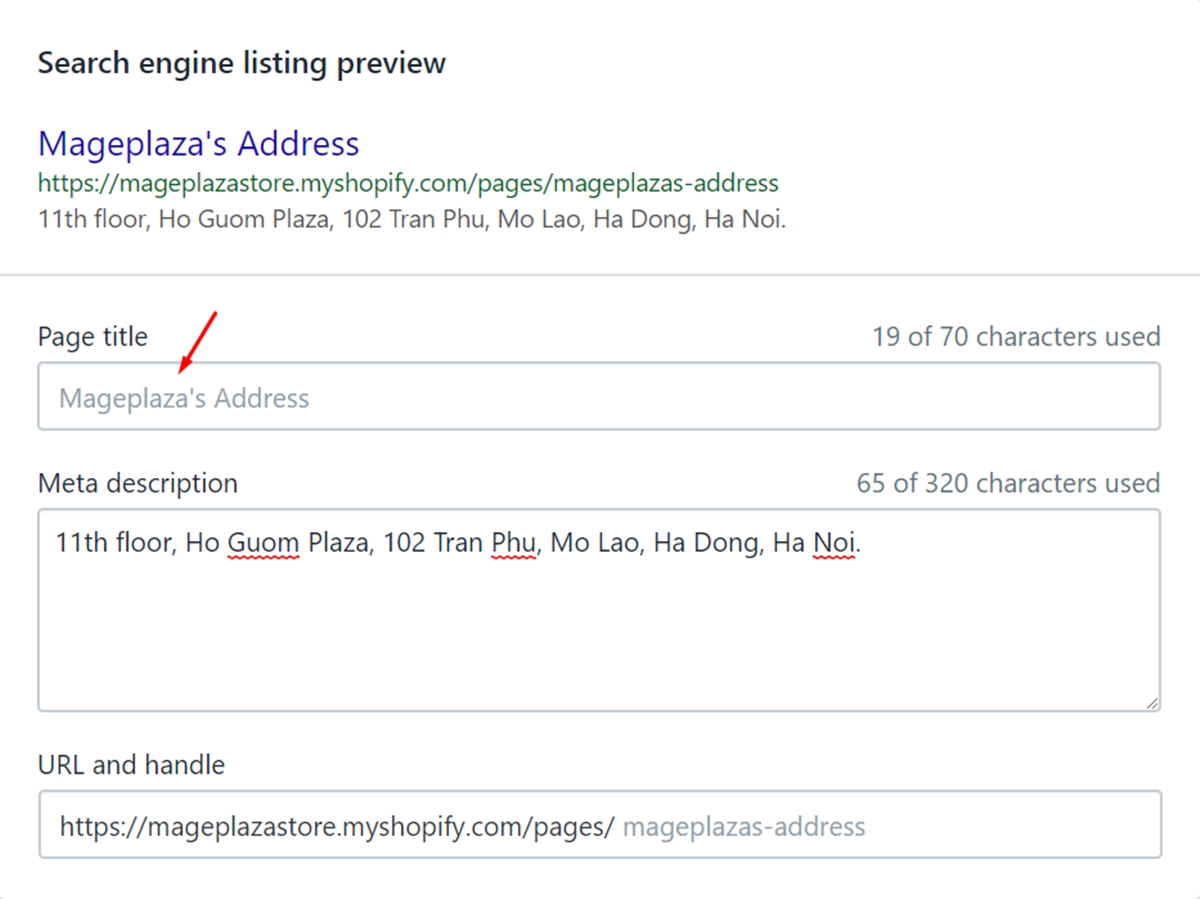
Step 5: Edit the meta description
To SEO effectively, the meta description is really important. Its character limit is 320 so that make sure to shorten the words as possible. Moreover, it needs to relative to your business and has keywords also.
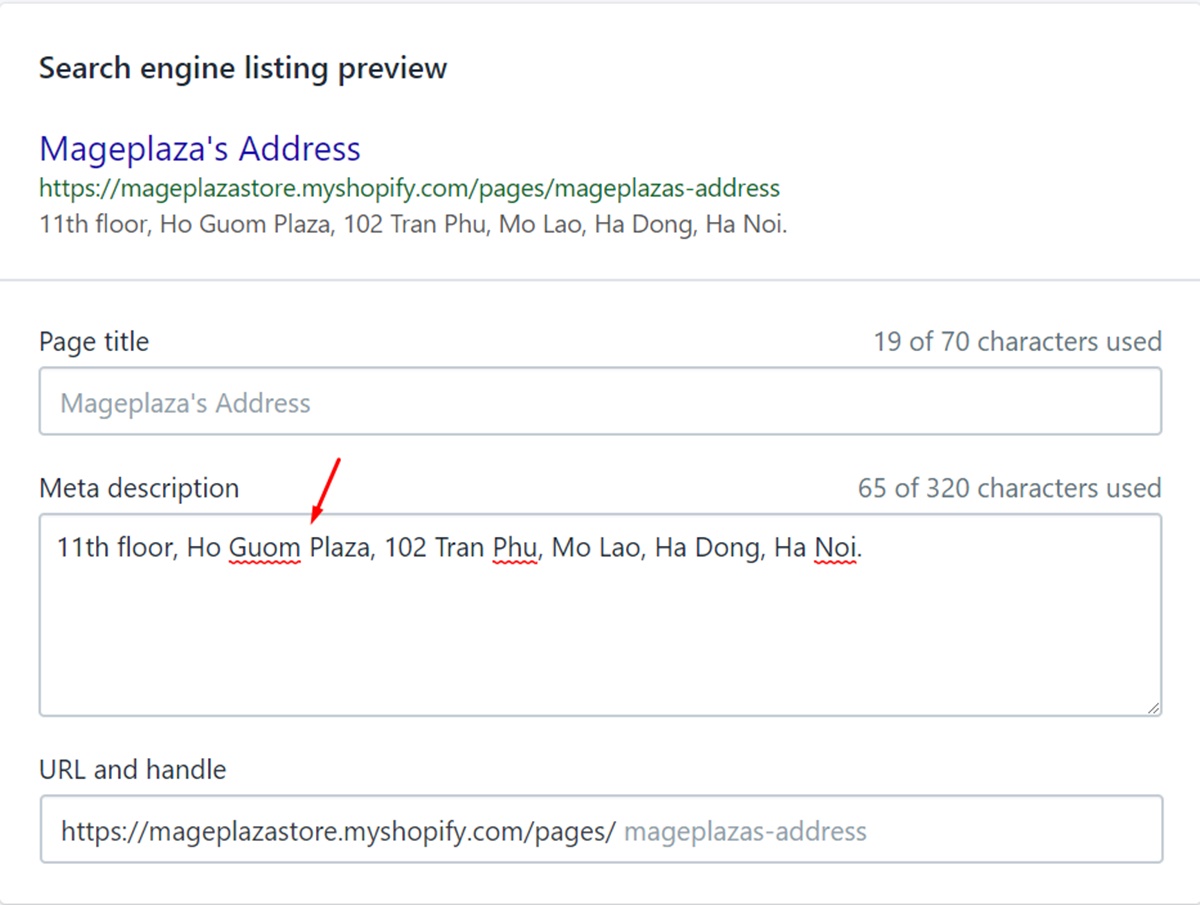
Step 6: Edit the URL and handle section
The URL and handle section allows you to make a change to the web page’s address. Not many shop owners choose to change this part because it should be stable. However, you can still edit it after consider carefully.
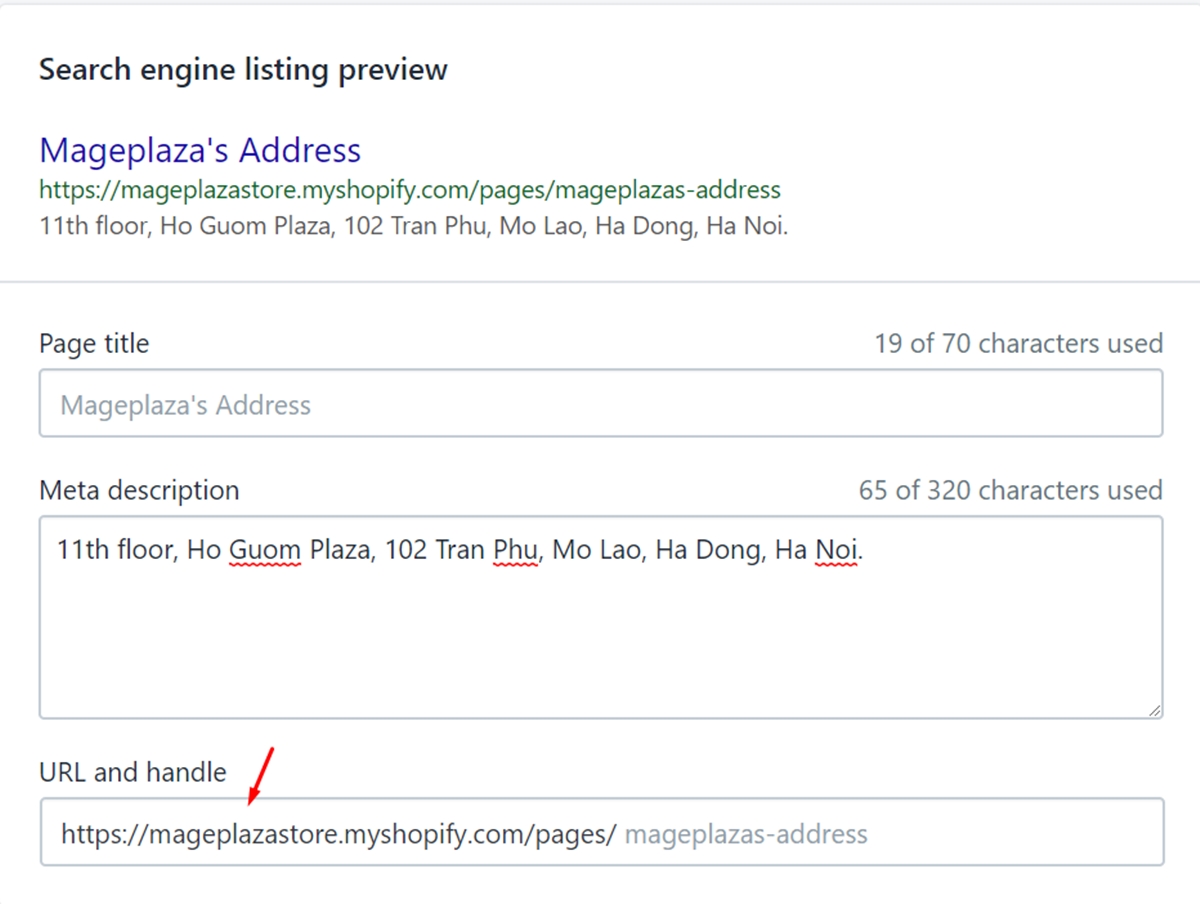
Step 7: Save changes
After you’ve done, click Save to finish.
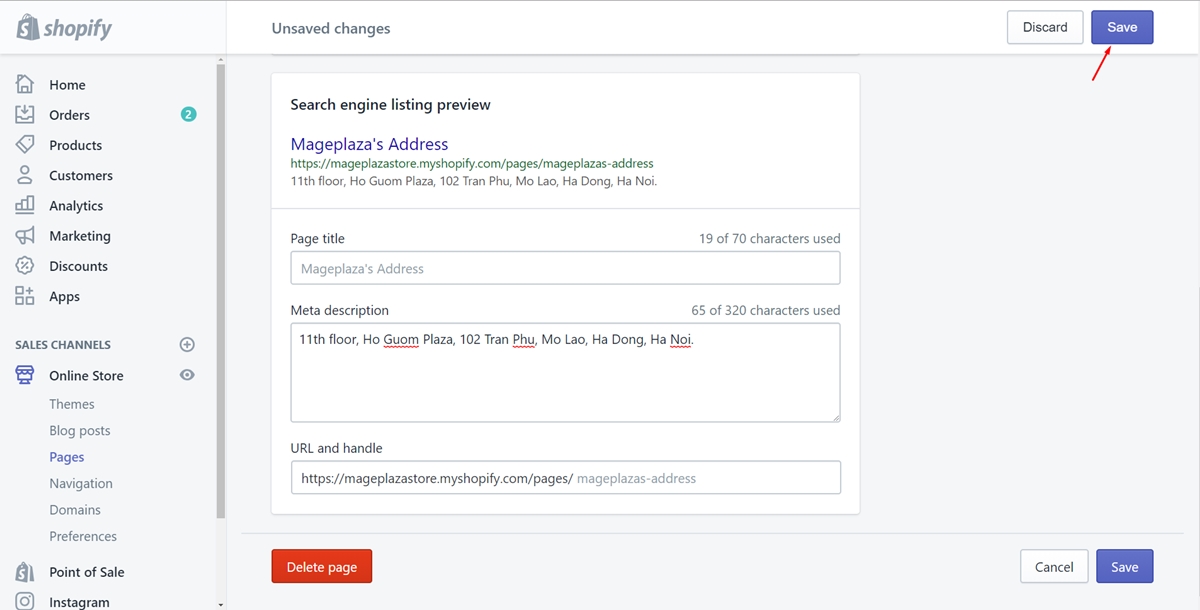
To edit the search engine listing for a webpage on iPhone (Click here)
- Step 1: Go to Store
After logging in your account, press onStorein the admin page.
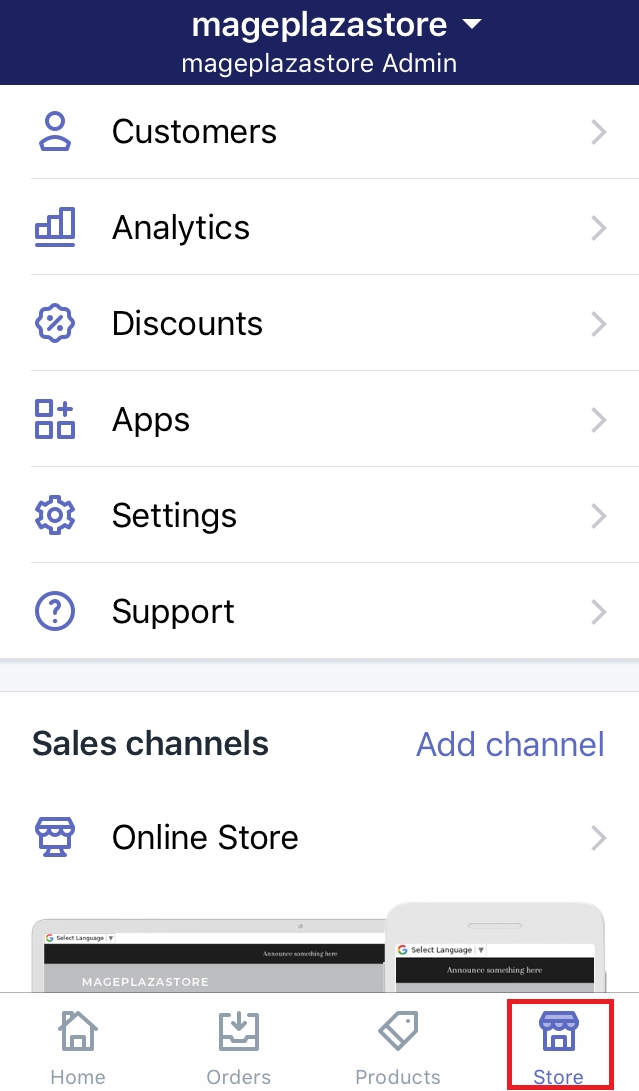
- Step 2: Click Online Store
In the Sale channels section, choose theOnline Storebutton.
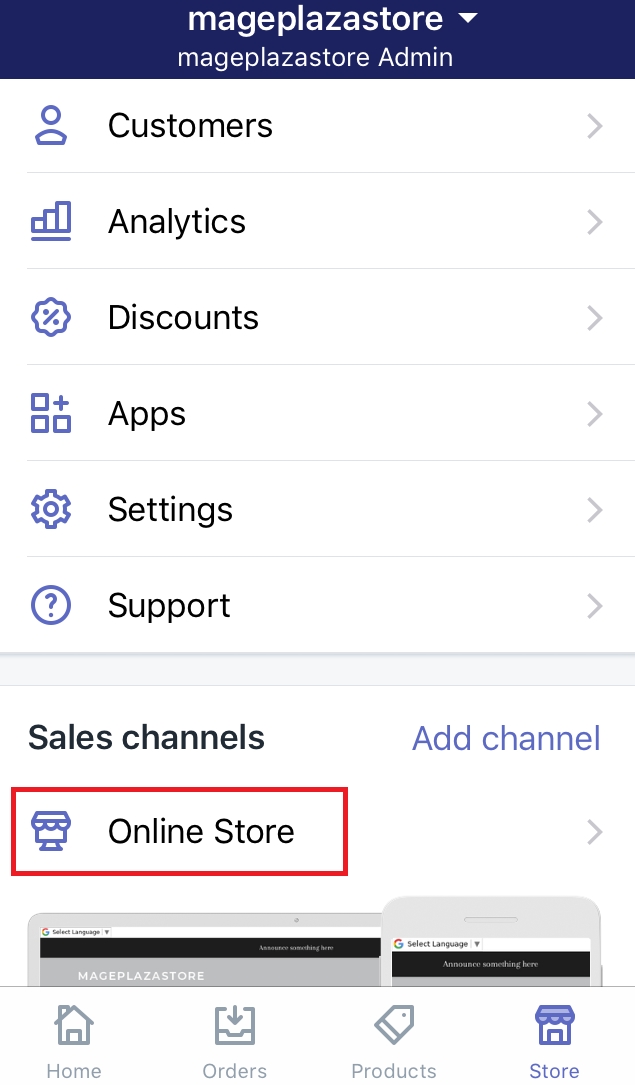
- Step 3: Choose Pages
In this step, tap onPagesto continue.
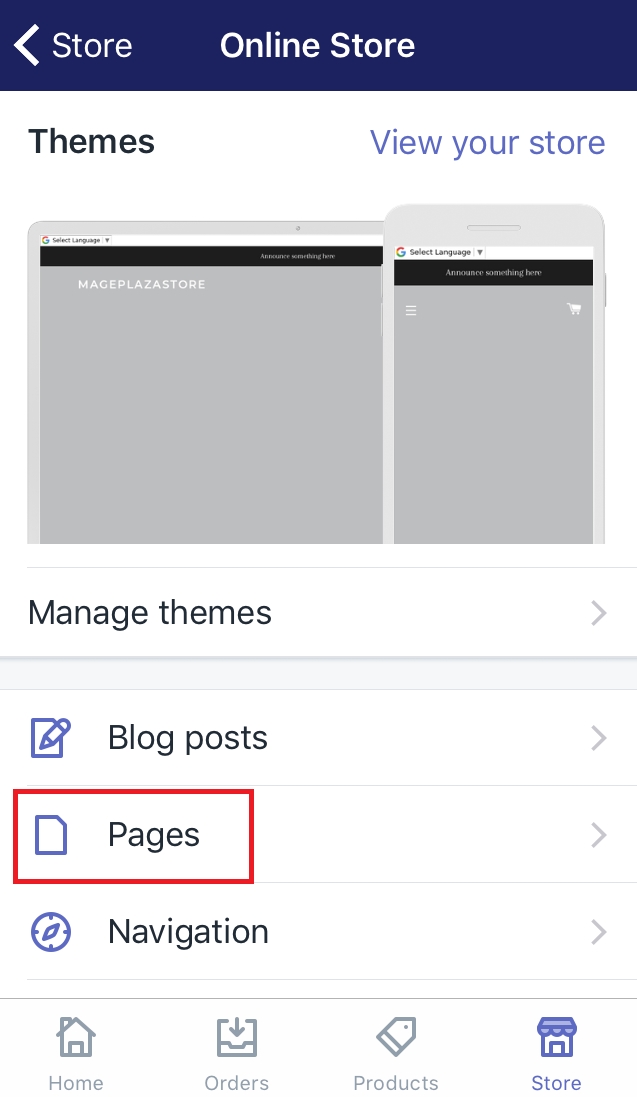
- Step 4: Choose the webpage
A list which includes all the title of the existing web pages will appear. Select the one you want to edit the search engine listing by tapping on its title.
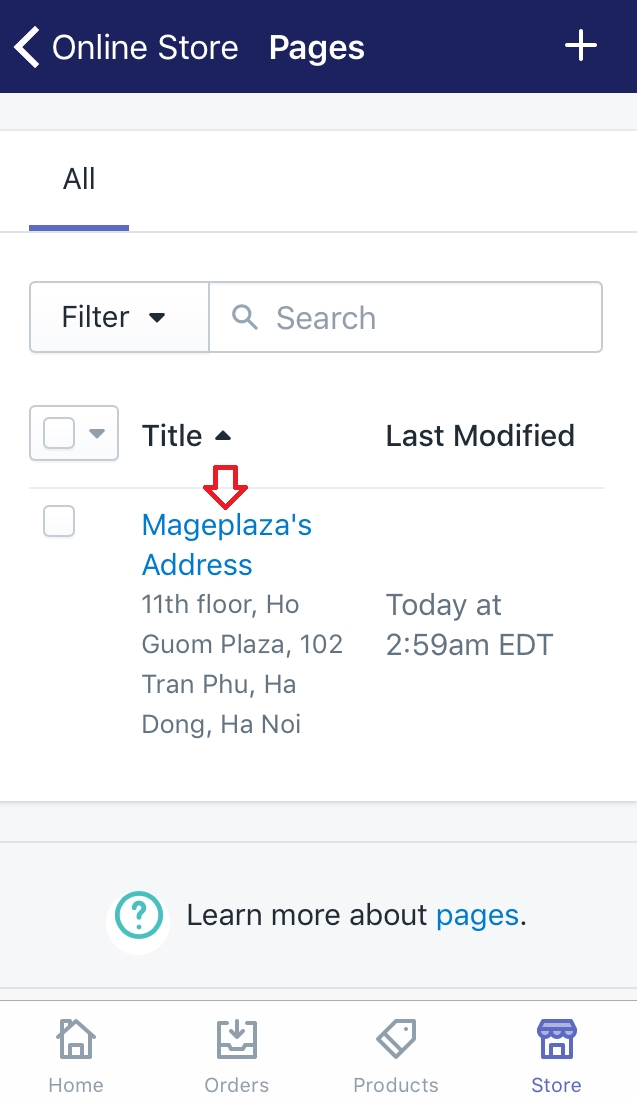
- Step 5: Click Edit website SEO
Scroll down to view theSearch engine listing previewsection. It’s under the Content section. Then, clickEdit website SEOwhich I’ve pointed in the below image.
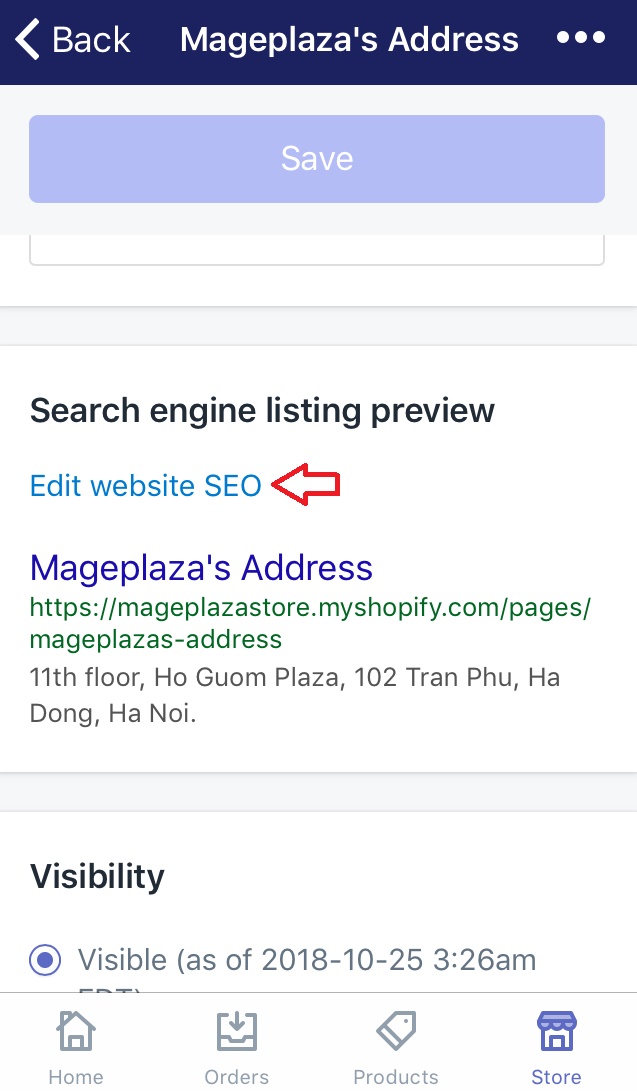
- Step 6: Edit the page title
If you give the page another title, you can delete the old one and type a new one. Remember that the maximum characters for this are 55. You also have a choice to skip this step. Just keep in mind which you want to make changes. Then, go to the step guide you to edit that part.
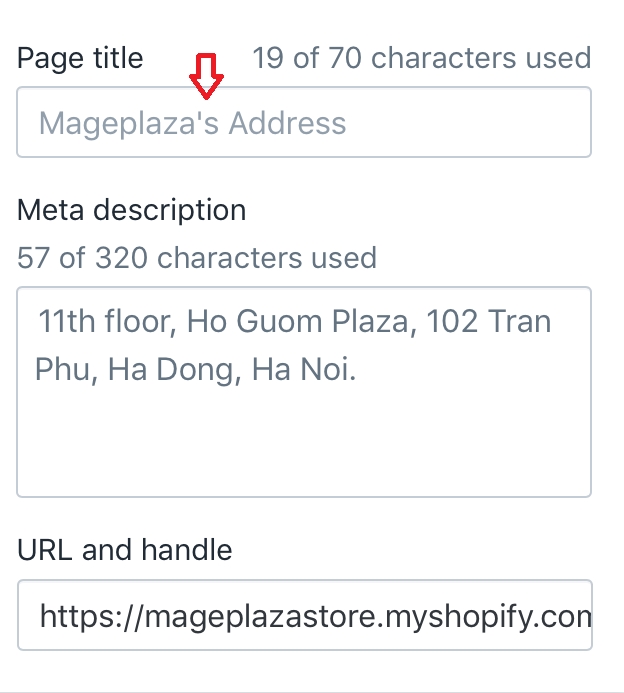
- Step 7: Edit the meta description
To SEO effectively, the meta description is really important. Its character limit is 320 so that make sure to shorten the words as possible. Moreover, it needs to relative to your business and has keywords also.
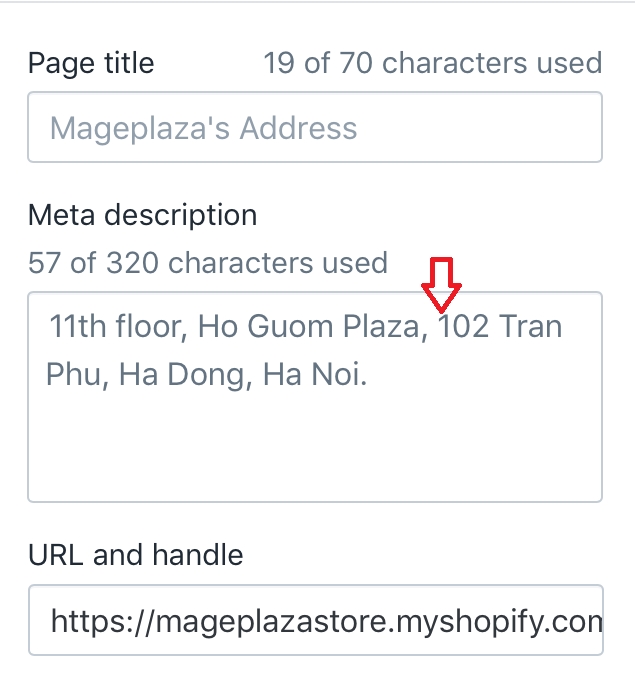
- Step 8: Edit the URL and handle section
TheURL and handlesection allows you to make a change to the web page’s address. Not many shop owners choose to change this part because it should be stable. However, you can still edit it after consider carefully.
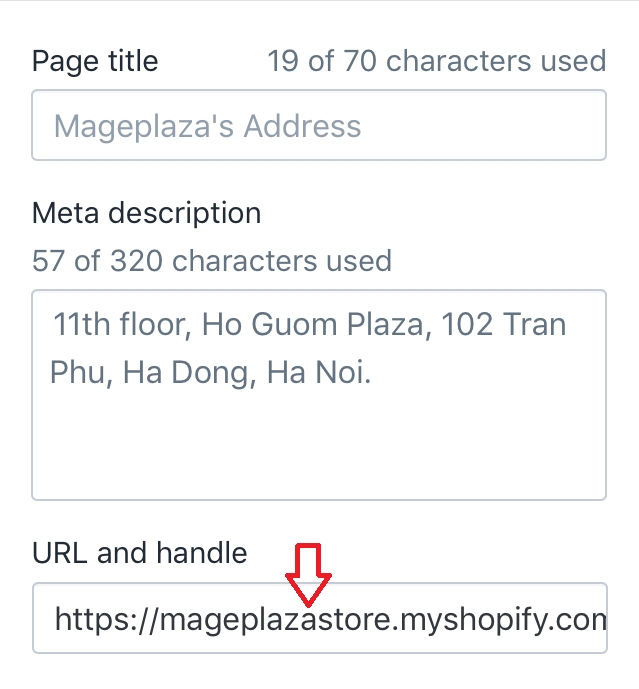
- Step 9: Save
After you’ve done, clickSaveto finish.
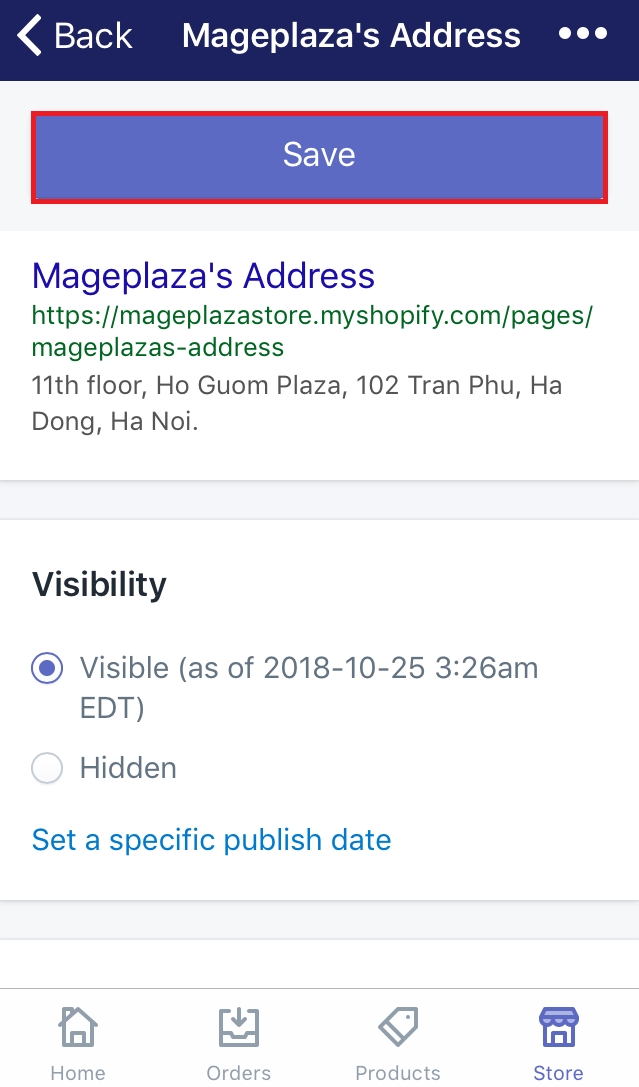
To edit the search engine listing for a webpage on Android (Click here)
-
Step 1: Go to Store
After logging in your account, press onStorein the admin page. -
Step 2: Click Online Store
In the Sale channels section, choose theOnline Storebutton. -
Step 3: Choose Pages
In this step, tap onPagesto continue. -
Step 4: Choose the webpage
A list which includes all the title of the existing web pages will appear. Select the one you want to edit the search engine listing by tapping on its title. -
Step 5: Click Edit website SEO
Scroll down to view theSearch engine listing previewsection. Then, clickEdit website SEO. -
Step 6: Edit the page title
If you give the page another title, you can delete the old one and type a new one. Remember that the maximum characters for this are 55. You also have a choice to skip this step. Just keep in mind which you want to make changes. Then, go to the step guide you to edit that part. -
Step 7: Edit the meta description
To SEO effectively, the meta description is really important. Its character limit is 320 so that make sure to shorten the words as possible. Moreover, it needs to relative to your business and has keywords also. -
Step 8: Edit the URL and handle section
TheURL and handlesection allows you to make a change to the web page’s address. Not many shop owners choose to change this part because it should be stable. However, you can still edit it after consider carefully. -
Step 9: Save
After you’ve done, clickSaveto complete.
Summary
This is a transparent instruction for you to edit the search engine listing for a webpage. Thanks to this, the search engine listing of your webpage will become more attractive. If you do care about how to publish web pages in bulk, tap on it to visit the post.
Related Posts:





