Enable Push Notifications on Shopify in 5 Minutes or Less
When you run your store, sometimes you do not pay enough attention to it and miss the order. This problem sometimes leads to the customer dissatisfaction because the service of your store is not good enough. To deal with this problem, the best way is to enable your notification so that your phone will display a notification when your shop has an order.
This is a detailed guideline on How to enable push notifications on Shopify which will provide you with the detailed instruction so make sure to read this writing carefully.
The notification system is only on the app so you will not receive any alerts if you are on your computer. This writing will only give you the guideline on how to enable the notification on iPhone and Android.
Related Posts:
- How to enable automatic abandoned checkout recovery emails on Shopify
- How to apply a discount to a specific item on Shopify
- How to add or remove taxes on Shopify
- How to Edit Customer Information on Shopify
- How to Attach an Order Tag on Shopify
How to enable push notifications on iPhone
Step 1: Go to Store > Settings
After you get access to your account in the Shopify app, go to the Store section and continue by tapping Settings.
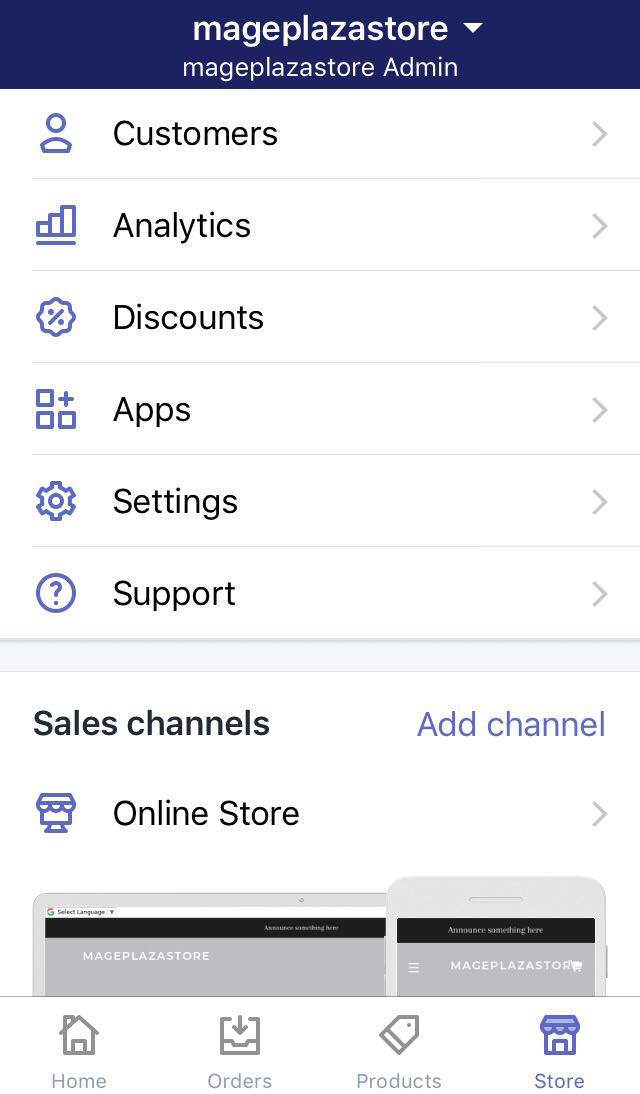
Step 2: Go to Notifications
Inside the Settings page, you can see a section called App settings. Take a look below the section, there is a button named Notifications, hit that button to continue.
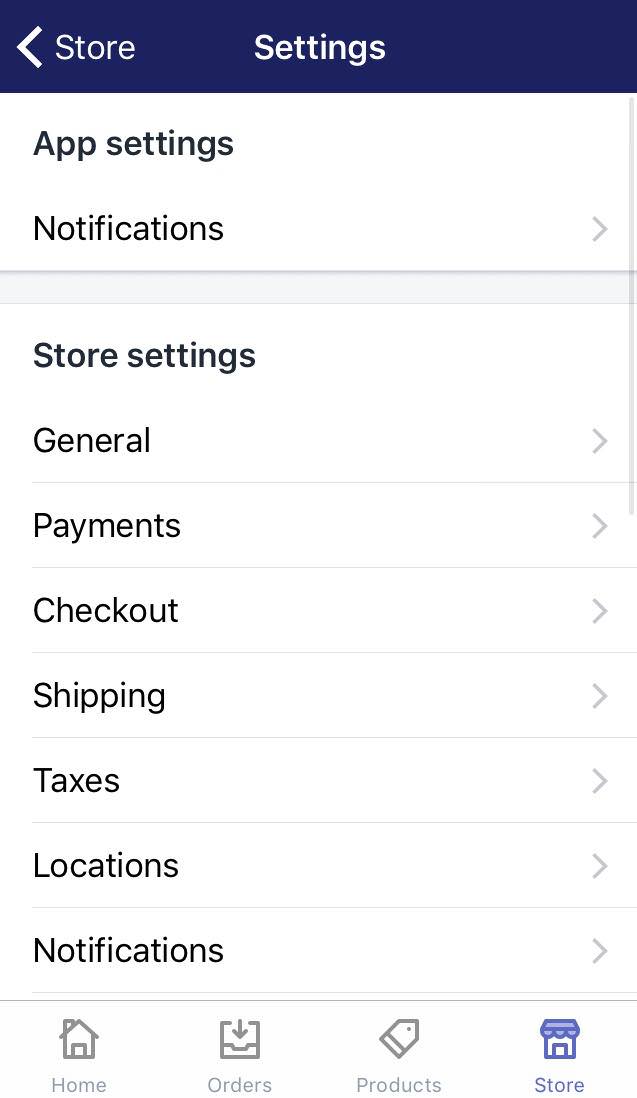
Step 3: Enable the Push notifications
Under the Push notifications section, tap on the Orders and Timeline mentions togged button in order to enable the push notifications. Remember that the button must look like the picture below.
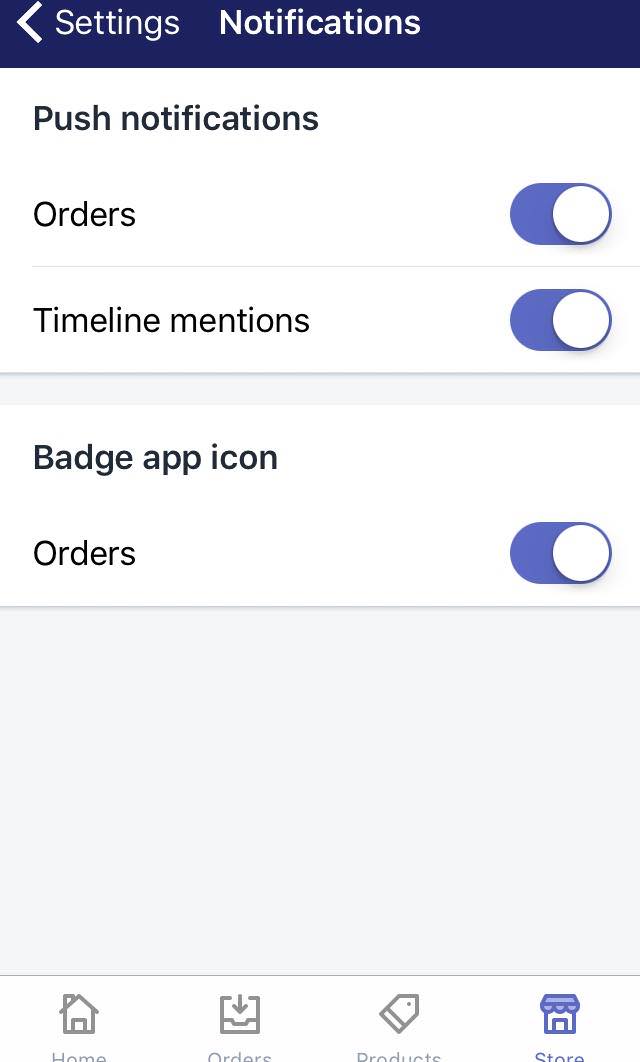
Step 4: Enable the Badge app icon
This step is optional, you can choose to enable the Badge icon or not. However, to turn that Badge icon on, tap on the Orders button in the Badge app icon section.
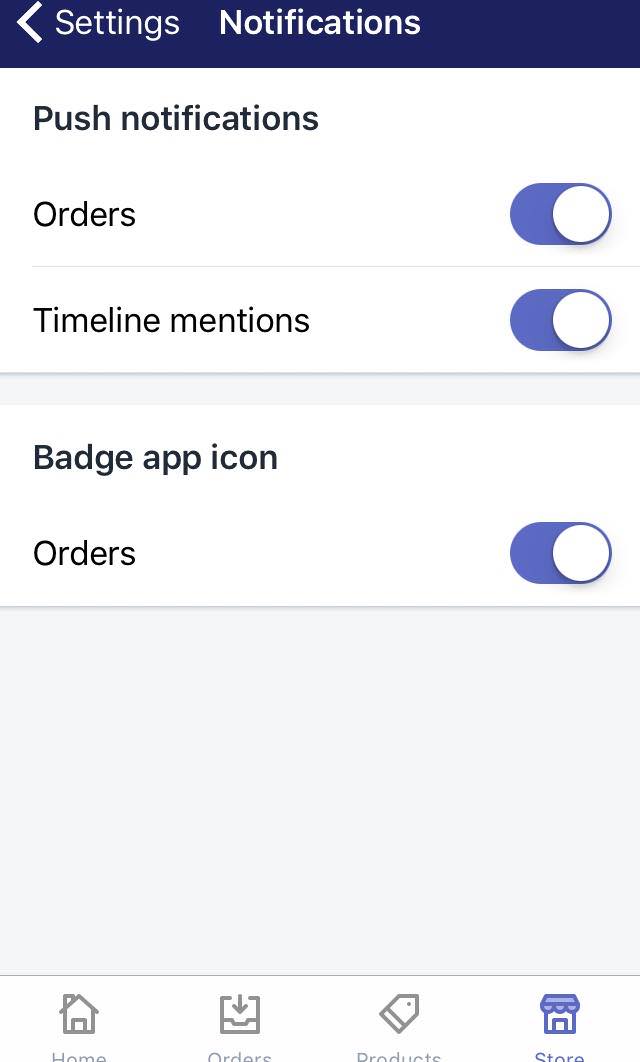
To enable push notifications on Android (Click here)
- Step 1: Go to Store > Settings
After you get access to your account in the Shopify app, go to the Store section and continue y tapping Settings.
- Step 2: Go to Notifications
Inside the Settings page, you can see a section called App settings. Take a look below the section, there is a button named Notifications, hit that button to continue.
- Step 3: Turn on the Orders notifications
In the Notifications screen, tap the Orders button to turn on the alert.
- Step 4: Saving
Hit the check mark at the top of the phone screen to save the change and return to the Settings page.
This step is the end of our guideline. After you have done all the step above, whenever you have an order, the app will show the alert on your phone screen and you do not have to worry about missing an order anymore.
Conclusion
To sum up, the above is the writing which gives you a detailed guideline on how to enable push notifications on Shopify. I hope you have a good time reading this guide and have the chance to apply it while managing your orders on Shopify.





