How to Find or Complete an Existing Draft Order on Shopify
Today post is all about how to find or complete an existing draft order. As known from previous tutorials, draft orders are one of the most effective tool for you to manage your Shopify online business. They not only can display orders’ information in a clearer way by containing such important information such as products, taxes, or tags, but can also help you in doing many tasks like in selling products in a sale price, sending invoices or taking pre orders.
One of the most useful effect of a draft order is that it will help you to save a order that is not in need at the moment as draft, and when needed, you can comeback to the draft at any time, redo or correct it, and then complete it at no time. This not only gives you a space to practice managing your orders, but can also be a useful tool for you to manage your products.
So today, I will show you How to find or complete an existing draft order on Desktop, iPhone, and Android.
Step 1: Enter Drafts orders
On your Desktop, go to the Shopify website and log into your Shopify shop owner account. After that, find the Orders option from your home page’s management column on the very left. Click on the option to see its drop down menu. In the menu, choose the Drafts line so that you can enter the Drafts page.
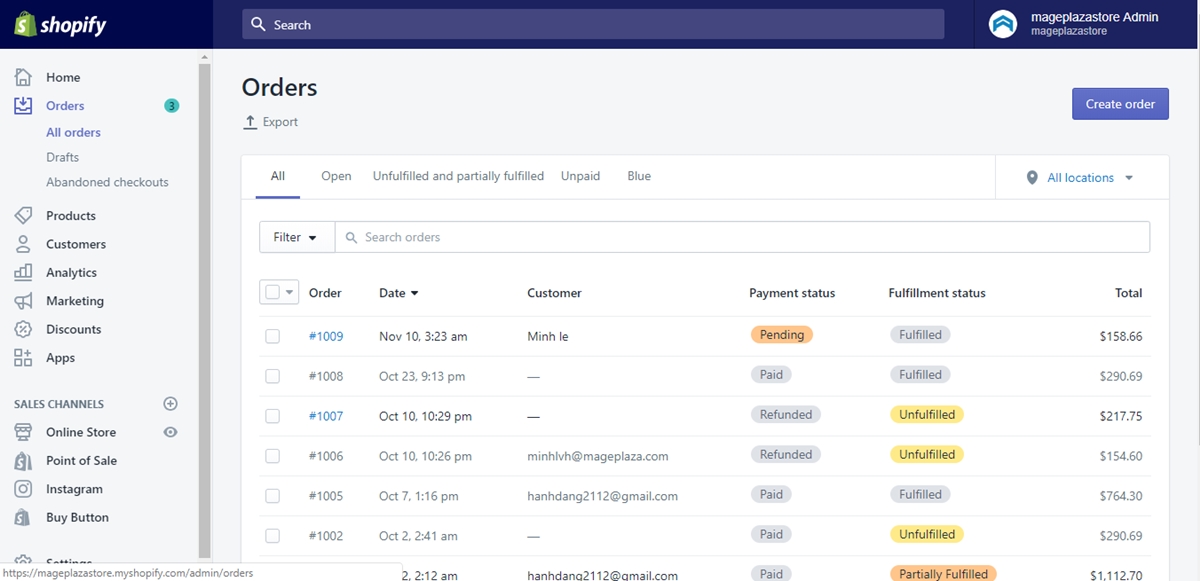
Step 2: Open draft orders
From the chosen Drafts page, you will see the list of drafts that you have created ever since. In the Draft column is the list of the drafts’ names. Click on the name of the draft that you want to open to complete. You will be automatically directed to the chosen draft’s page to continue your wanted actions. After the draft order’s payment is accepted, the draft will become an official order that will be displayed in your Orders page.
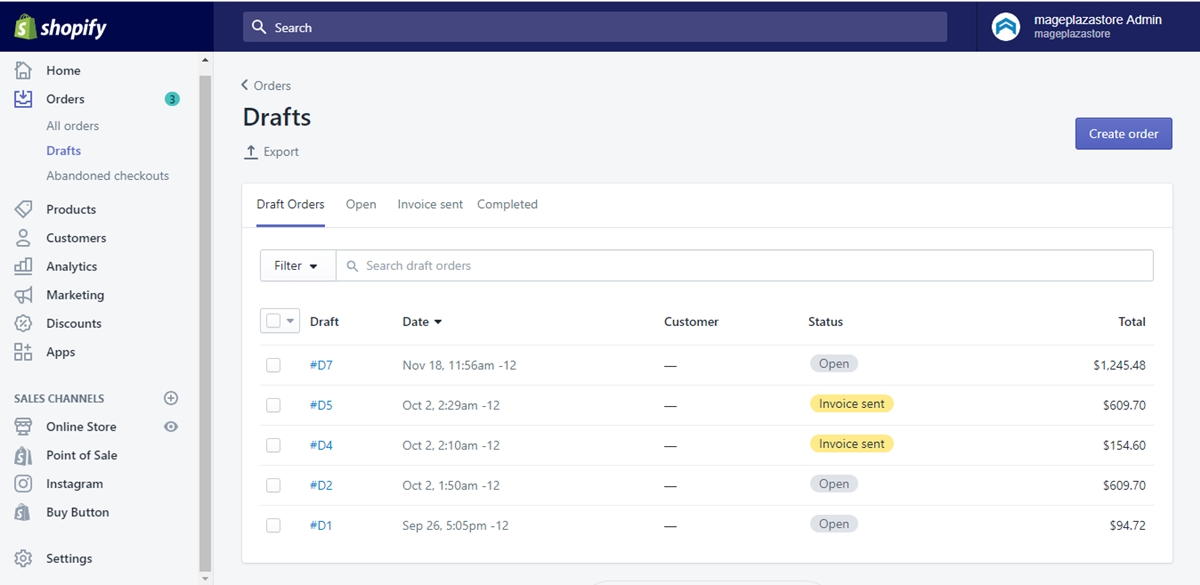
How to find or complete an existing draft order on iPhone (Click here)
- Step 1: Tap Draft orders
After logging into your Shopify admin account, tap the Orders option from your screen. In the Orders page, find and tap on the Draft orders option so that you will be allowed to see the list of your draft orders.
- Step 2: Tap on draft orders
In the Draft orders page, your available draft orders are displayed in a list. Just simply tap on that one order that you want to complete and you can continue doing anything to the draft as you wish. When actions on the draft are completed and that chosen draft’s payment is accepted, it will be displayed in the Orders page as another normal order and you can fulfill it the same way as any other orders in the list.
How to find or complete an existing draft order on Android (Click here)
- Step 1: Go to Draft orders
After installing and entering into the Shopify app from your Android device, log into the Shopify account of yours. Once you are logged in, tap to choose the Orders option from your home page. The option is from the main menu on the bottom bar of your screen, placed right next to the Home button. When you are successfully entered the Orders page, find the Draft orders option to tap on it.
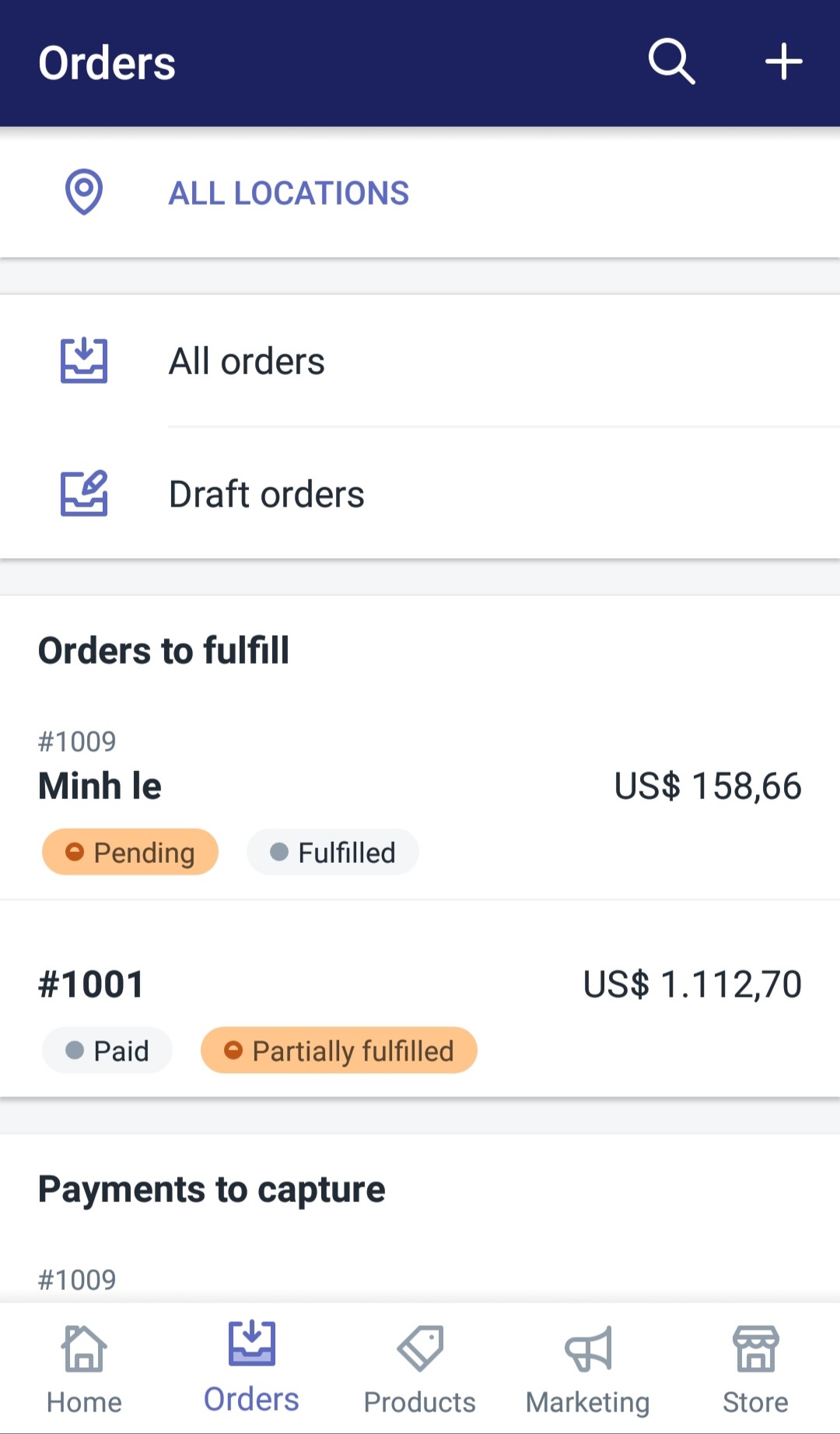
- Step 2: Choose draft orders
Upon entering the Draft orders page, you can find the draft that you want to complete in between the displayed drafts on the page. Tap on the draft’s title to enter its details page so that you can complete it. After you are done completing the draft and accepting its payment, the draft will no longer be a draft and will be moved from the Draft orders page to the main Orders page where you can take actions on it like every other orders in the page.
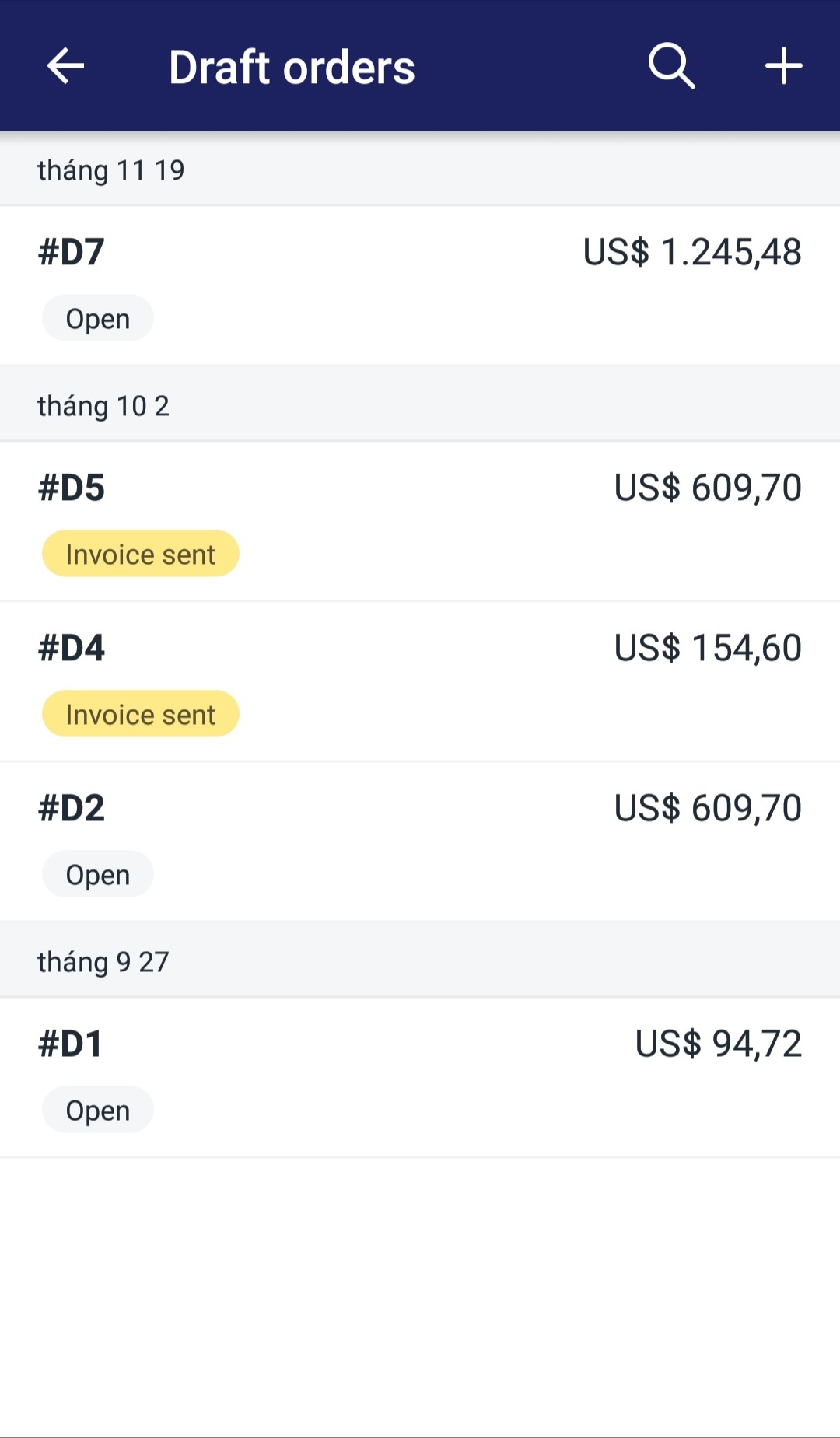
Conclusion
In today’s tutorial, I showed your how to answer the question How to find or complete an existing draft order on Shopify. With just two brief steps, you will be able to control your drafts and orders easier. I hope these above information will be helpful for you and your online store.
Related Posts:





