How to Force a Staff Account Log Out on Shopify
Managing staff member accounts including not only tracking the number of staff accounts and each member’s tasks but also the staff account’s activities such as login and log out. The second part help to check if staff member account has been compromised or not (You can check this by viewing the staff account history). If it has been compromised by hackers, you have to know the right way to force a staff member account logs out in order to protect your online shop.
If you are using the account owner, you can force all logged-in staff members to log out at any time. After forcing a staff account log out, all the staff member will have to enter their login credentials again to access your store’s admin. You can also do this for devices.
And, to help clear up your confusion regarding how to force a staff account logout, below is a step-by-step instruction that we have prepared for you.
Note: Staff accounts can be forced to log out by staff members but only for their individual account.
Step 1: Login as account owner
The first thing you have to do is to log in as the account owner because it’s only account owner that have permission to force staff account logout.
### Step 2: Go to Account section {#step-2}
After successfully signing in as the account owner, in your Shopify admin, you go to Settings and then select Account.
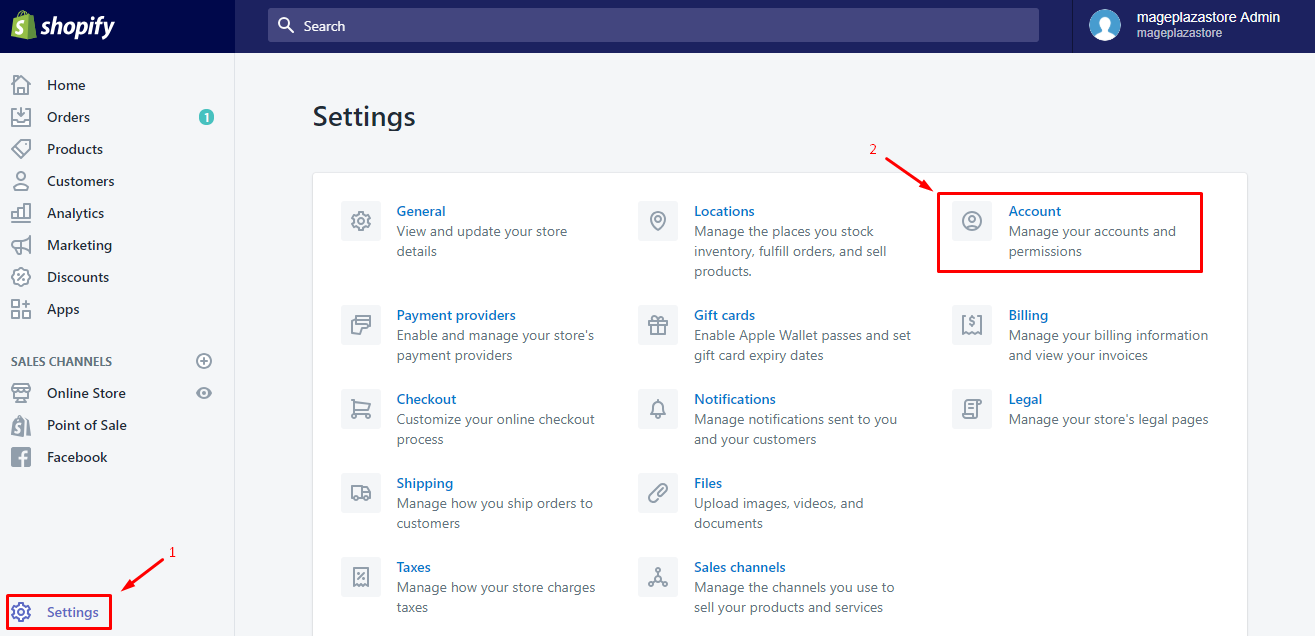
Step 3: Select Log out all staff accounts
In Account, you will see a section called Accounts and permissions. And in Accounts and permissions section, there is Log out all
staff accounts command on the top-left of the staff accounts list. Click on that command.
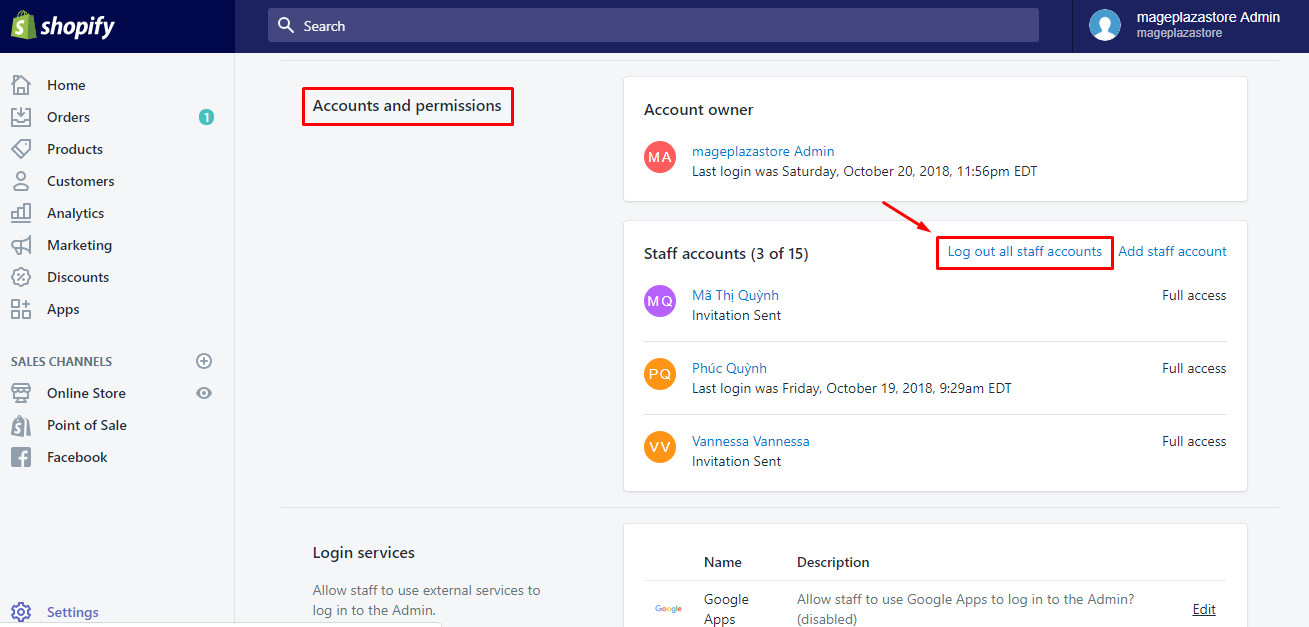
Step 4: Click Log out all staff accounts again to confirm
Finally, a dialog appears to ask if you want to log out all logged-in staff accounts, click on Log out all staff accounts again to confirm the operation.
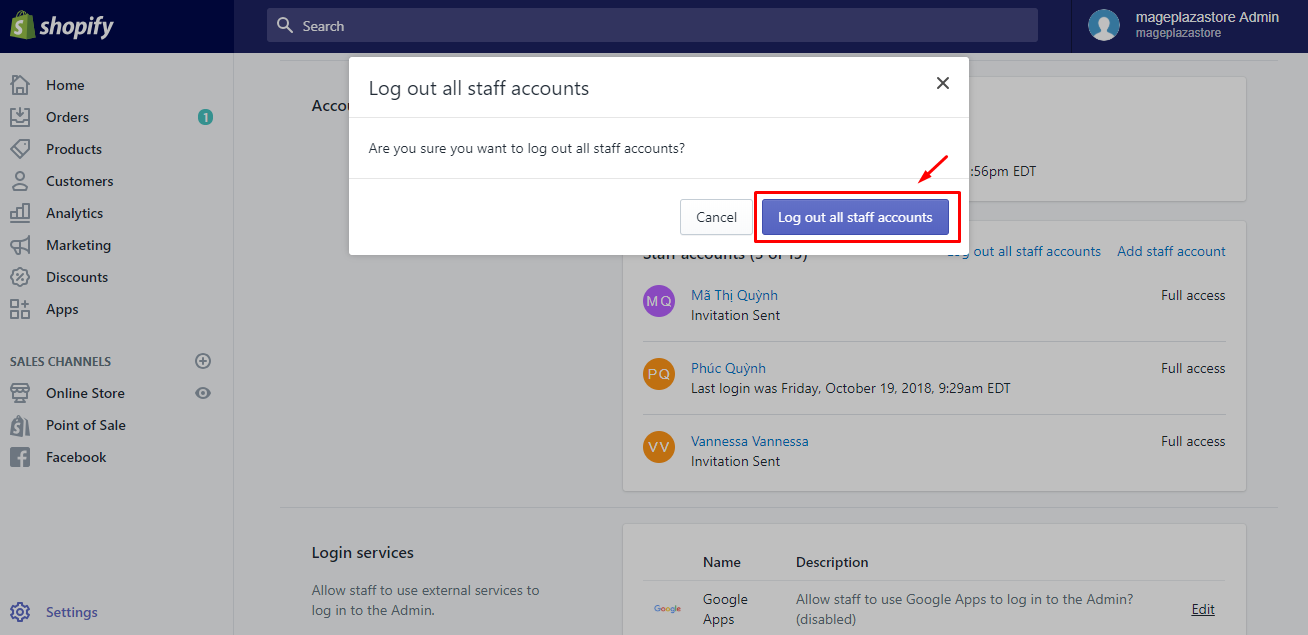
Start from now, your staff member will have to log in again with their credential to access your store’s admin.
To force a staff account logout on iPhone (Click here)
- Step 1: Login as the account owner
Firstly, open the Shopify app on your phone and log in as the account owner.
- Step 2: Go to
Storethen selectSettings
After logging in, on your Shopify app, you go to Store and then select Settings.
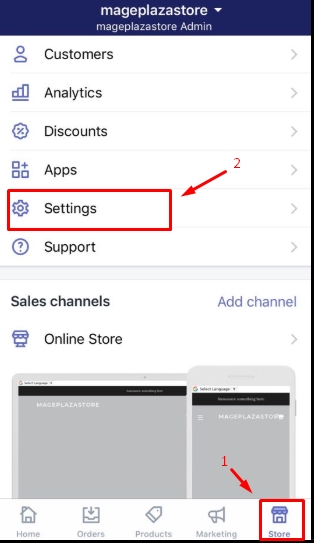
- Step 3: Tap
Account
Under Store settings, there is a list of sections. Find and tap Account to continue
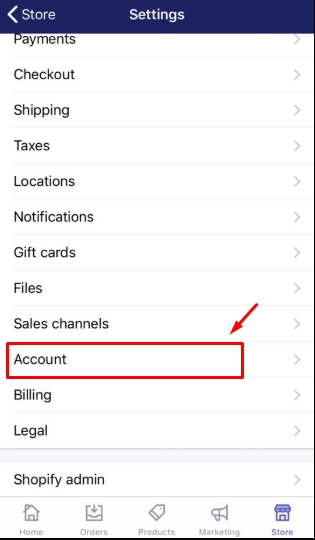
- Step 4: Select
Log out all staff account
In this step, from the Accounts and permissions section, you select Log out all staff accounts
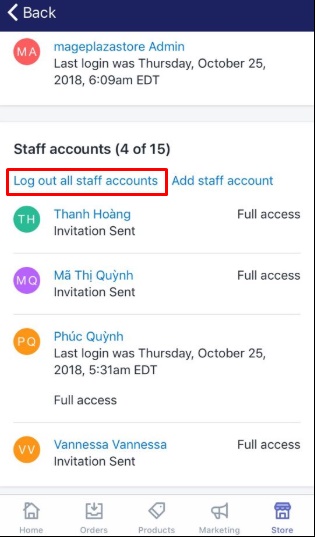
- Step 5: Tap
Log out all staff accountsto confirm
After selecting Log out all staff accounts, there will be a dialog appearing to ask if you want to log out all logged-in staff account.
Select Log out all staff accounts again to confirm.
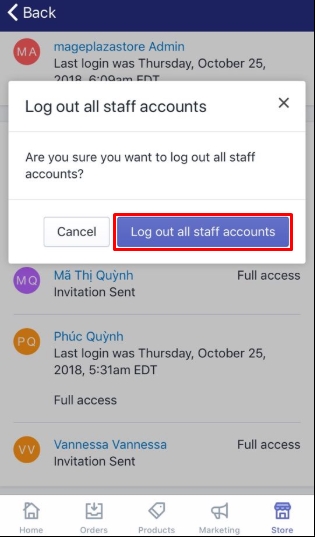
After finishing the process, all staff accounts will automatically be logged out. If your staff member wants to sign in to access your store’s admin, they will have to sign in with their credentials.
To force a staff account logout on Android (Click here)
- Step 1: Log in as the account owner
Firstly, open the Shopify app on your phone and log in as the account owner.
- Step 2: Go to
Storethen selectSettings
After logging in, on your Shopify app, you go to Store and then select Settings.
- Step 3: Tap
Account
Under Store settings, there is a list of sections. Find and tap Account to continue
- Step 4: Select
Log out all staff account
In this step, from the Accounts and permissions section, you select Log out all staff accounts
- Step 5: Tap
Log out all staff accountsto confirm
After selecting Log out all staff accounts, there will be a dialog appearing to ask if you want to log out all logged-in staff account.
Select Log out all staff accounts again to confirm.
When you finish the process, all staff accounts will automatically be logged out. If your staff member wants to sign in to access your store’s admin, they will have to sign in with their credentials.
Conclusion
Briefly, with those simple steps mentioned above, I firmly believe that you will know the right method to force a staff account logout so that you could better manage your staff accounts as well as enhance the safety for your online shop.





