How to Hide Out-of-Stock Products in Shopify Collections
Shopify is a popular platform that helps you create an online store to sell products. Every Shopify store has a catalog page, usually found at a link like your-store.com/collections/all. This page shows all the products you have in your store. But, if some of your products are out of stock, it might not be the best idea to show them on this page.
So, in this guide, you’ll learn how to create a new collection that automatically hides products that are out of stock. This way, customers will only see what’s available.
Understanding Shopify’s Default Catalog Collection
First off, let’s talk about Shopify’s default “all” collection.
Every Shopify store has one, and it shows all your products, whether they are in stock or not. This collection is automatically created by Shopify, and you can find it at a URL like your-store.com/collections/all.
While this is useful for showing everything you sell, it can be confusing or frustrating for customers if they see items they can’t buy because they are out of stock.
Instead of changing this default “all” collection (which, by the way, you can’t customize to hide out-of-stock items), you can create a new collection that only shows products that are available.
You can use this new collection as your main catalog or alongside other collections to give customers a better shopping experience.
Step 1: Access Collections in Shopify
To start, log in to your Shopify account.
Once you’re in, head over to the Products section, then click on Collections. This is where you manage groups of products in your store.
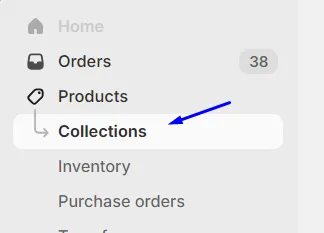
Step 2: Create a New Automated Collection
On the Collections page, you’ll see a list of all the collections you already have. To create a new one that hides out-of-stock products, click on the Create collection button, which is on the right side of the screen.
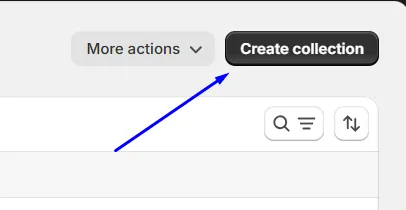
Step 3: Set Up the New Collection
Now, you’ll need to set up the new collection. Here’s how you can do that:
- Title: First, give your collection a name like "In-Stock Products" or "Available Now." This helps you and your customers know what the collection is for. Just don’t use "all" as the title since that could get mixed up with the default “all” collection.
- Collection Type: Next, choose Automated. This is important because it makes sure the collection updates itself as products go in and out of stock. You won’t need to do this manually.
- Conditions
- First, set the condition to "Product price is greater than $0." This includes all products that have a price.
- Then, add a second condition, "Inventory stock is greater than 0." This makes sure only products that are in stock are shown.
By setting these conditions, the collection will automatically show only the products that are available to buy. This helps your customers have a smoother shopping experience.
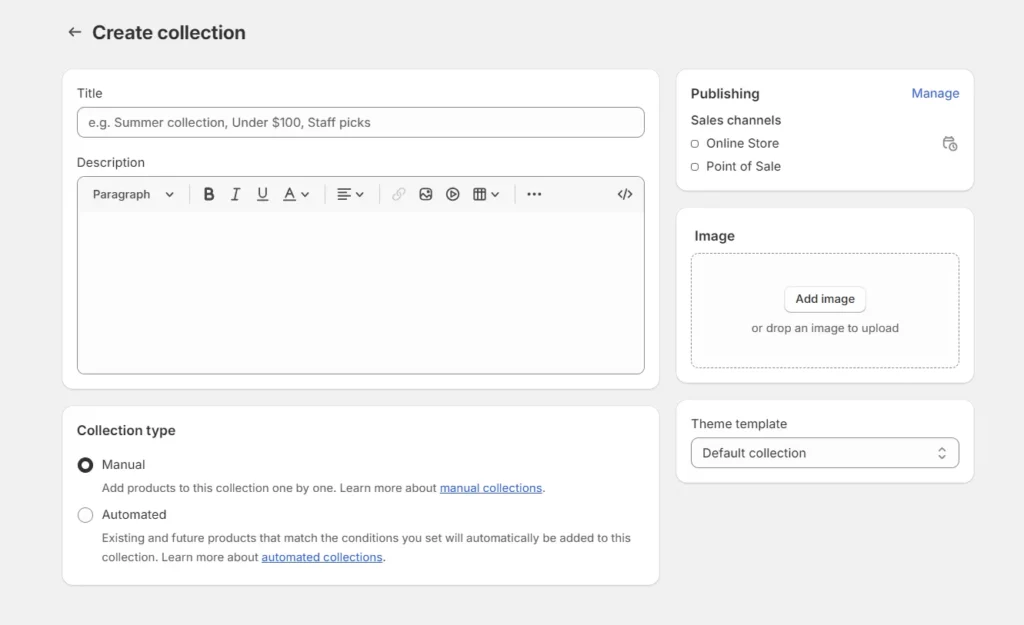
Step 4: Save and Manage Your Collection
Once you’ve set up the collection, click Save. The save button is at both the top and bottom of the page. Your new collection is now ready and will automatically update as your inventory changes.
Using the New Collection in Your Store
Now that your collection is set up, you might want to use it as your main catalog or link to it from your store’s menu. Here’s how you can do that:
- Update Your Store’s Menu: First, go to Online Store > Navigation in your Shopify admin. Here, you can add a link to your new collection in your store’s main menu or footer. This makes it easy for customers to find products that are in stock.
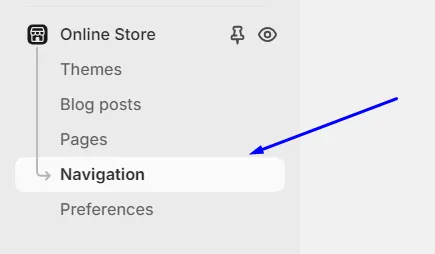
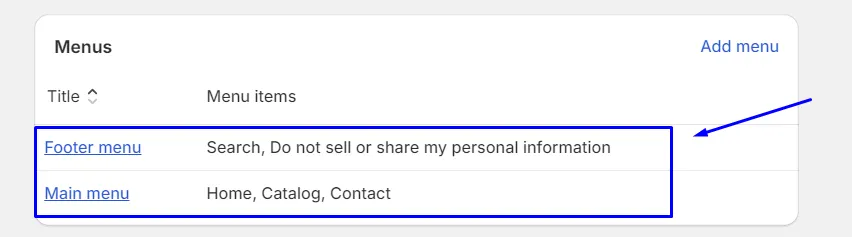
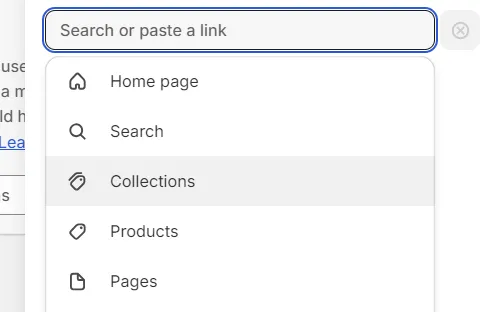
- Replace Default Links: If you want to use this collection instead of the default “all” collection, make sure to update any links on your homepage or other parts of your site that point to the “all” collection.
- SEO Tips: Also, when setting up your new collection, don’t forget to add a good title and description that include important keywords. This helps search engines find your collection and can bring more visitors to your store.
- Notify Customers About Stock: Finally, consider using apps or custom code to let customers sign up for notifications when out-of-stock items become available again. This way, you won’t lose potential sales if a popular item runs out of stock.
Managing Out-of-Stock Products in Other Collections
If you have other collections in your store, you might want to apply the same rules to them. Here are some ways to do that:
- Use Shopify Apps: First, you could use apps from the Shopify App Store that can automatically hide out-of-stock products across your whole store. This saves you from having to update each collection manually.
- Custom Code: Alternatively, if you know how to code or have a developer, you can add custom code to your store to hide out-of-stock products everywhere. This gives you more control over how your store works.
- Keep Your Inventory Updated: Lastly, make sure your inventory is always up to date. You can use inventory management tools to help with this. It will make sure your collections are accurate and only show what’s available.
Pros and Cons of Hiding Out-of-Stock Products
Before deciding to hide out-of-stock products, consider these pros and cons:
Pros:
- Better Shopping Experience: First, customers won’t see products they can’t buy, which can make shopping easier and more enjoyable.
- Cleaner Catalog: Also, your store will look more organized, showing only products that are available.
- Automatic Updates: Finally, once set up, your collection will always show the right products without any extra work.
Cons:
- Less Visibility for Popular Products: On the other hand, hiding products that are out of stock could mean fewer people know about them. You might miss out on potential customers who would have waited for the product to be restocked.
- SEO Impact: And, if you hide products that people search for, it could affect your store’s visibility in search engines.
Conclusion
To wrap it up, creating a Shopify collection that automatically hides out-of-stock products is a smart way to improve your store's shopping experience. By following these steps, you can make sure customers only see what’s available, making it easier for them to find and buy products. Remember to update your store’s menus and consider using apps or custom code to manage out-of-stock products across your entire store. With this setup, your store will be more user-friendly and organized.
Related Posts:





