How to Include Special Instructions
Ever had a customer leave a crucial note in the checkout that got lost in the shuffle? Missing special instructions can lead to unhappy customers and costly mistakes.
In this blog, we can help you unlock the power of seamless communication by learning how to include special instructions on your Shopify store.
Step-by-step guide on adding special instructions on Shopify
Step 1: Proceed to the Notifications area
From your Shopify admin dashboard → Settings → Notifications
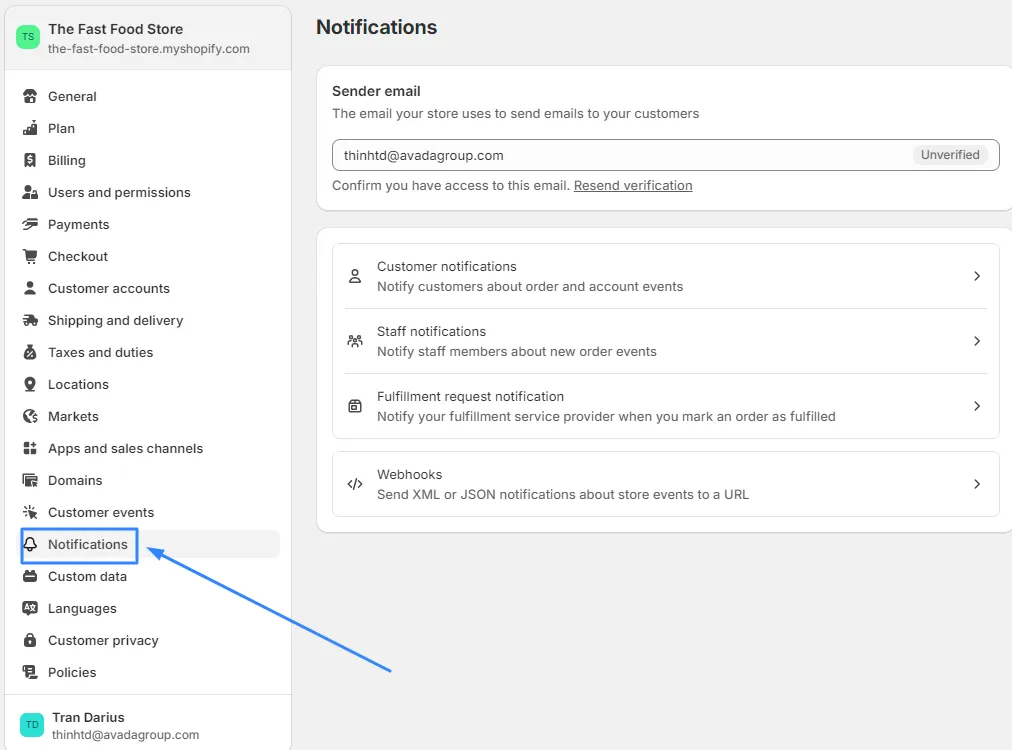
Step 2: Customize the Staff notifications area
In the Notifications section, → Choose Staff notifications → New Order
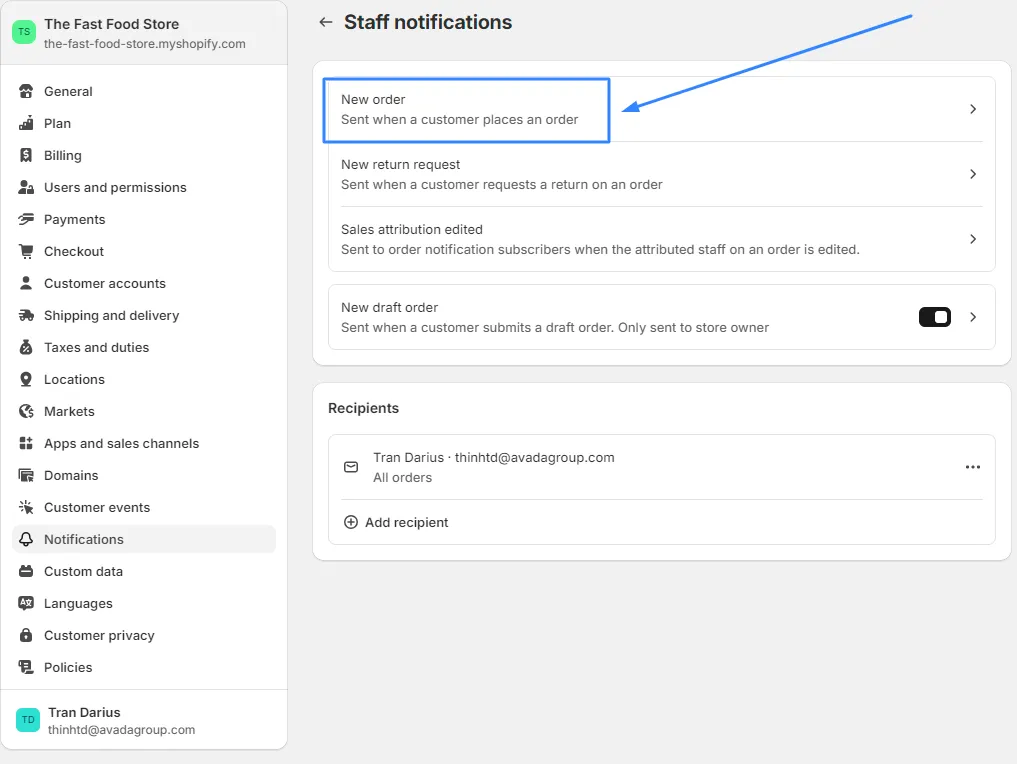
Step 3: Select the Edit code button
Click the Edit code button to open the code editing field in which you can draft the order notification template.
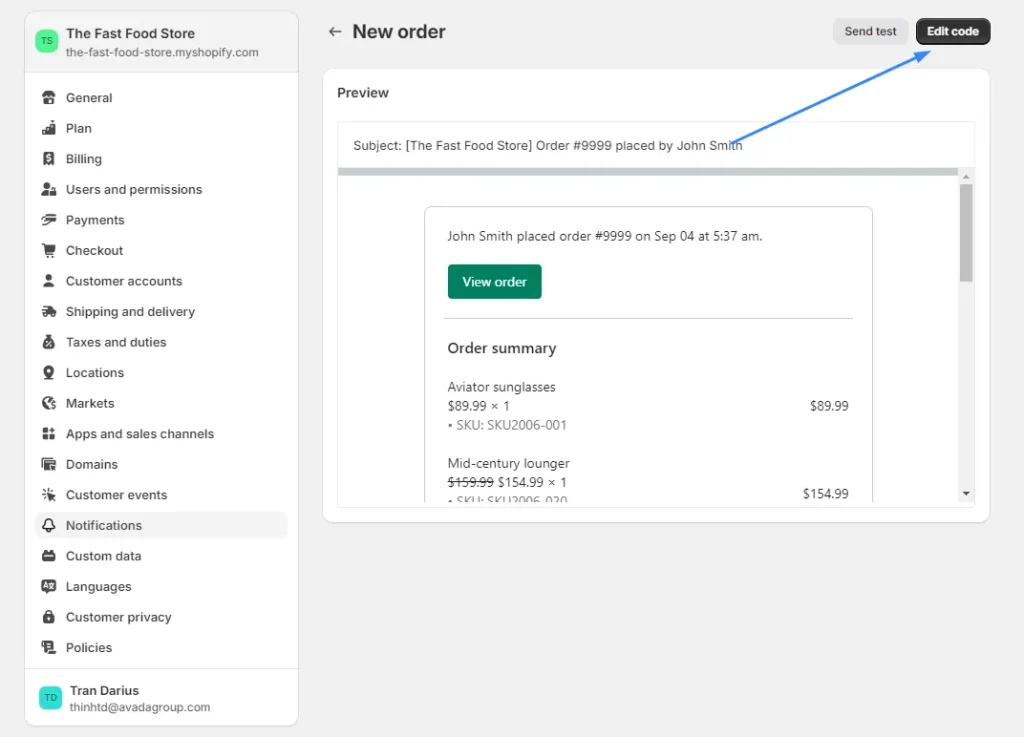
Step 4: Include specific notes in your instructions
You can add this line of code at the bottom of the template:
- Special instructions:
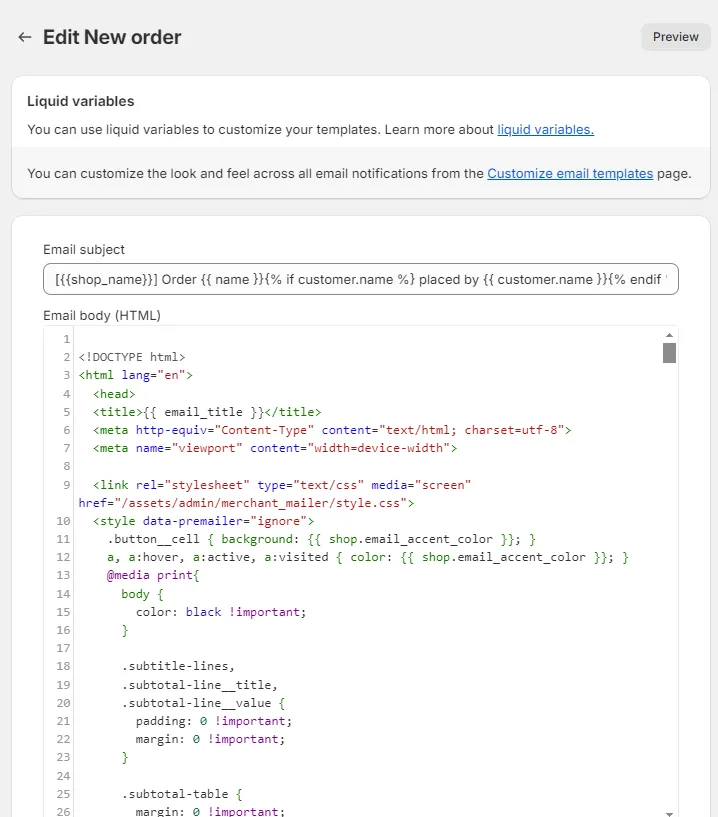
You can put your directions by replacing the note →. Click the Save button to finish.
FAQs
Can I make the "Special Instructions" field mandatory for customers to fill out during checkout?
While Shopify doesn't have a built-in setting for this, you can explore third-party apps or consider custom coding to make the field required. Alternatively, reword the label to clearly indicate that it's mandatory, such as "REQUIRED: Order Notes."
Is there a character limit for the special instructions field?
There is no strict character limit for special instructions. However, it's good practice to keep it concise and clear so that both customers and staff can easily understand it.
Can I customize the placement of the special instructions field on the cart page?
The placement depends on your theme. Some themes allow you to adjust the position within the cart page settings, while others might require code edits.
How can I ensure that special instructions are prominently displayed for my staff during order fulfillment?
You can customize your order notification emails and packing slips to include the special instructions section, ensuring your fulfillment team has easy access to them.
Are there any alternative ways to collect special instructions from customers besides the default order notes field?
Yes, you can use third-party apps to add custom fields to your product pages or cart, allowing customers to provide more specific instructions related to product customization, gift wrapping, or delivery preferences.
In conclusion
Incorporating special instructions into your Shopify store, whether through order notes or customized email notifications, empowers you to deliver a personalized and seamless shopping experience for your customers. Have you implemented any creative ways to utilize special instructions in your Shopify store? Share your tips and tricks in the comments below!
Related Posts:





