How to Insert Links With the Rich Text Editor on Shopify
Sometimes, your content is not enough to provide customers information they would need to find out, and you may want to insert links with the rich text editor to create a connection from your post to other posts. In this article, we will see how to do that.
Related Posts:
- How to Insert Image from Product Images with the rich text editor on Shopify
- How to use an image URL with the rich text editor on Shopify
- How to upload images with the rich text editor on Shopify
Step 1: Highlight the text or image
In the rich text editor field, press your mouse to highlight the text or image that you want to insert a link.
Step 2: Click Insert link
Click the Insert link option from the taskbar to open a corresponding window.
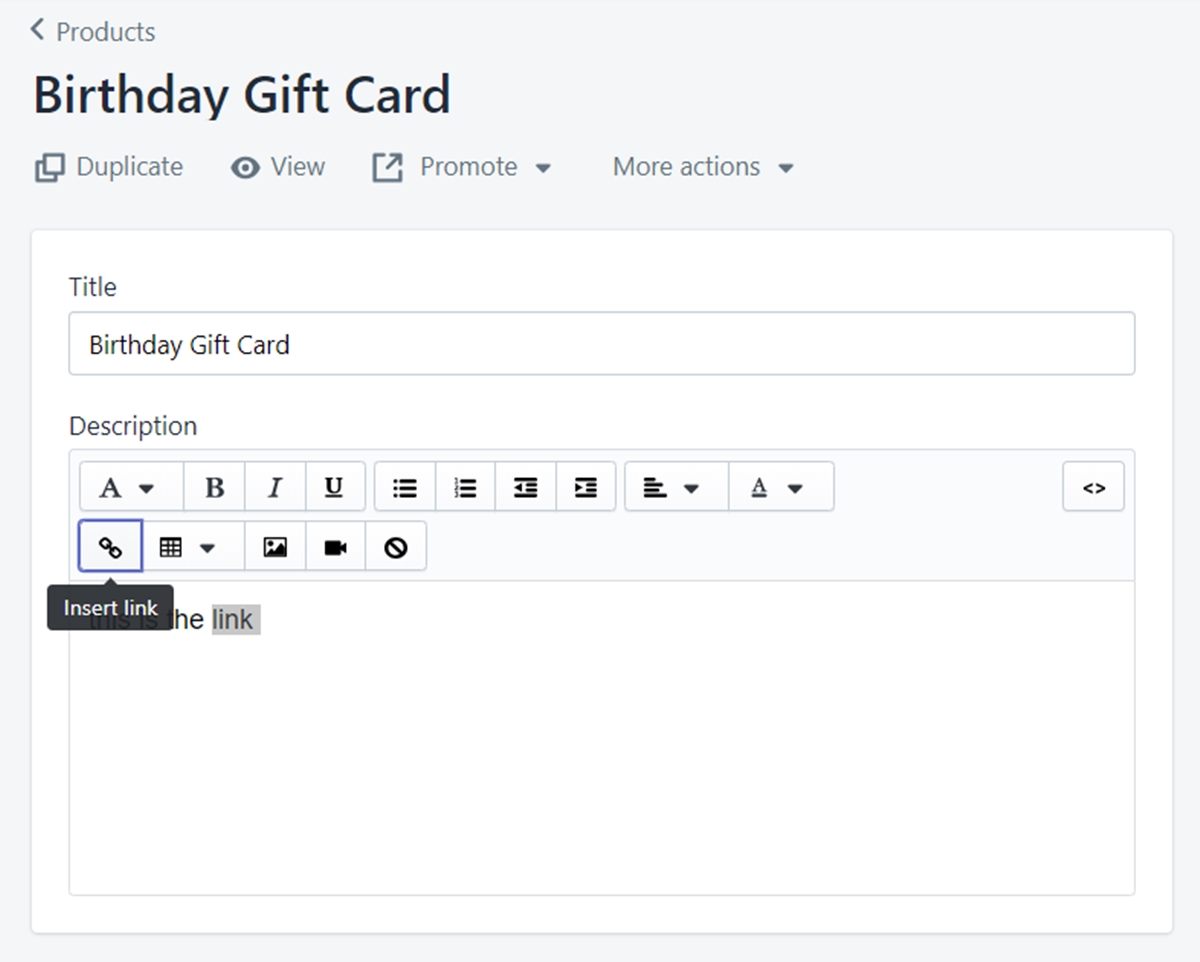
Step 3: Enter the destination URL
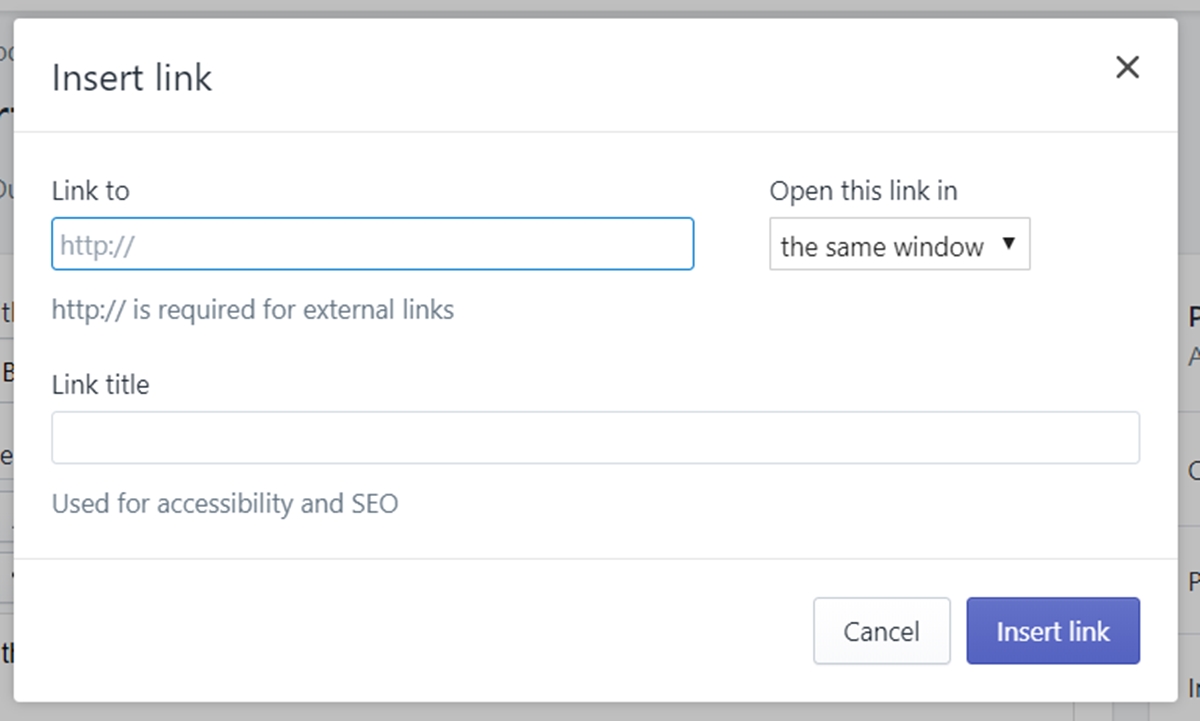
In the Link to field, enter the URL address you want to link. In here, you may refer:
Link to an external website, enter http:// followed by the web address, (e.g.: http://www.mageplaza.com).
Link to a page from your Shopify online store, enter the short URL, (e.g.: /collections/summer-collection).
Link to opening an email message, enter mailto: followed by the email address, (e.g.: mailto:example@example.com).
Link to making a phone call, enter tel: followed by the phone number, (e.g.: tel:+0-123-456-7890).
Step 4: Enter a short description
In the Link title field, you can give a brief description of the topic where your link is leading to.
Step 5: Choose how the link will open
From the dropdown menu Open this link in, by selecting the same window, whenever your customer access the link, it will open in the existing window of web browser they are running. If you select a new window, the link will open in a new window.
Step 6: Confirm your sequence
Click the Insert link at the bottom right corner of the window to confirm your edit.
Summary
As you can see, inserting links with the rich text editor can help you lots of tasks. Not only linking your posts to the outside world, but you can also send emails, make a call. Therefore, don’t hesitate to add some links. I hope this post has been helpful to you, and if you want more of this, check out our tutorials on productivity tools.





