Make Products Available on Your Sales Channels on Shopify
Online sales channels are the place where represent the different marketplaces and sites to help you sell your products. Moreover, marketplaces are incredibly valuable for online sellers. You can keep track of your products, orders, and customers in the same place by connecting every sales channel to Shopify, no matter where your products are sold.
The Shopify sales channels only take minutes to set up, however, they can help you make your e-commerce business well-equipped and multi-faceted to attract more customers for purchasing in the new and exciting marketplaces beyond your existing audience.
By making products available to your active sales channels, you can take the control over where you are selling a product. For instance, you can hide out-of-stock products from your collections until you have more in stock. It’s definitely a thing that is worth the time to learn if you’re a store owner.
To help you get started, here are easy steps we have prepared for you.
Related posts:
- [How to Remove Sales Channel on Shopify]
- How to Add a New Product on Shopify
- How to Edit a Product on Shopify
- How to Add a New Product Using Shopify POS
- How to Remove a Product on Shopify
- How to Change Price of Products on Shopify
How to view or change a product’s availability settings
Step 1: Open the product list
Go to Products from your Shopify admin
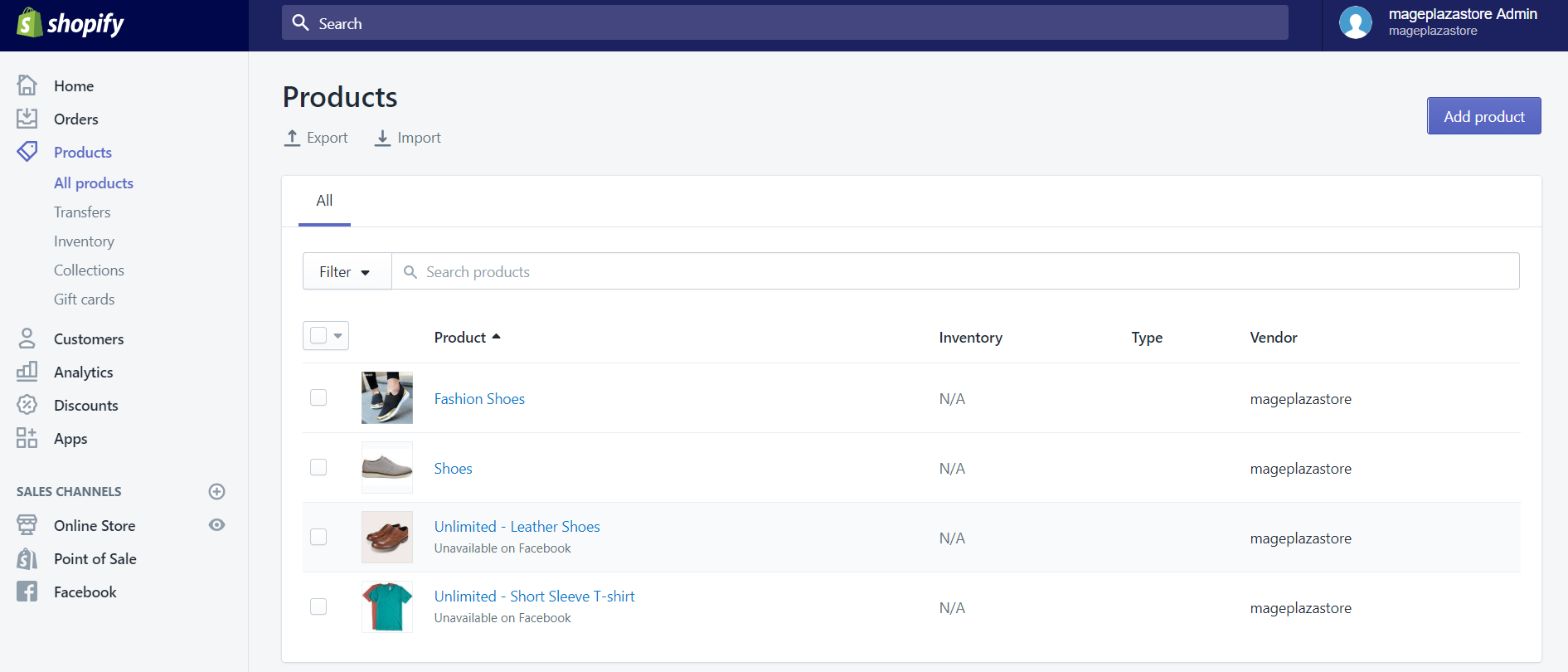
Step 2: Choose a product
Choose the product’s name to open its details
Step 3: Click Manage
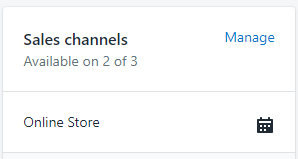
Step 4: Choose product sale channels
Choose the sales channels where you want the product to be available
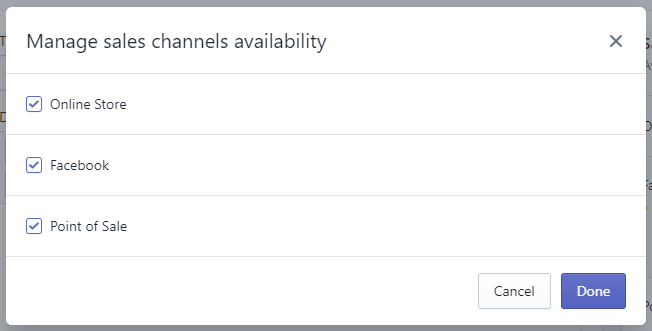
Step 5: Click Done
Step 6: Save product’s availability settings
Click on the Save button
To view or change a product's availability settings for iPhone (Click here)
-
Step 1: Go to
Products > All productsfrom the Shopify app -
Step 2: Tap a product from the
All productsscreen -
Step 3: Tap
Sales channels -
Step 4: Each of your sales channels will be displayed on the sales channels screen. Enable each channel where you want the product to be available, and disable the rest.
-
Step 5: Tap the
product nameto return to its details page -
Step 6: Tap
Save
To view or change a product's availability settings for Android (Click here)
-
Step 1: Go to
Products > All productsfrom the Shopify app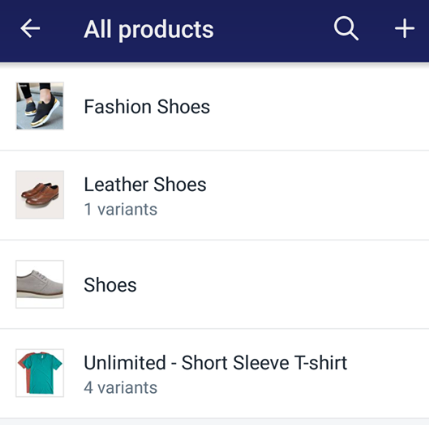
-
Step 2: Tap a product from the
All productsscreen -
Step 3: Tap
Sales channels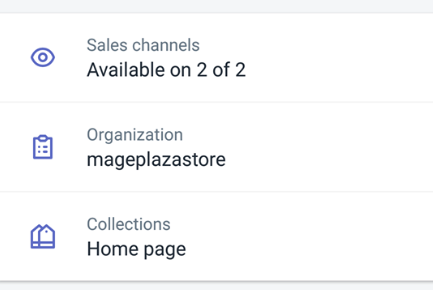
-
Step 4: Each of your sales channels will be displayed on the sales channels screen. Enable each channel where you want the product to be available, and disable the rest.
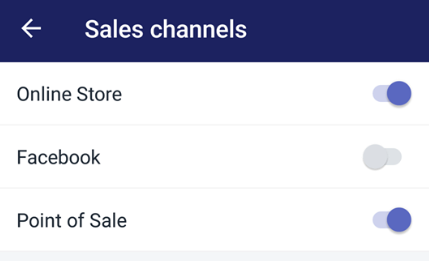
-
Step 5: Tap the
back arrowto return to the product details screen -
Step 6: Tap
Save
Conclusion
The simple step-by-step instruction above is to help you make products available on your sales channels on Shopify on Desktop, iPhone, and Android easily. Hope it can help you and your team in building your online shop.





