Override Taxes on Collection or Shipping Charges on Shopify - A Complete Guide
In this post, I’m going to show you how to override the taxes on a collection or on shipping charges on Shopify. A collection of products or products on shipping charges could be specifically applied unique tax rates.
Note that the value in percentage you enter is the total amount to be collected, not the amount exempted.
Related Posts:
- How to Create Collection for Products that need Tax Override on Shopify
- How to override the taxes on a collection or on shipping charges on Shopify
Note:
If your calculated shipping rates are set up using Canada Post, these rates will still be applied even if a shipping tax override is created.
This article provides detailed instructions on How to override the taxes on a collection or on shipping charges on Shopify.
Step 1: Go to Settings, then go to Taxes
Log in your store with the store owner’s account, then go to the Settings field in the bottom right. In Settings, visit Taxes.
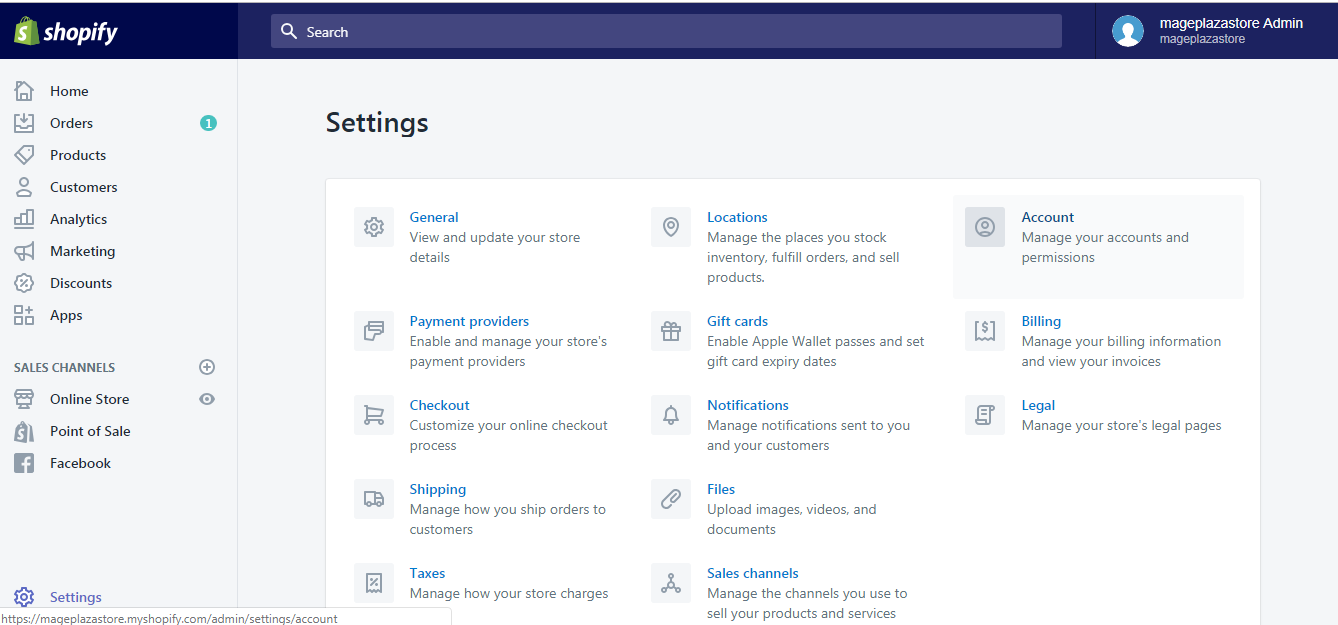
Step 2: Click the country name to be added the tax override
A list of all the shipping destinations is on display. Click the country name to be added the tax override
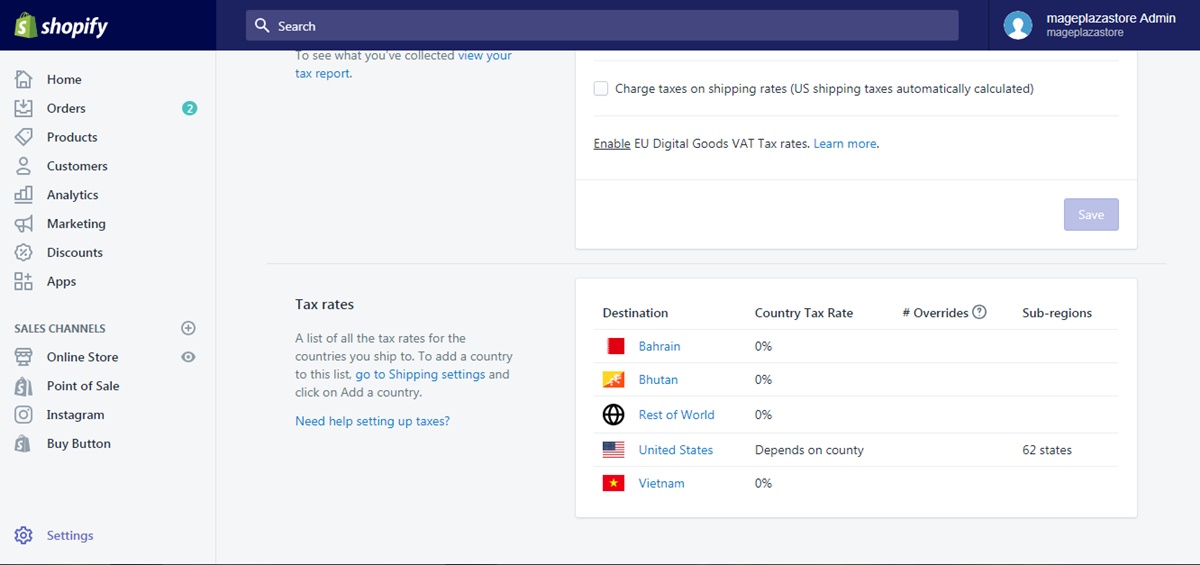
Step 3: Click Add a tax override under Tax overrides
Click Add a tax override in the Tax overrides field in the bottom of the page.
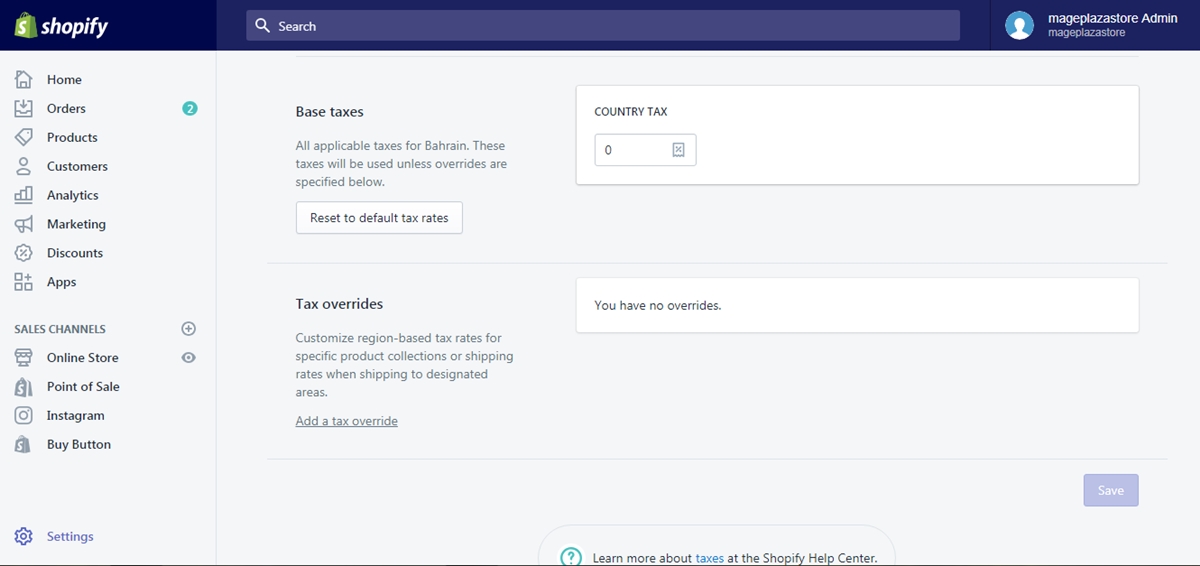
Step 4: Select Products to add overrides
An Add Tax Override for country dialog will appear. Select Products to add overrides for products shipped to this country.
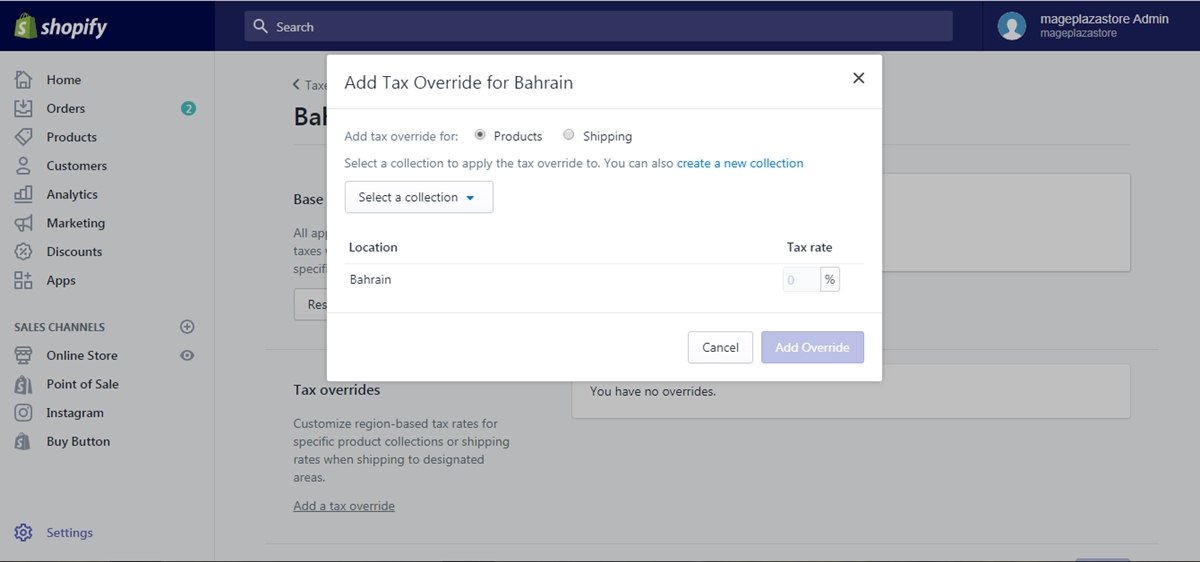
Step 5: Select the collection to apply an override
Click the Select a collection button. A list of your products collections will be shown in a drop-down menu. Select the collection to apply an override.
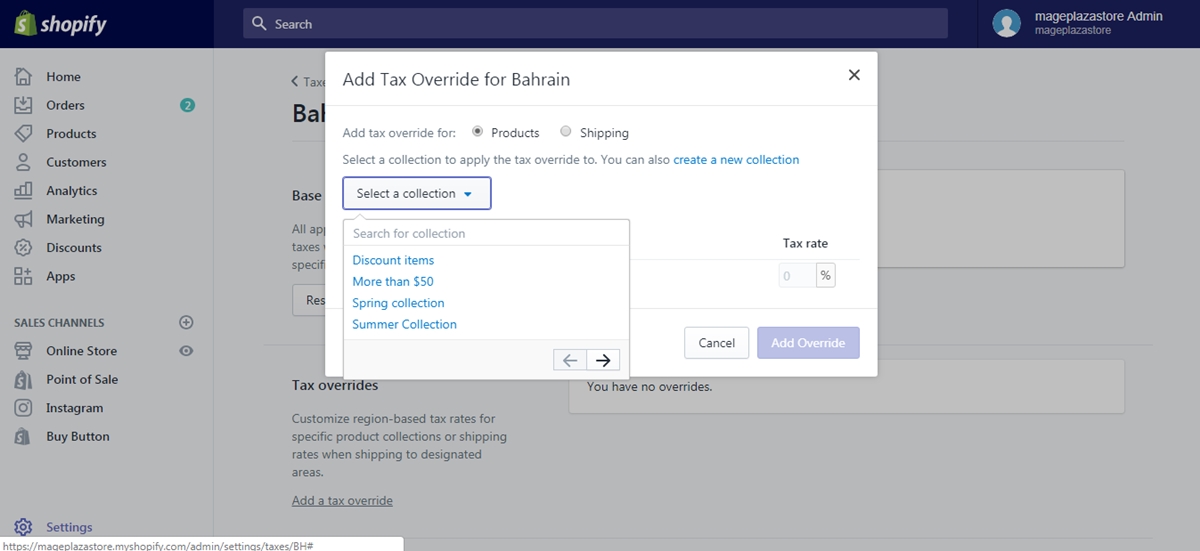
Under Tax rate, enter the value of tax in percentage you want to be collected for all the products in the selected collection. Note that this is the total amount charged, not the amount exempted.
Once done, click Add Override.
Step 6: Click Save
Click the Save button in the bottom of the page and you are finished.
To override the taxes on a collection or on shipping charges on iPhone (Click here)
- Step 1: Go to Settings
Log in your store with the store owner’s account, then go to the Settings field.
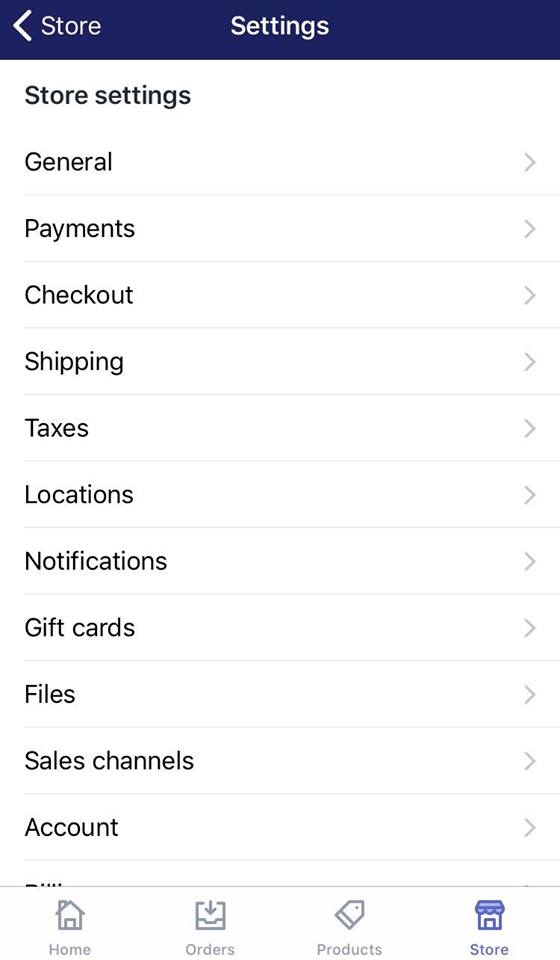
- Step 2: Go to Taxes
From Store Settings, go to the Taxes section.
- Step 3: Tap the country name to be added the tax override
Swipe down to view a list of all the shipping destinations on display. Tap the country name to be added the tax override.
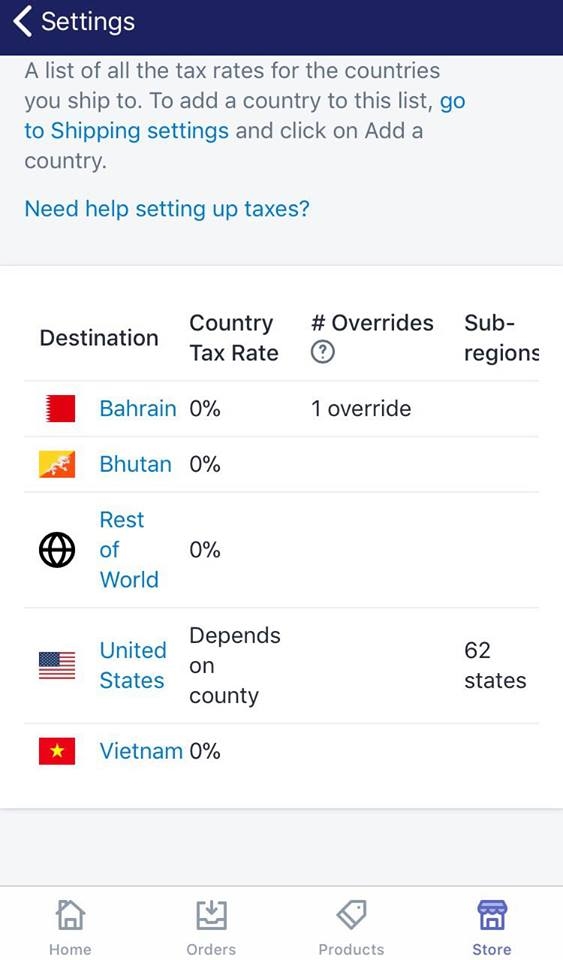
- Step 4: Tap Add a tax override under Tax overrides
Tap Add a tax override in the Tax overrides field in the bottom of the page.
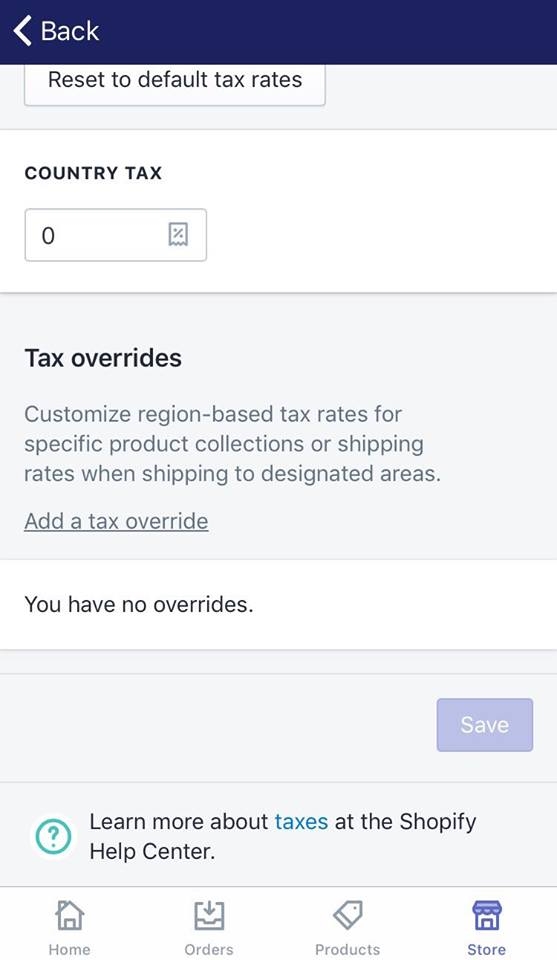
- Step 5: Select Products to add overrides for products shipped to this country
An Add Tax Override for country dialog will appear. Select Products to add overrides for products shipped to this country.
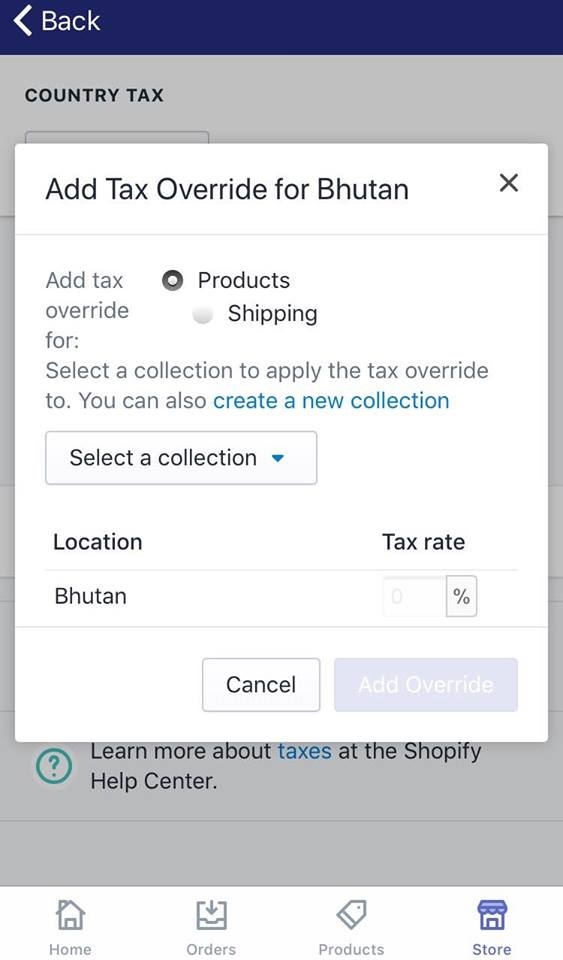
- Step 6: Tap the Select a collection drop-down button, then select the collection to apply an override
Tap the Select a collection button. A list of your products collections will be shown in a drop-down menu. Select the collection to apply an override.
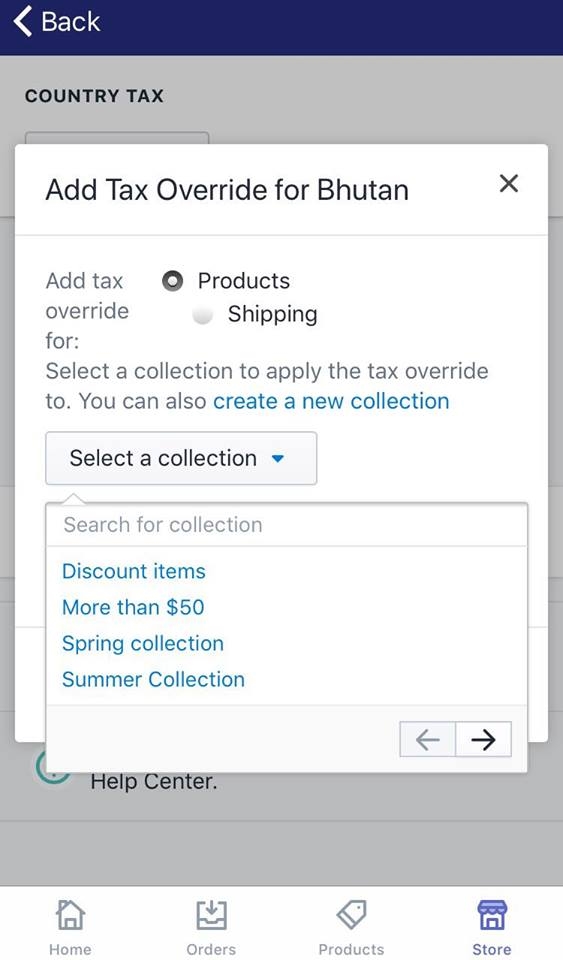
Under Tax rate, enter the value of tax in percentage you want to be collected for all the products in the selected collection. Note that this is the total amount charged, not the amount exempted.
Once done, tap Add Override.
- Step 7: Tap Save
Tap the Save button in the bottom of the page and you are finished.
To override the taxes on a collection or on shipping charges on Android (Click here)
- Step 1: Go to Settings
Log in your store with the store owner’s account, then go to the Settings field.
- Step 2: Go to Taxes
From Store Settings, go to the Taxes section.
- Step 3: Tap the country name to be added the tax override
Swipe down to view a list of all the shipping destinations on display. Tap the country name to be added the tax override.
- Step 4: Tap Add a tax override under Tax overrides
Tap Add a tax override in the Tax overrides field in the bottom of the page.
- Step 5: Select Products to add overrides for products shipped to this country
An Add Tax Override for country dialog will appear. Select Products to add overrides for products shipped to this country.
- Step 6: Tap the Select a collection drop-down button, then select the collection to apply an override
Tap the Select a collection button. A list of your products collections will be shown in a drop-down menu. Select the collection to apply an override.
Under Tax rate, enter the value of tax in percentage you want to be collected for all the products in the selected collection. Note that this is the total amount charged, not the amount exempted.
Once done, tap Add Override.
- Step 7: Tap Save
Tap the Save button in the bottom of the page and you are finished.
Conclusion
The article just guided you through a quick instruction on how to override the taxes on a collection or on shipping charges on Shopify.
Learn more about taxes and other topic at our Help Center.





