How to Pause your Shopify Store
As an e-commerce platform which allows you to run business, Shopify also provides you with a feature when you decide to pause the business temporarily. This writing is about how to pause your Shopify store so that you can use this feature effectively.
After you’ve paused your Shopify store, it only disables checkout which means the customers can’t buy your products but they still can see them. What’s more, you will be charged the cost keeps running your store. Or else, you need to cancel the apps individually. In addition, when you pause the store, you will get a final bill from Shopify if you still have any charges on your account.
Below is a step-by-step tutorial for you to follow.
Step 1: Go to Account
First and foremost, log in your Shopify account, you will access to the admin page. Look at the left-hand side of the screen. Then, scroll down to see the Settings button at the bottom. Afterward, choose Account.
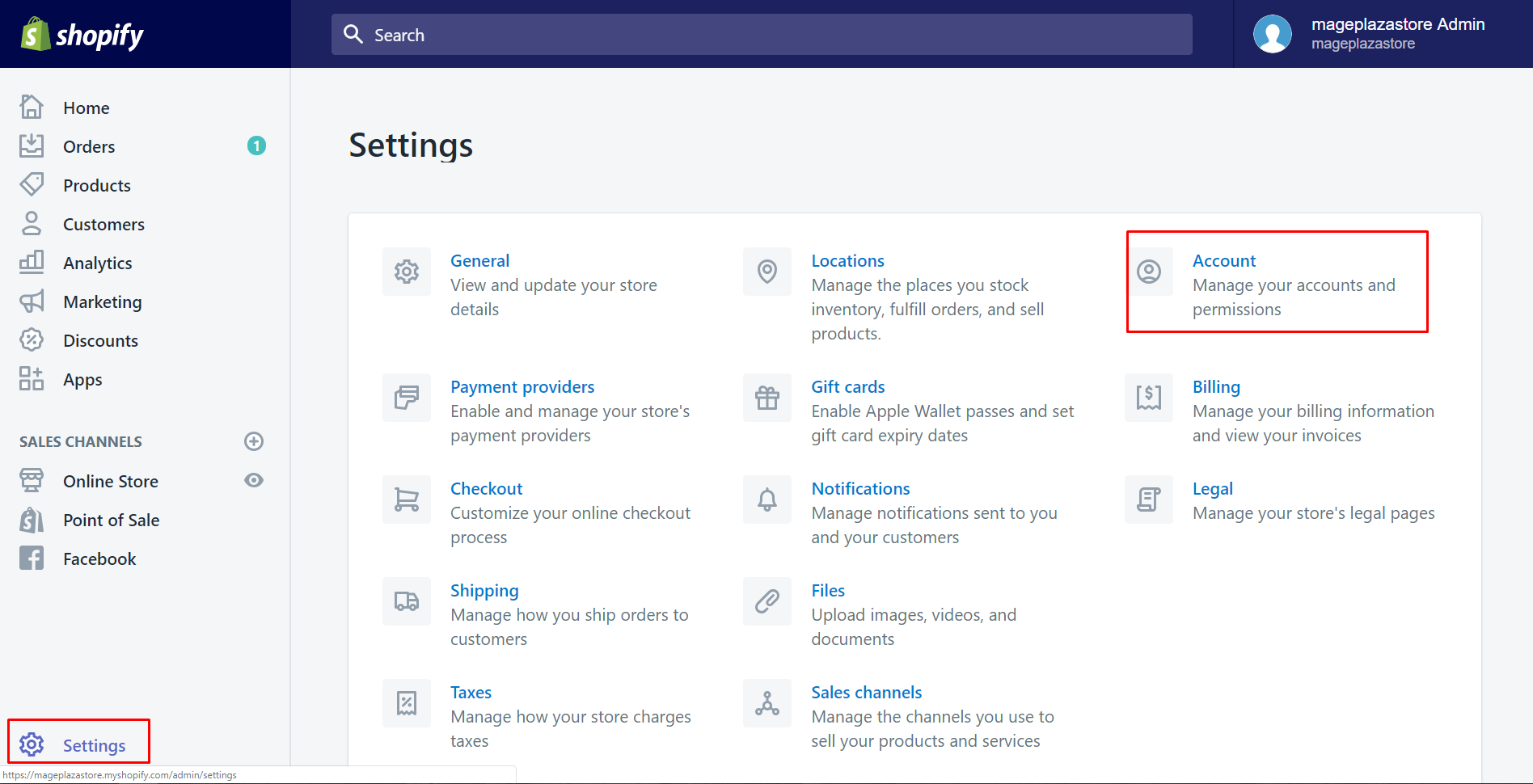
Step 2: Click Pause store
In this step, keep scrolling down to find the Store status section. When you’ve found it, you will see three options. Make sure to click Pause store to continue.
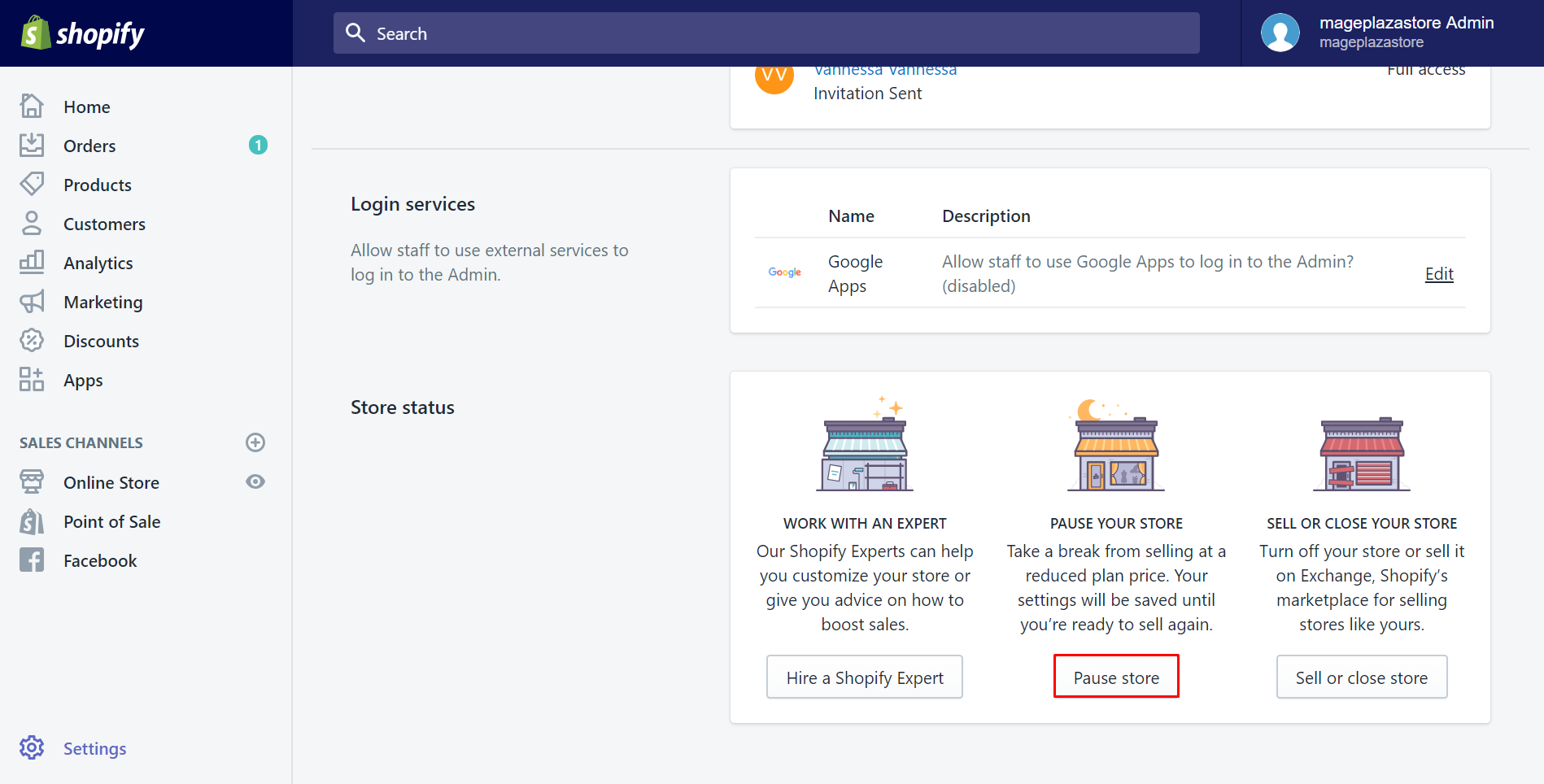
Step 3: Choose Pause store again
You will be asked again to pause the store for sure. A small dialog will come out to show the terms and the charges. After reading carefully, choose Pause store one more time to complete.
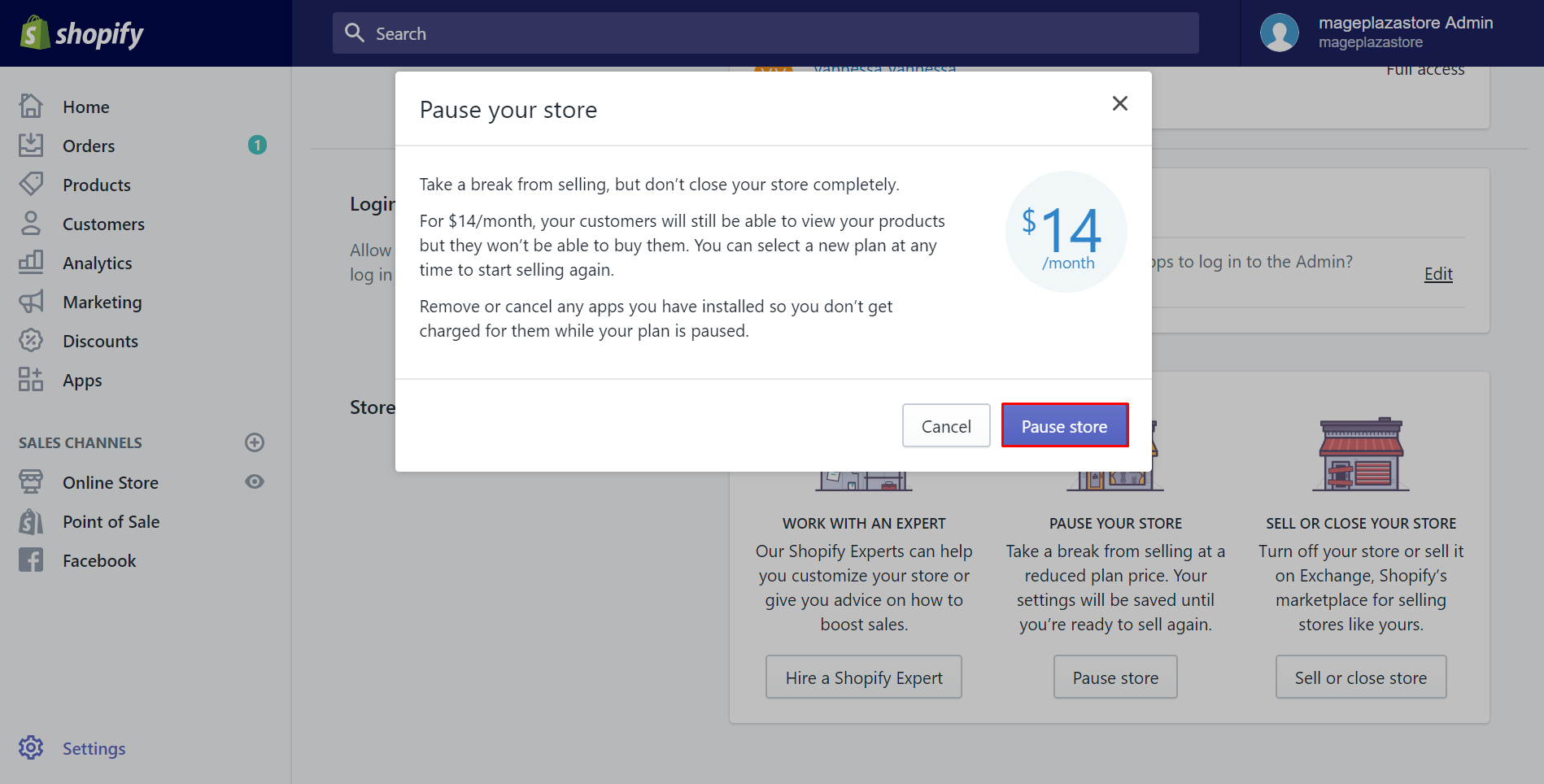
To pause your Shopify store on iPhone (Click here)
- Step 1: Go to Settings
After logging in your Shopify account in the app, go to theStoresection at the bottom of the screen. Afterward, selectSettings. Then, many options will come out automatically.
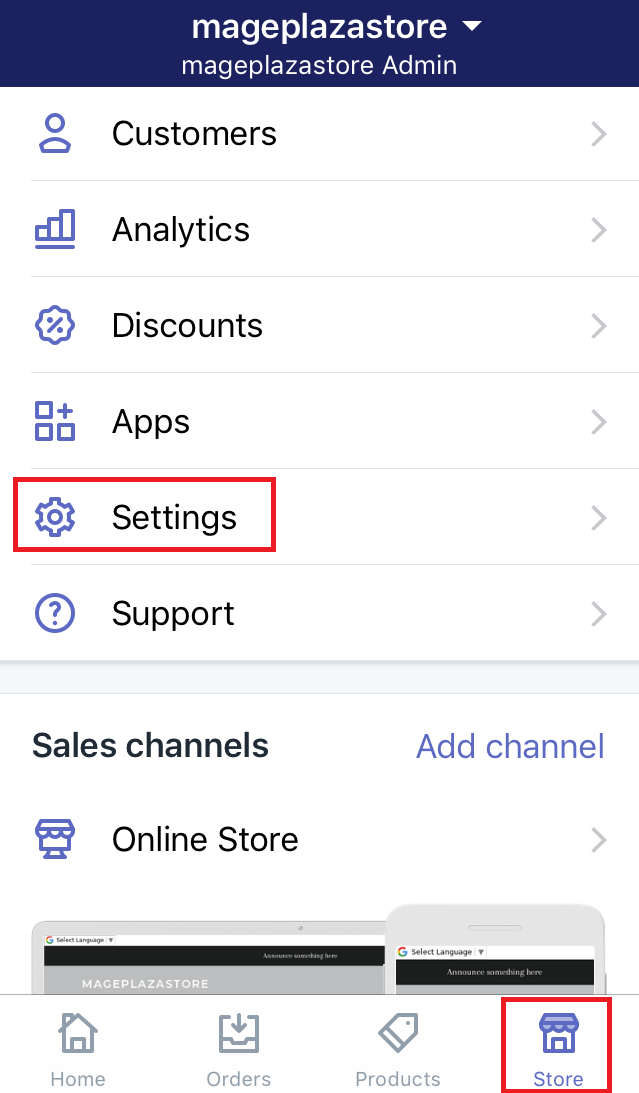
- Step 2: Click Account
Take a look of theStore settingssection, scroll down and tap onAccountunder it to continue.
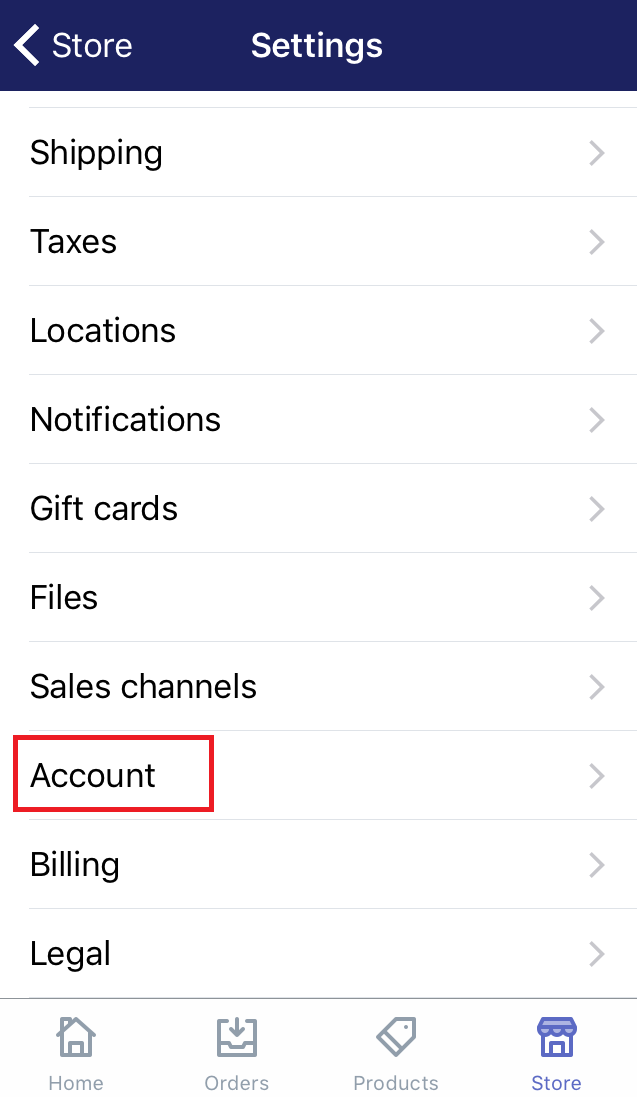
- Step 3: Click Pause store
Afterward, scroll down to view theStore statussection. This section includes three options about the status of the store. Make sure to clickPause store.
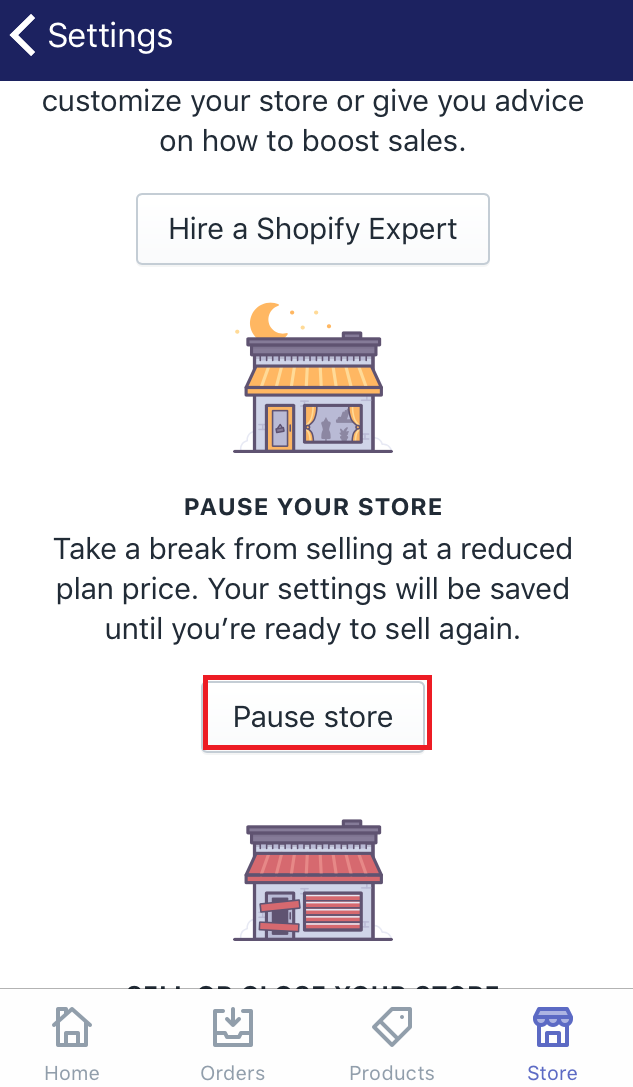
- Step 4: Choose Pause store
In this step, you will be asked again to make sure to pause the store. A small dialog will come out to show the terms and the charges. After reading carefully, choosePause storeone more time to complete.
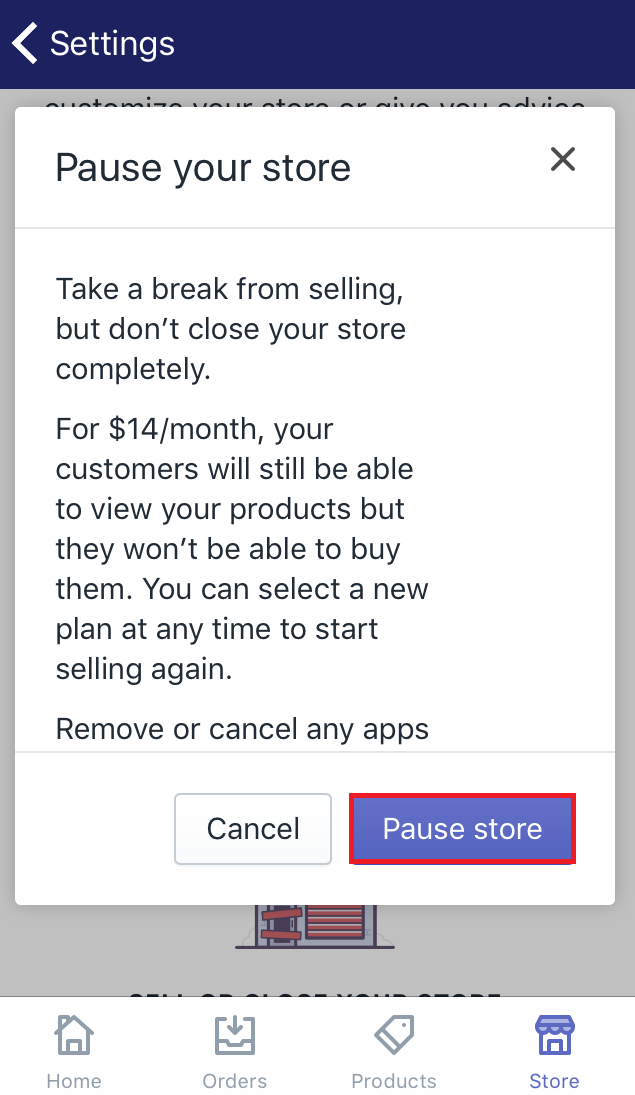
To pause your Shopify store on Android (Click here)
-
Step 1: Go to Settings
After logging in your Shopify account in the app, go to theStoresection at the bottom of the screen. Afterward, selectSettings. Then, many options will come out automatically. -
Step 2: Click Account
Take a look of theStore settingssection, tap onAccountunder it to continue. -
Step 3: Click Pause store
Afterward, scroll down to view theStore statussection. This section includes three options about the status of the store. Make sure to clickPause store. -
Step 4: Choose Pause store
In this step, you will be asked again to make sure to pause the store. A small dialog will come out to show the terms and the charges. After reading carefully, choosePause storeone more time to complete.
Summary
After following this writing to pause your Shopify store, you will pause the store successfully. These steps can do on a desktop, iPhone, and Android. Hope you find it easy and convenient.
Related Posts:





