How to Remove Dynamic Sections on Shopify
The content of a dynamic section can be removed or the dynamic sections itself can be removed from the homepage. However, doing this only help you to delete the sections content but not that of your account. The products or collections will still exist in the admin page if you delete them from the sections. A deleted image in one section can still be added to the others.
This is the writing to give you the basic guide on how to remove dynamic sections on Shopify. Please read it carefully and follow my instruction step by step.
How to remove dynamic sections
Step 1: Get to Online Store.
After you logged in your Shopify account, go to Online Store in the Sales Channels sections.
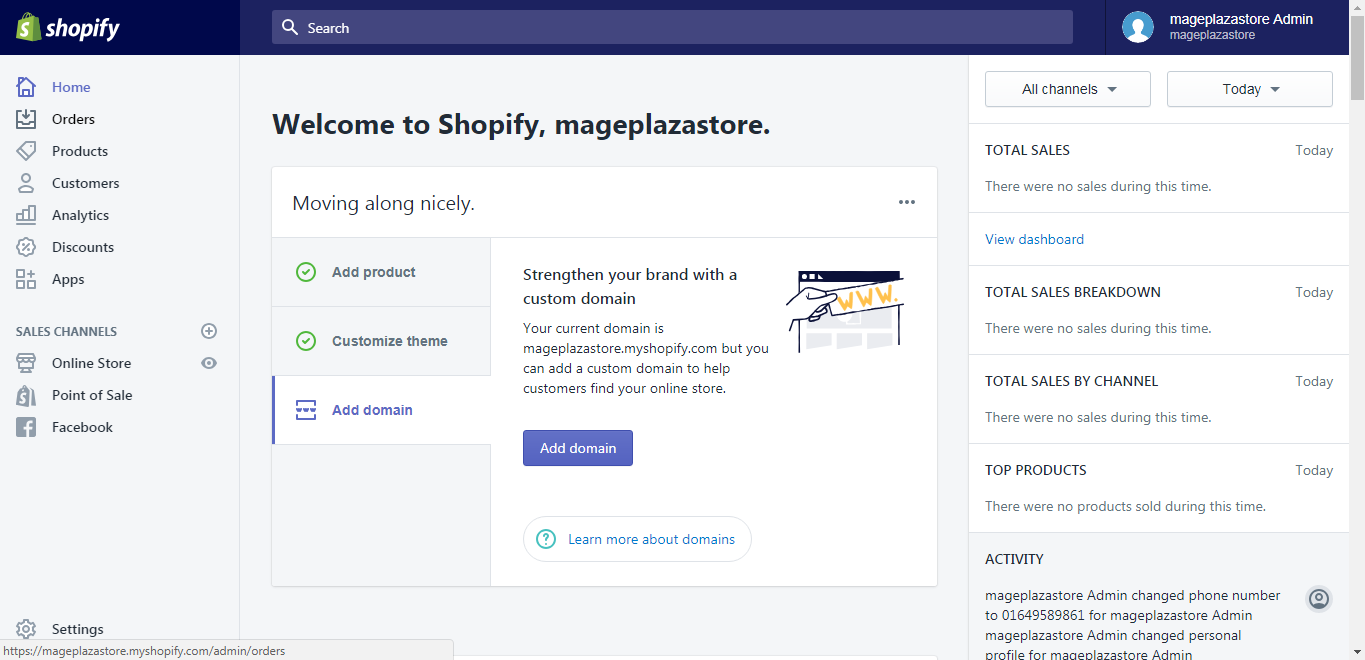
Step 2: Choose themes to customize.
You will be taken to the themes page by the Shopify system, from the page, choose the themes you want to make changes and hit Customize.
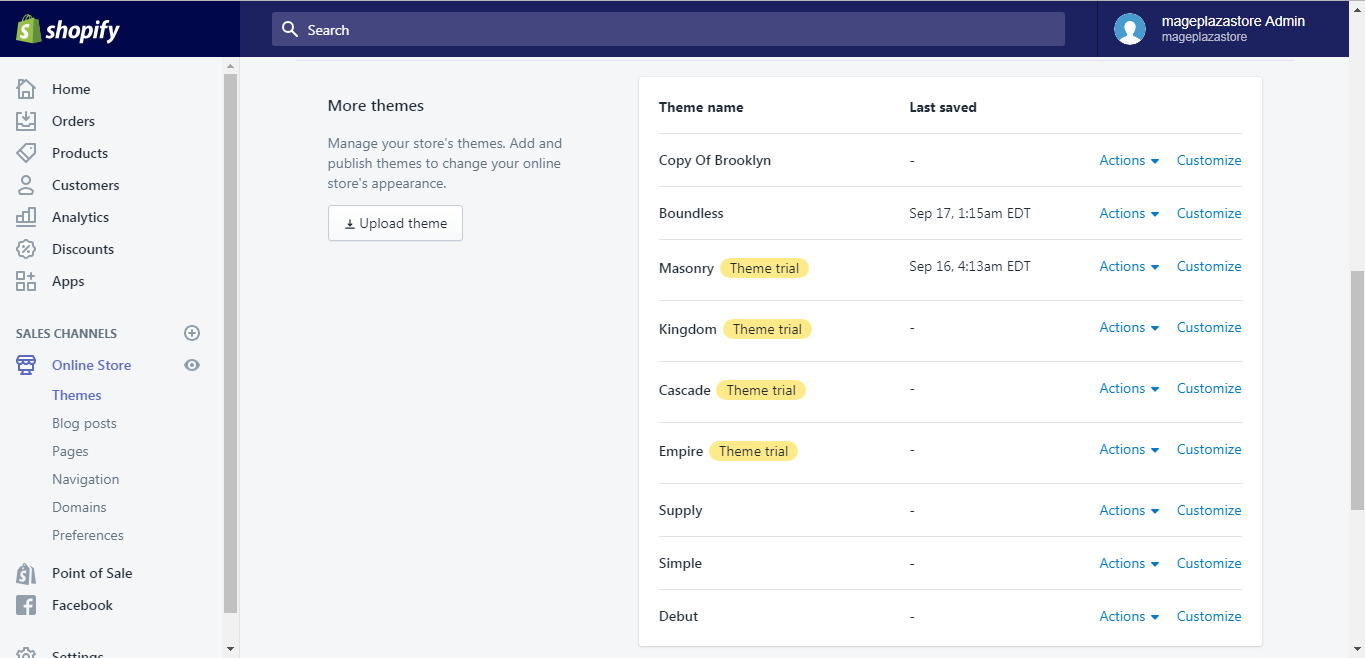
Step 3: Go to Sections tab.
In the Sections tab of the themes editor toolbar, select the section you want to remove.
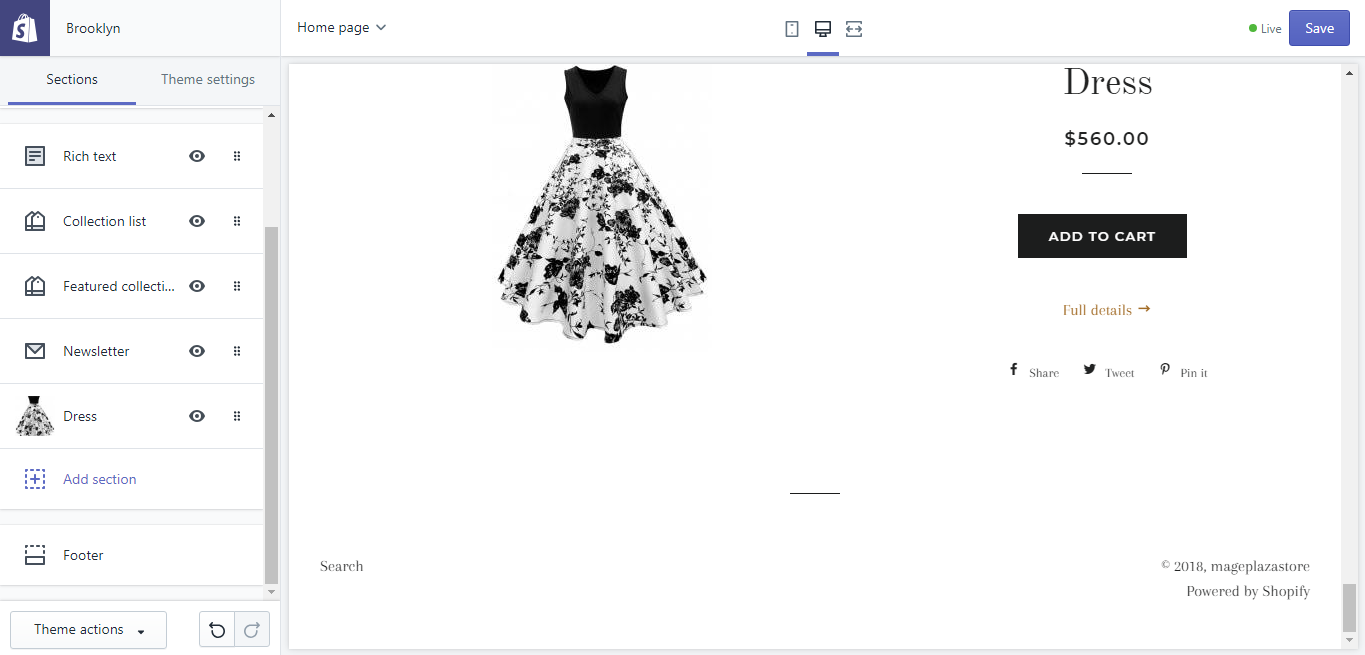
Step 4: Remove a section.
Scrolling to the bottom of the toolbar, you can see a button with a bin icon next to it, that button is the Remove section button, click on it and your job is finished.
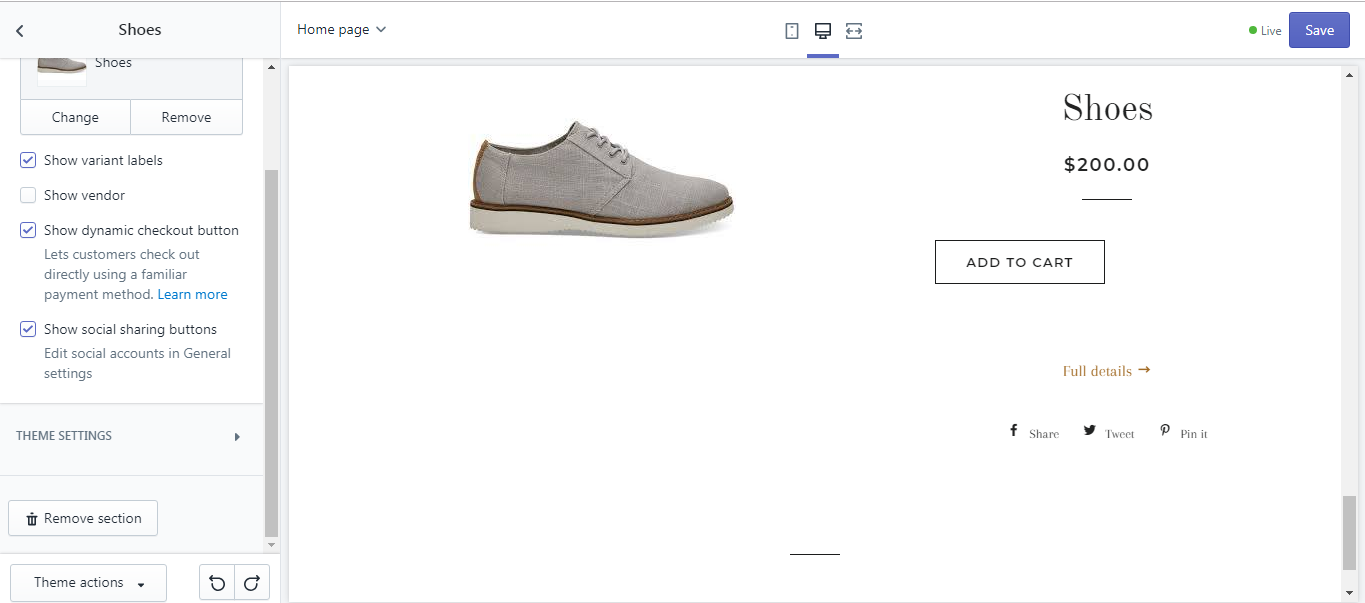
Step 5: Saving.
The final step is to save all your changes by hitting Save.
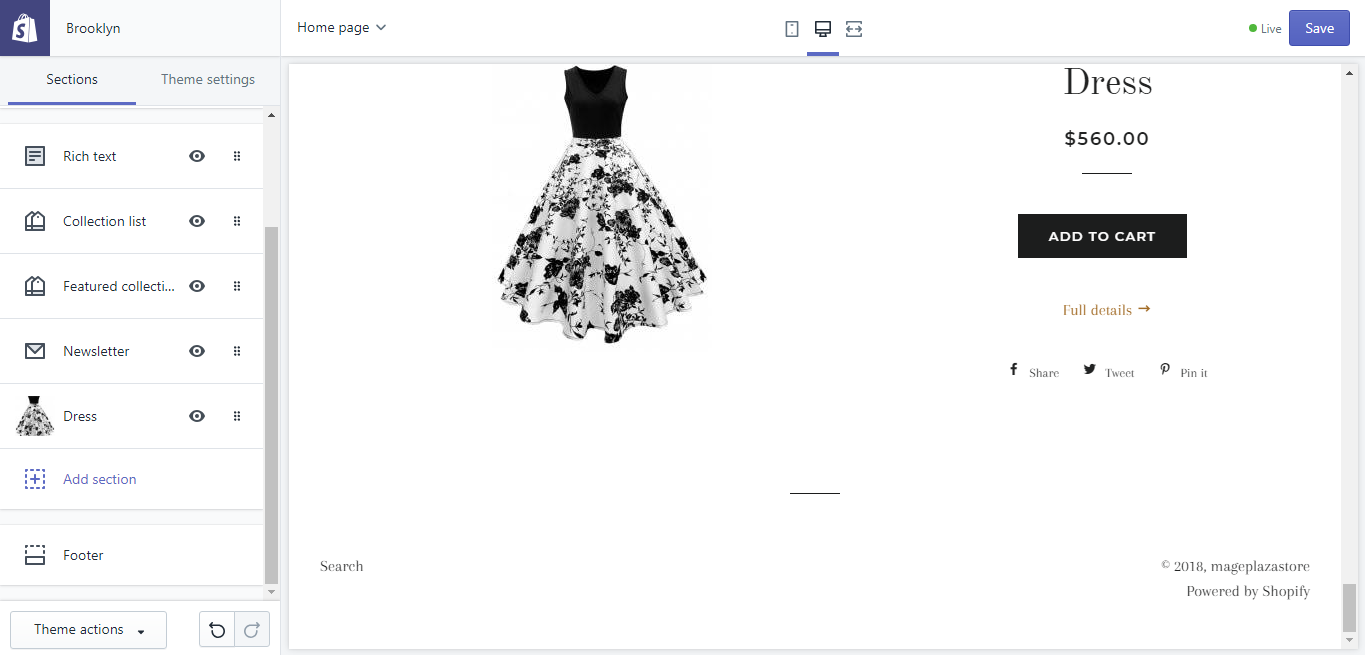
To remove dynamic sections on Android (Click here)
-
Step 1: Go to Store. Go to
Storeat the bottom of the screen after logging into your Shopify app.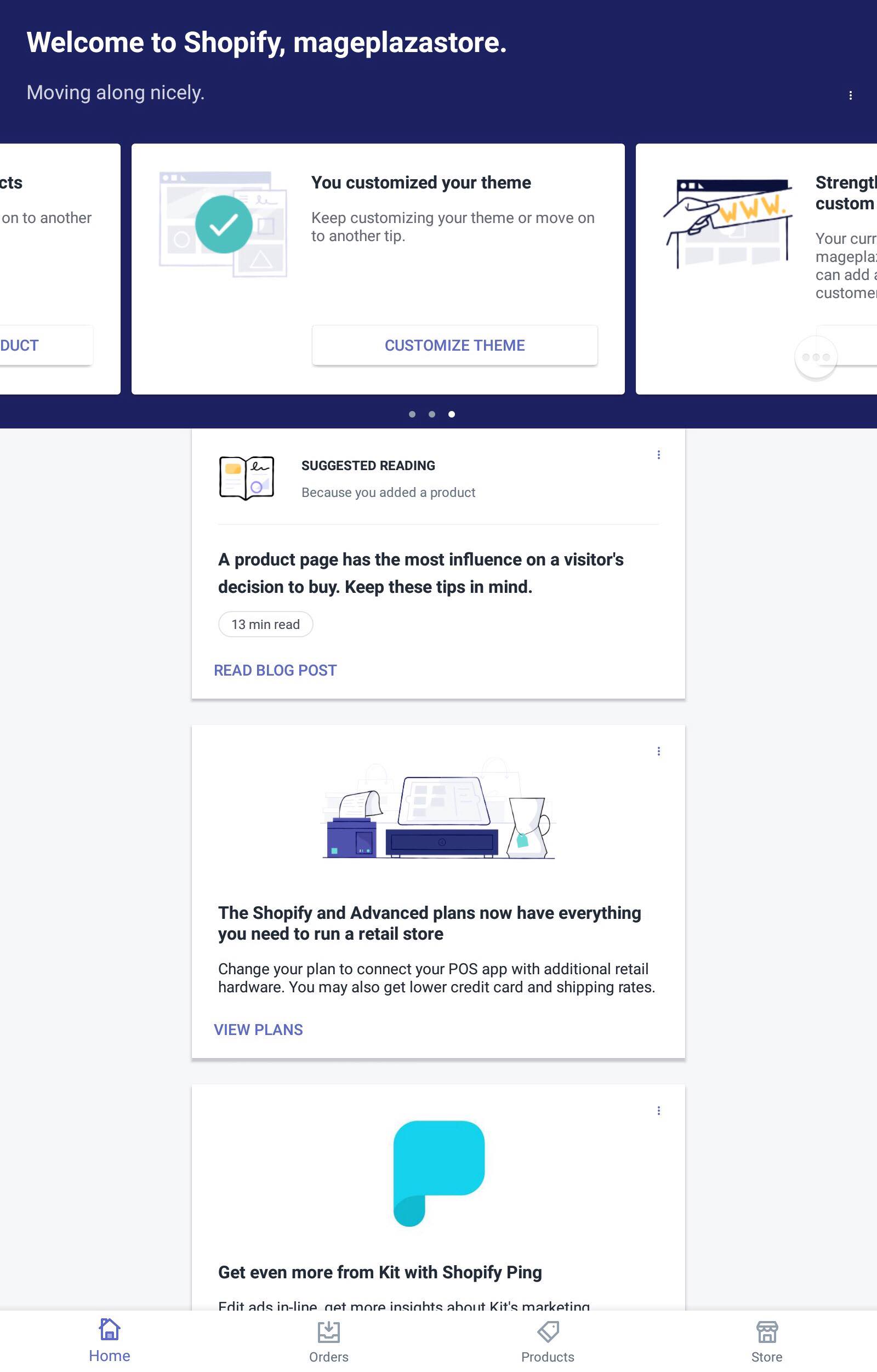
-
Step 2: Tap Online Store. Find the Sales Channels section in the middle of the screen and tap
Online Store.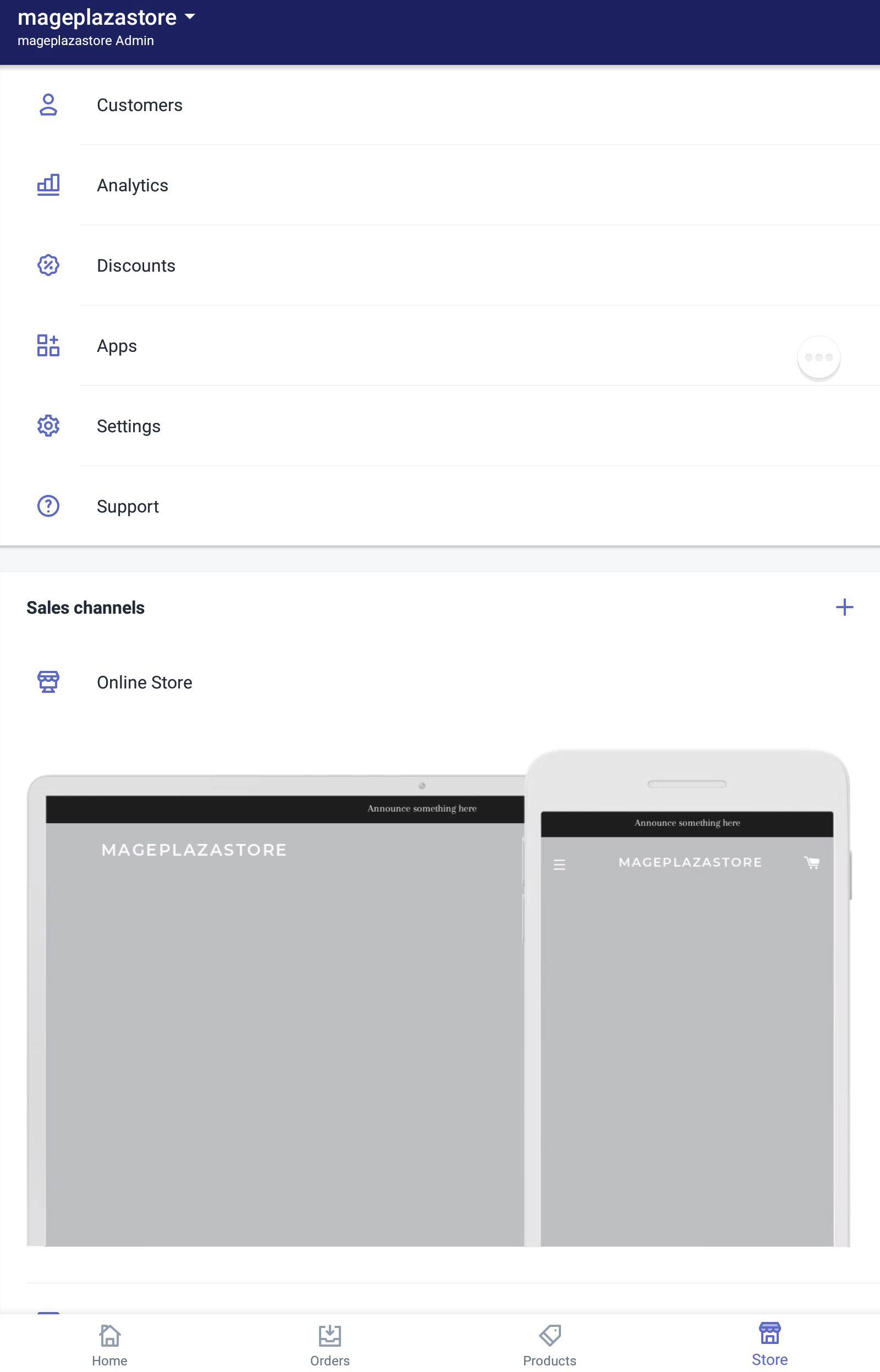
-
Step 3: Go to Manage Themes. After finishing the previous step, continue by tapping
Manage Themes.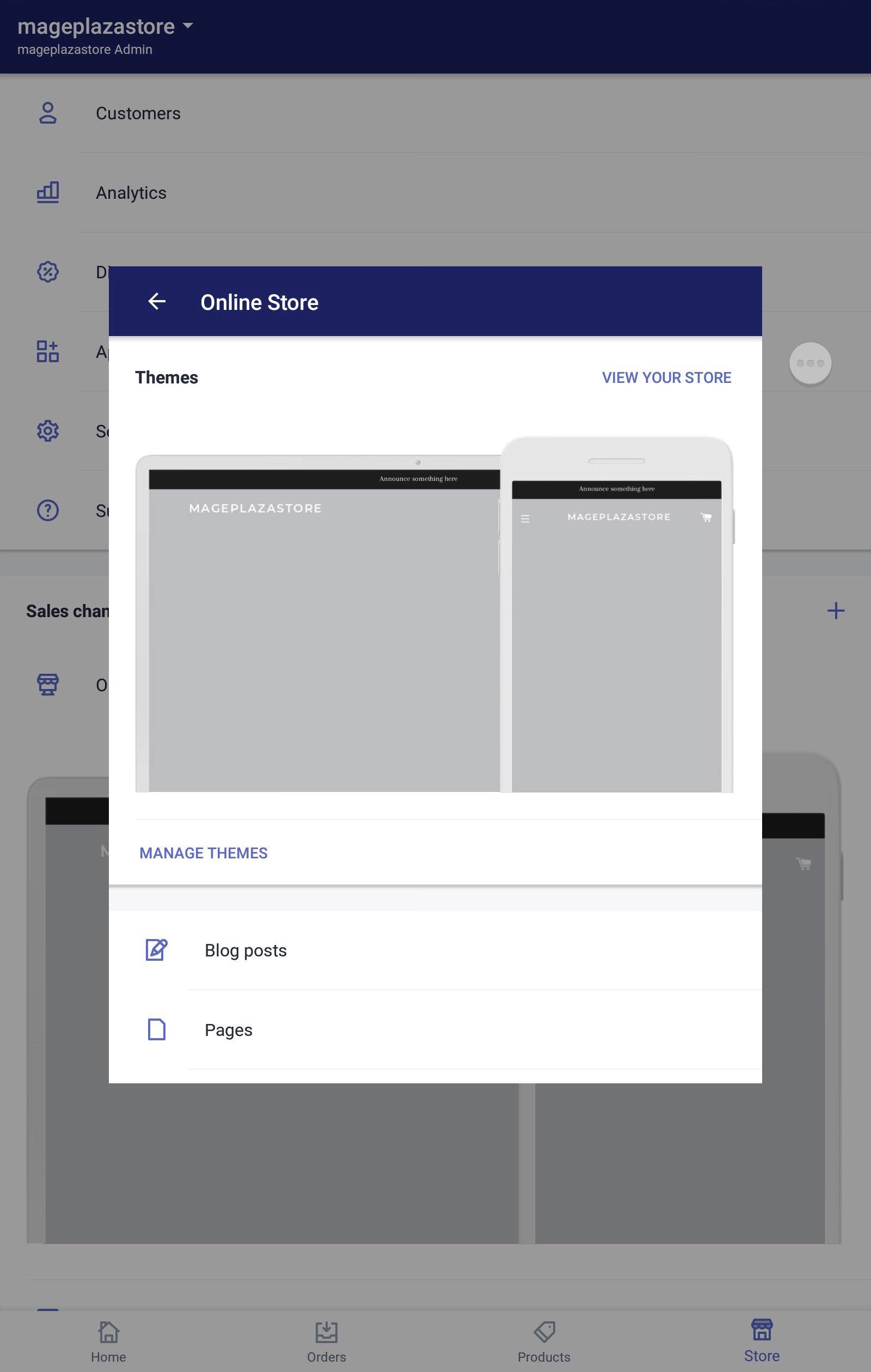
-
Step 4: Choose themes to customize. Click
Customizeafter you found the themes you need.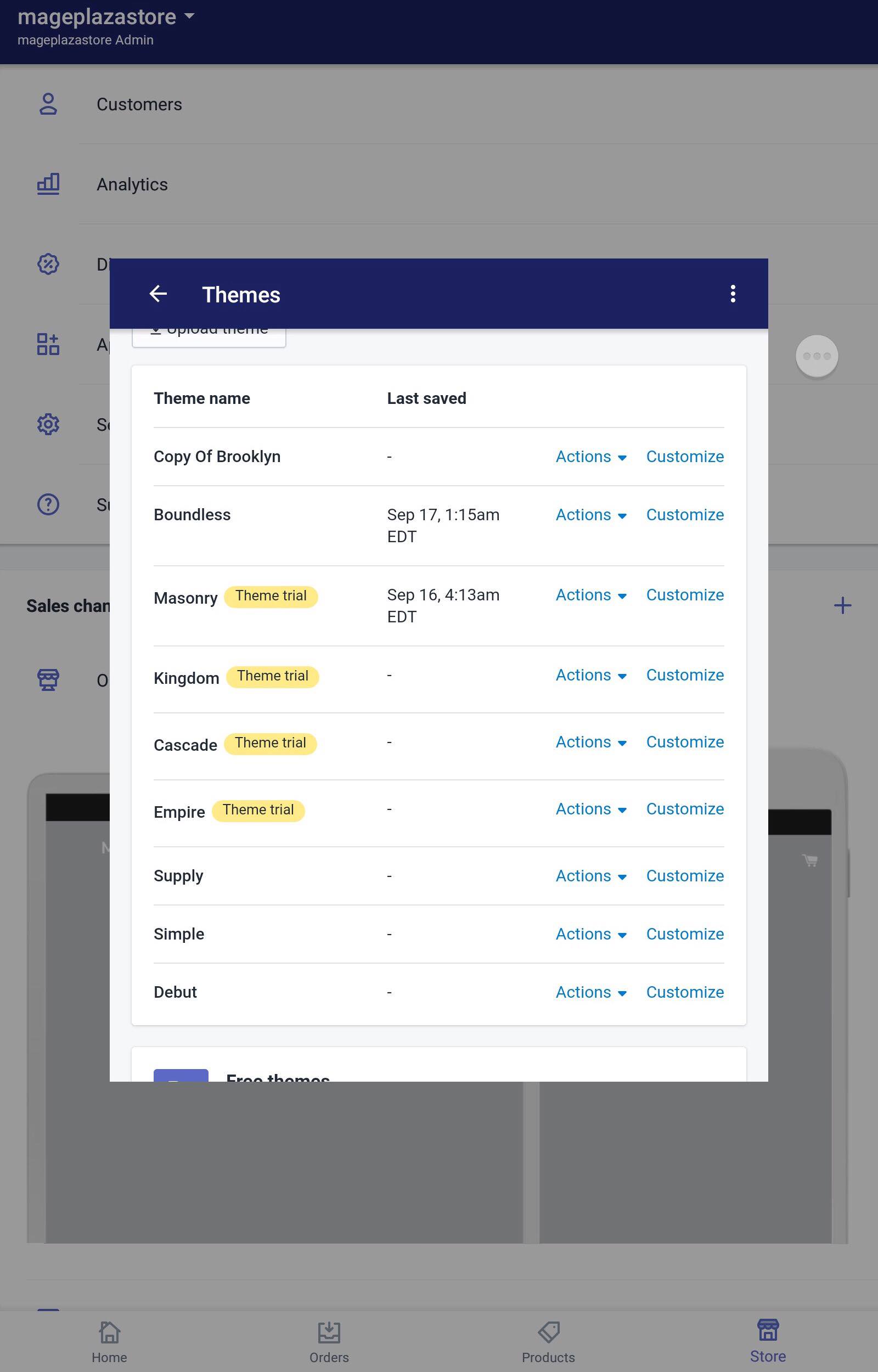
-
Step 5: Go to Sections. In the
Sectionstab, hit the section you want to delete.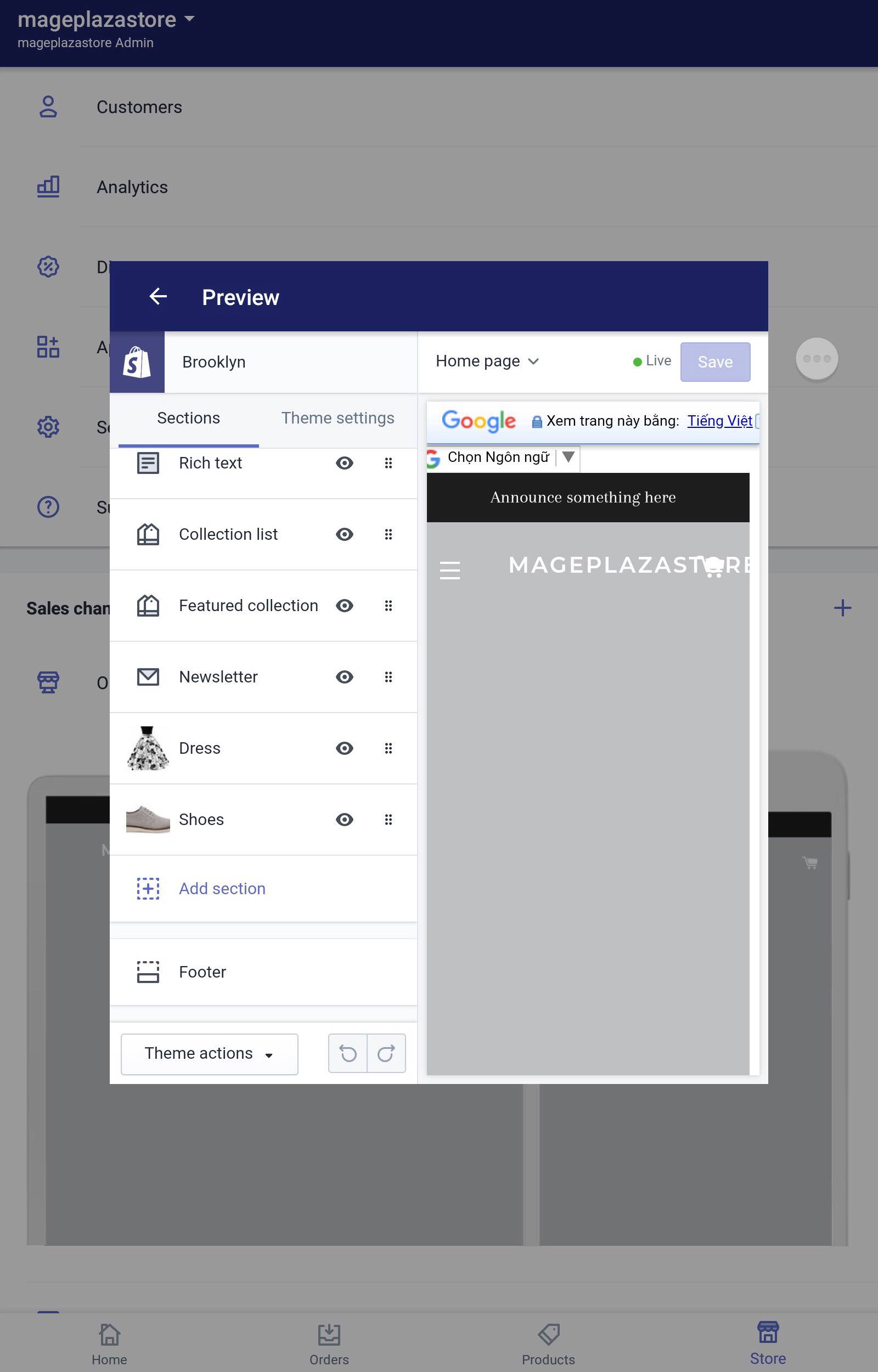
-
Step 6: Remove a section. Scrolling down to see the
Remove sectionbutton and click on it.
-
Step 7: Saving. The final step is to save all your changes by hitting
Save.
To remove dynamic sections on iPhone (Click here)
-
Step 1: Go to Store. Go to
Storeat the bottom of the screen after logging into your Shopify app. -
Step 2: Tap Online Store. Find the Sales Channels section in the middle of the screen and tap
Online Store. -
Step 3: Go to Manage Themes. After finishing the previous step, continue by tapping
Manage Themes. -
Step 4: Choose themes to customize. Click
Customizeafter you found the themes you need. -
Step 5: Go to Sections. In the
Sectionstab, hit the section you want to delete. -
Step 6: Remove a setion. Scrolling down to see the
Remove sectionbutton and click on it. -
Step 7: Saving. The final step is to save all your changes by hitting
Save.
Undo and redo buttons
Any action can be reversed by the undo and redo buttons, the undo button does the job of getting back your most recent adjustment and the redo button is used to take back the things you undid. These buttons can be seen at the bottom of the themes editor, next to the Themes actions box.
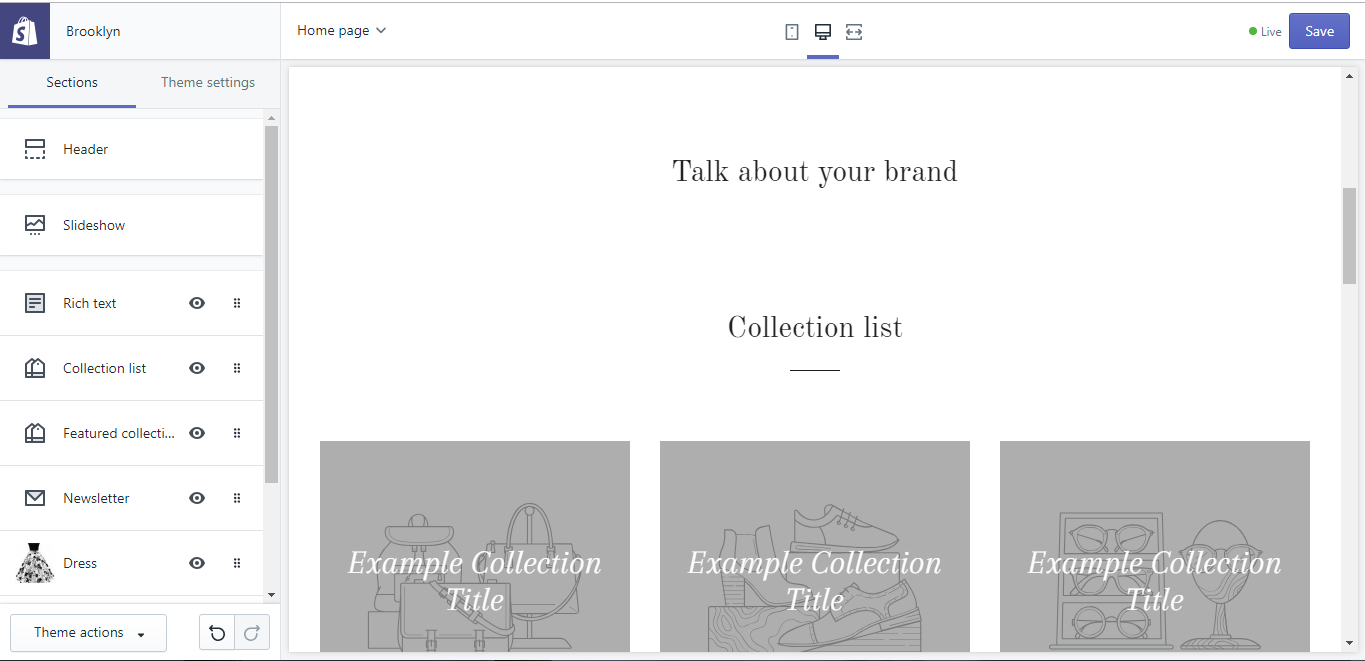
Conlusion
To sum up, above is the basic guideline for you on how to remove dynamic sections on Shopify. I hope you have a great time reading and applying it. To find more information about the similar action, check out our posts on themes on Shopify.
Related Posts:





