How to Report Tax on Shopify: A Complete Guide
As an e-commerce merchant, you have to deal with particularly confusing sales taxes. It is required that Shopify Payments report your sales to the tax administration. However, depending on your local jurisdiction, tax reporting requirements could vary significantly.
In the United States, merchants have to submit a 1099-K form along with their tax report, while the Australia tax authority requires the information of the amount of GST paid on transaction fees.
In this article, we would like to instruct you with all the necessary materials and action steps needed concerning How to report tax on Shopify.
How to report tax on Shopify in the United States
According to the United States tax regulations, it is mandatory for every store which is in procession of over $20,000 and conducts more than 200 transactions to submit a 1099-K form to the US Internal Revenue Service (IRS). On an annual basis, this form is provided to both store owners and the IRS by Shopify Payments.
A copy of the 1099-K form is always available for Shopify account owners to download in the payments section of the Shopify admin.
To download the 1099-K form on Shopify Payments
Step 1: Select Payment providers in Settings
First, log in your Shopify account, go to the Settings section in your bottom left corner and select Payment providers.
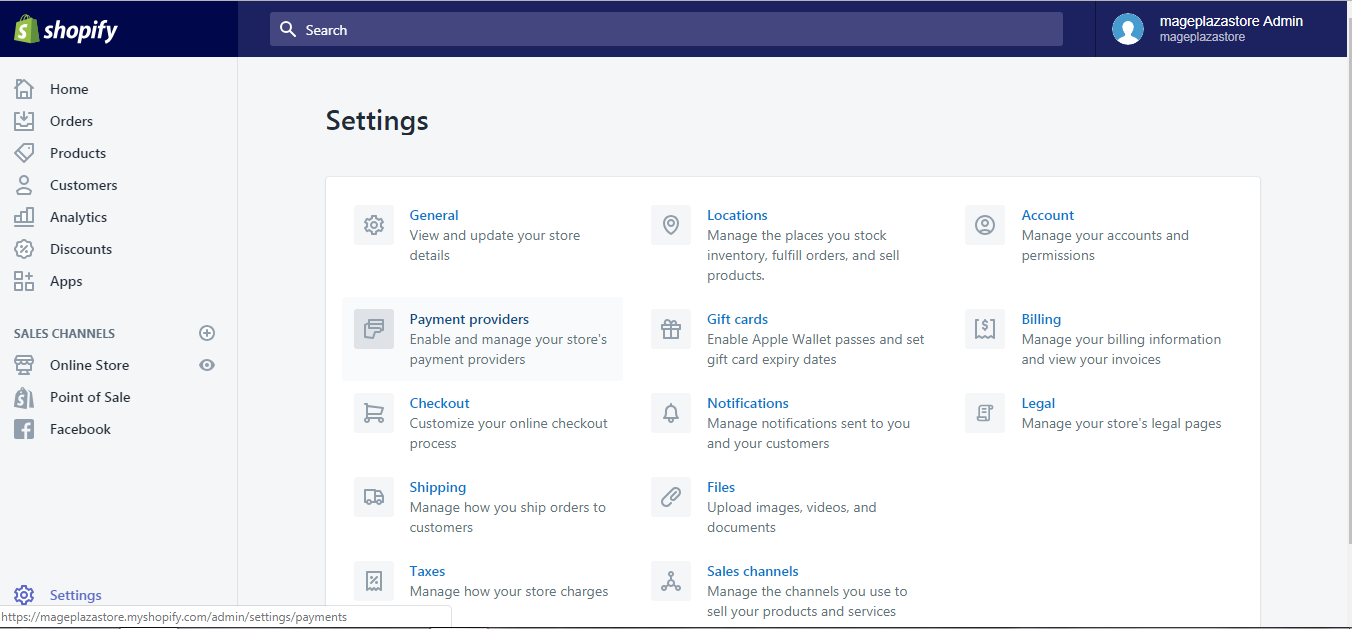
Step 2: Go to View payouts
Next, click View payouts in the Shopify Payments section.
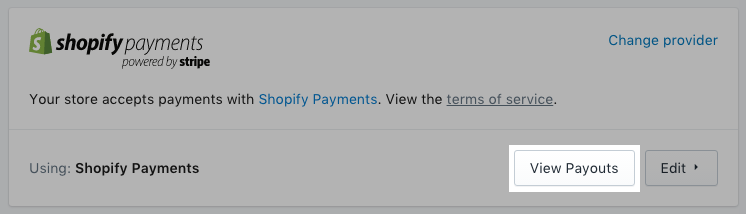
Step 3: Go to Documents
Above your payouts information, there is a small ... button. Click it to open the dropdown menu, then select Documents.
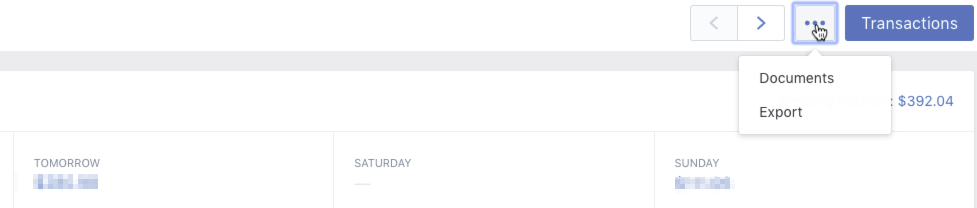
Step 4: Download the 1099-K
Here you could find all the needed documents concerning Shopify Payments available to be downloaded. Download the 1099-K tax form at Download PDF.
To download the 1099-K form on Shopify Payments on iPhone (Click here)
-
Step 1: Visit Settings After logging in your Shopify account, go to the
Storesymbol in the bottom right corner and selectSettings.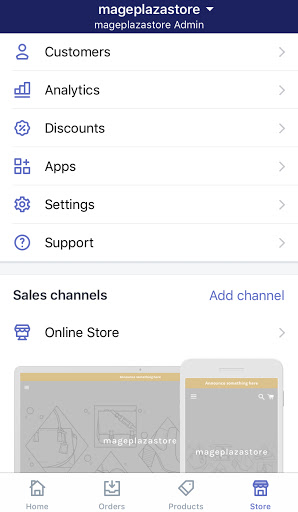
-
Step 2: Go to Payments Next, in the
Store settingssection, tapPayments.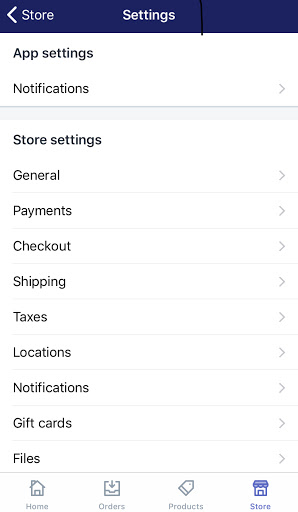
-
Step 3: In Shopify Payments, tap View payouts After that, tap
View payoutsin theShopify Paymentssection. -
Step 4: Tap "..." and select Documents Tap the small
...button on top of your payouts information. A drop-down menu will appear, then selectDocuments. -
Step 5: Download the form. Here is where all the needed documents concerning Shopify Payments are stored. Tap
Download PDFnext to the 1099-K tax form.
To download the 1099-K form on Shopify Payments on Android (Click here)
-
Step 1: Visit Settings After logging in your Shopify account, go to the
Storesymbol in the bottom right corner and selectSettings.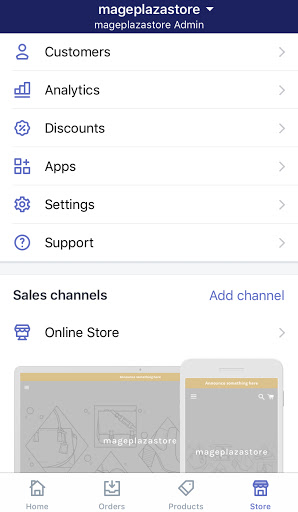
-
Step 2: Go to Payments Next, in the
Store settingssection, tapPayments.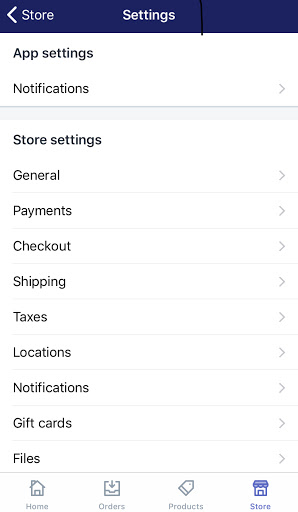
-
Step 3: In Shopify Payments, tap View payouts After that, tap
View payoutsin theShopify Paymentssection. -
Step 4: Tap "..." and select Documents Tap the small
...button on top of your payouts information. A drop-down menu will appear, then selectDocuments. -
Step 5: Download the form. Here is where all the needed documents concerning Shopify Payments are stored. Tap
Download PDFnext to the 1099-K tax form.
How to report tax on Shopify in Australia
In Australia, merchants are required to file the amount of GST paid on transaction fees to the authority. In Shopify Payments, you can get this information either through either a downloaded generated invoice, or an exported file with your transaction information.
Here is a detailed instruction on how to download a generated invoice/ export a transaction information file.
To download a generated invoice
Shopify provides downloadable monthly invoices for account owners to submit with their tax claims. As long as there is a transaction with Shopify Payments during the month, an invoice for that month will be released on the fifth day of the following month.
Here on each invoice, you could find the total amount of GST paid on transaction fees for all orders made in that month.
To download monthly invoices on Shopify Payments
- Step 1: Visit Payment providers
- Step 2: Select View payouts
- Step 3: Select Documents
- Step 4: Download monthly invoices
Step 1: Visit Payment providers
First, sign in your Shopify account, go to the Settings section in your bottom left corner and select Payment providers.
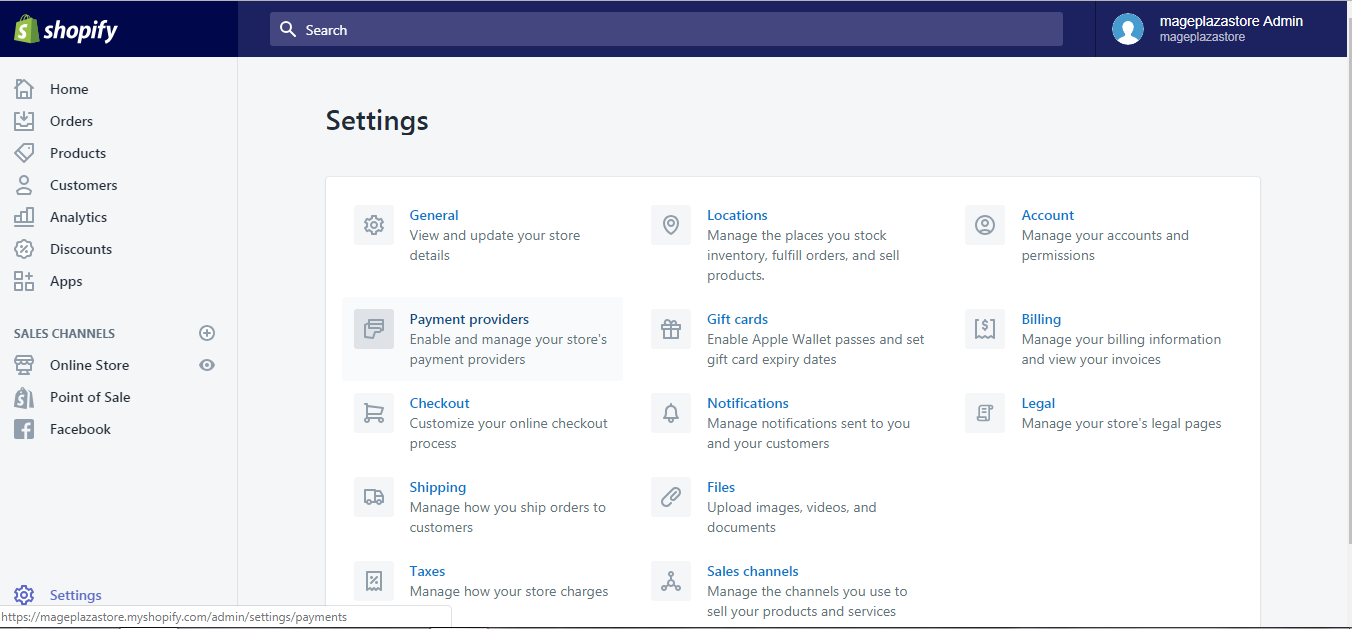
Step 2: Select View payouts
Next, click View payouts in the Shopify Payments section.
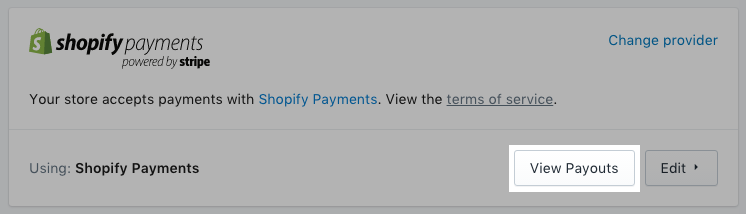
Step 3: Select Documents
Above your payouts information, there is a small ... button. Click it to open the drop-down menu, then select Documents.
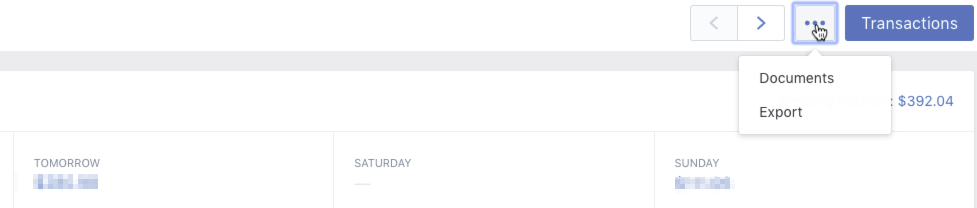
Step 4: Download monthly invoices
On the Tax documents dialog, look for the invoice you want to download then click Download PDF.
To download monthly invoices on Shopify Payments on iPhone (Click here)
-
Step 1: Go to Settings After logging in your Shopify account, go to the
Storesymbol in the bottom right corner and selectSettings.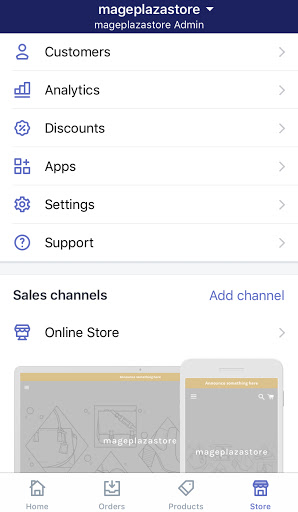
-
Step 2: Visit Payments Next, in the
Store settingssection, tapPayments.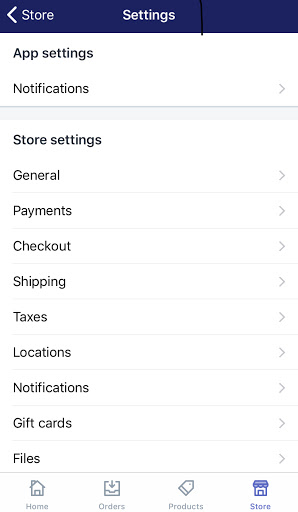
-
Step 3: View payouts Tap
View payoutsin theShopify Paymentssection. -
Step 4: Tap "..." and select Documents Tap the small
...button on top of your payouts information. A dropdown menu will appear, then selectDocuments. -
Step 5: Download the invoice On the
Tax documentsdialog, tapDownload PDFnext to the invoice you want to download.
To download monthly invoices on Shopify Payments on Android (Click here)
-
Step 1: Go to Settings After logging in your Shopify account, go to the
Storesymbol in the bottom right corner and selectSettings. -
Step 2: Visit Payments Next, in the
Store settingssection, tapPayments. -
Step 3: View payouts Tap
View payoutsin theShopify Paymentssection. -
Step 4: Tap "..." and select Documents Tap the small
...button on top of your payouts information. A dropdown menu will appear, then selectDocuments. -
Step 5: Download the invoice On the
Tax documentsdialog, tapDownload PDFnext to the invoice you want to download. This downloaded invoice could then be submitted along with your tax claims.
Summary
The above information is a detailed guide on how to report tax on Shopify on Desktop, iPhone, and Android. I hope it lightens your burden when doing tax report.
All kinds of similar concerns and questions regarding managing a Shopify online store could be found in our Shopify Tutorials..
Related Posts:
- How to Update your Tax Details on Shopify
- How to Set Up Manual Capture of Credit Card Payments on Shopify
- How to Change your Currency Formatting on Shopify
- How to Add or Remove Taxes on Shopify in 5 Easy Steps
- Set Tax Rate for New POS Location on Shopify
- Create Collection for Products that need Tax Override on Shopify





