How To Add, Review, and Update a Translation on Shopify Store
Learn how to manage translations on your Shopify store with ease. This guide will show you the steps to add, review, update, and search translations for your theme. Whether you’re looking to change the language, create new translations, or find missing ones, you’ll find everything you need to make your store multilingual and accessible to a global audience.
How to Create a Translation for Your Theme on Shopify
By default, each Shopify store can use only one translation file at a time. Right now, Shopify themes are in English. Now, let’s see how to translate your theme on Shopify.
Step 1: Log in to your Shopify store's admin panel. On the left-hand side, click on the “Settings” option located at the bottom of the sidebar.
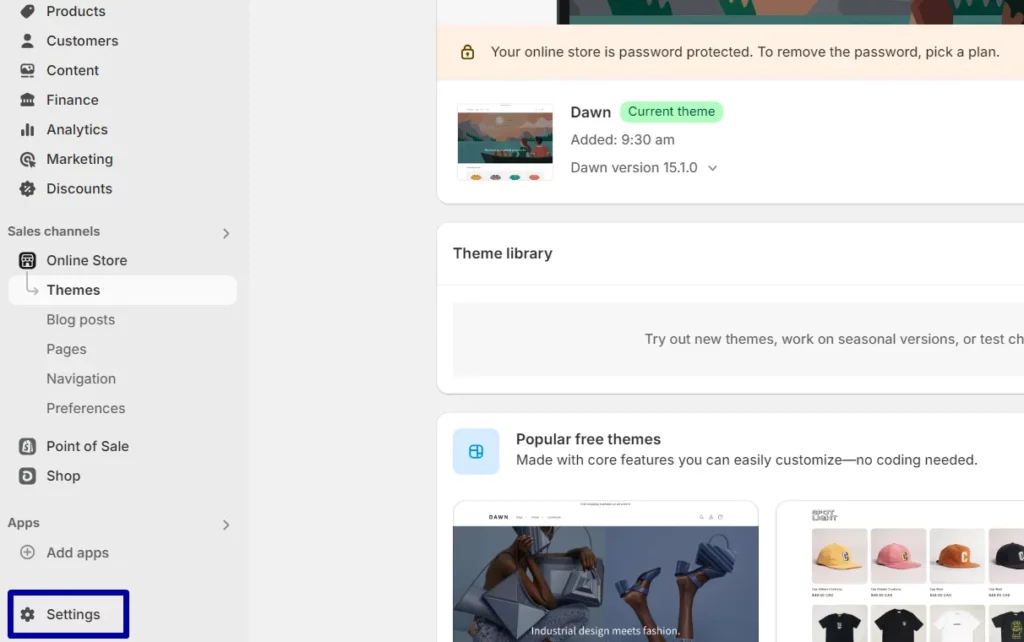
Step 2: Select the "Languages" Option:
- In the settings menu, select “Languages” from the list.
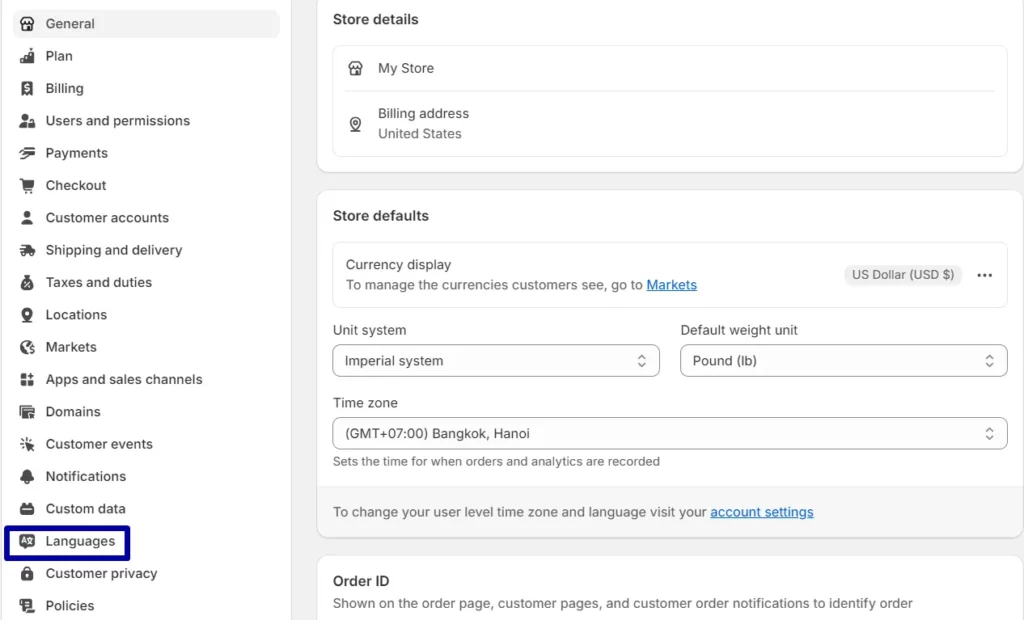
- Click the "Add a language" button to start the translation process.
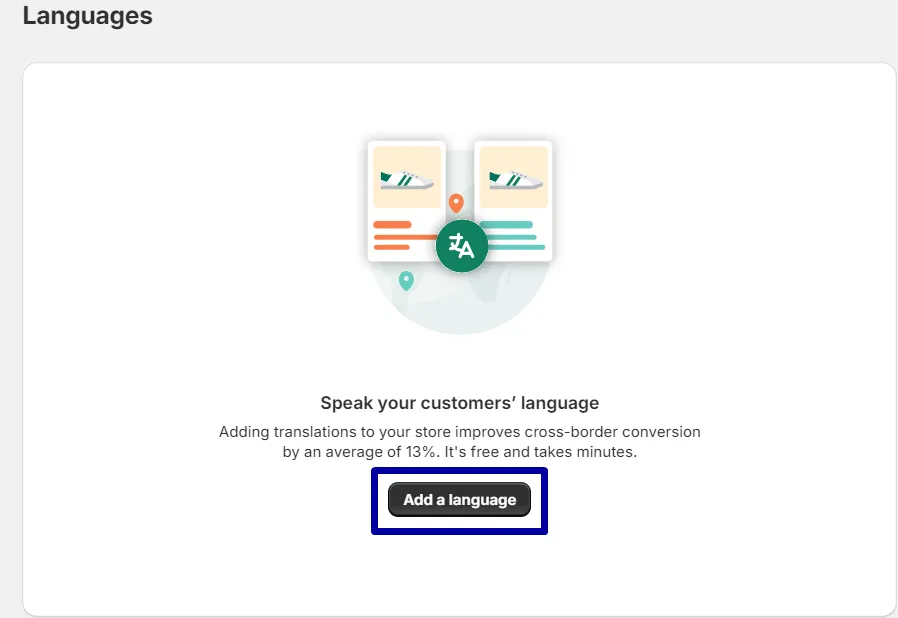
- A dropdown list will appear with various language options. Scroll through and select the language you wish to add (e.g., Esperanto).
Step 3: Once you select the language, click “Add” to install it for your Shopify theme.

How to Change the Language in Themes
- Step 1: From your Shopify admin, navigate to the "Online Store" and click "Themes" in the left-hand menu.
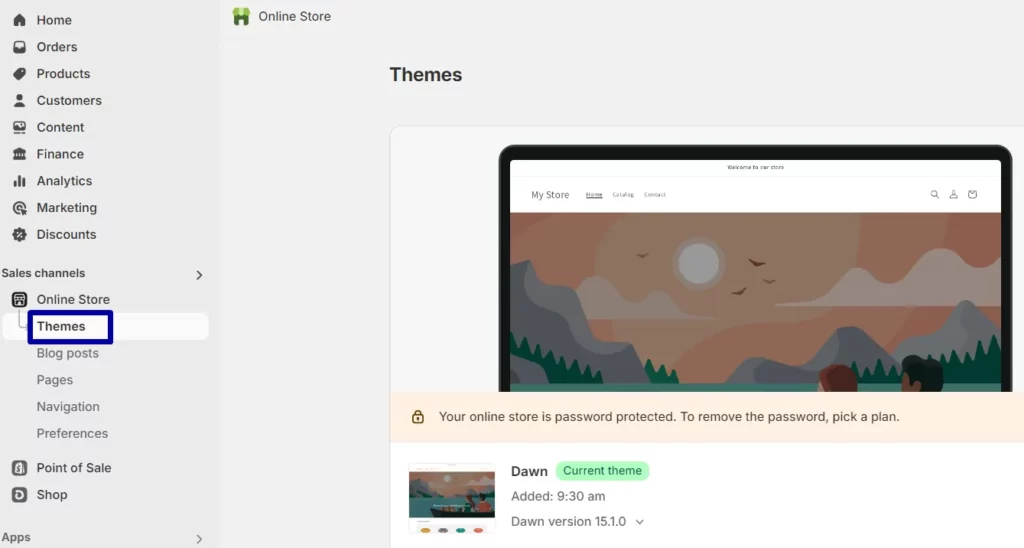
- Step 2: On the Themes page, find your current theme. Click on the "Actions" button (three dots) next to the theme name, and choose "Edit default theme content" from the dropdown menu.
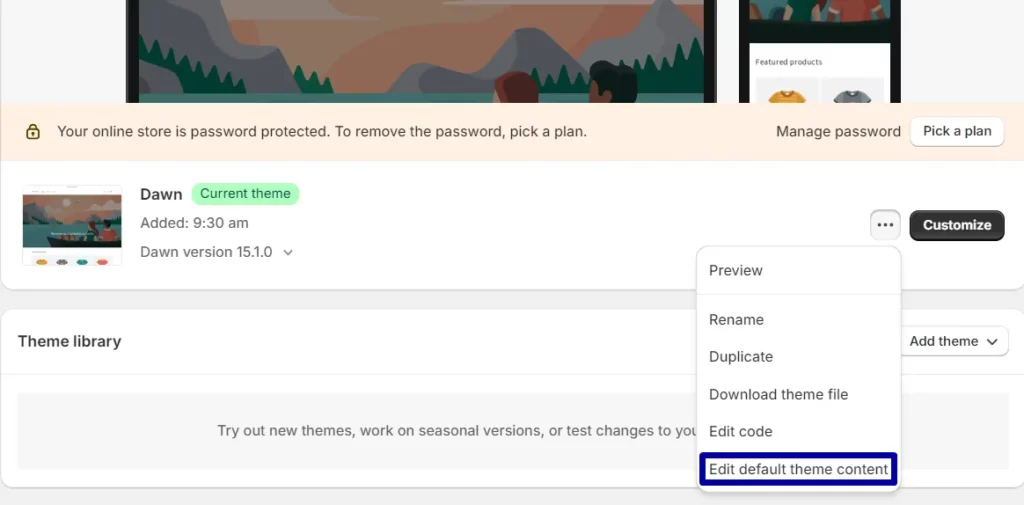
- Step 3: Once in the Theme content editor, you’ll see different tabs like General, Newsletter, Accessibility, etc. Click on the "Localization" tab.
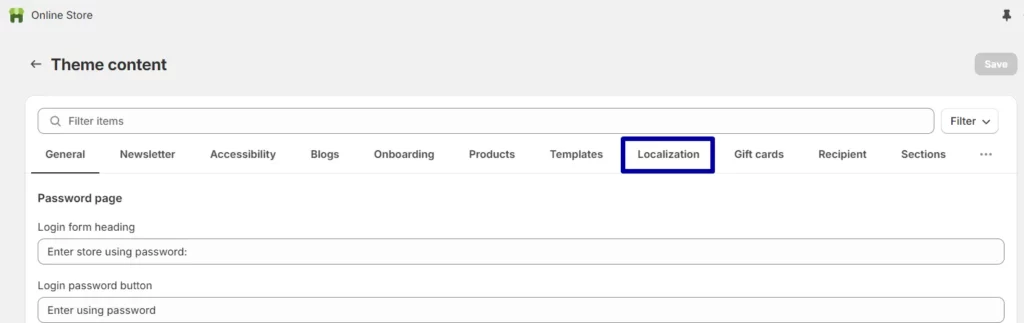
- Step 4: Within the Localization section, you'll find the "Language label" and associated fields. Here, you can add the desired text in your chosen language and adjust existing language labels. For instance, to translate the "Country" label, simply replace it with the corresponding term in your preferred language.
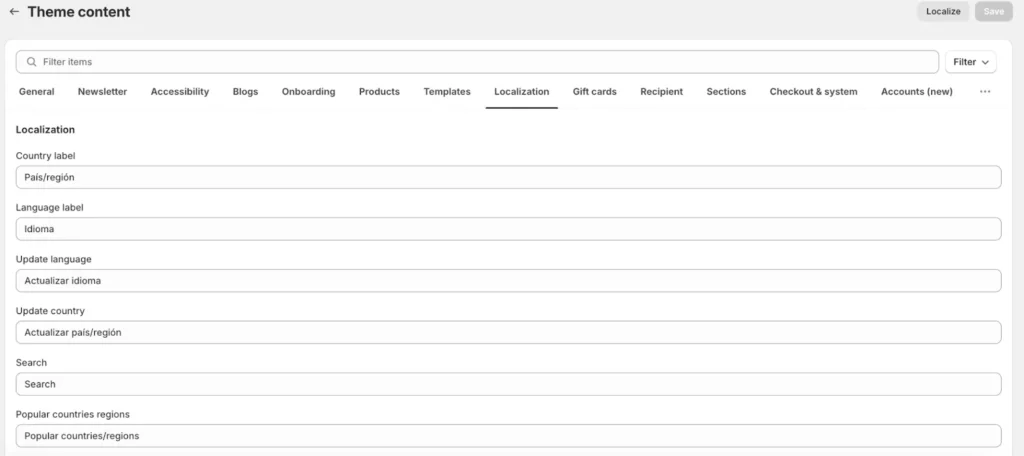
- Step 5: Click the "Save" button at the top right corner to apply the new language settings to your theme.
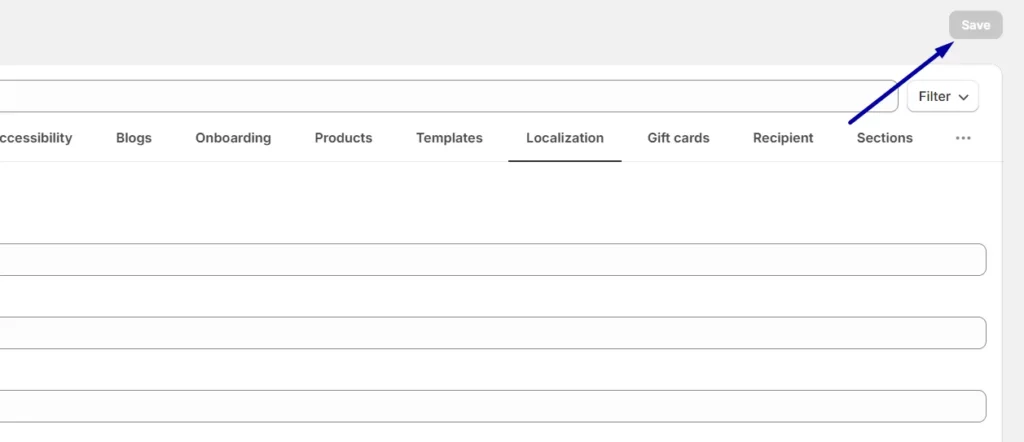
How to Find a Translation for Missing or Completed Fields on Shopify
Finding missing or completed translations on Shopify is simple. By following the instructions in this article, you can ensure that your Shopify store is fully translated and accessible to all customers.
Bottom Line
I hope you find this guide helpful in managing translations on your Shopify store. With these steps, you can easily add, review, update, and search for translations, making your store more accessible to a global audience.
Related Posts:
- How to search a translation for missing or completed fields on Shopify
- How to add a Google Translate widget to your online store on Shopify
- [How to translate your order status page on Shopify]





