3 Steps to Set a Product to be Exempted from Sales Tax on Shopify
In this post, we’re going to dicuss about setting a product to be exempted from sales tax. Even though most taxes are automatically calculated on Shopify, store owners could have full control over how much tax is charged for a certain product by overriding tax rates. This can also be done to specify the special tax rates for particular shipping destinations or for tax-exempt customers.
For instance, overrides can be specified for exemptions of state tax in the U.S., exemptions of provincial tax in Canada, exemptions of VAT in the UK, etc.
If you want to set up tax overrides for particular products, you could create a collection consisting of all the tax-exempt products, then set up the override for that whole collection.
If there are only a few products that are tax-exempt on your list, then you can choose to prevent taxes from individually applying to these particular products.
Related Posts:
- How to set up tax-exempt customers on Shopify
- How to exempt a digital product from tax on Shopify
- How to Include Taxes in Product Prices on Shopify
Here in this article, you could find detailed instructions on How to set a product to be exempt from sales tax on Shopify.
Step 1: Go to Products and click the product you want to be exempt from sales tax
After logging in your Shopify admin, visit the Products session, and then click the product you want to be exempt from sales tax.
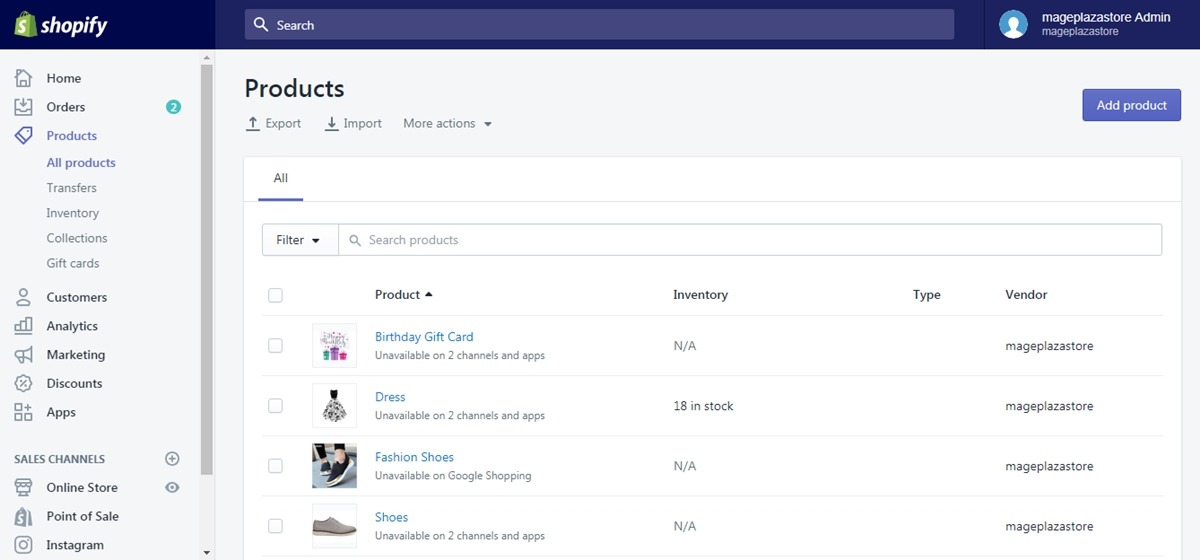
Step 2: Uncheck the Charge taxes on this product box under Pricing
This new window displays all the fundamental information about your product. Scroll down to the pricing section. The Charge taxes on this product has automatically been checked. Uncheck it to exempt if from sales tax.
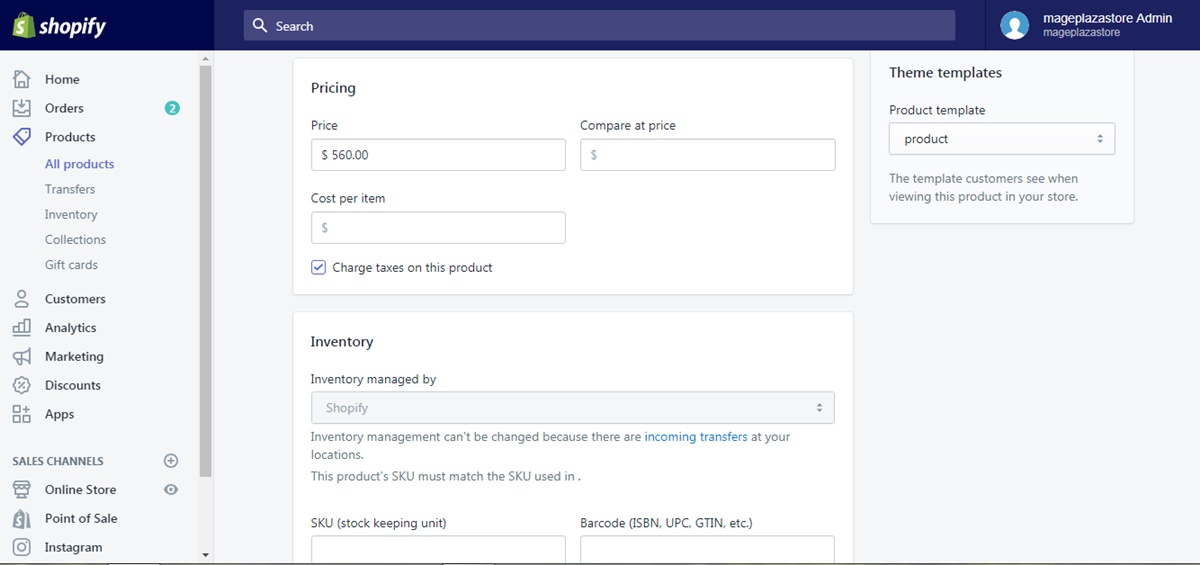
Step 3: Click Save
Scroll down to the bottom and click Save to record your update.
Conclusions
Elaborated above are the few steps that guide you through How to set a product to be exempt from sales tax on Shopify. Read our Best Shopify Tax Apps review to learn more about Tax Apps on Shopify
For similarly handy tips and instructions, drop us a visit at our Help Center.





