How to Set the Priority of Locations For Fulfilling Orders
You need to set the priority of locations for fulfilling orders for your Shopify store.
Why?
In your Shopify online store, you might want to have more than one location for your customers’ orders to be fulfilled. When an order is accepted, it would be assigned to a location based on your store’s available inventory and the priority of your owned locations. You can change that locations’ priority so that the orders can be fulfilled easily and conveniently based on the location’s available inventory and the customers’ provided address.
With just some brief steps, I will show you How to set the priority of locations for fulfilling orders on Desktop, iPhone, and Android.
Related Posts:
- How to Change the Fulfillment Location on Shopify
- How to Fulfill Orders for Multiple Locations on Shopify
- How to Deactivate and Reactivate Locations on Shopify
- Fulfill Orders with Fulfillment by Amazon on Shopify
Step 1: Enter Locations
From your Desktop, enter the Shopify website and log into your shop owner account. From your home page, click on the Settings option in the account management column on the left side of your page. Enter the Locations page by finding and clicking on its icon on the Settings page.
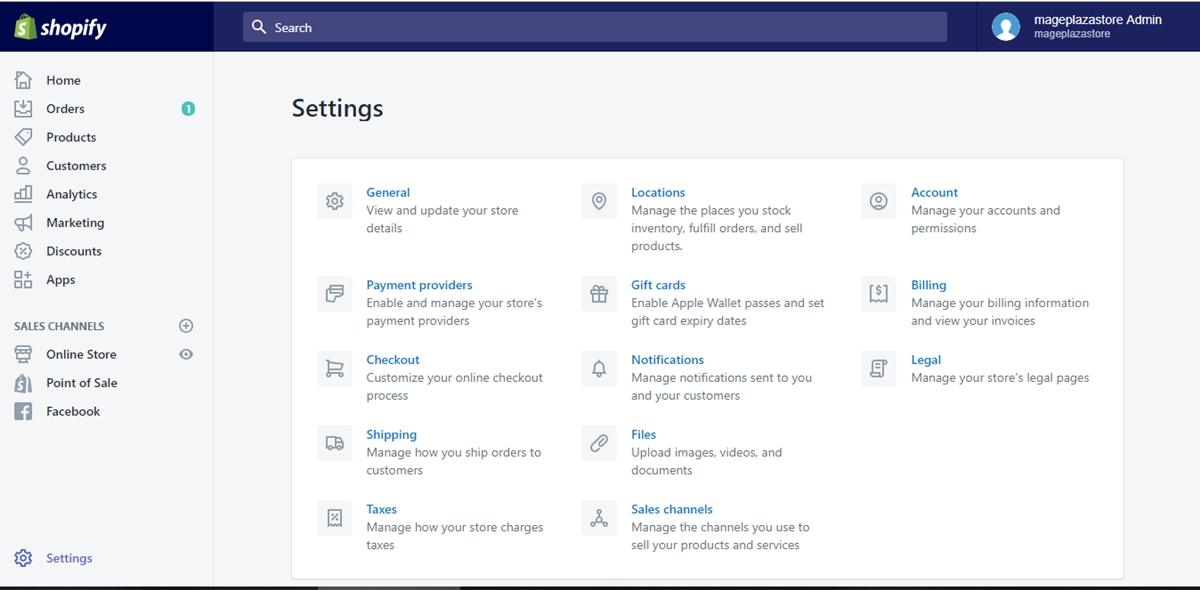
Step 2: Edit fulfillment priority
Upon entering the Locations setting page, you will have to scroll down to find the Fulfillment priority section. Right next to the Locations line of that section, click on the Edit fulfillment priority option for more information.
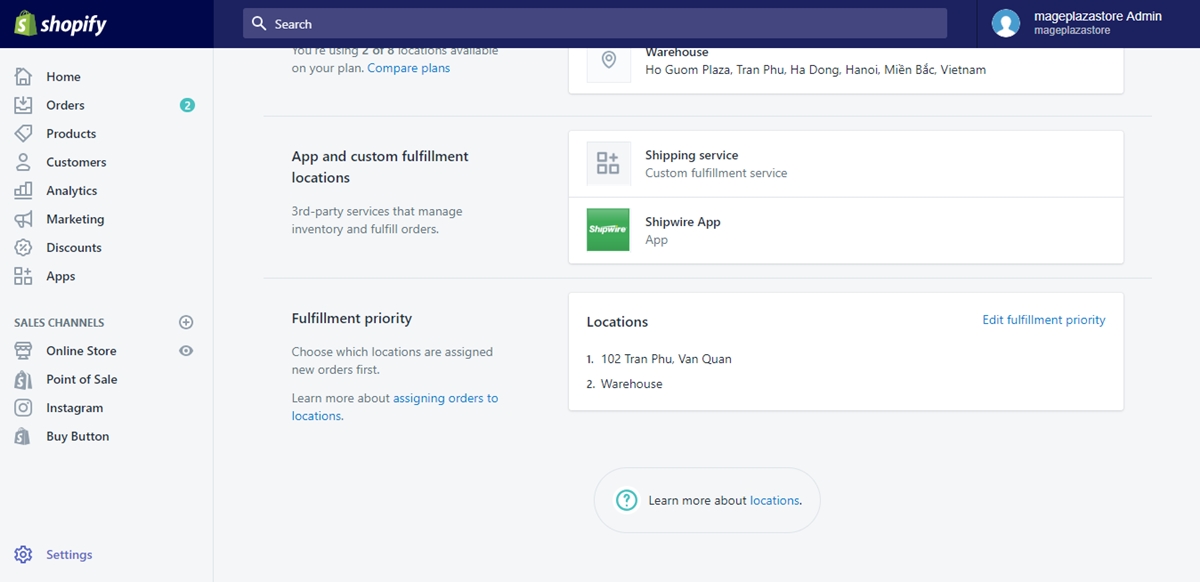
Step 3: Drag locations
After clicking on the Edit fulfillment priority option, the Edit fulfillment priority box will pop up. In the box, you will see the list of your available locations and some words of description to guide you how to edit your locations’ priority. Click on the six-dot symbol next to each location to drag it into the order that you want.
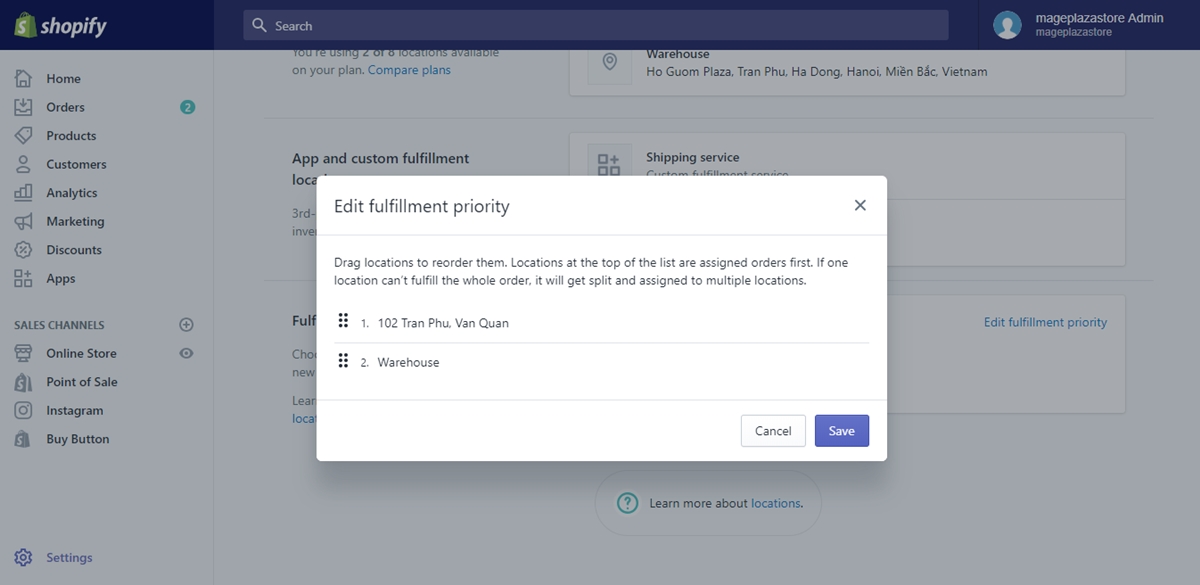
Step 4: Save changes
Click on the blue Save button on the bottom right of the Edit fulfillment priority box. Your locations priority changes will be saved immediately.
To set the priority of locations for fulfilling orders on iPhone (Click here)
- Step 1: Go to Locations
If you want to set the priority of your locations for orders fulfilling, you will have to enter the Locations page. By going to Store from your store owner account logged in Shopify app and tapping on the Settings option from the Store page, you will find the Locations button upon entering the Settings page.
- Step 2: Edit location priority
From the entered Locations page, scroll down to find the Fulfillment priority section. Under the section, tap on the Edit fulfillment priority for fulfullment editing options.
- Step 3: Priority changes
After tapping on the Edit fulfillment priority line, you will see a box that display your locations list shows up. You can change the locations’ priority by dragging them into your preferred order.
- Step 4: Tap Save
When you are done with the priority changing session, tap the Save button to confirm that you want your changes to be saved.
To set the priority of locations for fulfilling orders on Android (Click here)
- Step 1: Tap on Locations
From the Shopify app from your Android device, log into your shop owner account. On the bottom right of your screen, tap on the Store icon to enter its page. In the Store page, find and tap the Settings option. When you enter the Settings page, scroll down to find and tap on the Locations which will lead you to other locations options.
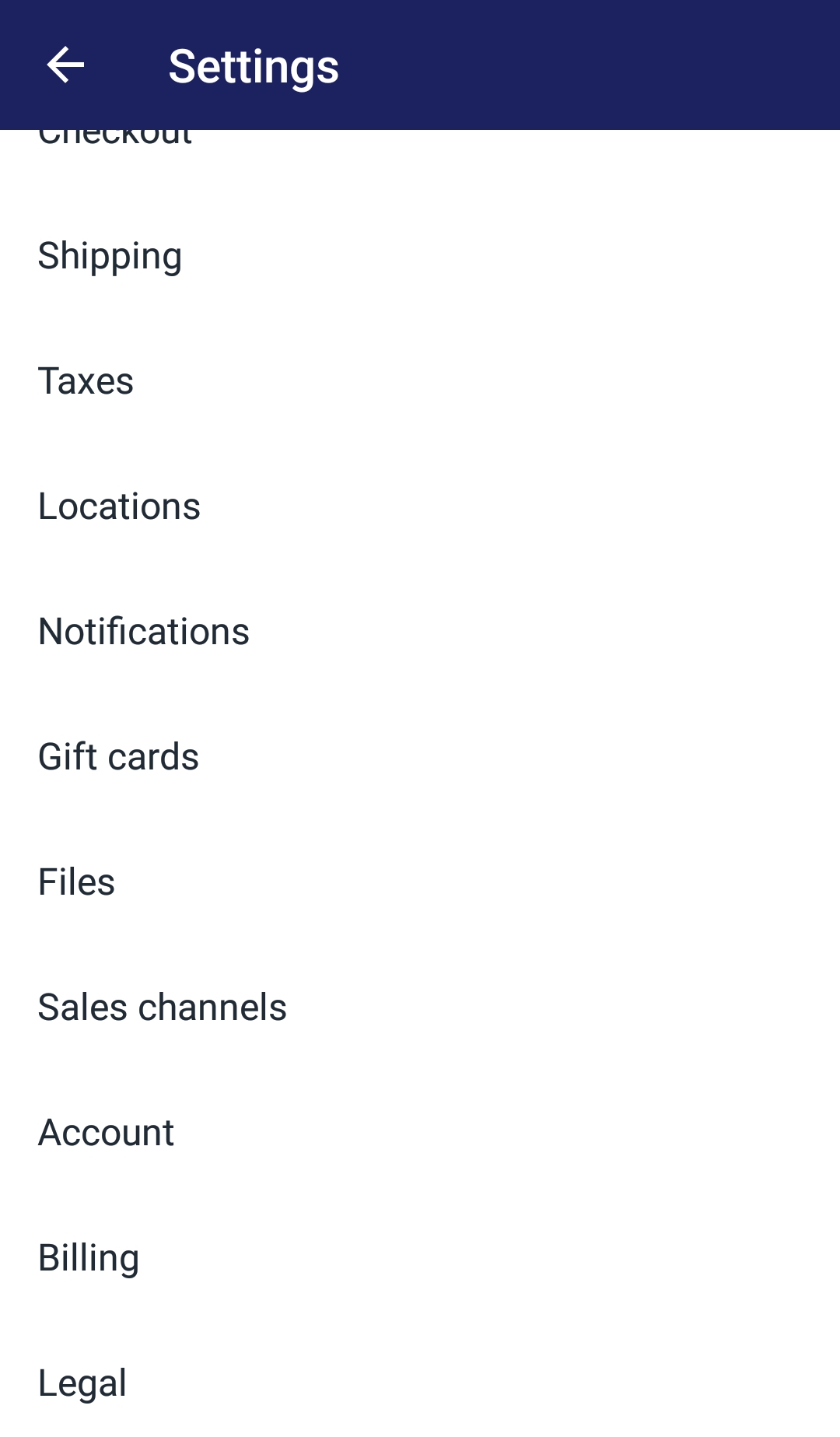
- Step 2: Edit your priority
Upon entering the Locations page, you will have to find the Fulfillment priority section by scrolling down till the last part of your page. Under the section, next to the Locations line, tap on the blue Edit fulfillment priority so that you can edit your locations’ priority later.
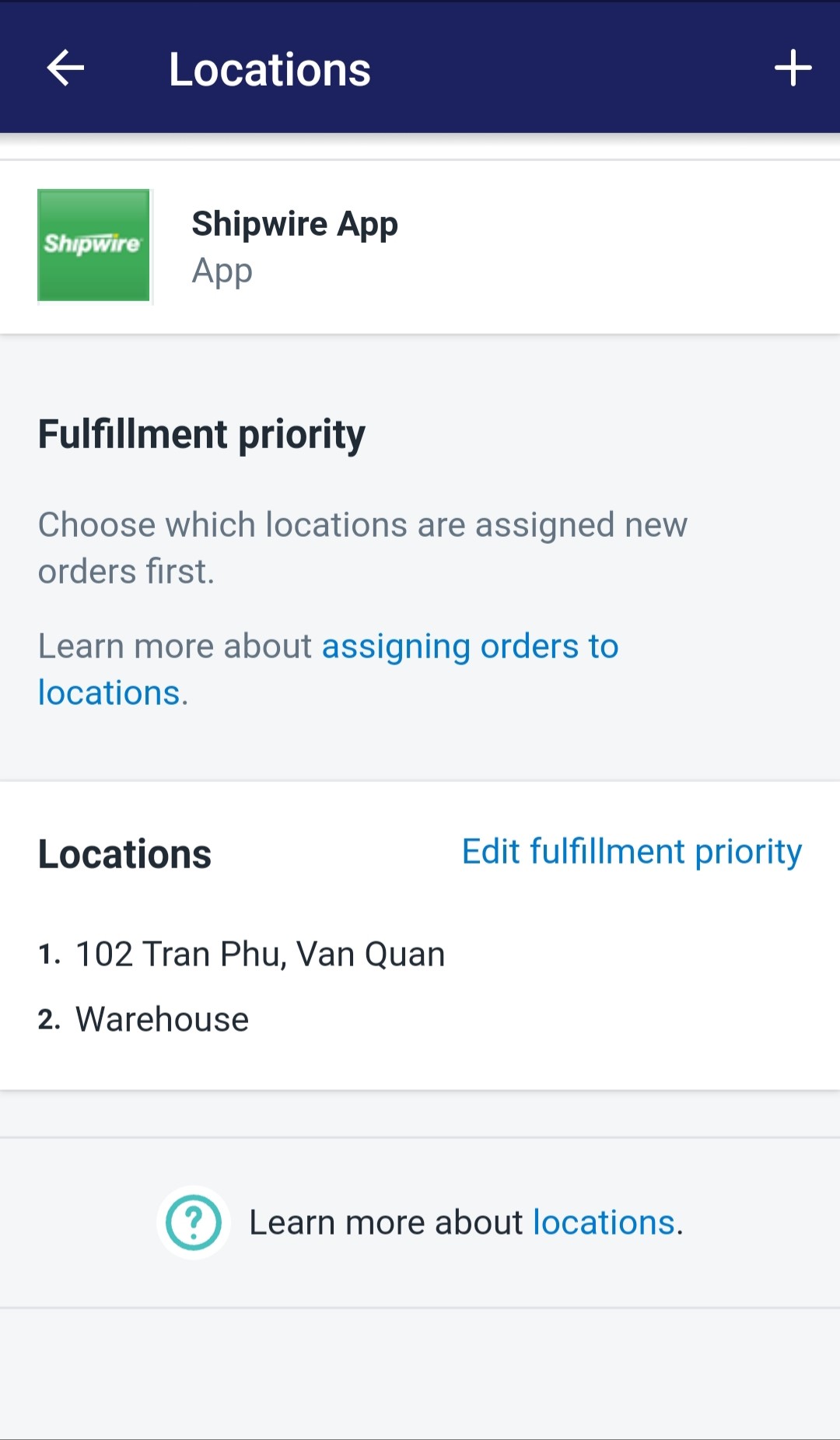
- Step 3: Locations dragging
Drag the locations that will be displayed in the Edit fulfillment priority box into the order that you prefer your locations to be. The orders will be assigned to its location following that order.
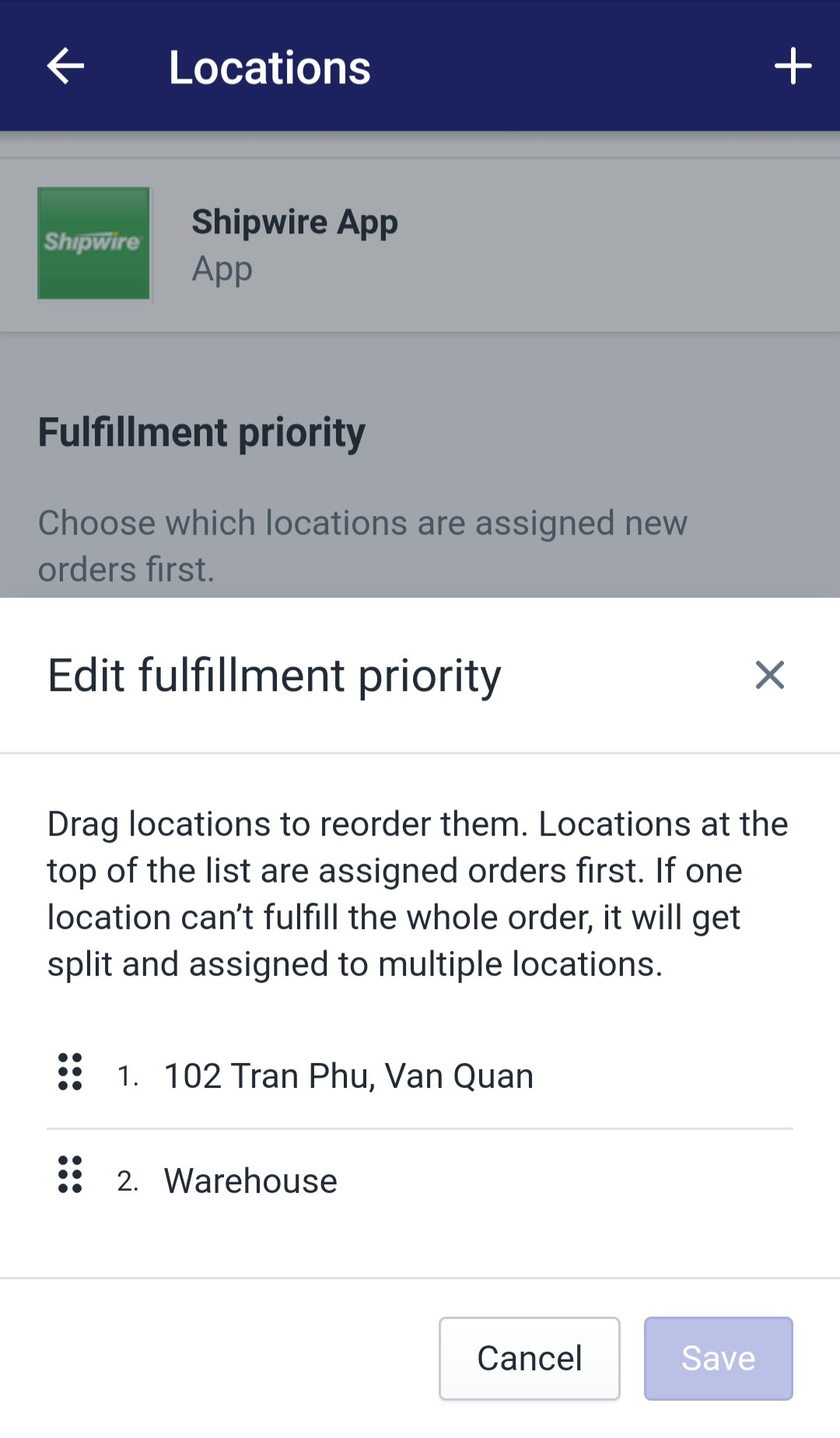
- Step 4: Wrap up
Finish your priority changing session by tapping on the blue Save button on the bottom right of the Edit fulfillment priority box. After tapping on that button, your changes will be saved automatically.
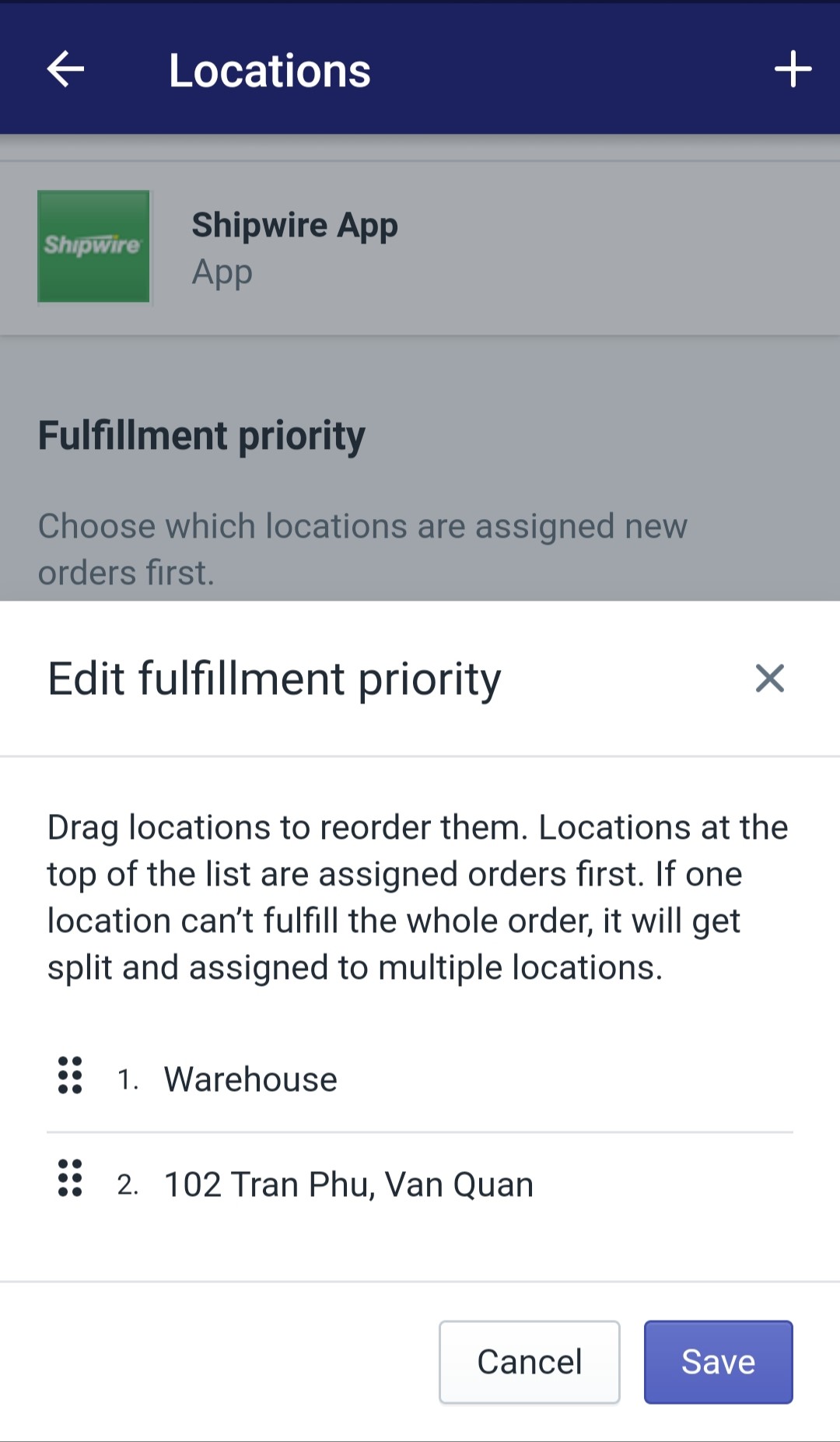
Conclusion
Today, I showed you How to set the priority of locations for fulfilling orders on Shopify. I hope these information will be helpful for you and your online store business. For further information, check out our posts on locations for Shopify store owners.





