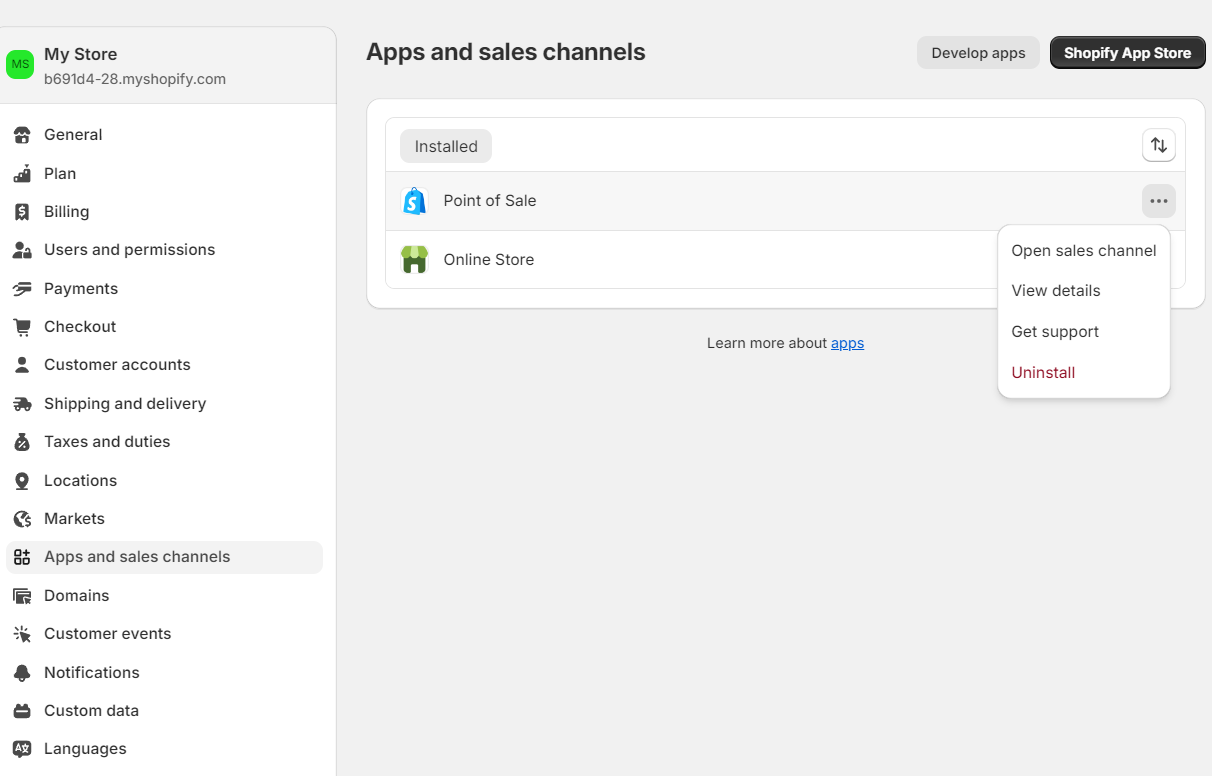Managing Shopify apps is an important part of maintaining a smooth online shopping experience for customers. You will need to uninstall or remove several apps that may not meet your needs or work as expected to help streamline your store and shopping process.
This guide will explain the simple steps to uninstall/ remove unnecessary apps from your Shopify admin in just a few minutes. Just imagine how much better your store will run without extra plug-ins bogging it down!
How do you uninstall or remove an app on Shopify?
Step 1: Log in to your Shopify account
Log in to your Shopify store using the store owner’s account. Navigate to the Settings option located in the bottom left corner of the admin panel.

Step 2: Enter the Apps and sales channels
Click the “Apps and sales channels” to view all the installed apps on your Shopify store.

Step 3: Choose the app you want to uninstall
Locate the app you wish to uninstall. Click on the “Action” icon(…) next to the app’s name.
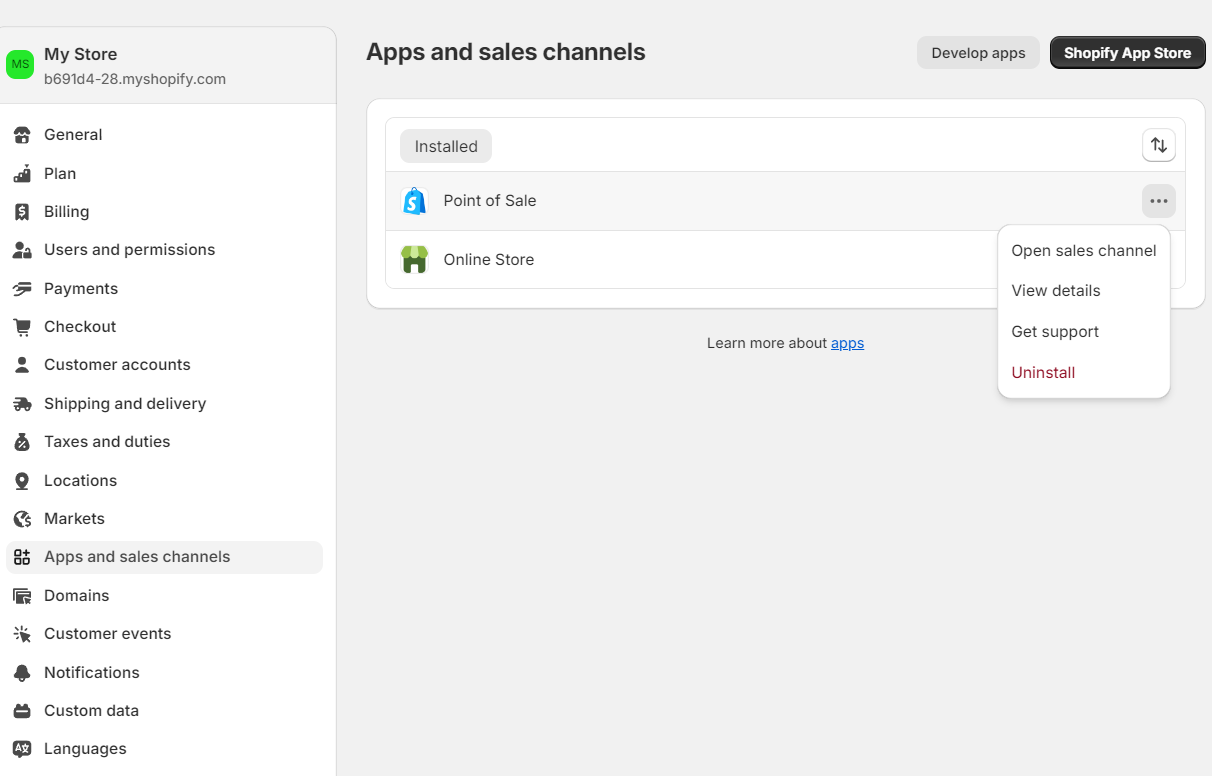
Step 4: Confirm your uninstallation
A confirmation window will appear. Click the red Uninstall button and fill in the reason for uninstalling to permanently remove the app from your store.

Troubleshooting common Issues on Uninstalling a Shopify app
Uninstalling Shopify can cause unintended issues if not done properly. Below are some potential problems you may encounter and suggested steps to troubleshoot common issues.
“App Can’t Be Uninstalled” Error
When encountering the “App Can’t Be Uninstalled” error in Shopify, several factors may be contributing to the issue:
App Conflicts: Other installed apps may interfere with the uninstallation process, especially if they share similar functionalities or modify the same parts of your store’s code.
Pending Tasks: If there are ongoing processes or tasks related to the app, such as data syncing or background operations, the app may not uninstall until these tasks are completed.
Database Records: Sometimes, residual data or records related to the app remain in your store's database, preventing a clean uninstallation.
Webhooks and Session Issues: If webhooks are not properly configured to handle app uninstallation, it may lead to complications when trying to remove the app.
How to solve
Check for Conflicts: Review other installed apps to identify any that might conflict with the one you are trying to uninstall. Temporarily disable or uninstall those apps to see if it resolves the issue.
Complete Pending Tasks: Ensure that any ongoing tasks related to the app are finished. This might involve waiting a few moments or checking the app's settings for any active processes.
Clear Database Records: If you have access to your store's database, look for any records related to the app and delete them. This often involves using a database management tool like DBeaver to connect to your database and remove the relevant entries.
Contact App Support: If the above steps do not resolve the issue, reach out to the app’s support team. They may have specific instructions for removing the app from your store, including any necessary backend actions.
Data Loss Concerns
When uninstalling a Shopify app, store owners often worry about losing important data, such as customer information or order history. However, most apps are designed to store data temporarily, and uninstalling them typically does not erase your core store data, which remains within Shopify.
How to solve
Ensure data retention:
Review the app’s documentation to understand its data retention policies. Many apps allow you to export data before uninstallation, ensuring you have a backup.
Remember that you own your store's data, and core information like customer details and order history is retained in Shopify, independent of the app.
Back up your data:
Use the app’s export feature to download critical data in formats like CSV or Excel before uninstalling.
Leverage Shopify’s tools to export product lists, customer information, and order history directly from the admin panel.
Consider third-party backup apps that can automate data backups for your store, providing an additional layer of security.
Subscription Cancellation Issues
If you encounter issues canceling a paid app subscription on Shopify, you can reach out to the app developer or Shopify support for assistance.
How to solve
Get direct support:
Within the Apps and Sales Channels area, you can click the Action icon (...), choose Get support, and then type the description of your issue.

Remember to click the Send message button to finish.

Contact the app developer:
Go to the app's page in the Shopify App Store and look for the developer's contact details, typically found in the app description or support section.
Use the provided email or support link to explain your issue clearly, including any error messages you received during the cancellation process.
Contact Shopify Support:
Proceed to the Shopify Help Center directly.
Choose to chat with a support representative or send an email detailing your cancellation issue. Be sure to include your store name and any relevant information to expedite the process.

If you don’t receive a timely response, consider following up through the same channel to ensure your issue is addressed.
FAQs
To uninstall an app, go to your Shopify admin and click on "Settings" > "Apps and sales channels." Find the app you want to remove, click "Uninstall", and confirm the uninstallation.
Uninstalling an app triggers cleanup tasks in Shopify, such as deleting any registered webhooks, script tags, and Shopify admin links. If an app is uninstalled during key rotation, both the old and new access tokens will become unusable.
Yes, you can view uninstalled apps on the "Apps and sales channels" page under the "Uninstalled" tab. If the app meets compatibility requirements, an "Install" button will be available to reinstall it.
Go to "Settings" > "Apps and sales channels" and click on the app you want to view. Locate the "App history" section within the app's "About" page to see the install or uninstall events.
Removing unused apps can improve your store's performance, streamline the user experience, save costs, and enhance security by reducing potential vulnerabilities. However, be aware of potential drawbacks like loss of functionality, workflow disruptions, and impact on data/analytics.
In Conclusion
Uninstalling Shopify apps is a straightforward process that involves accessing the Apps section, selecting the desired app, and confirming the uninstallation. Have you encountered any challenges or have any questions about uninstalling Shopify apps? Share your experiences, and let’s troubleshoot them together in the comments!