How to Use Descriptive Image Filenames on Shopify
There are several ways to optimize your website and make it easier for search engines to find your content. If you use Shopify, the platform comes with built-in SEO features. However, you can improve your content ranking by enhancing your store’s navigation, using descriptive file names for images, and adding internal links with clear, descriptive text.
In this article, I’ll focus on optimizing ALT text for product images on Shopify. ALT text plays a key role in helping search engines understand the content on your page. Instead of using random character strings, it’s best to rename images with relevant, descriptive text.
How to Add ALT Text to Image Filenames on Shopify Product Description for Desktop Version
Alternative text (alt text) is essential in optimizing your Shopify store. The good news is that adding alternative text to your product images is a simple process that you can do right on your desktop. This is how to do it.
Step 1: Select the "Products" section on your Shopify Store.
The first step is to log into your Shopify admin account. From the dashboard, find the “Product” section to access a list of all your products.
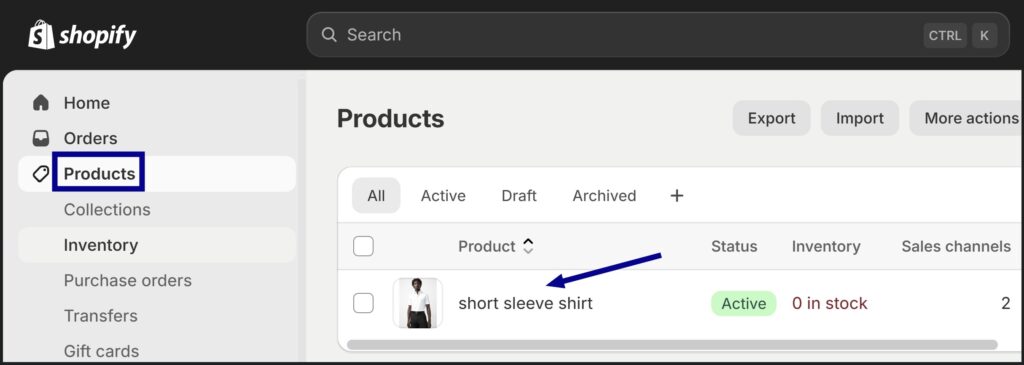
Step 2: Choose the product to edit
Next, click on the product name you want to add ALT text. This will take you to the product details page. Then, click on the product image to edit the ALT text.
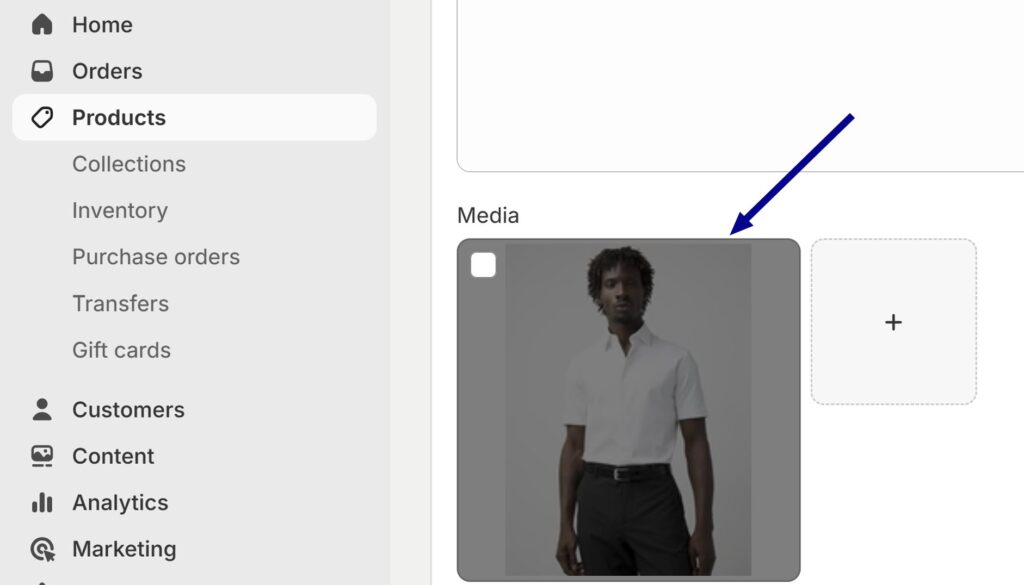
Step 3: Adding and Saving Alt Text
Now, fill in the new text in the ALT Text box. This text should be brief and accurately describe your product, about under 125 characters. Once you're done, click "Save."
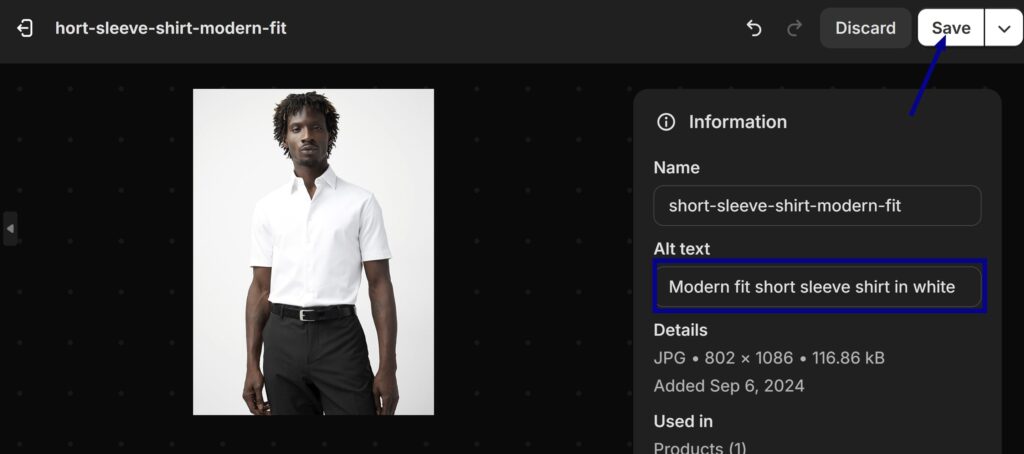
How to Add ALT Text to Image Filenames on Shopify Product Description for Mobile Version (iOS & Android)
Adding alternative text (ALT text) to product images on iOS or Android phones is very simple and highly effective in optimizing your Shopify store. Here's how to do it:
Step 1: Select the Products section in your store Shopify
Log in to your Shopify admin account. Click on the icon “Product”. Then, click on the product you want to add ALT text to
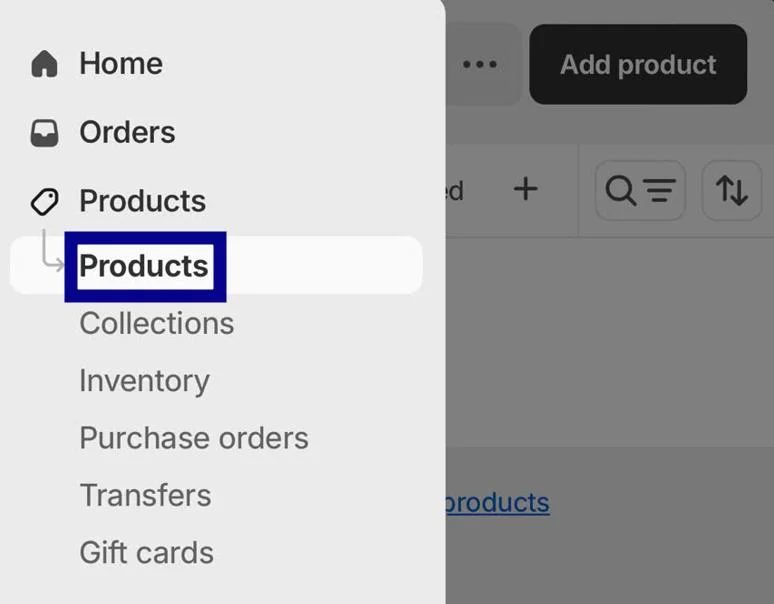
Step 2: Select the “...” icon to edit the product's ALT text
Choose the product image you want to edit and click on the “...” icon to edit the alt text.
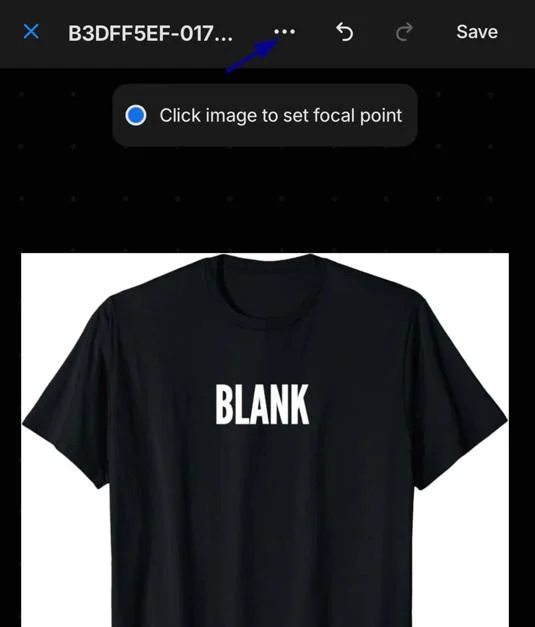
Step 3: Adding new text into the ALT text.
Select ”Infomation” > add new text in the Alt Text box.
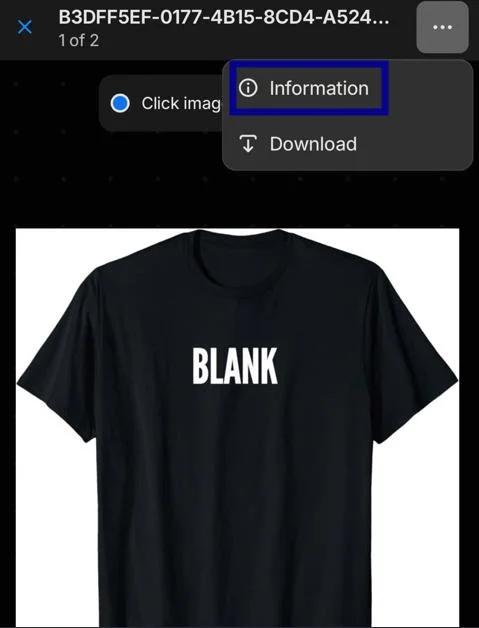
Step 4: Save your changes
Please enter the new text that is clear, and concise, and relevant to the product. Once done, click “Save” to complete the update. That’s it! You've successfully updated the ALT text.
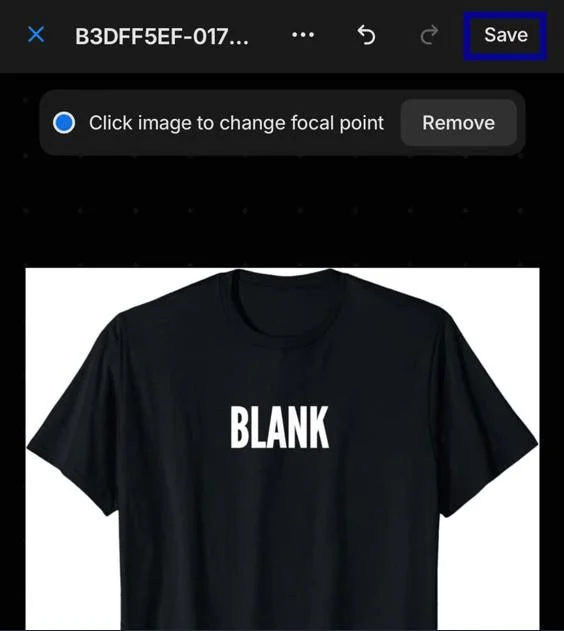
In Conclusion
Now you know how to name image files to impress Google on Shopify! This article helps you understand the importance of optimizing image file names and how to do it step by step on both computers and phones.
Related Posts:





