3 Steps to View the Fraud Analysis For an Order on Shopify
Sometimes, some of your orders might be considered as fraudulent. And if these fraudulent orders are not identified, you may encounter problem like chargebacks. To avoid this, we have Shopify’s fraud analysis. And, depending on which Shopify plan you are on, there are two kind of fraud analysis:
- For Basic Shopify plan, the fraud analysis includes: indicators and support for third-party fraud apps.
- For Shopify plan or higher, or you have Shopify Payments on any plan, the fraud analysis includes: indicators, support for third-party fraud apps and fraud recommendations.
In this article, I will introduce you on how to view the fraud analysis for an order on Shopify on both Basic Shopify plan and Shopify plan or higher.
How to view the fraud analysis for an order
Step 1: Go to Orders
First of all, from your Shopify admin, you go to Orders
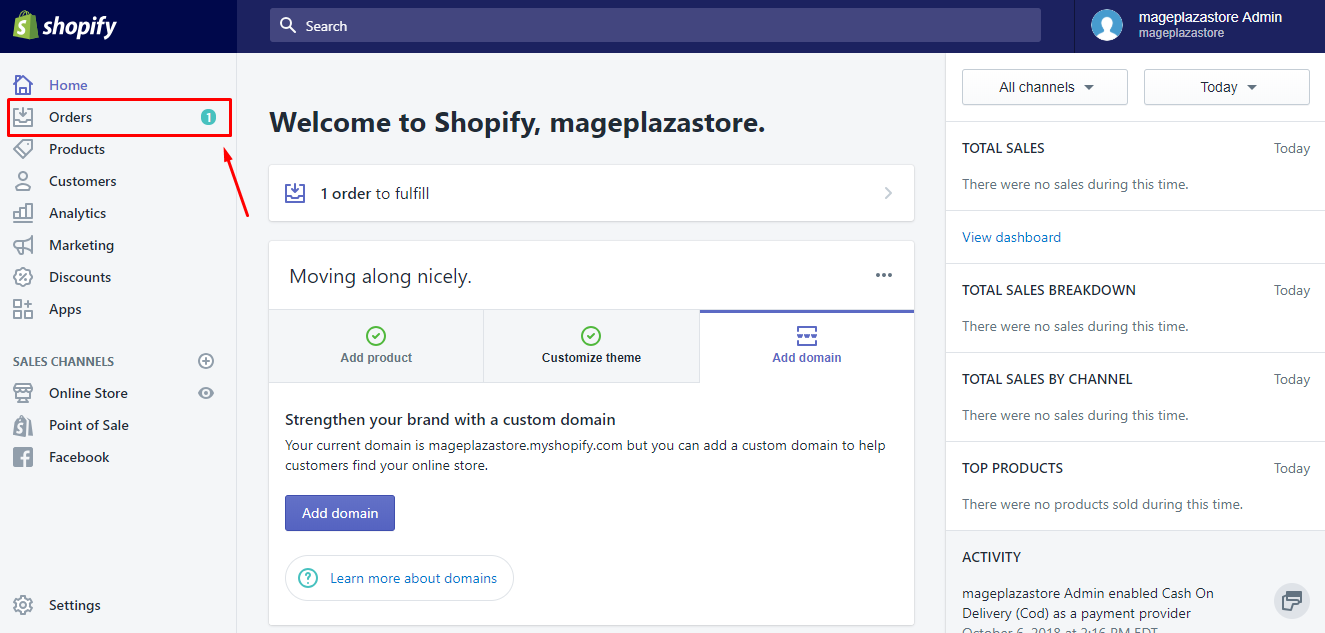
Step 2: Select the number of order
Then, select the number of the order you want to review. You can recognize those suspicious orders with an exclamation mark beside the order number.
Step 3: View the fraud analysis
From the order page, you will find a section named Fraud analysis. If you are on the Basic Shopify plan, you will see a list of indicators as well as a button to View full analysis at the bottom of the list.
In case you are on the Shopify Plan or higher, or you are using Shopify Payments, then you will also see a list of fraud recommendation
in Fraud Analysis section. If you want to view full analysis, click on the button View full analysis at the bottom of the section.
If you’re using a third-party
fraud apps, then you will see the recommendations of the app which is below the Fraud analysis section.
To view the fraud analysis for an order on Iphone (Click here)
- Step 1: Tap
Orders
In the Shopify app, you go toOrders
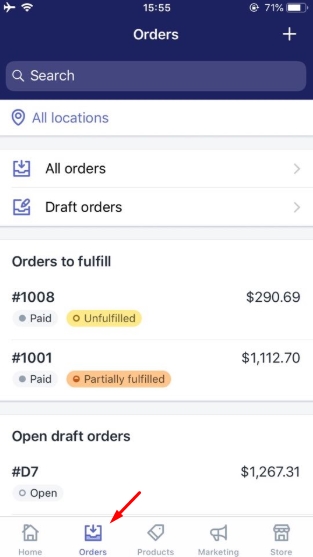
- Step 2: Choose the order you want to review
Then, tap the order that you want to review. You can find those suspicious orders with an exclamation mark beside the order number.

- Step 3: Tap
View full analysisinFraud analysissection
From the order page, you will see theFraud analysissection. If you are on the Basic Shopify plan, you will see a list of indicators below. And if you want to view the full analysis, tap the buttonView full analysisat the bottom of section.
If you are using Shopify Payments or on the Shopify Plan or higher, you will also see a list of fraud recommendation.
Tap View full analysis to review all the analysis.
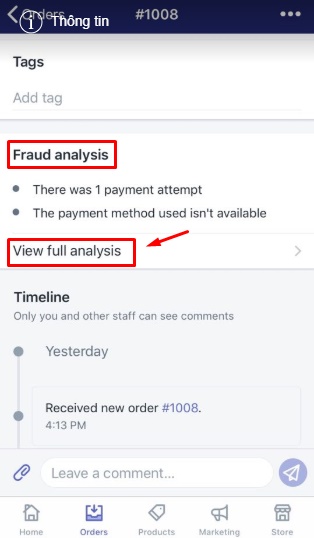
To view the fraud analysis for an order on Android (Click here)
-
Step 1: Go to
Orders
Open the Shopify app, then you go toOrders -
Step 2: Select the order
Select the order that you want to review. Suspicious orders are flagged with an exclamation mark. -
Step 3:
On the order screen, you will see theFraud analysissection. If you’re on the Basic Shopify plan, then you’ll see a list of indicators. There’s also a button to view full analysis at the end of the indicators list.
In case you’re on the Shopify Plan or higher, or using Shopify Payments, you will also see a fraud recommendation.
Tap VIEW FULL ANALYSIS if you want to view full analysis list.
Conclusion
Above, I have shown you how to view the fraud analysis for an order. This feature will become very helpful to identify those fraudulent orders, from which, help you to avoid problem like chargebacks. I also attach some images for important steps that it will be easier for you to imagine what to do. Hope that my writing today benefit you or at least you have a good reading time. For more posts like this, check out our Shopify tutorials.
Related Posts:





