How To Unpublish Your Shopify Store In 4 Simple Ways?
To help decrease the influence of recent events on your store, Shopify allows you to pause your store or close it. In this article, we will provide a step-by-step guide about ** Unpublishing Your Shopify Store. You will find **4 Simple Ways to do it. Now, let’s dig deeper into each option.
Related Posts:
- How To Launch or Publish Shopify Store
- Setting Up a Shopify Store with 11 General Settings Checklist
- How to Start a Shopify Store in 7 Easy Steps & No Money (2024)
To help decrease the influence of recent events on your store, Shopify allows you to pause your store or close it. In this article, we will provide a step-by-step guide about ** Unpublishing Your Shopify Store. You will find **4 Simple Ways to do it. Now, let’s dig deeper in each option.
Which unpublishing options does Shopify give you?
As a store owner, you can use your Shopify admin to pause your store temporarily or close your store completely. Shopify allows you to pause your store, continue working on it, or pause your store completely and step away from it. Or, you can close your store or sell your store on Exchange Marketplace.
During your free trial without a pricing plan option, you will not have to cancel your account as you can not pause your store.
If you have gotten funding through Shopify Capital, your remaining Capital advances will be affected under either pause plan. To understand more about this, you can contact Shopify Support here.
Two ways to pause your store are as below:
Pause your store temporarily
Close your store completely
How to unpublish your Shopify store?
“Pause and build” plan
The Pause and Build is an option plan that allows you to pause your storefront. However, unlike the Pause plan (we will explain to you in the next section), you can still proceed to run on your store for a lower subscription fee. You can access your Shopify admin to optimize your store and edit your products; however, your checkout is disabled. In other words, your customers can visit your store and search for your products; however, they can not buy them.
If your store is seasonal or open for a particular period, then the Pause and Build plan might be ideal for you.
Pause your store and step away from it
In addition to the Pause and Build plan, the Pause plan allows you to pause your store for three months without paying for the subscription fee. In this case, you can step away from your store completely and concentrate your time and money on other important matters.
However, Shopify will not allow you to access Shopify admin, run on your store, or sell to your customers while you are on the Pause plan.
A message that your store is closed temporarily will be visible to any guests to your site. Hence, a collection of visitor email addresses is crucial because your visitors will be informed of the reopening of your store and can communicate with them in the future.
Within those three months, you can reopen your store at any time by logging in and selecting a new plan. Nevertheless, if you choose not to do that in 3 months, then you are upgraded to the Pause and Build plan with a lower subscription fee, which is $9 per month. After this upgrade, your customers can not access your storefront, yet, your Shopify admin is accessible. You can also work in your store to be prepared for your big reopening.
You should create a password page before you pause your store so that your visitors will know that you will come back soon. During the pause of your store, you can not access or edit your password page.
Step 1: Login to your Shopify Store
Step 2: Click Settings > Plan and permissions
In your Shopify admin, tap on Settings, and then Plan and permissions.
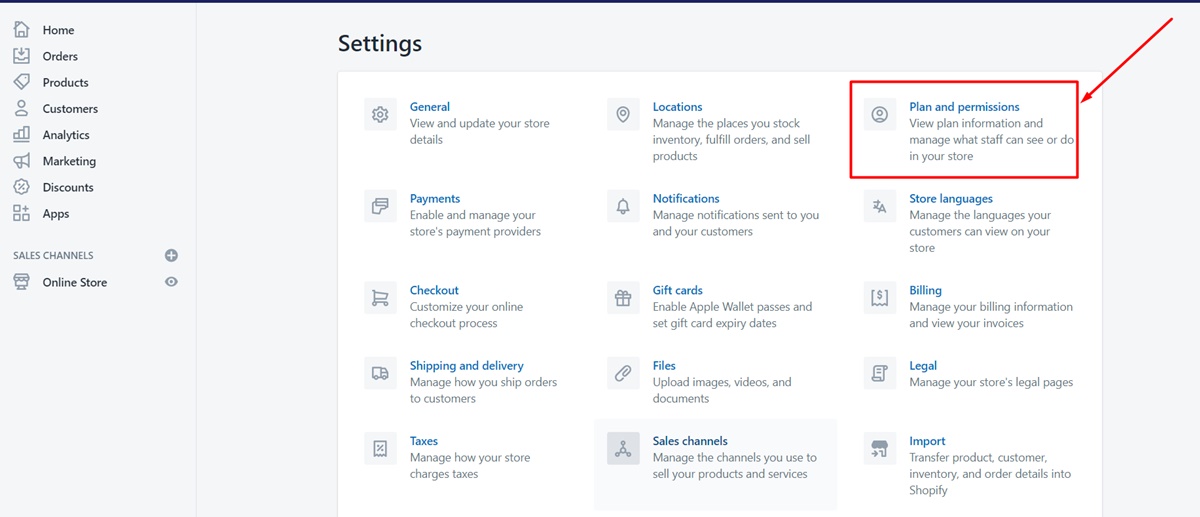
Step 3: Click Pause
From the Store status section, tap on Pause. Once again, if you agree with the terms.
Step 5: Type in a message for your store’s visitors
Step 6: Click Submit
From here, you have paused your store.
If you are willing to reopen your store and start selling your products again, you can just log in, and then choose a suitable pricing plan. There are some available options for you to choose from.
While your store being paused, you can choose to set up its password, then you can remove your online store password.
Close your Shopify store
After three months of closing your store, Shopify assures the preservation of all of your store’s data and configuration information. If you don’t want to manage your online store anymore, then you can close it at any time. Closing your store means no access to your Shopify admin. To log back in, you must enter your credit card details and reactivate your store.
After closing your online store, you can not create a new online store with the same store name or the same Shopify domain.Because Shopify Support can not close your store for you, you must do it manually. Before you close your store, you must ensure that you have paid all outstanding charges. By doing this, you can assure that you will have no bill after you close your store.
If you have any third-party apps that have your payment information outside Shopify, cancel your service with those apps to avoid being billed externally after you close your store.
If you sell gift cards, make sure you resolve all outstanding cards. To do this, you can export the gift card CSV file of your store, which includes the necessary information.
If you have a custom domain that you purchased via Shopify, then you can transfer it to another provider. If you purchase it through a third-party, then you can use your Shopify admin to remove it from your store. If before you close your Shopify store but do not remove your domain from it, then you can not use it for another website.
If you decide to close your store and move your domain to a new platform, note that the HTTP Strict Transfer Security (HSTS) of Shopify will be preserved on your domain for 3 months after you close your store. It makes the information about you and your customers is safely stored.
Bear in mind that if your subscription to Shopify is billed by a reseller, to sign in to your reseller account and cancel your store, from the Plans and permissions page, go to the Plan Details section, tap on Compare plans.
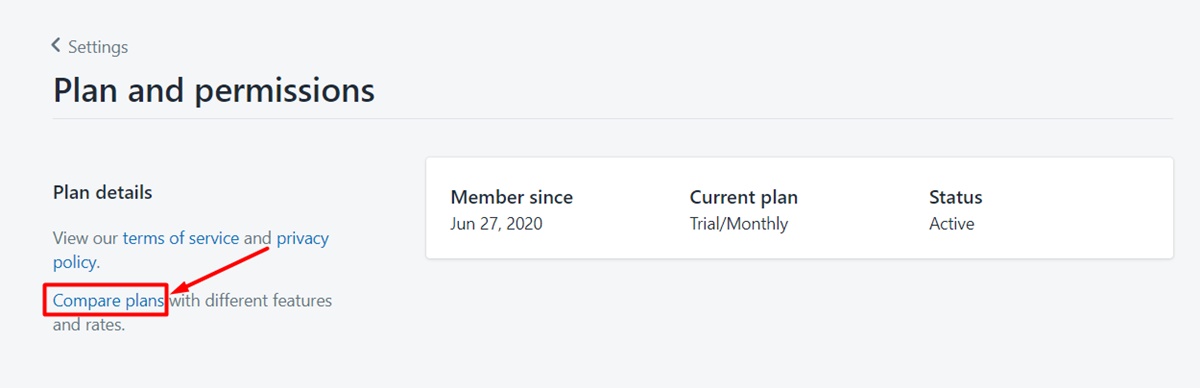
Step 1: Login to your Shopify Store
Step 2: Click Setting > Plan and permissions
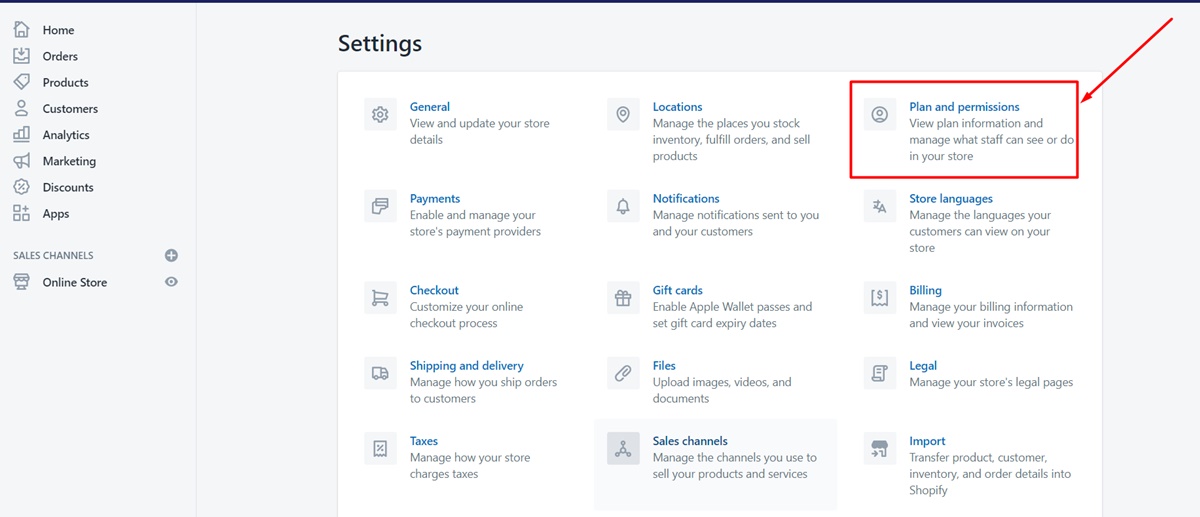
In your Shopify admin, click Settings, and then tap on Plan and permissions.
Step 3: Click Sell or close store
From the Store status section, tap on Sell or close store.
Step 4: Tap on Close store
Step 5: Enter your password
From here, you can have an option to contact Shopify for support. After being 100% ready to close your store, then from the drop-down menu, choose a reason, and click Close store.
To verify that you have closed your store, you can go to the URL of your store and notice that your store is no longer existing.
Sell your store
If you do not want to run your Shopify store anymore, you can choose to sell it. Now, enter the Exchange Marketplace. To sell your business online, you can list it on Exchange. This marketplace has partnered with Escrow.com to guarantee simple and secure payment, listing, and transfer processes.
Conclusion
Now, to sum up, it is super easy to unpublish your Shopify store. We hope you can do it effortlessly and save time and money to focus on other priorities.
Hopefully, you have found this article helpful. If you have any questions, comments, or concerns, please comment below and share this. Good luck with all your endeavors!





