WooCommerce Barcode: All you need to know
If you’re unfamiliar with barcodes and barcode scanners, they may appear sophisticated and daunting at first, but they’re actually fairly easy and meant to save you time. We’ll walk you through all you need to know about WooCommerce barcodes in this post.
Why do you need WooCommerce barcodes on your website?
A barcode is nothing more than a picture that represents a numerical value. A barcode scanner scans the picture, which is subsequently decoded to identify the value the barcode represents. This value is then delivered to your smartphone, where it is utilized to identify the item.

WooCommerce barcode brings you many advantages such as:
- You will effortlessly and rapidly produce and embed barcodes on your e-commerce items;
- You will be able to better monitor your e-commerce order statuses, inventories, and other items thanks to the barcode scan. Everything will be simpler and quicker.
- To make stickers for your physical items, get a downloadable list of all barcodes.
- Display barcodes on product pages;
- Allow your users to search for items by barcode to locate what they’re searching for quickly;
- Integrate with a POS system for speedy physical product checkout.
How do barcode scanners work?
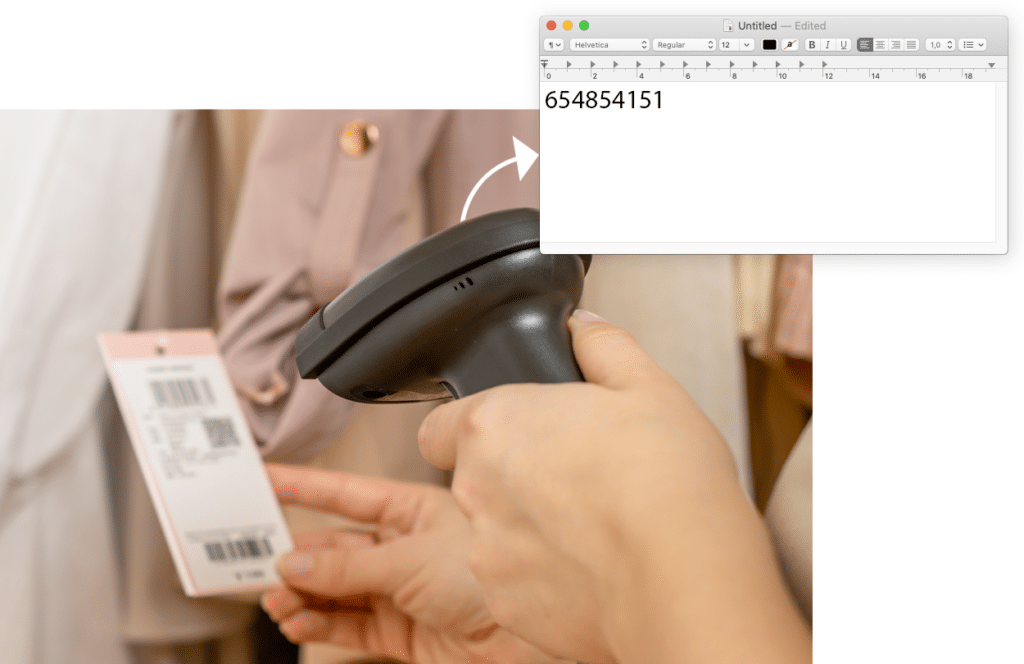
Barcode scanners, like a standard keyboard, are input devices. When a barcode scanner scans a barcode picture, it transforms it to the correct text value and delivers it to your computer or tablet, just like a keyboard would if you wrote it in. Connect a barcode scanner to your computer, open a text editor such as Notepad or TextEdit, and scan any barcode as an experiment. The scanner will transfer the barcode’s value to your computer as if you were typing it in on a keyboard. Barcode scanners can record these numbers far faster than typing them out and are less likely to make mistakes.
Features of barcodes
It may become tough to adequately manage things as your store grows. Print Product Labels with Barcode is very handy if you want to optimize your process by utilizing barcode labels.
Barcodes will give you many efficient features:
- CODE128, CODE39, QRCode, DataMatrix, GTIN, and GS1 family barcodes are all supported (UPC-A, UPC-E, EAN-13, EAN-8)
- Texts such as SKU, price, name, characteristics, custom fields, and so on can be added.
- Create barcodes manually or from goods, categories, orders, and forms.
- Support for WooCommerce: Variations in products, characteristics, custom fields, and so on.
- A4, Letter, P4, Roll/Thermal printers such as DYMO, Zebra, Brother, and others are supported.
- Scanners and iPhone/Android cellphones can read barcode labels.
- “Contact Form 7” and “Flamingo” form fields are fully supported.
- Make as many copies of the same product as you like.
How to install WooCommerce barcodes
Step 1: Download Plugin
First you have to download this plugin. There are many options for you to create barcodes for your products. You can choose the best one which is suitable for your products.
Step 2: Install Plugin
Click “Add New” in the “Plugins” section of the WordPress admin panel.
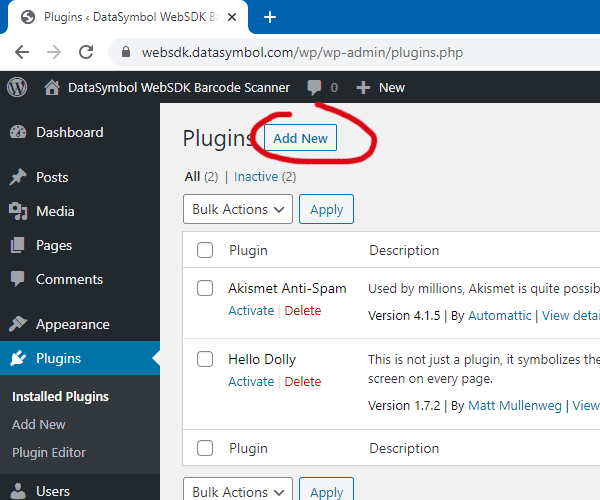
Click “Upload Plugin” and pick the “datasymbol-barcode-scanner.zip” file you downloaded, then “Install Now”.
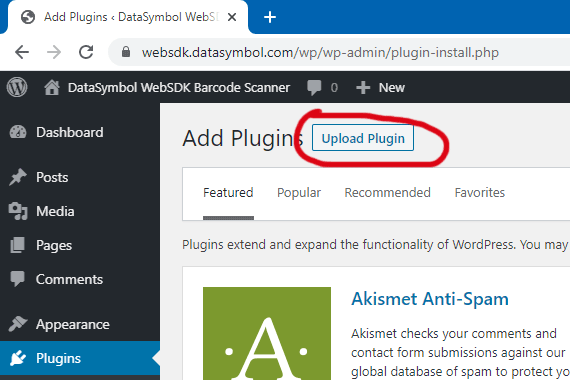
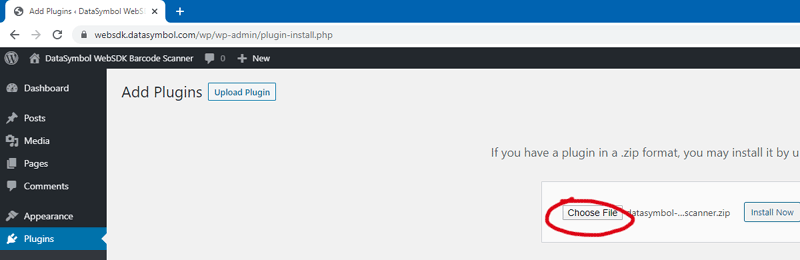
Activate DataSymbol Barcode Scanner Plugin.
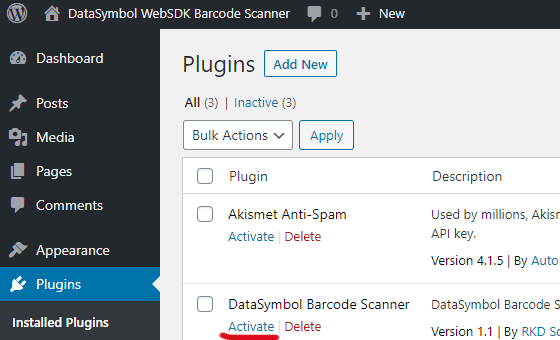
Step 3: Plugin settings
Click “Settings” to change the Barcode Scanner Plugin for WordPress.
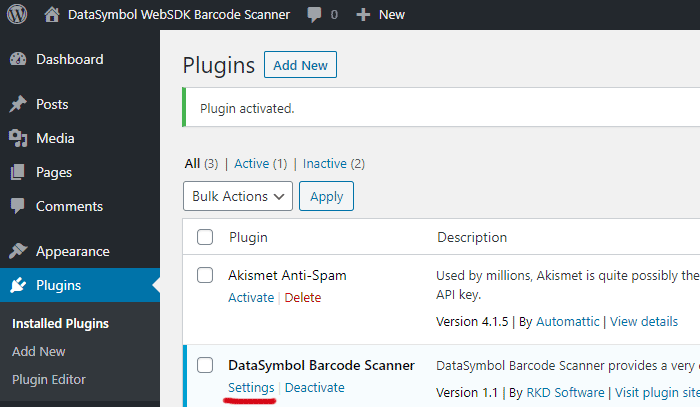
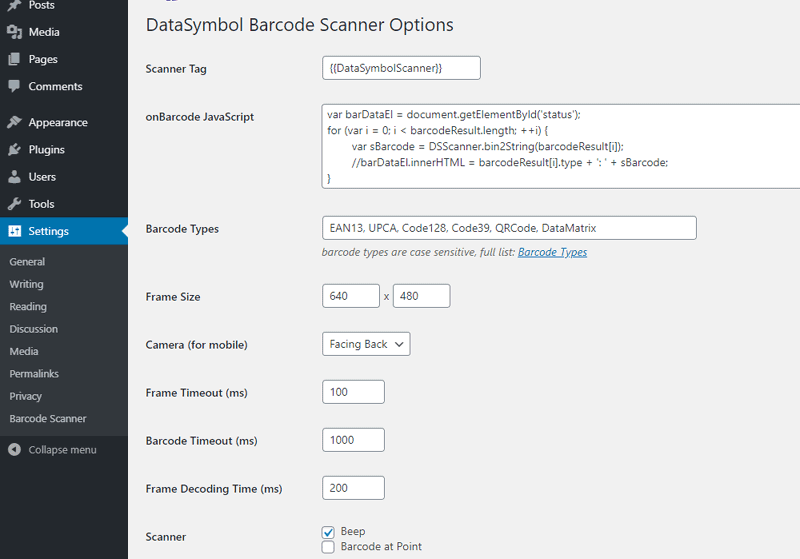
- Scanner Tag - add this tag anywhere on your WordPress page (or post), and the scanner code will replace the scanner code.
- Barcode JavaScript- After decoding the barcode, the system invokes this JavaScript code, and the barcodeResult value includes all decoded barcodes.
- Barcode Types - What kinds of barcodes should be decoded. Only use the barcode kinds that are necessary.
- Frame Size - The X and Y resolution of a video frame; if the camera does not support this resolution, it will be used instead. Large frame resolution should not be used unless absolutely necessary, since this will considerably increase frame processing time.
- Frame Timeout (ms) - delay between decoding frames (ms, default 100).
- Barcode Timeout (ms) - after successfully decoding a barcode, stop for (ms, default 1000) seconds to avoid decoding the same barcode again.
- Frame Decoding Time (ms) - is the amount of time it takes to decode one frame.
- Beep - determines whether or not to play a beep sound when a barcode has been properly decoded.
- Barcode at Point - If checked, just a single barcode in the frame center may be decoded.
- Scanner code - Instead of “Scanner Tag,” this code will be used.
- License Key - functioning in production mode is essential (The symbol ‘*’ will be placed in demo mode)
Step 4. Embed barcode Scanner
Paste the “Scanner Tag” ( by default) into the WordPress page or post.
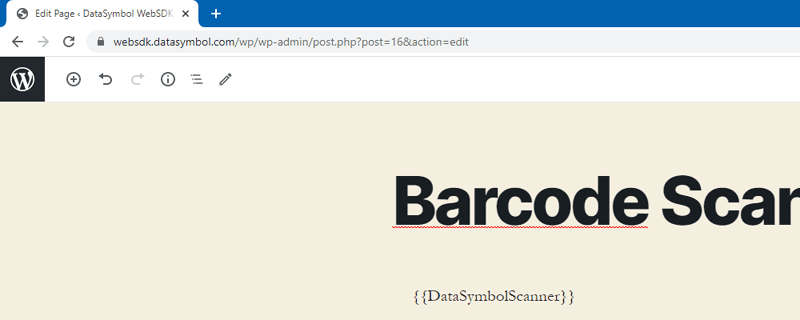
That’s it! You may now test the Barcode Decoder that has been integrated into your page.
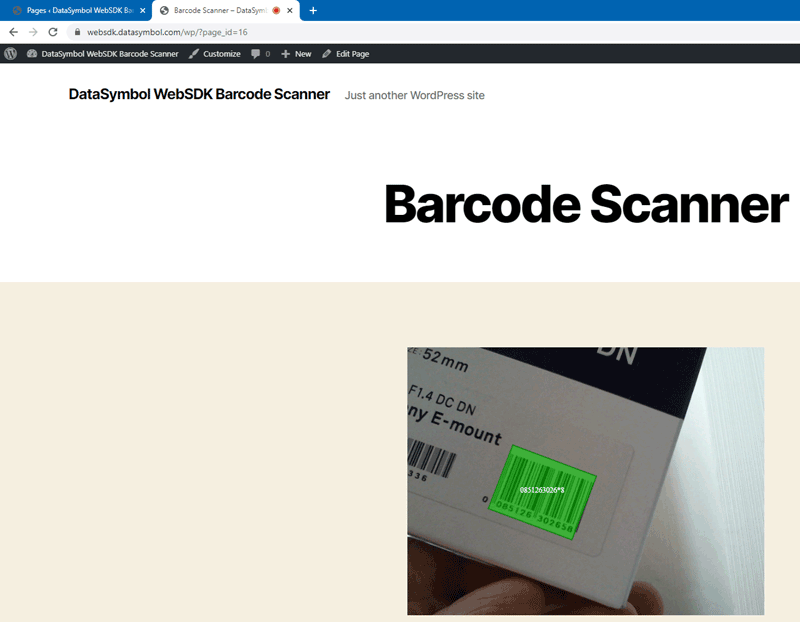
Best practices for using WooCommerce barcodes
It’s time to start looking for a WooCommerce barcode generator once you’ve figured out how you’ll utilize one to assist you to operate your business. But first, here are a few quick but crucial pointers to help you get the most out of your barcode system.
Carefully consider where barcodes should be placed
Barcodes are lovely for cutting down on the time it takes to execute practically any inventory function. But what good is it if you and your staff spend several minutes rotating objects in an attempt to locate them?
Try to stick to a standard procedure for labeling objects and tools, such as placing all barcodes in the same spot on the surface of your products or materials. Alternatively, you might put barcodes on the shelves where you keep your merchandise.
Ensure that your barcodes are consistent from the outset
If you’re going to employ 1D or 2D barcodes, be sure your workflows and procedures are supported by your industry and all sections of your firm. To minimize confusion while processing 100s or 1000s of products, try to keep the data format encoded in your barcodes as identical as possible.
Bring your teams together and make sure they’re on the same page
Finally, once you’ve deployed a WooCommerce barcode plugin in your business, make sure that everyone who uses them is on board, properly trained, and working together. If your staff aren’t using barcodes in the workplace, errors in inventory reports will certainly arise, and vital data will be lost.
4 best WooCommerce Barcode Plugins
YITH WooCommerce Barcodes & QR Codes
This plugin has my highest recommendation because it comes with a plethora of user-friendly features that will make your life simpler. Other plugins, for example, demand manual or merely automatic barcode production. The YITH barcodes plugin allows you to automatically produce codes for all of your goods, but it also allows you to manually generate new codes if you choose.
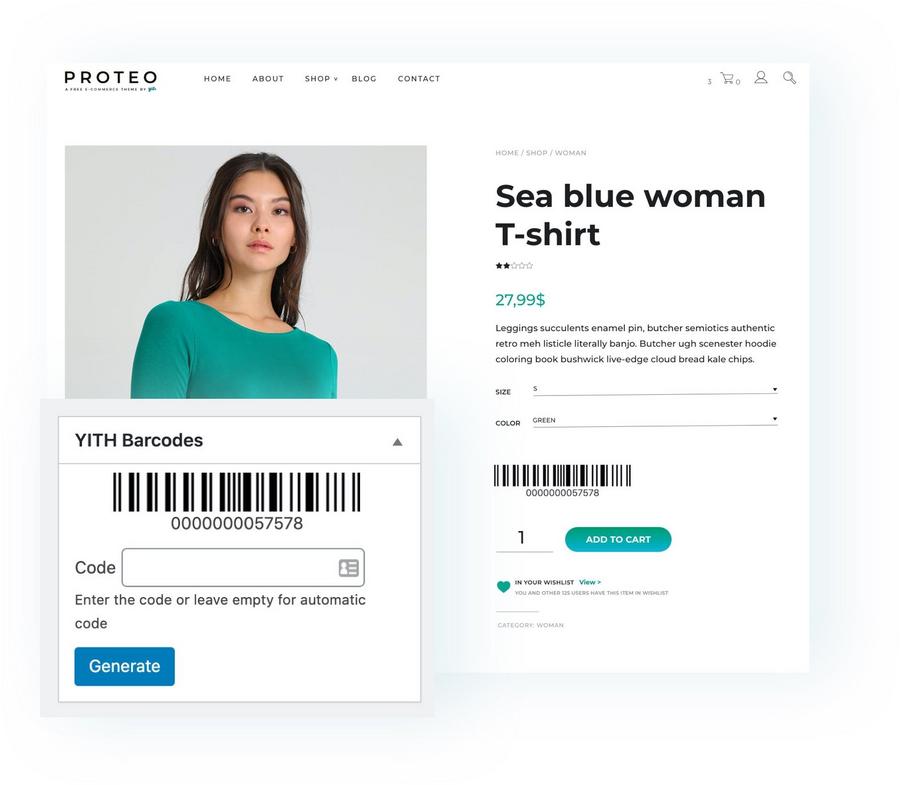
Features
- Automatically generate codes for orders and/or new goods.
- Use the product ID, SKU, or a custom field to generate the product barcode.
- Use the order ID, number, or a custom field to generate the order barcode.
- Choose one of the ten product barcode protocols available to produce the codes.
- Create codes for goods that are already in your store in an automated manner.
- To make a QR code, use the product URL.
Price: 79,99$/year
WooLabel
WooLabel is designed for internal usage only; thus it cannot be used to create e-tickets or provide barcodes to customers. It is, nevertheless, quite adaptable and well-designed for inventory management and product scanning.
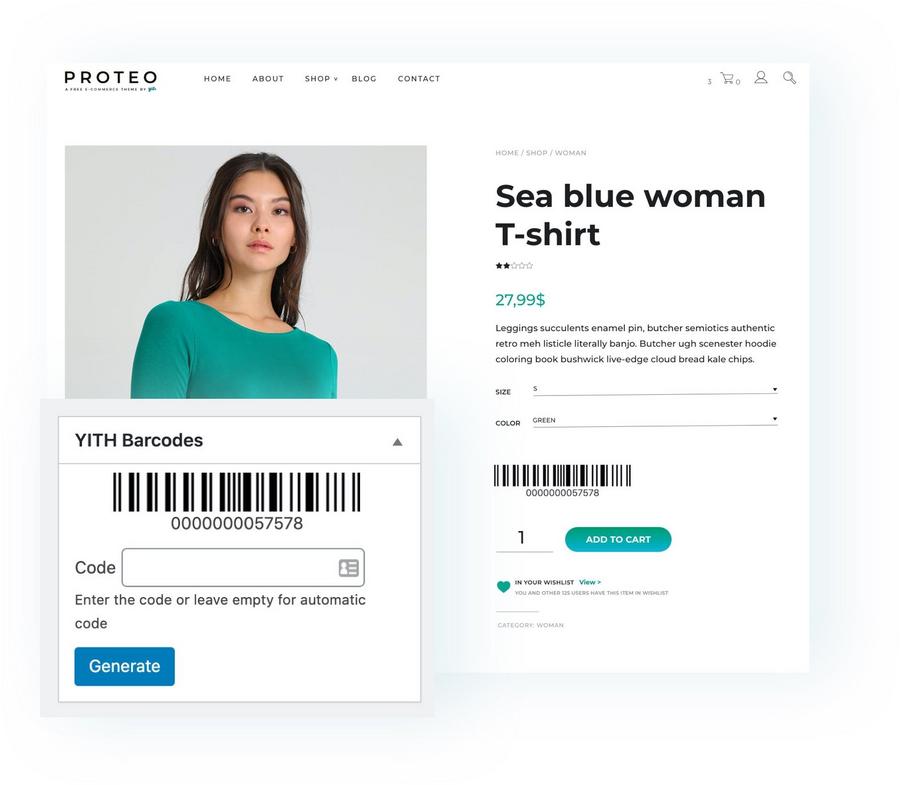
Feature
- Create barcodes for your labels. There are ten distinct types of barcodes, with our suggested barcode typeset as the default.
- A standard barcode laser scanner may be used to scan barcodes. So you can use Woo Labels in a retail environment and combine it with an Online POS system to create your own store.
- Allows you to customize your labels.
- If you utilize different size labels in your business, there are three pre-sets accessible in the options.
Price
- Regular: $49/year (SALE)
- Extended: $137/year
WooCommerce Order Barcodes
This is a simple plugin that allows you to add barcodes to your WooCommerce store. Every order placed on your site will create a unique barcode when you install it. The barcodes may be utilized in a number of ways, which is a nice feature of this plugin.
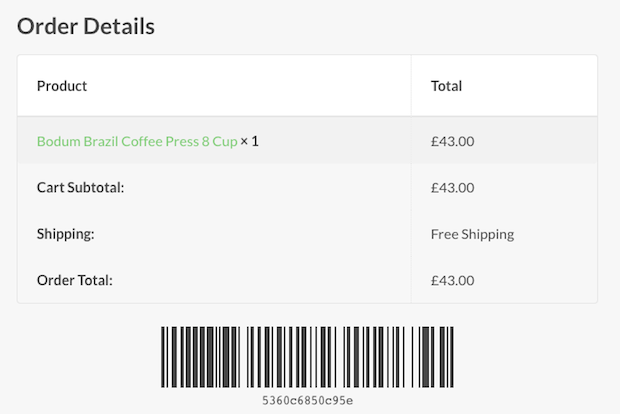
Feature
- Each order is shown in the Customer’s MyAccount Page under the Order Tab.
- WooCommerce PDF Invoices & Packing Slips Invoice Integration
- Options for Barcode and QR Code Settings
- Barcode or QR Code Color Options
- Barcode or QR Code Size Options
- Option to add an order ID with color and font size
- Option to add an order number with color and font size
Price: $79/year
Order Barcodes for WooCommerce
Order Barcodes for WooCommerce is a simple WooCommerce plugin that allows you to add barcodes to your items. When setting it up, you may pick from six different barcode kinds, and it will automatically produce codes for all of your goods.
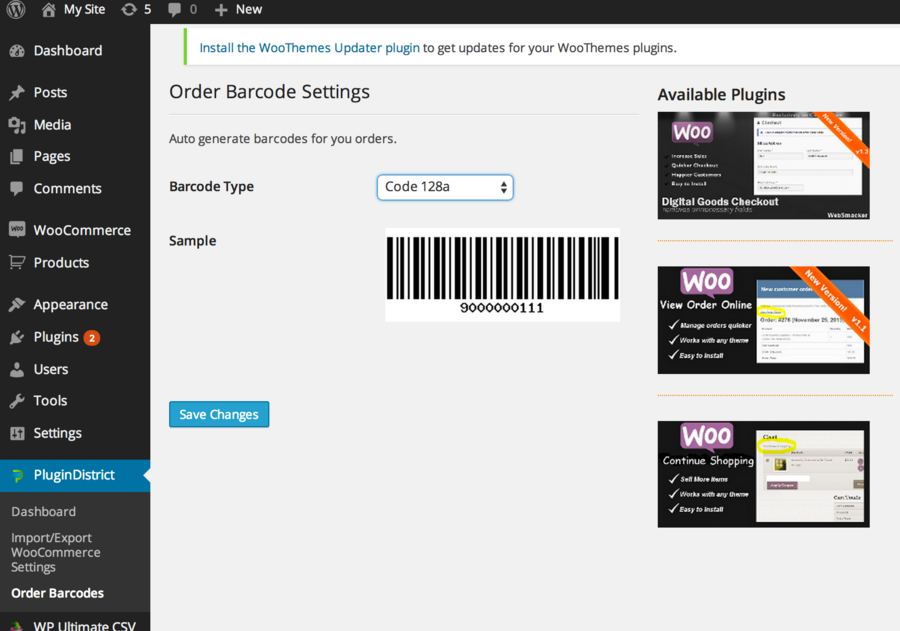
Feature
- All orders include barcodes that are automatically produced and included in the shop and order emails.
- The WooCommerce PDF Invoices & Packing Slips plugin now includes Easy Scan Form QR Mobile-Friendly Form, which allows you to add barcodes to invoices and packing slips.
- PCs, Tablets, and Smartphones are all supported.
- You may use a shortcode to embed the form anywhere on your website.
Price
- Regular: $39/year
- Extended: $51.75/year
Conclusion
Orders are pouring in thick and fast, and your shop floor is humming with activity. However, as the number of orders you get grows, so do the problems in your process. Items go missing, resources run out, orders are delayed, and keeping track of expiration dates becomes difficult.
Many manufacturers are now turning to third-party technologies to assist them in implementing improved tracking. Order barcodes are one of these alternatives for WooCommerce users. This post will show you how to utilize barcodes in WooCommerce and which tools you should use to integrate them into your process.





