How to Change Out of Stock Text in WooCommerce
Out-of-stock alerts, by default, do not encourage customers to stay on your site. It is far better if you replace the normal out-of-stock warning with anything that encourages customers to return to your site.
You can replace the default notification with something that can be combined with an option for customers to sign up for a message when the item is back in stock. You can see how this is a far better approach to keep a consumer than simply displaying an out-of-stock message.
In this topic, we will introduce to you How to Change Out of Stock Text in WooCommerce to upgrade your online store effectively.
Benefits of Out of Stock Text
The out-of-stock text in WooCommerce is a critical inventory indicator of a product’s current stock state. If you’re new to WooCommerce, you’ll want to understand how inventory management works.
When you have available stock, and out-of-stock products, as well as backorder stock status, inventory management in WooCommerce online shop should work much like an offline brick and mortar firm. It provides numerous benefits to users, for instance:
- On the publishing screen, under inventory and the stock status option, you can set all of these stock statuses for a given product.
- The product is updated and the out of stock message is displayed on the front side when you select out of stock.
- The display of out-of-stock text in WooCommerce, for example, is not a default setting and may differ from one WooCommerce theme to the next.
How to Change Out of Stock Text in WooCommerce
Step 1: Open the Theme Editor in WordPress
Open Theme Editor from the WordPress admin dashboard, where you can make changes to the files in your theme folder. Go to Appearance and then access Theme Editor.

Step 2: Activate the functions.php file
A text editor is in the center of the Theme Editor screen, with a list of files in your theme on the right side.
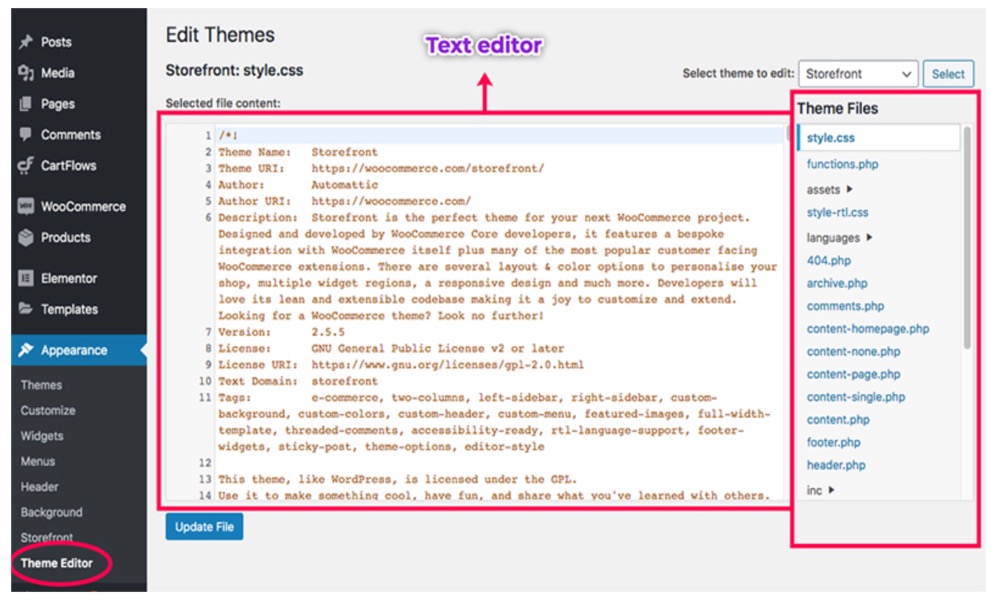
To access functions.php in the text editor, scroll down the list of Theme Files and click on Theme Functions (functions.php).

Step 3: Follow the snippet of code
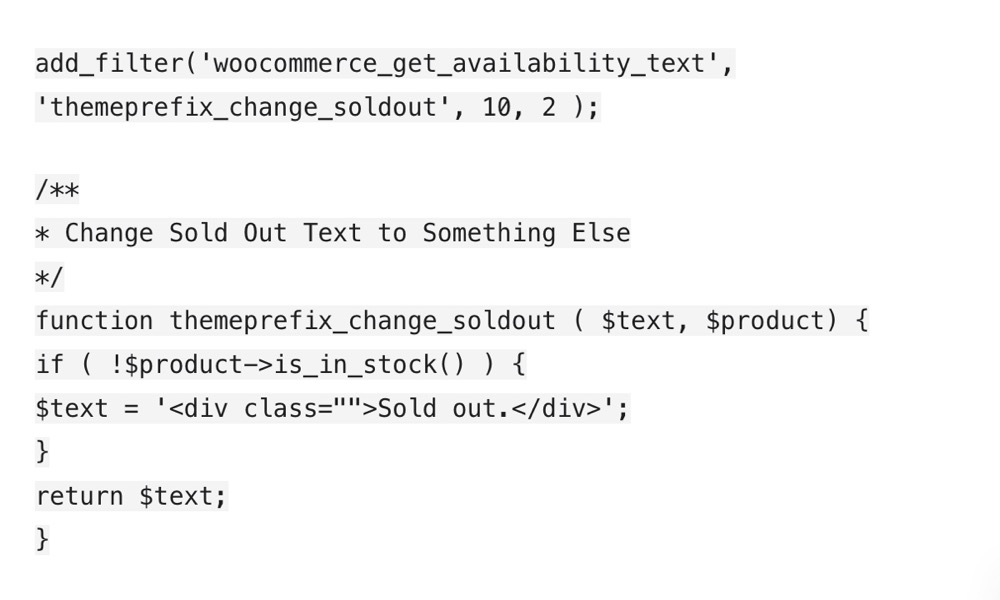
Step 4: In the function.php file, paste the code
Scroll to the bottom of the functions.php file in the text editor and paste the code copy from above at the end of the document.
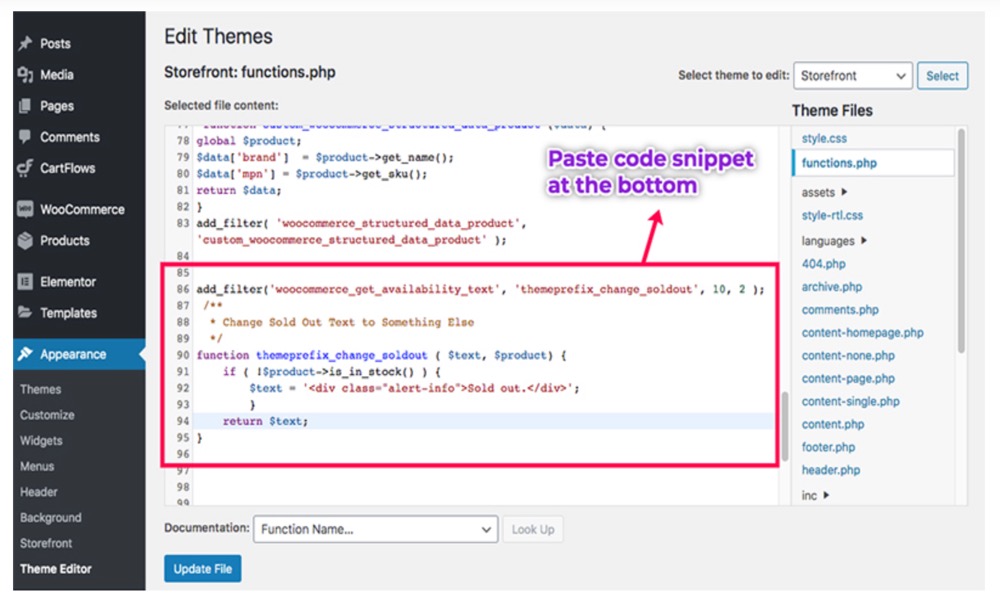
Step 5: Edit the snippet of code
Out of stock will be replaced with Sold out using the code above.
You can change the Sold out wording in the code with whatever you want if you need to add a custom message instead of Sold out.
After altering the text, click the Save changes button at the bottom, and you’ve successfully replaced the Out of stock text on the WooCommerce notice with your custom content.
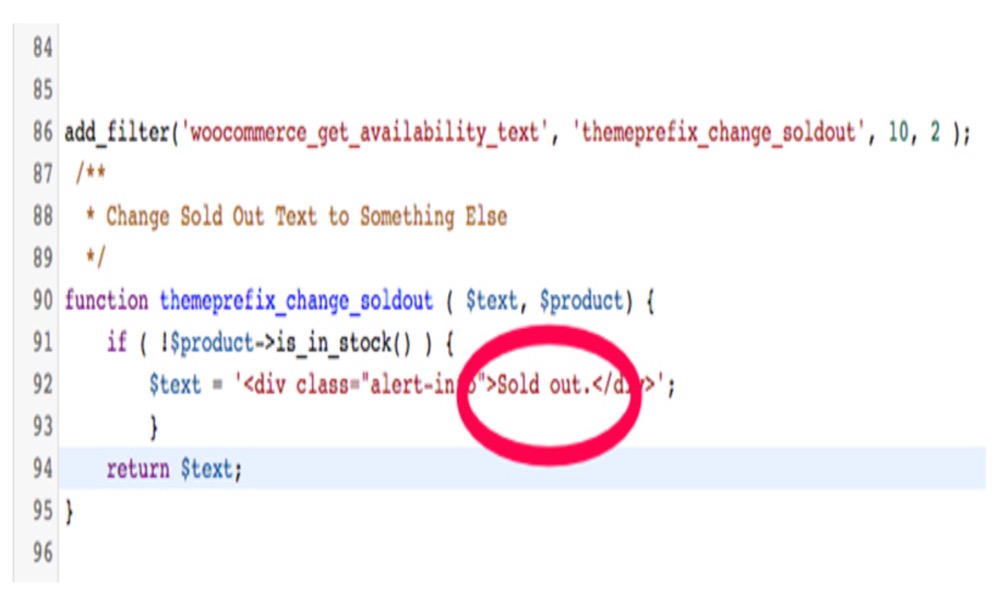
3 Best WooCommerce Out of Stock Plugins
1. WooCommerce Out of Stock! Manager
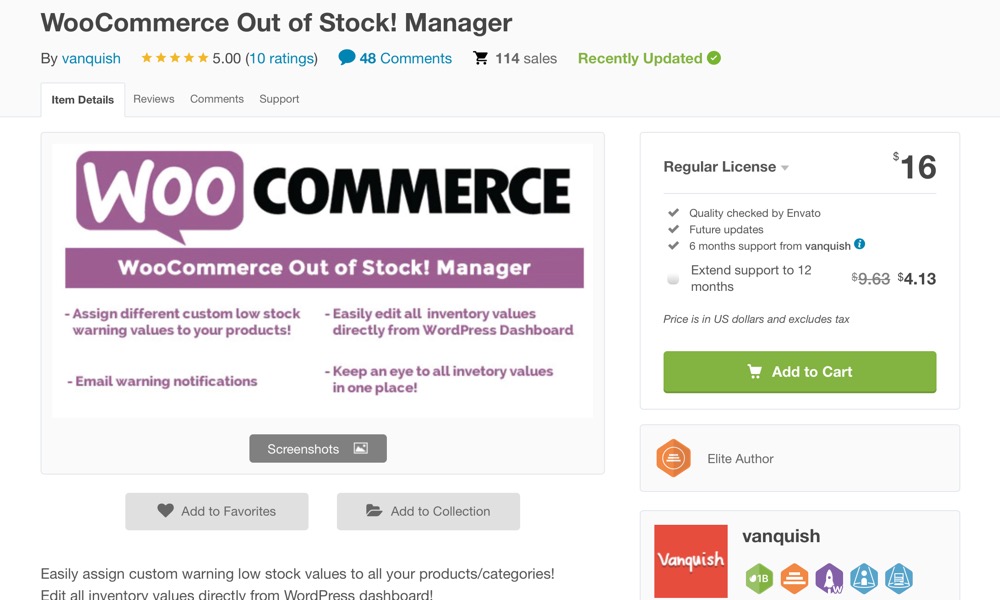
WooCommerce Out of Stock! Manager plugin is a quick and easy way for business owners to keep track of their inventory. It works in a very straightforward manner.
You’ve already slipped behind if you discover a product is out of stock. You understand that you won’t be able to replace your inventory immediately, which is why you need to be notified before it runs out completely. You can set a warning level for each product’s inventory with this plugin. Individual items, product variations, and groups can all have their own specific level.
Features:
- Widget for the dashboard
- Texts for custom product pages
- Notification by email system
- Multiple recipients email
- Compatible with WPML
Price: $16
2. Bulk Stock Management
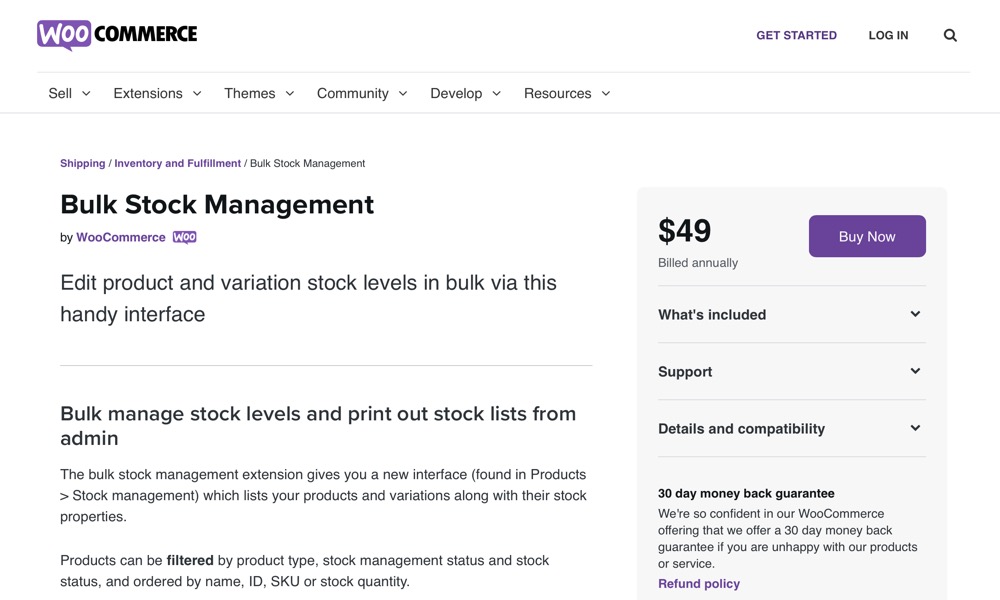
Bulk Stock Management plugin is intuitive and easy to use. Under the Products menu, it introduces a new menu item called Stock Management, where you may check the inventory status of all your products.
You may see all of your products shown in a table similar to the regular Products menu from the new stock menu. Each product has a current inventory as well as a notification indicating whether it is in stock or not. Because these labels are color-coded, you can easily scan them to gain an overview of your store’s inventory.
Features:
Create a new interface that includes a list of items and variations and stock attributes.
- Name, ID, SKU can order products or stock quantity and filtered by product type, stock management status, and stock status.
- Supply the stock quantity for numerous products at once using the input field, which is also a bulk action for updating the stock status.
- View and filter goods to bulk update stock quantities.
- Provide a button called “View stock report” that gives users an allowance to print a report of all stock levels in the store.
Price: $49
3. Back In Stock Notifier
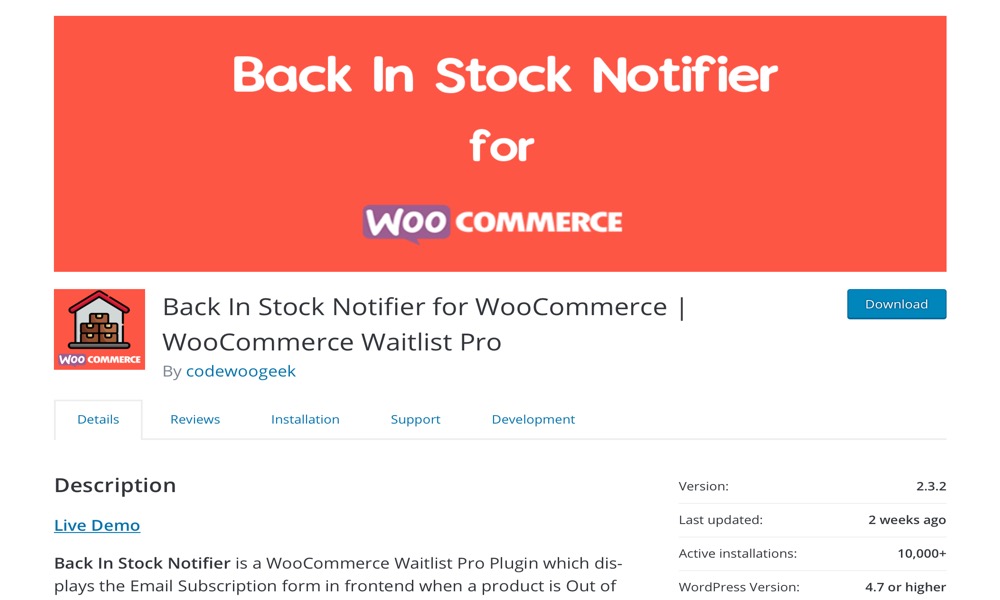
Back In Stock Notifier plugin was created in such a way that you won’t have to spend a lot of time managing it and sending emails. When a product on your site is out of stock, an email lead form is automatically added to the product page. Visitors can sign up to be alerted when the product is available again. When the product’s supply is increased, an email will be sent to all of the subscribers.
While this plugin is designed to be set and forget, many customization options are available when you first install it. The subject line of the “back in stock” email can be changed, and the copy in the body can be totally customized. You’ll also get a subscriber page to see all of the consumers who have signed up for notice, as well as whether or not they’ve been notified yet and whether they’re a registered member or a guest.
Features:
- WooCommerce Advanced Waitlist Plugin.
- When a product is out of stock, the Email Subscription Form appears.
- When a product is back in stock, you will be notified automatically via email.
- Subscribe Field reCAPTCHA by Google
- Option to Display the Subscribe to the Waitlist Form on the Website
Price: Free
Conclusion
For sold-out products, the default “Out of stock” label is straightforward. You can lessen client displeasure by replacing it with a more reassuring message. Fortunately, changing it is not that complicated. All you have to do is copy and paste the above PHP code into your theme’s functions.php file, replacing the placeholder string in the code.
I hope you find this article about How to Change Out of Stock Text in WooCommerce essential!





