How to Change Shop Page Title in Woocommerce?
“Many a little makes a mickle”
Do you leverage all the “little” in your WooCommerce store?
Unfortunately, the majority of us will say NO.
In WooCommerce stores, there are plenty of small sections that merchants often ignore when customizing their store. They can be the banner, description, and shop page title, etc. By acknowledging the advantage of such small things as shop page titles, merchants can modify it to make the “mickle”, to emphasize their brand’s color and create a stronger impression in customers’ minds.
This post will guide a small section, the “little” in your WooCommerce store, which is the shop page title. After reading it, you can replace the boring title with an interesting one, the unique ones of your store.
Method 1: Change Shop Page Title in WooCommerce by a code snippet
Step 1: Open Editor
Log in to your WordPress account and go to its dashboard. There, you need to scroll down to Appearance, open it, and click on Editors.
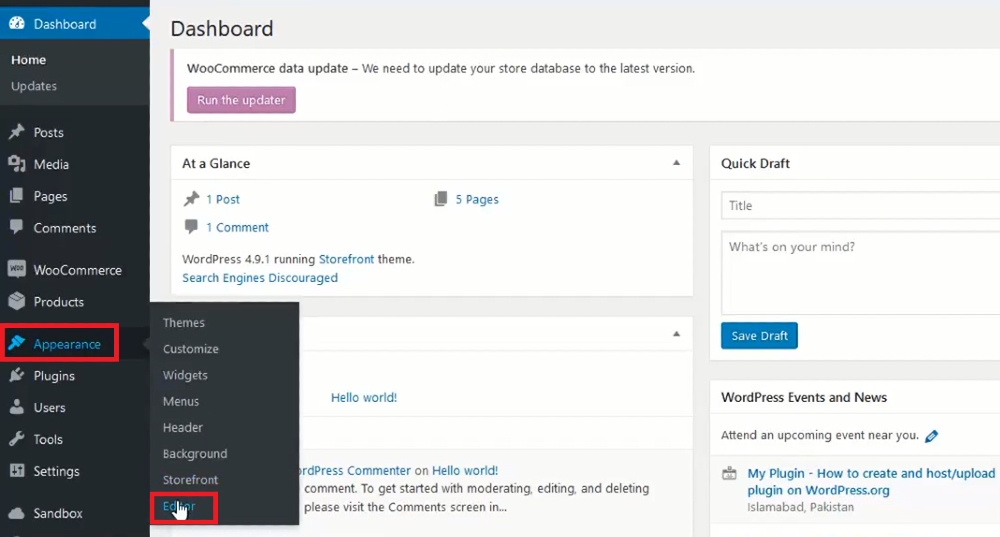
Step 2: Open functions.php
After clicking on Editor, you will be navigated to your WooCommerce store’s theme files. You will see a row on the right side of the screen, including titles like stylesheet, theme functions, assets, languages, 404 templates, etc.
Click on the block named Theme Functions or function.php.
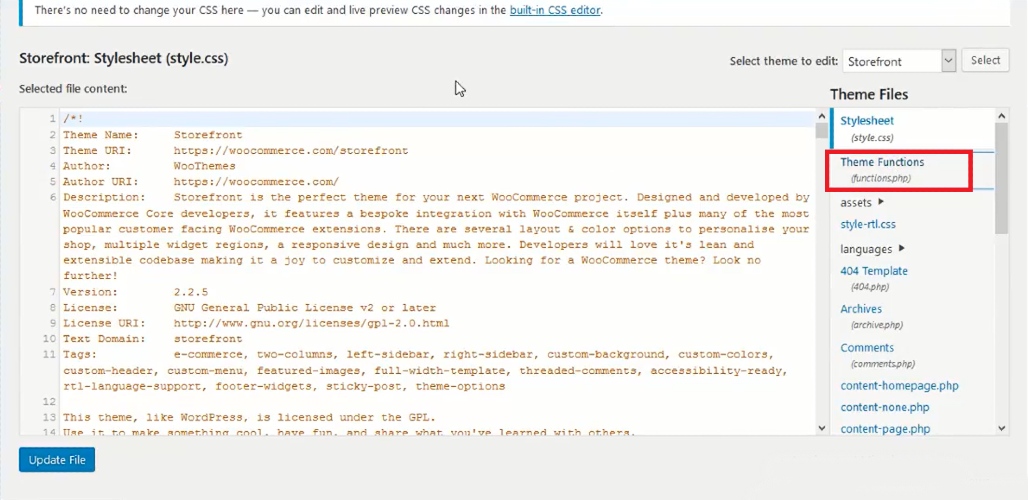
Step 3: Change the shop page title
Copy this code and paste it below the codes in the functions.php file:
add_filter( 'woocommerce_page_title', 'woo_shop_page_title');
function woo_shop_page_title( $page_title ) {
if( 'Shop' == $page_title) {
return "Your shop title";
}
}
Enter the name you want to the place of “Your shop title”
Then, click on Update files to save changes. Now refresh your shop page and you will see the changes in its title.
Method 2: Change Shop Title in WooCommerce by the plugin
Another way to change the shop title is via a plugin. In this section, we will introduce a way to change the shop title in WooCommerce by Yoast SEO. In fact, Yoast SEO is an effective tool for merchants to optimize their content on Google. By using it, users will be suggested some simple SEO requirements to get higher ranks on Google.
Besides SEO features, there are multiple helpful features that people don’t pay attention to in this plugin, and one of them is to change the shop page title in WooCommerce.
Step 1: Install the plugin
Log in to your WordPress account and navigate to the dashboard. Next, you need to open Plugins. There, you have two options to install Yoast SEO.
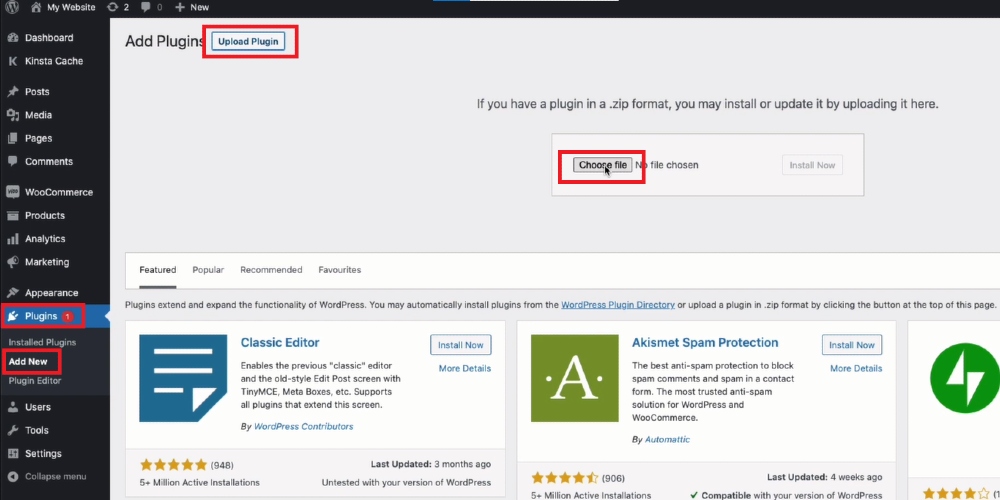
The first one is to download it and upload it via the Add New button. Otherwise, you can search for it by using the search box. After that, click on the Install button. When the installation process is complete, select the Activate button, which has just appeared on the screen, and you can start using this plugin.
Step 2: Open search appearance
In your Yoast SEO account, go to the menu on the left side and click on SEO.
Then, you will see a list of small sections in SEO like General, Search Appearance, Search Console, Social, Tool, Premium, and Courses, open Search Appearance.
Step 3: Open content type
At the top of Search Appearance, there is a bar of multiple sections which can be named as Genera, Content Types, Taxonomies, Archives, Breadcrumbs, and RSS; select Content Types.
Step 4: Change the shop page title
In Content Types, scroll down to the Products sections. After that, you must click on the arrow placed on the right side of the screen. Then, the post type will be expanded and you will see a section named Setting for Product archives, click on the Shop Page below it, and change your shop page title.
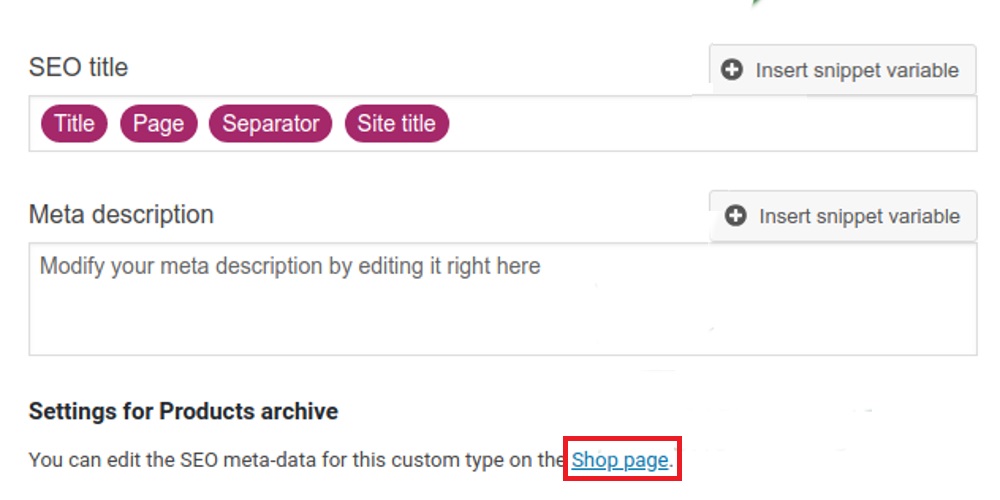
Aslo, you can add and edit the SEO title, slug, and meta description easily from this page.
Final thoughts
In conclusion, it can be seen that the shop page title is only a small part of your WooCommerce store. Nevertheless, if you know how to leverage it, you can emphasize your store’s color by changing the default title to your own name. This will help you increase your store’s uniqueness and become outstanding in the market. There are two ways to change the shop page title, which can be completed easily and cost no fees to implement, so select your favorite method and start changing your WooCommerce shop page title now.





