How to Connect WooCommerce to QuickBooks
Proper book-keeping is more than a legal requirement; it is the bedrock of any successful online business. QuickBooks is a well-known solution that is used for this purpose by thousands of companies. If you’re having trouble manually updating your books, you’re not alone. While this task is necessary, it is also a significant time sink that diverts your attention away from more valuable work. Fortunately, both WordPress and WooCommerce are extremely extensible, and there are integrations available to automate this critical process.
I’ll discuss the various types of QuickBooks integrations and How to Connect WooCommerce to QuickBooks to create a streamlined accounting solution for your online business, as well as the 3 most frequently used plugins for integrating WooCommerce in this article.
Advantages of Quickbooks and WooCommerce Integration
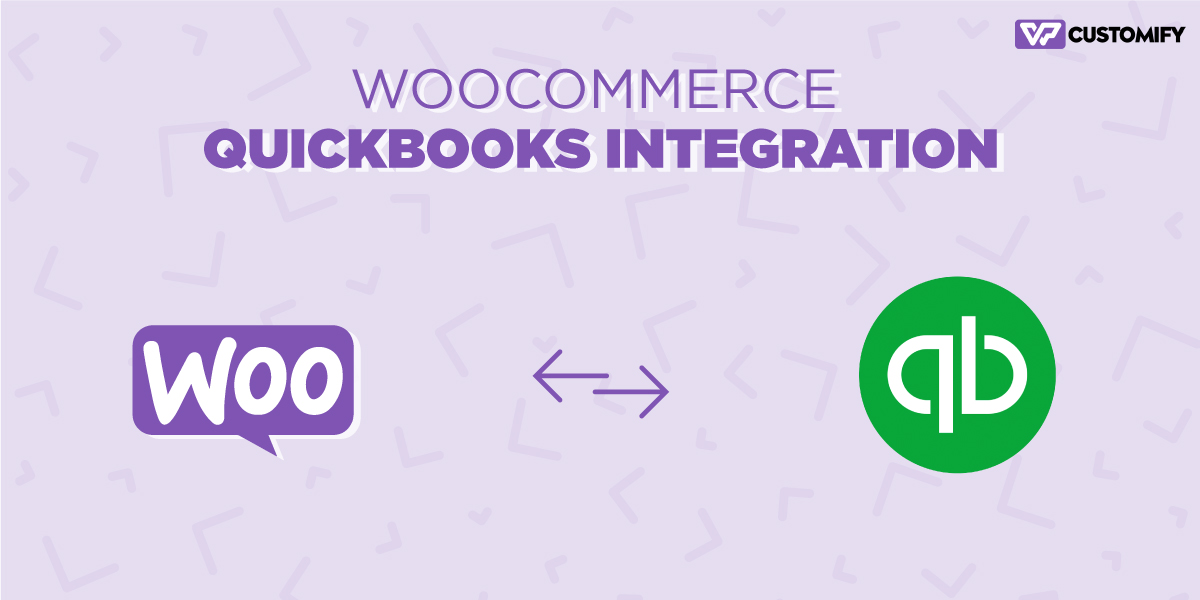
Connecting QuickBooks to your WooCommerce store is an excellent way to organize and simplify your accounting data. This should be done regardless of the number of orders processed each month. These are all the benefits you can get from integrating QuickBooks with your WooCommerce store:
- Export Data Easily: You can easily search for and match existing records with existing accounts.
- Manage Stock Levels Effortlessly: When an order is placed on your WooCommerce shop, QuickBooks Online automatically updates the stock levels. When you make changes to stock levels in QuickBooks Online, they are reflected automatically in WooCommerce.
- Maintain Products Automatically: When a product is added to WooCommerce, it is automatically added to QuickBooks Online. QuickBooks Online is also notified of product updates.
- Reduce Errors: Because QuickBooks updates information automatically, there are fewer or almost no errors.
Types of WooCommerce QuickBooks Integrations
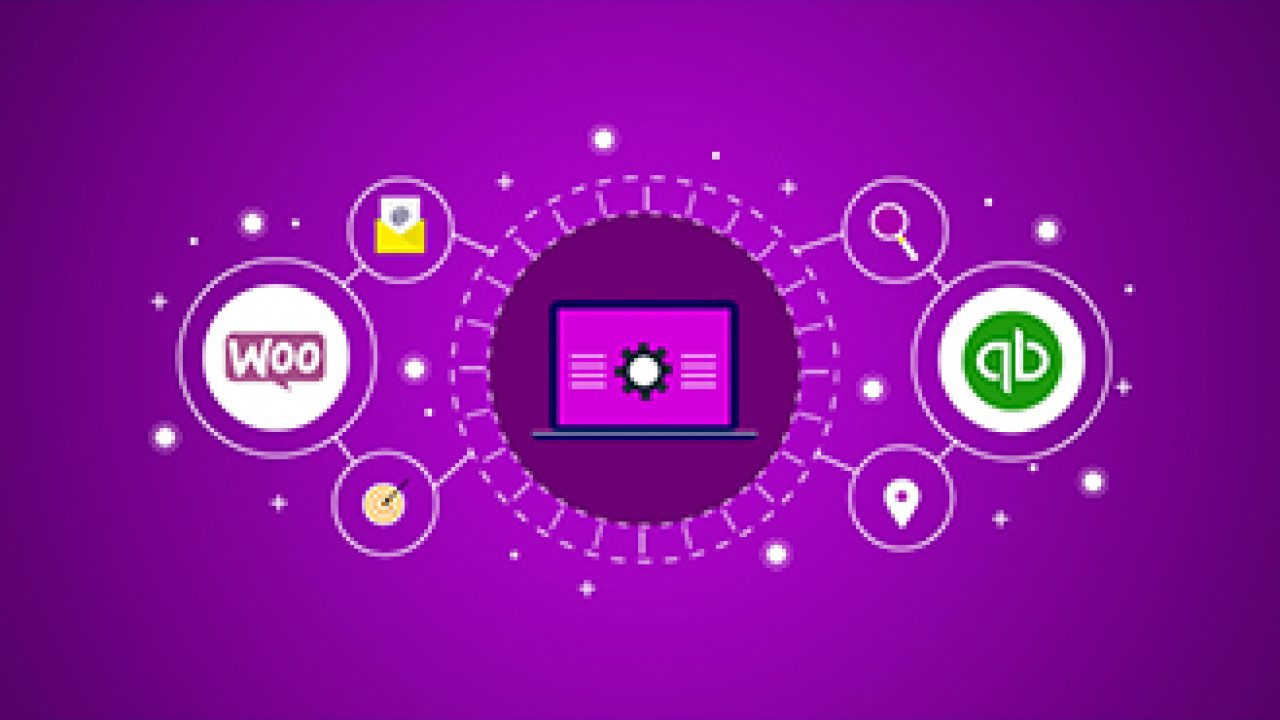
The way data is transferred depending on the plugin you use. There are two types of data transfer: One-way Data Integration, which transfers data between apps, and Two-way Data Integration, which provides real-time updates and data transfer between both apps.
1. One-way Data Integration
This is probably an excellent and cost-effective solution for startups that require the transfer of specific data from WooCommerce to QuickBooks, as well as new eCommerce business owners who are comfortable with manual data entry. Therefore, if all you require in QuickBooks is information about sales, expenses, and income, the one-way transfer of WooCommerce orders to QuickBooks should suffice.
However, this type of integration is typically straightforward and inexpensive, but not scalable. If you intend to expand your business, it’s best to avoid One-way Data Transfer and invest in the Two-way Data Sync.
2. Two-way Data Integration
A Two-way Data Sync plugin enables the transfer of data between WooCommerce and QuickBooks as well as between QuickBooks and WooCommerce. This integration automatically updates a variety of data when it detects a change and notifies both WooCommerce and QuickBooks. Therefore, this is an excellent solution for eCommerce businesses that require simultaneous updates to product information, inventory counts, customer information, and orders in both apps. It’s a more expensive solution, depending on the plugin you choose, but it scales with your business’s growth (and reduces manual entry).
Sadly, there is no one-size-fits-all solution to this problem. You should consider a variety of factors before deciding on the best tool for managing your books, specifically the QuickBooks data that you track, the sales locations, and your financial situation (budget).
How to Connect WooCommerce to QuickBooks
In this post, we will provide you a straightforward integration of WooCommerce and QuickBooks using QuickBooks Sync for WooCommerce. This extension was created by MyWorks and is available for free download.
Step 1: Install the plugin
Navigate to Plugins > Add New in your WordPress dashboard and search for QuickBooks Sync.
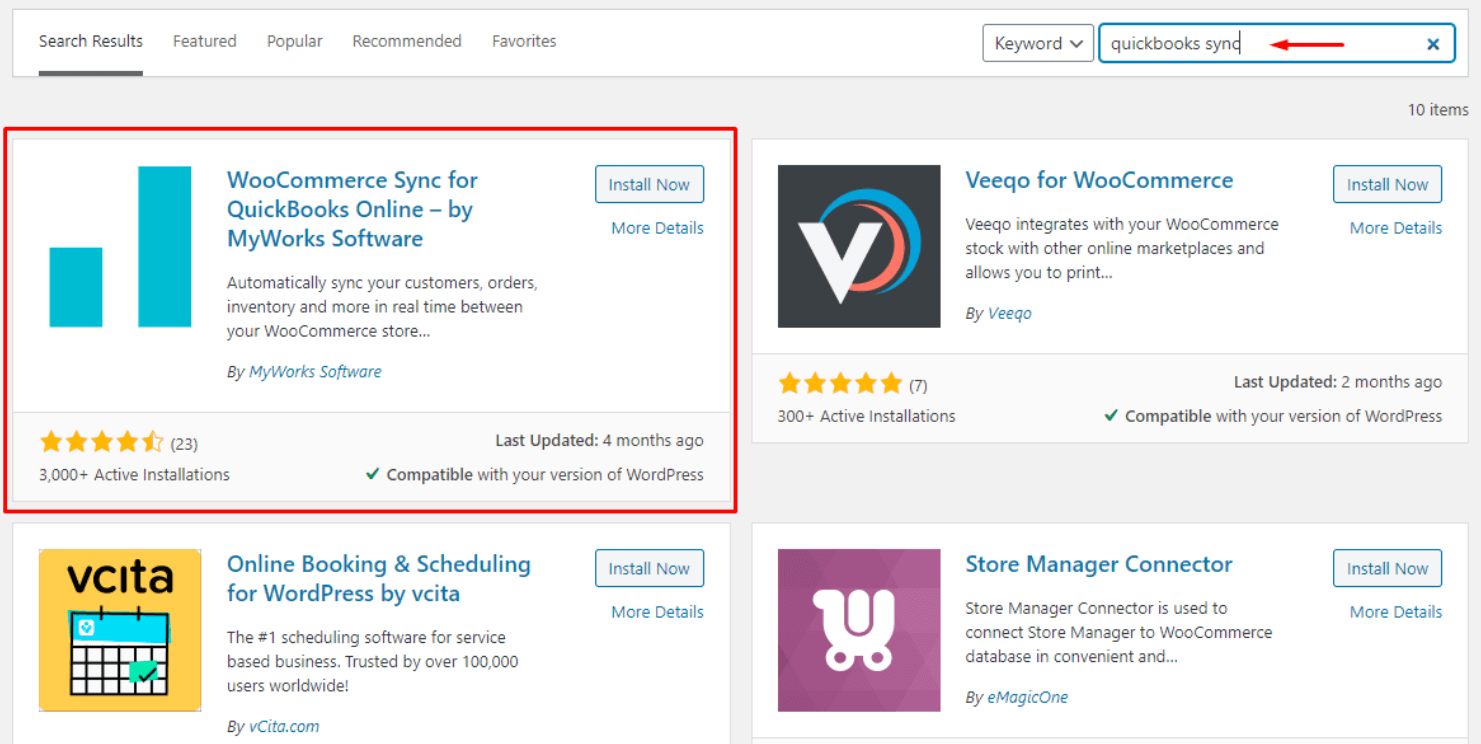
After you’ve installed and activated the plugin, proceed to the next step. Please keep in mind that this version of the plugin is optimized for QuickBooks Online. If you’re using the Desktop or POS version, you’ll need to download a plug-in from the provider’s website.
Step 2: Create a MyWorks account
To use the plugin, you must first create an account on MyWorks. It requires the license code from MyWorks’ dashboard, which is linked to WeWork’s WooCommerce plugin.
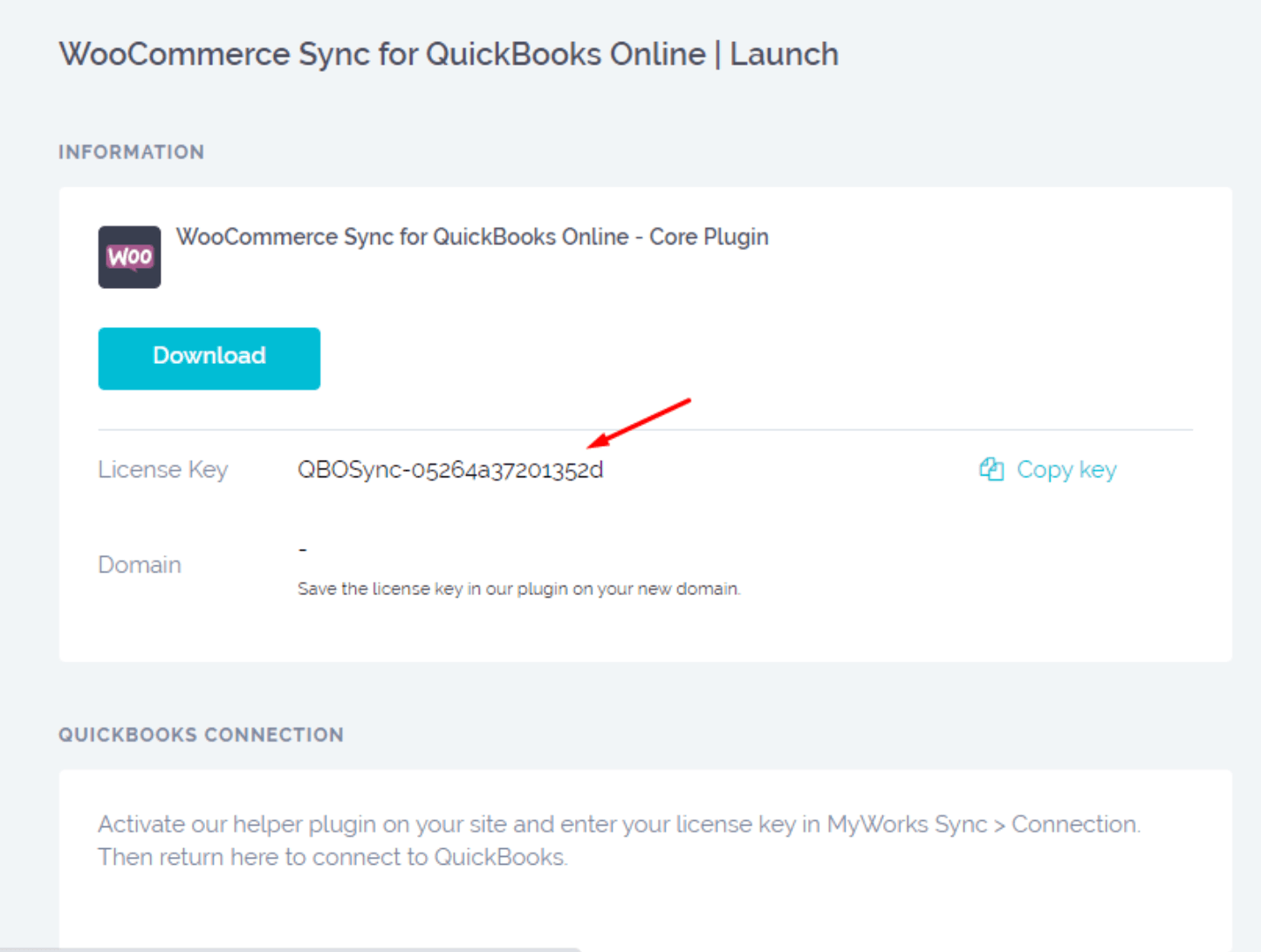
Return to the plugin’s dashboard and paste the license code. Copy the code and press Enter to activate your account.
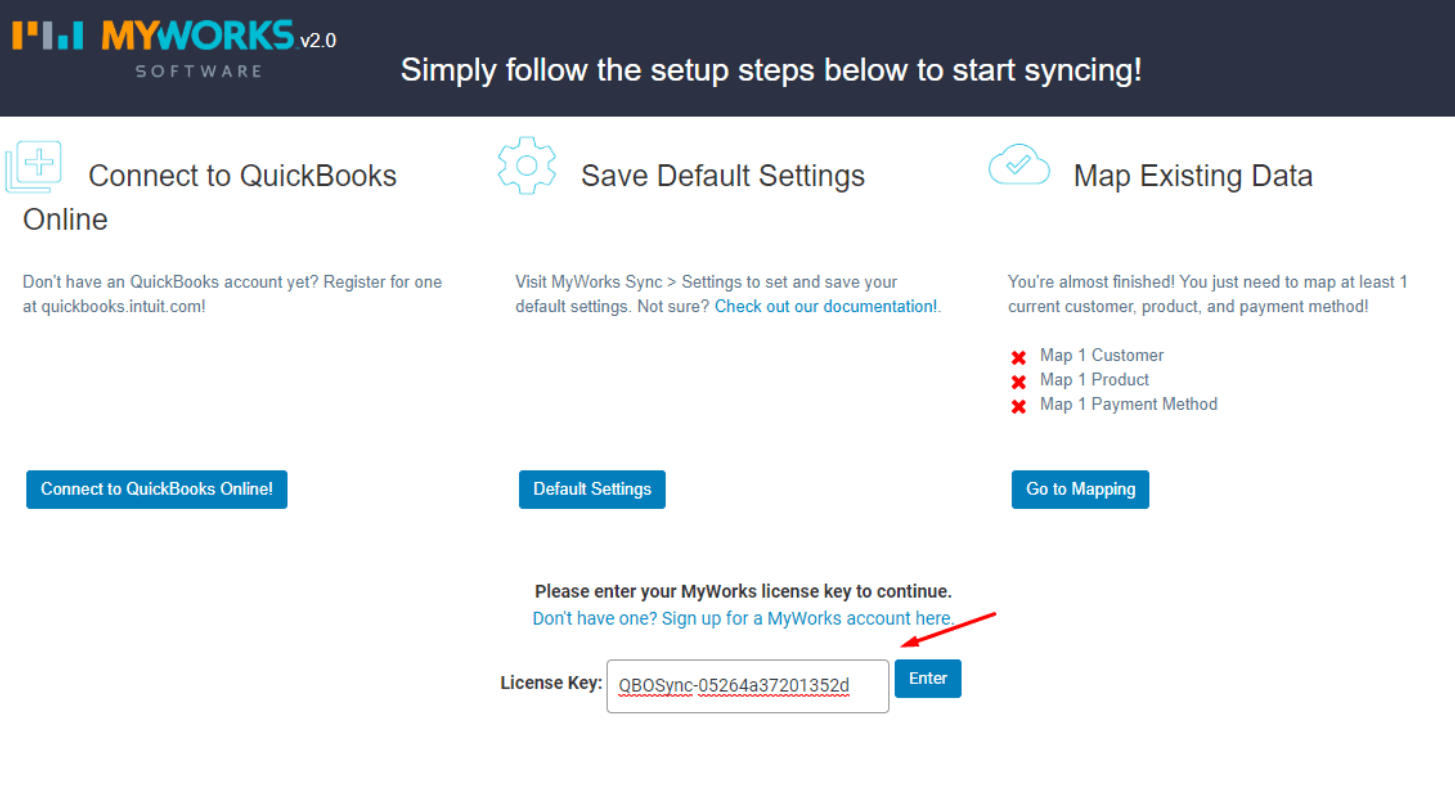
After verifying your license key, you’ll notice that a domain is added to MyWork’s dashboard.
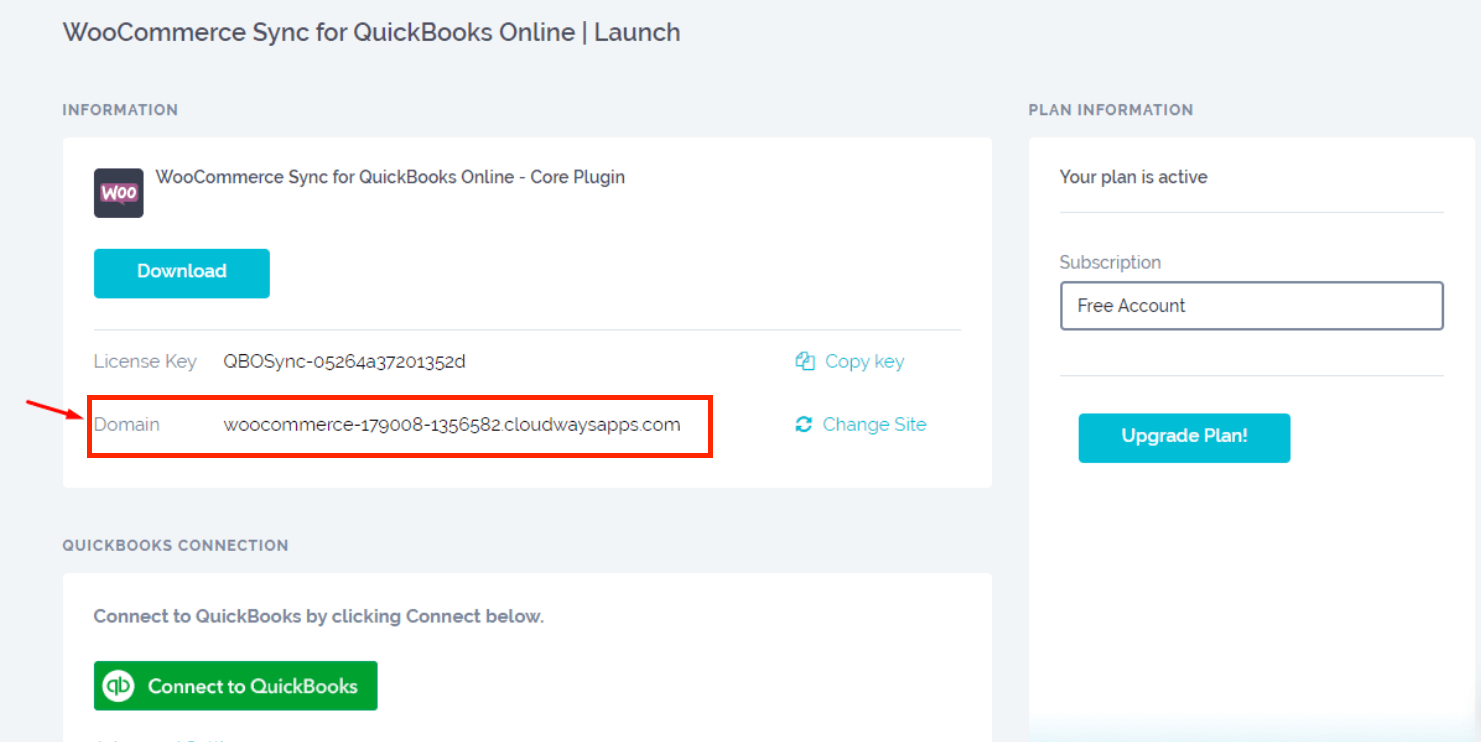
Step 3: Connect your QuickBooks account
Log into your QuickBooks account and click on Connect to Quickbooks from the MyWork dashboard.
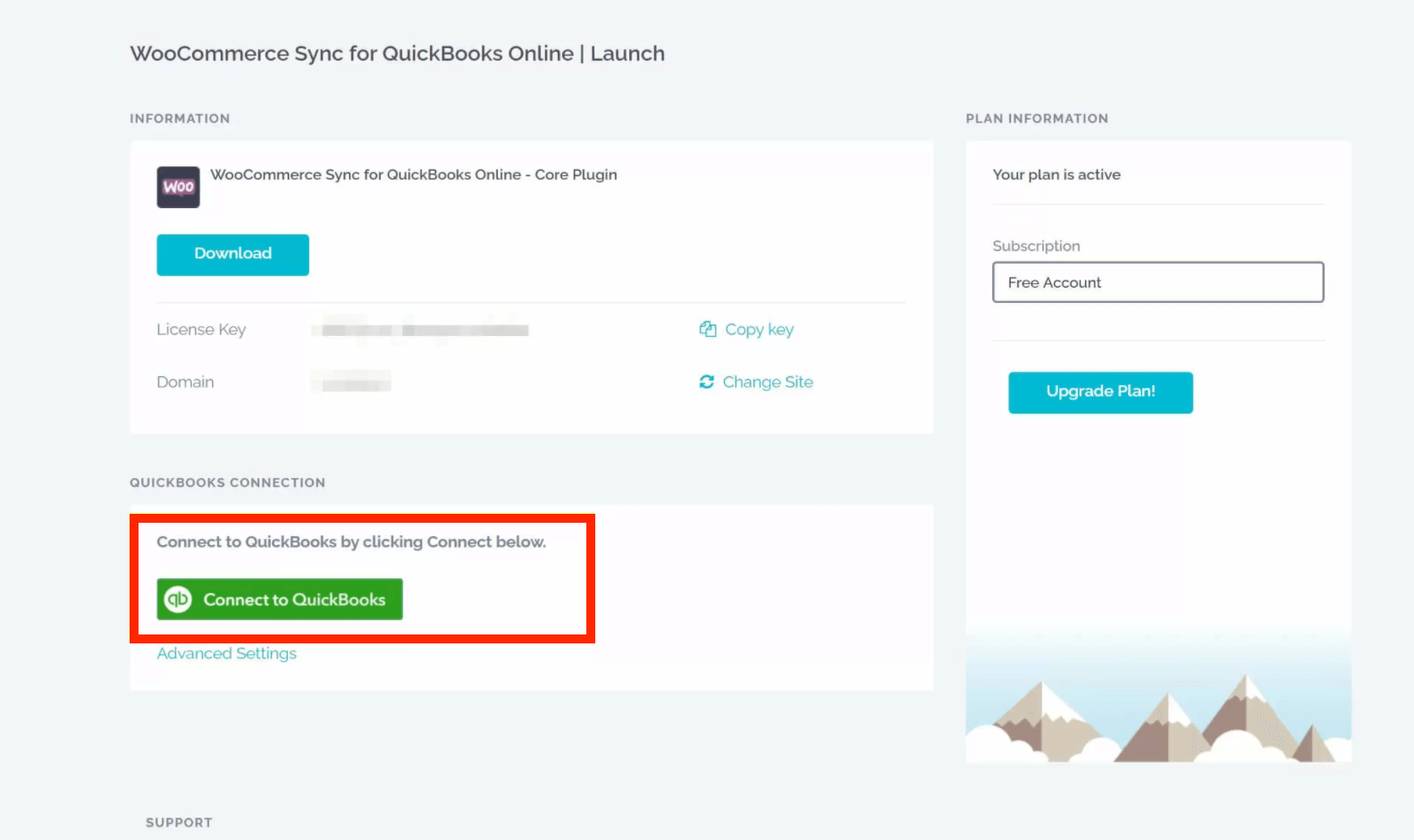
A new window appears, requesting authorization to link your MyWorks account to your QuickBooks Online account. To proceed, click on Connect.
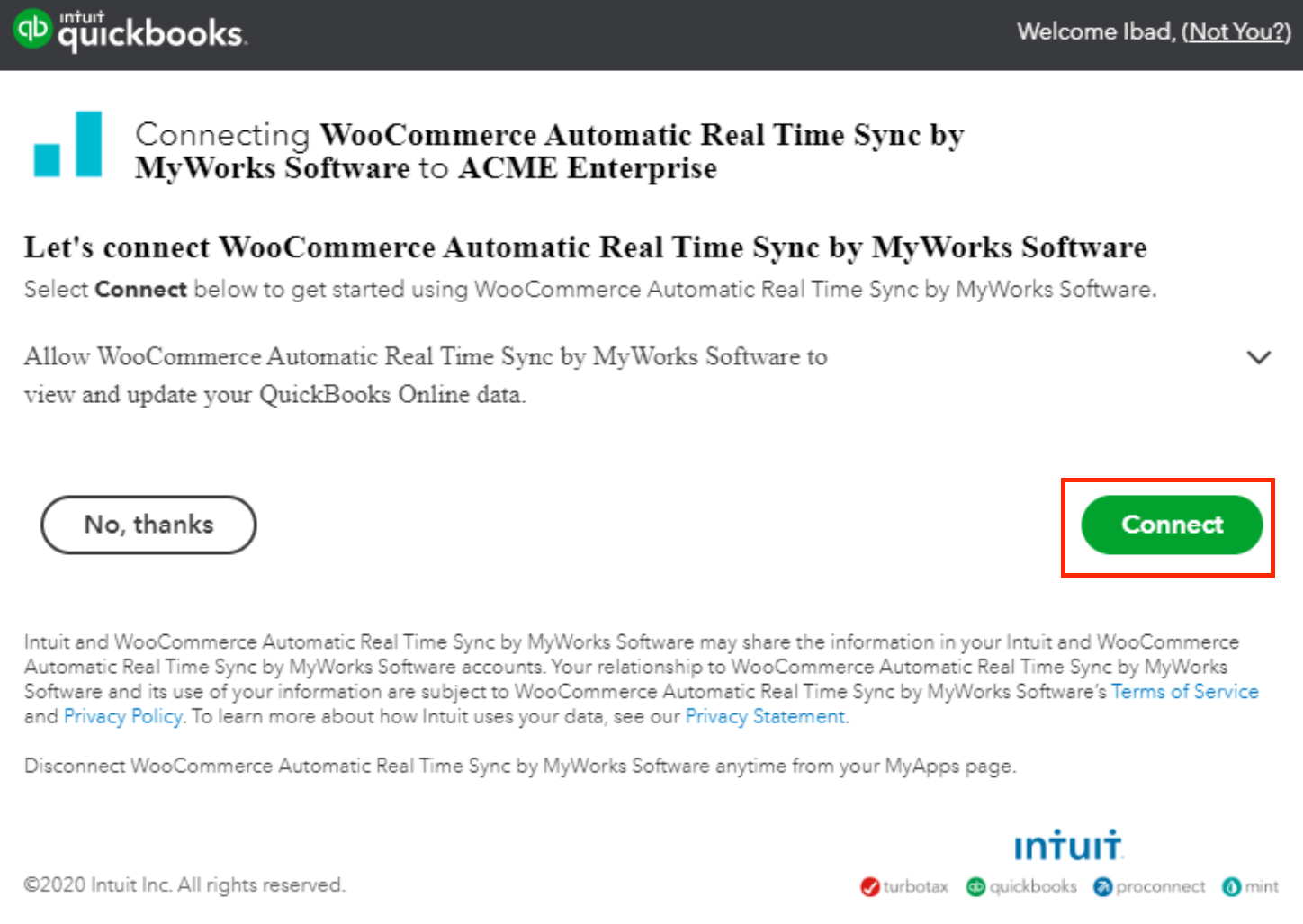
Once both platforms are connected, the QuickBooks Connection will display your QuickBooks Company name.
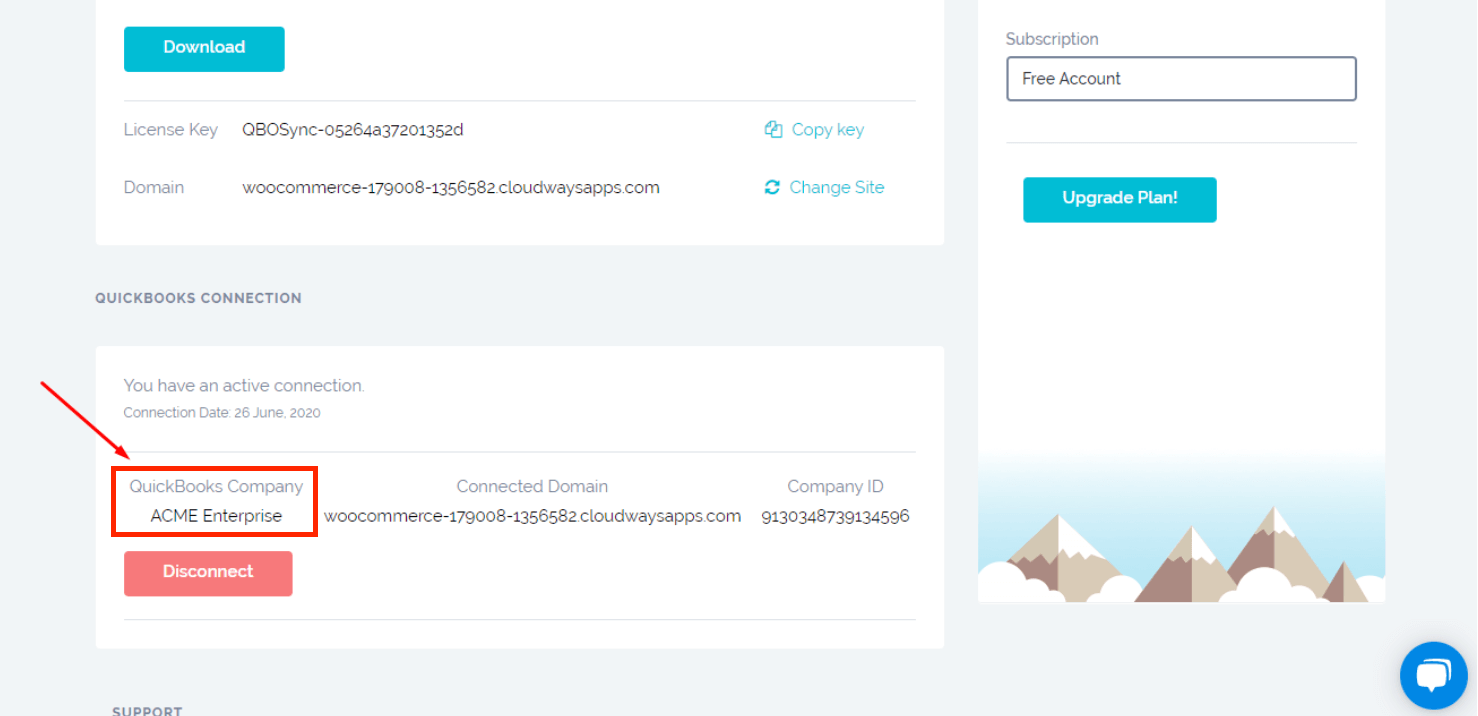
Return to the MyWorks Sync Dashboard in WordPress and select Connect to QuickBooks Online to complete the setup.
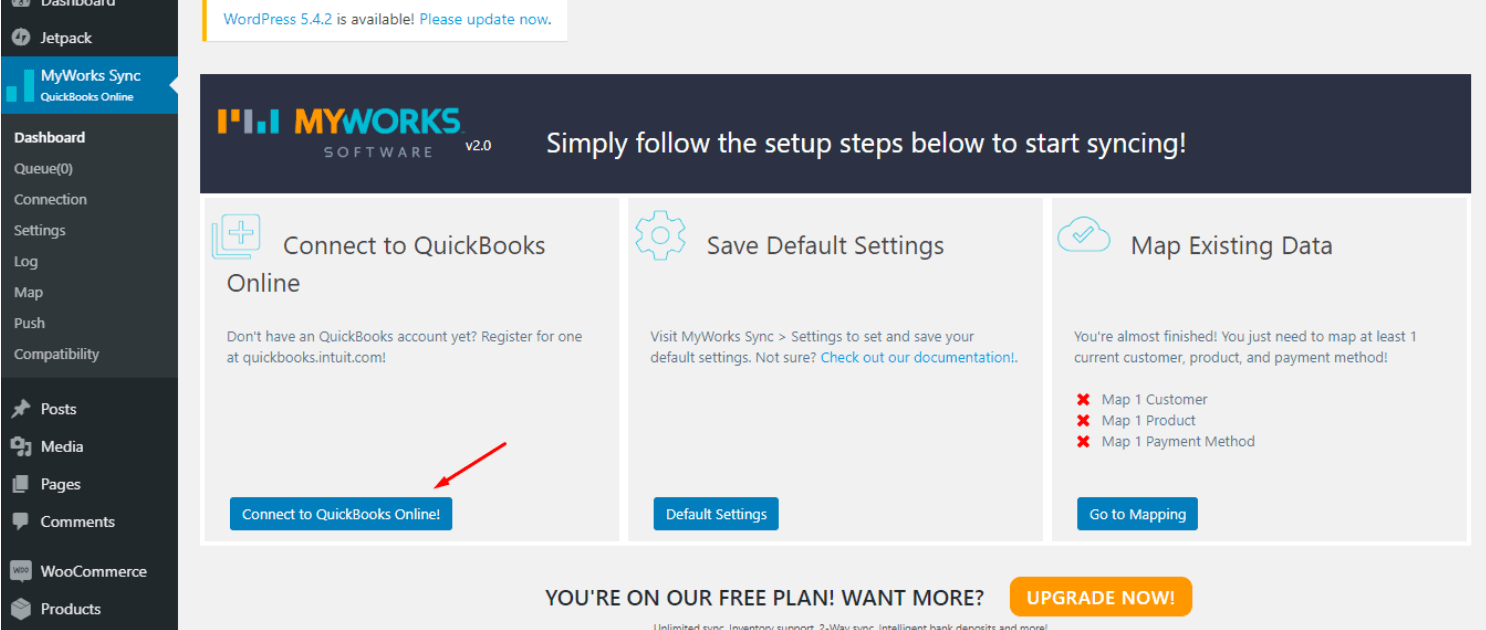
After successfully configuring the WooCommerce QuickBooks integration, you will see the success screen.
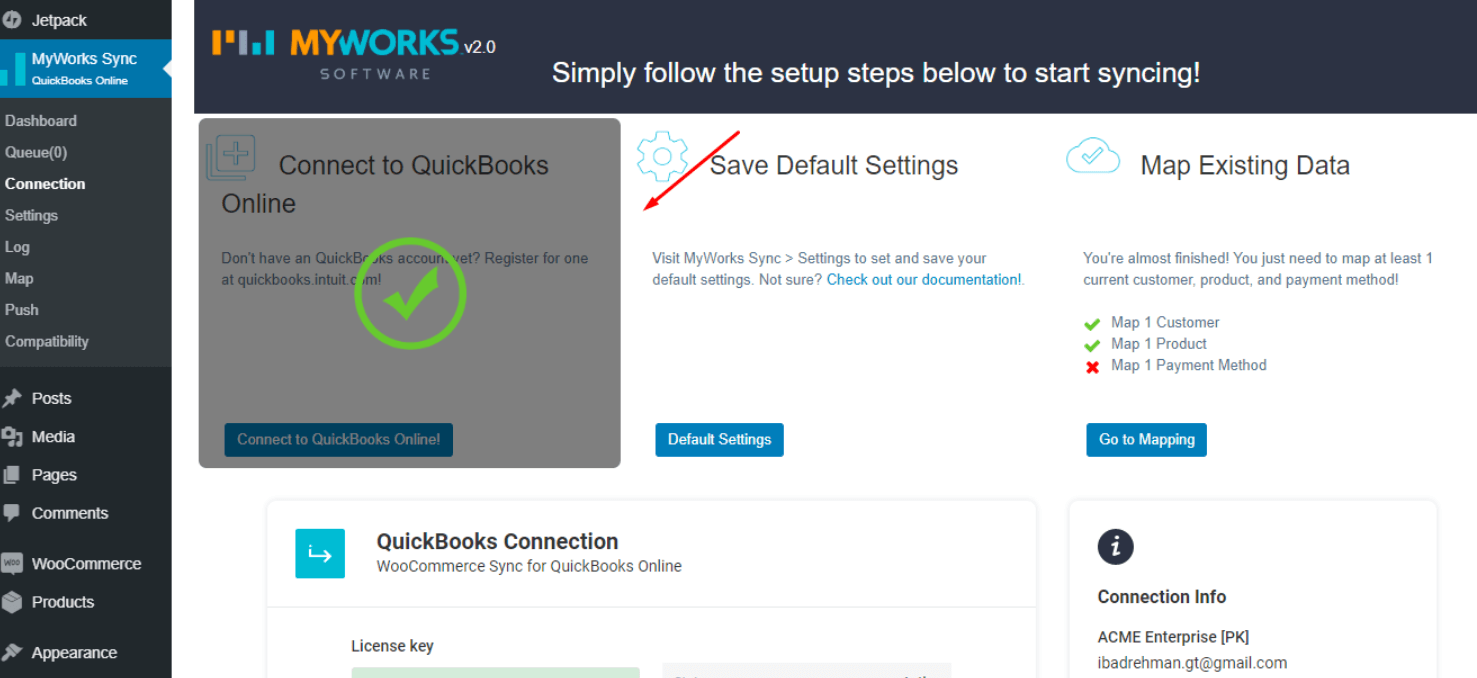
I have successfully integrated WooCommerce and QuickBooks at this point. You may proceed to explore additional plugin features such as descriptive reports, data syncing management, and data mapping.
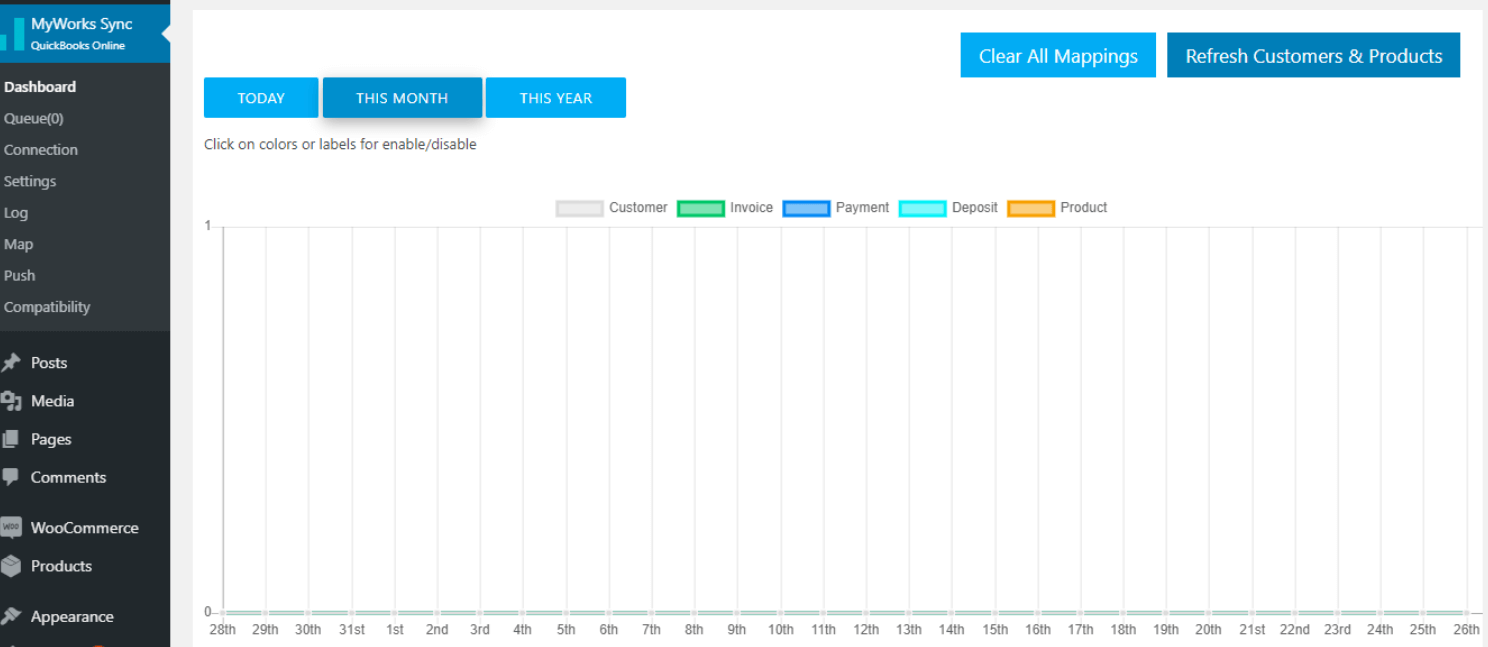
3 best plugins for WooCommerce QuickBooks Integration
1. Zapier
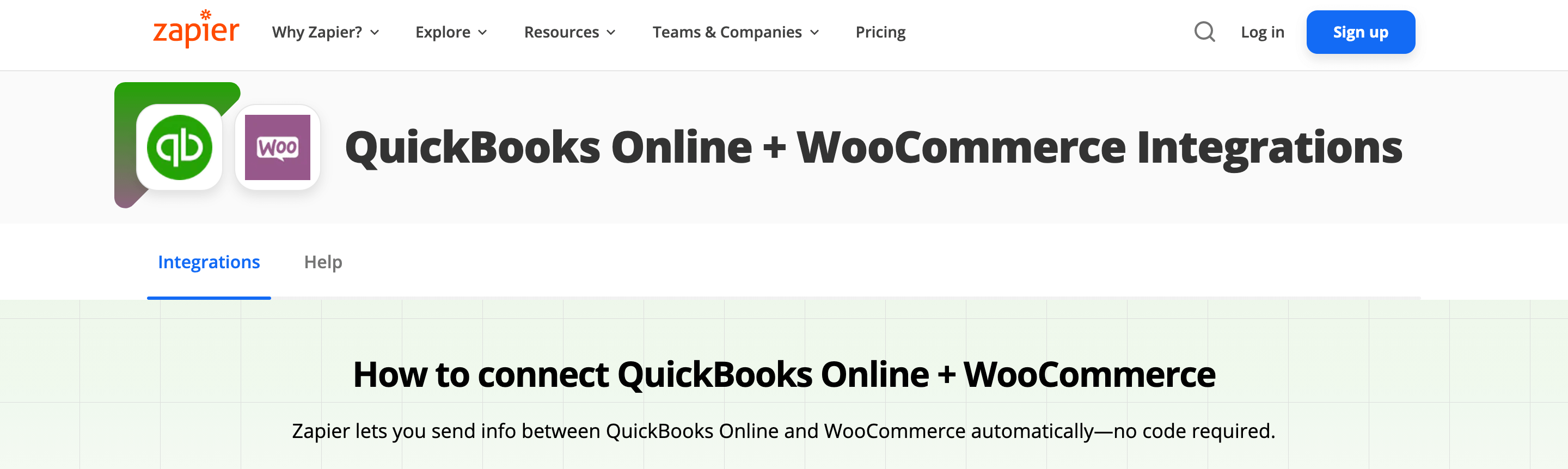
Zapier provides cost-effective One-way Data Integration, in contrast to the more expensive Two-way sync offered by other services. It connects WooCommerce and QuickBooks via smaller connections called Zaps.
Each Zap integration contains a Trigger and an Action. A Trigger can be something as simple as a new WooCommerce order. The corresponding Action could be a sales receipt that contains all of the pertinent information for the order that was created in QuickBooks. You can connect to Zapier for free up to five times. If you require additional functionality, you must subscribe to one of Zapier’s paid plans.
Key Features:
- Automatically generate QuickBooks Online sales receipts whenever you receive a new WooCommerce order.
- Each time you receive a new order through WooCommerce, create a new customer profile in QuickBooks Online.
- Utilize monthly subscription renewals in WooCommerce to generate sales receipts in QuickBooks Online automatically.
Price: Free
2. MyWorks’s QuickBooks Sync for WooCommerce
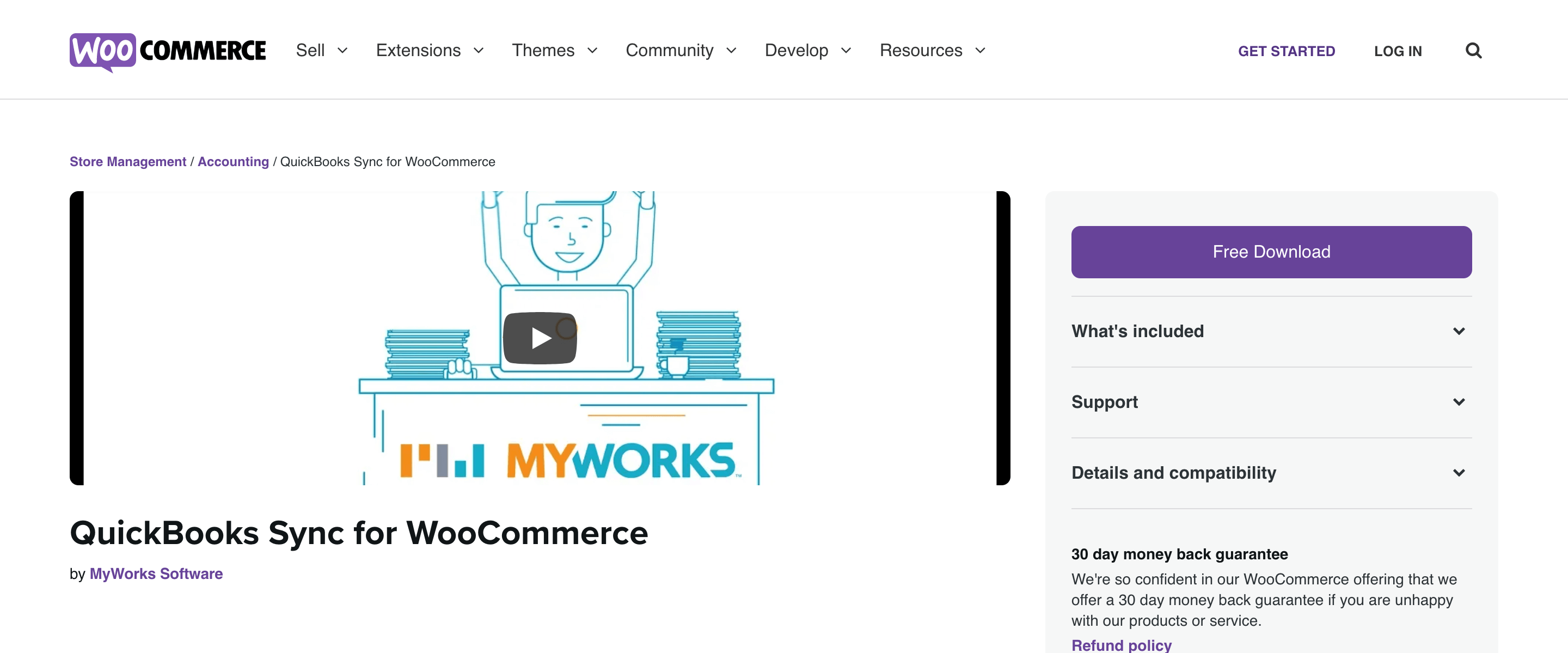
MyWorks is well-known for its extensive collection of tools optimized for WooCommerce. MyWorks QuickBooks Sync for WooCommerce enables you to easily integrate your accounting platform and online store powered by WooCommerce. You can synchronize product information, order data, payment information, and inventory levels, among other things.
MyWorks integrates with WooCommerce seamlessly and supports two-way communication. Additionally, it integrates with QuickBooks online and desktop versions. MyWorks offers two-way sync, real-time data synchronization, expense tracking, and payment support for managing expenses and refunds. QuickBooks Sync for WooCommerce is completely free to download and install. However, to connect QuickBooks and WooCommerce, you’ll need either a free or paid MySync account.
Key Features:
- Enables seamless sync of customer, inventory, product, pricing, bank deposits and payment information to your accounting system.
- Compatible with QuickBooks Desktop, Point of Sale, and Online.
- The real-time connection is fully automatic and bidirectional.
- Maintaining accurate inventory levels and accounting records.
- You have complete control over which data is linked and which is not.
Price: Free
3. WooCommerce Quickbooks Connector
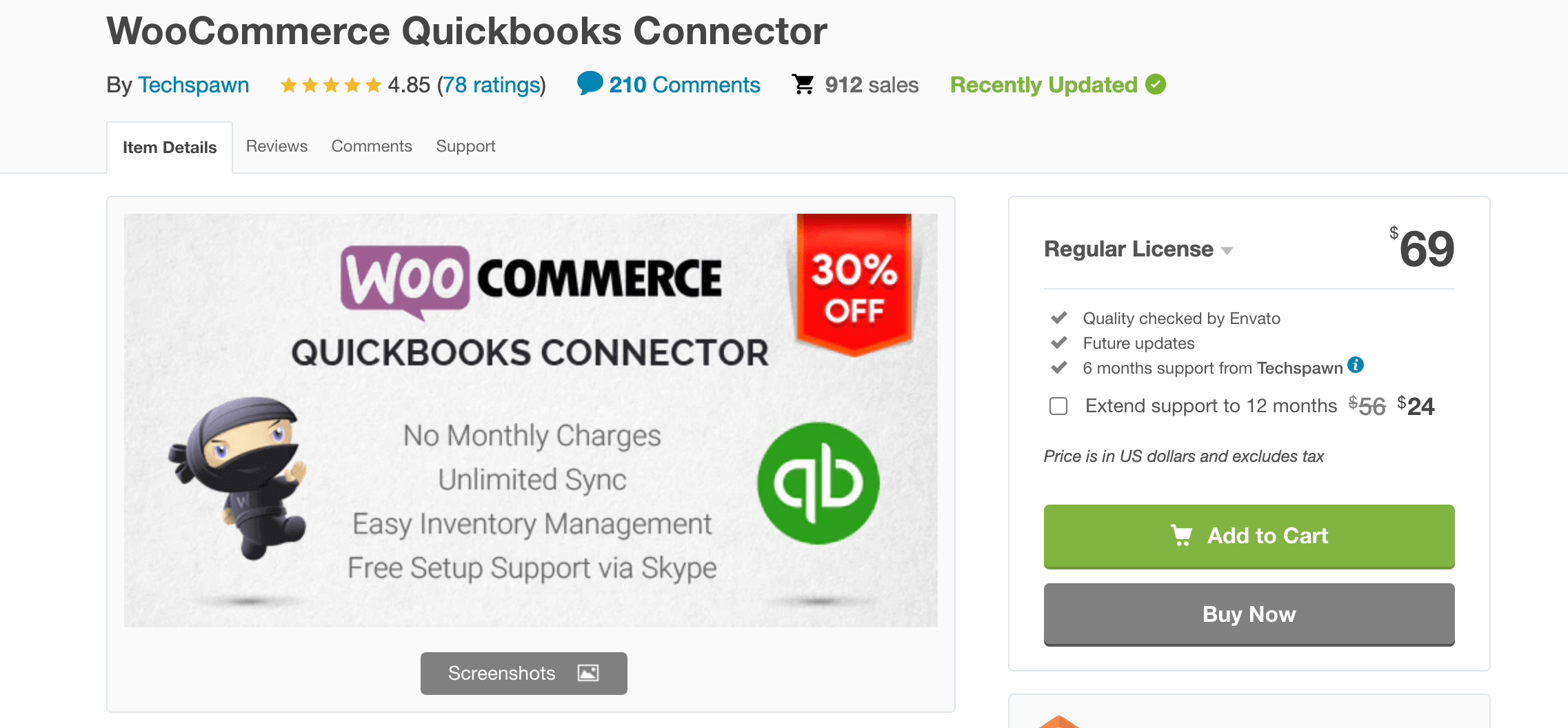
Another straightforward integration option is the WooCommerce QuickBooks Connector plugin. It integrates seamlessly with QuickBooks Online, syncing your WooCommerce bank deposits, customers, inventory, orders, payments, and products. Additionally, it assists you in managing the accounting responsibilities associated with your online business.
Key Features:
- Sync an unlimited number of online orders without paying a monthly fee.
- Order information is automatically transmitted in real time from WooCommerce to QuickBooks.
- Create rules to ensure that new orders are integrated to QuickBooks automatically.
- Automatically creates all order information, including customer data, order taxes, and shipping information.
- Choose to manually import and export data if you wish.
Price: $69
Final thoughts
WooCommerce is a virtual cash register, credit card processor, and inventory management system all rolled into one. It is where you keep track of all of your products, sales, and returns. QuickBooks is a widely used accounting platform for small businesses that enables you to track sales, invoices, income, expenses, and purchasing. If you use these two programs independently, reconciling your business data will require a significant amount of manual entry. Therefore, the best solution for saving time and sanity is to use a third-party plugin to connect WooCommerce to QuickBooks.
Choosing the optimal WooCommerce and QuickBooks integration requires consideration of a few factors. Apart from the QuickBooks version you’re using, you should consider the number of orders you receive each month. If it’s less than 100 and you’re not using QuickBooks to track inventory or products, Zapier free version may work for you. Alternatively, you can use the affordable MyWorks or WooCommerce Quickbooks Connector plugins to achieve bidirectional data sync.





