How to Manage Coupon Codes in WooCommerce?
Coupons are one of the most common marketing tactics aimed at encouraging purchasing that has been employed by numerous businesses for many years.
Today, no marketing effort is complete without the use of coupons. Today’s thriving e-commerce sector is inundated with digital coupons that are simple for business owners to use and manage. WooCommerce, which always tries to catch up with every new prospective e-commerce trend, also allows its customers to create and utilize coupons.
In today’s article, we will show you how to manage coupon codes in WooCommerce.
Let’s get started!
Benefits of offering coupon codes
WooCommerce coupons are an example of a valid way to give discounts and rewards to potential and loyal customers. Giving coupons is also another classic way to develop a customer loyalty program since they are a fantastic source of new leads and regular contacts with existing consumers.
WooCommerce coupons increase a company’s market share as well as its sales rate. Using customized coupons leads to a more comfortable shopping experience for shoppers, encouraging them to purchase in bulk.
Coupons provide several obvious benefits to business owners in areas such as inventory management and conversions:
- Increase sales
- Improve your handling of cart abandonment.
- Enhance customer satisfaction
- Enhance customer satisfaction
- Create the foundation for your marketing plan
- More effectively track your promotional activities
How to manage WooCommerce coupon codes?
There are 4 main steps to manage WooCommerce coupon codes.
Step 1: Enable a coupon
- Go to WooCommerce
- Navigate to “Settings”
- Go to “General” and “Enable coupons”
- Tick the checkbox to “Enable the use of coupon codes”
- Save changes
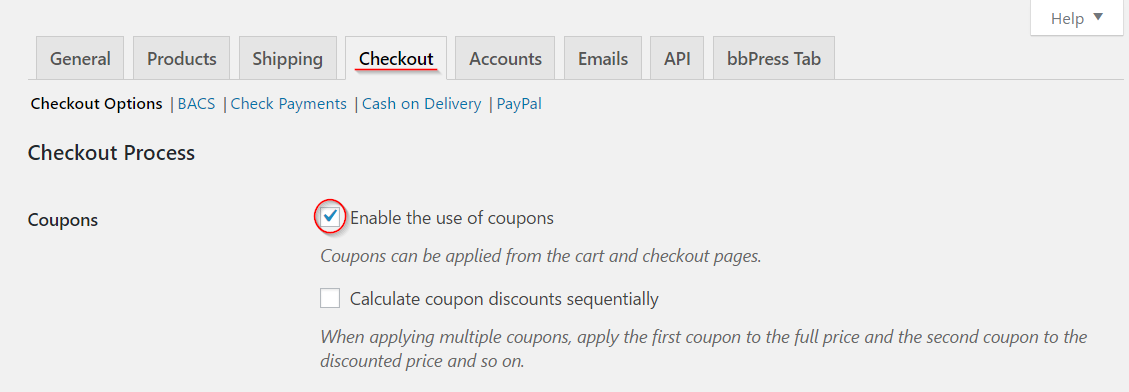
Step 2: Create a coupon
- Go to “Marketing” and then “Coupons”
In order to create a coupon, you need to go to Marketing > Coupons.
- Select “Add Coupon”
In order to create a new coupon, you need to click on the button “Add Coupon”.
If there are previously created coupons, you will see them in a list and will need to click “Edit” to make changes. If this is your first time generating a coupon, simply click the “Add Coupon” button.
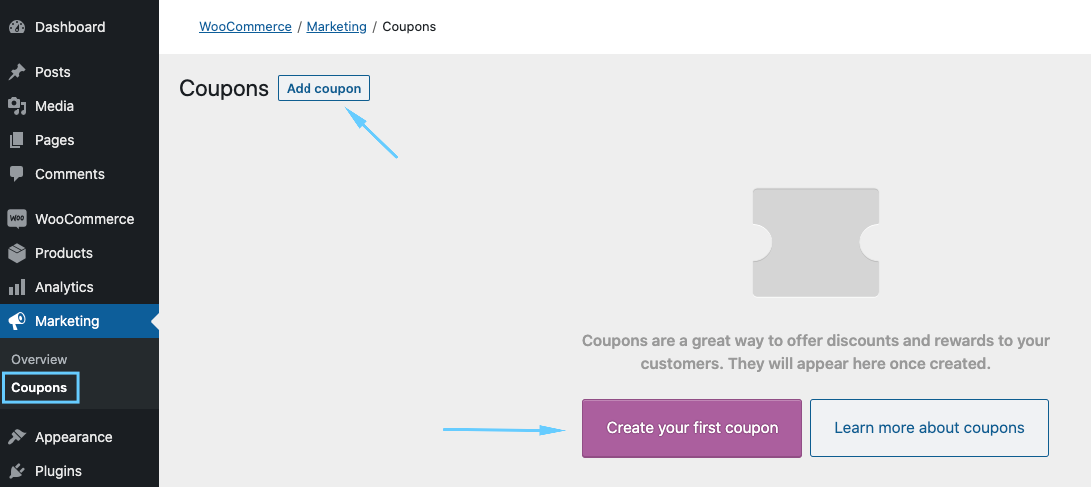
- Set the coupon code and description
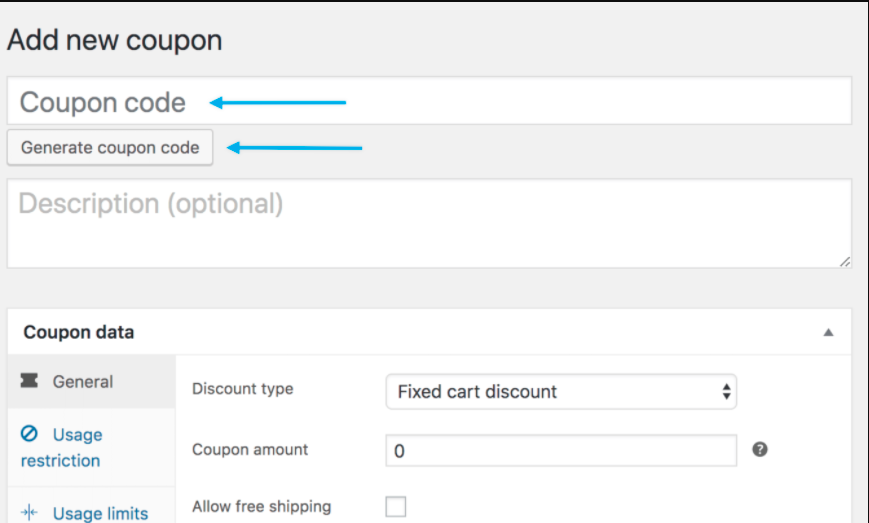
You must submit or create a “Coupon Code” in this step. The customer will enter this code to apply the coupon and related discount. Because it is used as an identifier, it must be unique to shoppers.
- Your unique code – You can enter any alphanumeric code you like.
- Any type of code – If you want WooCommerce to generate and submit an automatic coupon code for you, click the “Generate Coupon Code” option.
You can write words to explain your coupon in the description area, but this is optional. This could be discount information for internal use. For instance, the name of the promotion/event, the dates in effect, the compensation, the ticket number, and the customer’s name.
4. Set the coupon data
The “Coupon Data” section allows you to limit and restrict the coupon. There are three categories to choose from: General, Usage Restriction, and Usage Limits.
Let’s start with the “General” section.
4.1. General
4.1.1. Choose the “Discount type”
There are four types of discounts available here.
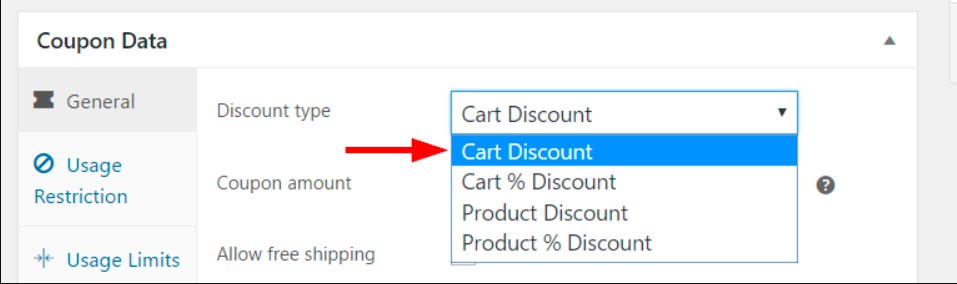
- A Cart Discount is a fixed discount that applies to the whole cart. For example, if the client has a $10 Cart discount coupon and the total cart value is $60, he or she will only have to spend $50.
- Cart % Discount is a percentage discount applied to the total cart value. If the cart value is $50 and the coupon is for a 10% cart discount, the client will receive a $5 discount.
- Product discount entitles you to a set rate discount on specified items. You can use this option to boost sales of slow-moving goods in your inventory. Customers will be significantly better rewarded as well, as the advantage will be greater if they purchase a larger quantity of the discounted item. For example, if you have a $10 coupon code for a specific brand of jeans in your store and a client buys five of them, he or she will receive a $50 discount.
- A Product % Discount provides a percentage discount on the product. As a result, the discount will be proportional to the product’s price. Consider the price of the jeans in the above example to be $50, and the discount coupon to be 10%. The buyer buys three of the same item. The total savings will be $15, which is $5 (10% of the real price of $50) * 3 (quantity in cart). Consider the price of the jeans in the above example to be $50, and the discount coupon to be 10%. The buyer buys three of the same item. The total savings will be $15, which is $5 (10% of the real price of $50) * 3 (quantity in cart).
You should select the sort of discount after carefully considering your products and their different margins.
4.1.2. Fix the coupon amount
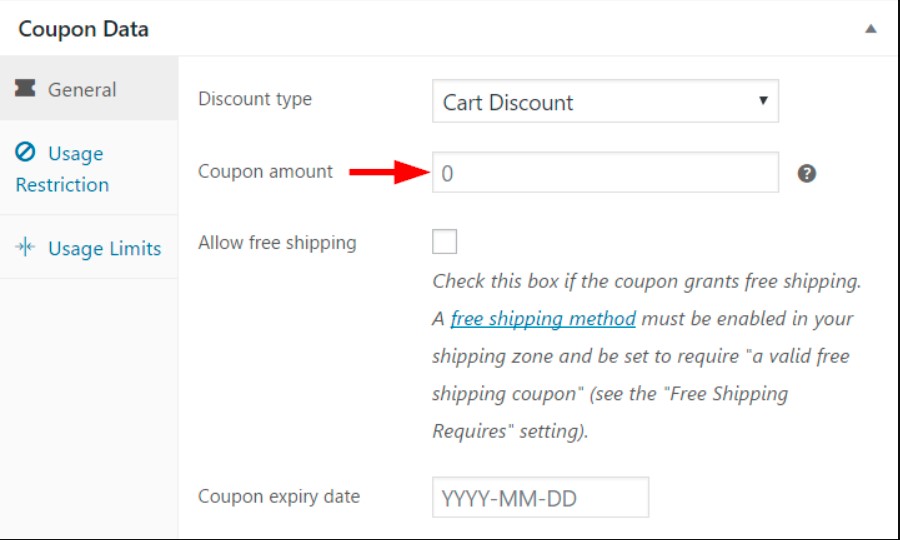
The coupon value can be specified here. Simply input the figure without using a currency symbol or a percentage indication. The value is automatically adjusted to a fixed rate or percentage based on the discount type you selected in the previous step.
4.1.3. Free shipping via coupon
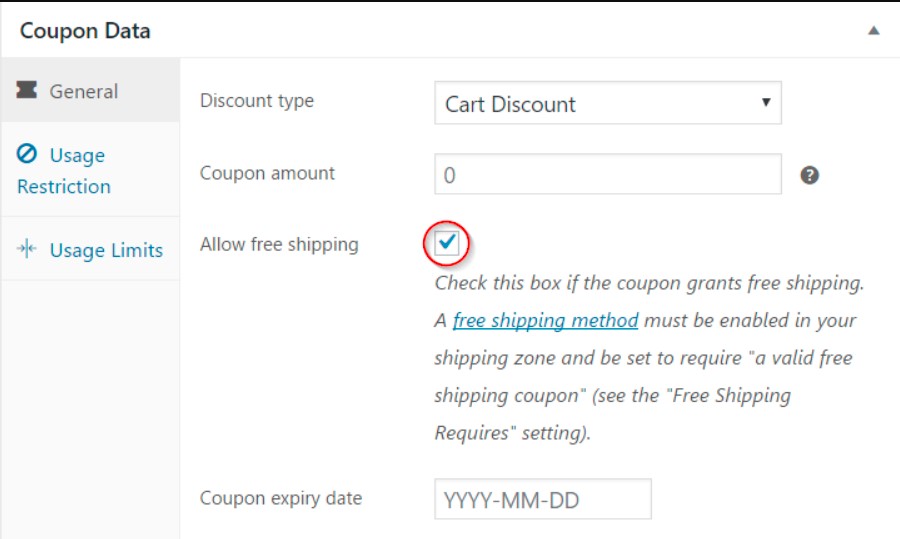
You can also use the discount code to create a free delivery offer. To do this, simply click the checkbox, “Allow free shipping,”.
Nevertheless, it’s worth noticing that you must enable free shipping in your shipping zone and choose “A valid free shipping coupon” in the Free Shipping settings.
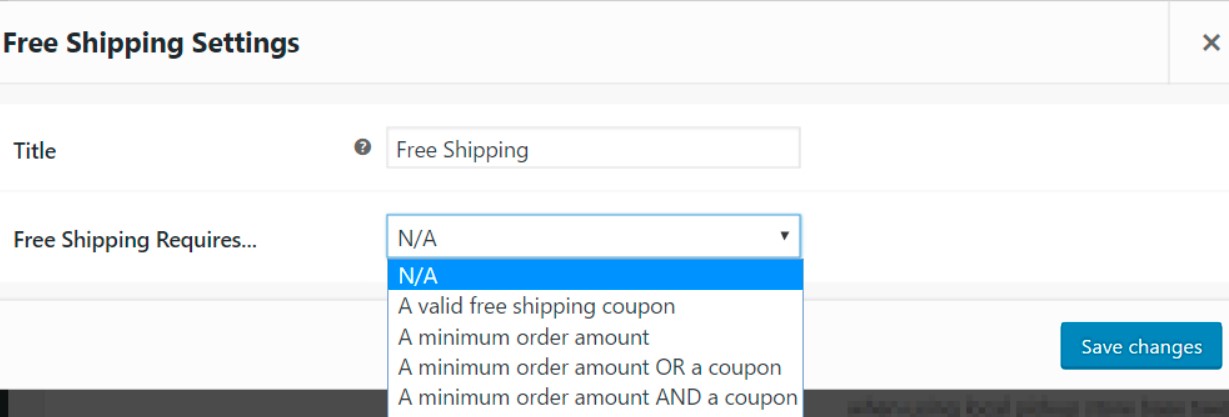
4.1.4. Coupon expiry date
The coupon’s expiration date can be set here. It is critical to note that the expiry occurs at 00:00 hours on a particular day. If you are giving a coupon discount to your clients on New Year’s Day, you must set the coupon expiry date to January 2nd.
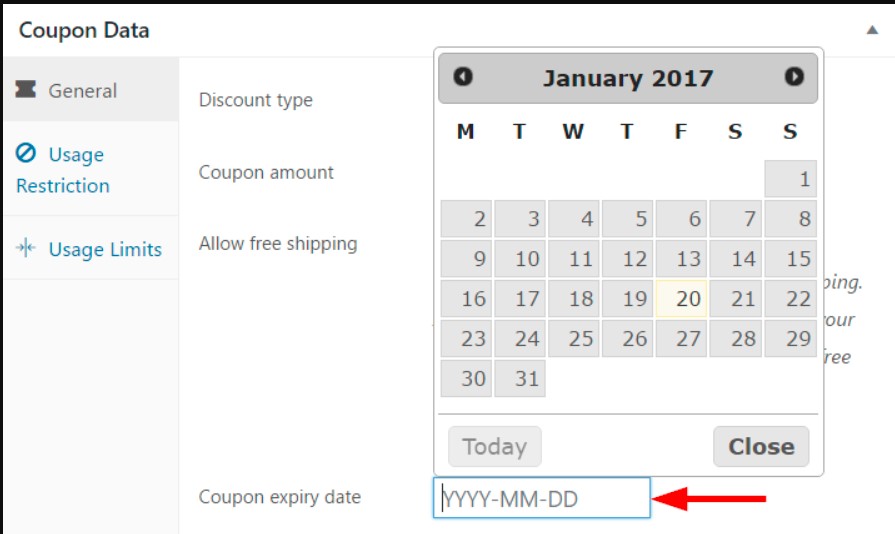
4.2. Usage Restriction
Discount coupons are a fantastic method to increase sales at your shop, but in some cases, they can eat into your profits as well. WooCommerce, as predicted, provides excellent tools for restricting usage and preventing unwanted results.
First off, you can specify a minimum and maximum amount to spend in order to apply the coupon. Outside of these spending restrictions, the coupon will not be valid. For example, if the minimum expenditure for a cart discount is $20 and the maximum spend is $200, an order of $19 or $201 will not eligible for the discount.
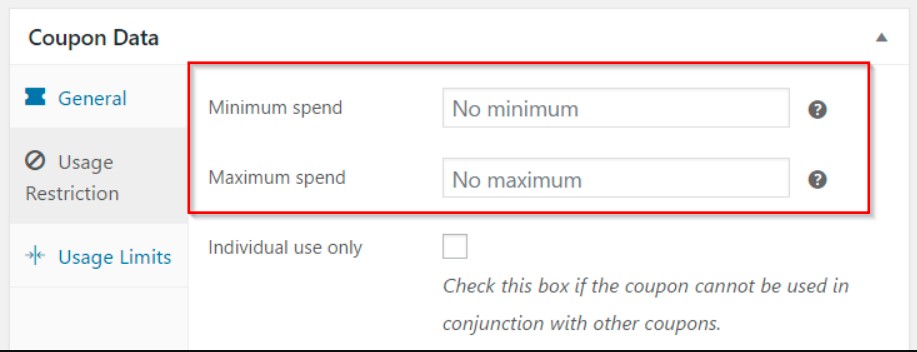
Apart from this, there are other usage restrictions as follows:
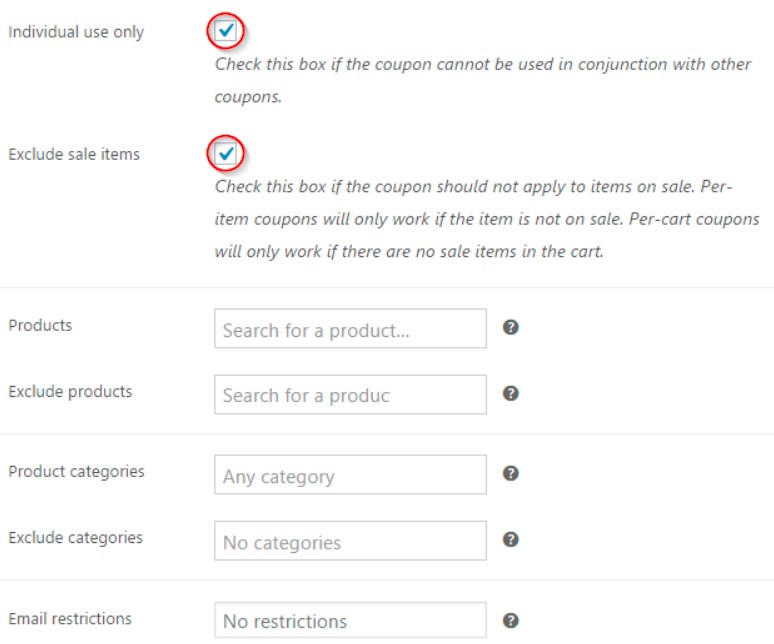
Tick the “Individual use only” checkbox if you don’t want the coupon to be used in conjunction with other similar coupons.
To prevent the coupon from being used along with other sale products, choose the “Exclude sale items” option.
You can choose which goods will be qualified for the coupon. The discount will not be applied if the products mentioned in this field are not in the cart.
Next, if you wish to exclude particular goods from the coupon’s range, add them here. If any of the products listed in this field are added to the cart, the coupon will not be applied. This is a smart strategy to keep your high-demand or costly items out of the sale window. Additionally, if the coupon is for a product discount, it will not be valid on the items mentioned below.
Also, if the “Products” and “Exclude Products” boxes are left blank, the coupon will be applied to all products in your store. Categories, like products, can be included or excluded in the same way. In order to do this, use the “Product Categories” and “Exclude Categories” options.
Email restrictions are crucial for client retention. You can limit the coupon application to only the customer emails provided in the “Email restrictions” field. For the coupon’s validity, the emails given here will be compared to the customer’s billing email.
4.3. Usage Limits
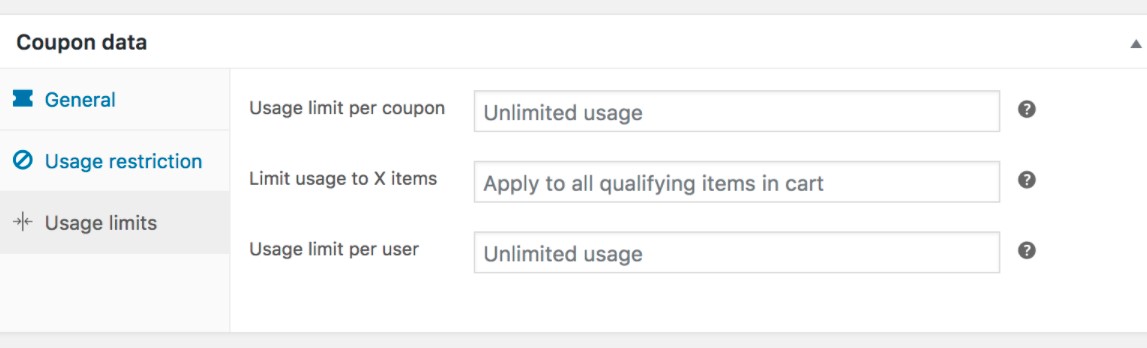
You have three options for limiting the coupon’s usage. Enter a value in the “Usage limit per coupon” section to establish a usage restriction for the coupon. The coupon will become invalid when the time restriction has been reached. Alternatively, you may limit how many products the coupon can be used to before it becomes invalid by entering a value in the “Limit usage to X items” field. This field appears only if the coupon can be used with one or more products, and it is configured under Usage Restrictions.
You can also restrict how many times a consumer can use the coupon by entering a value in the “Usage limit per user” field.
Step 3: Publish the coupon
After you’ve properly specified all of the settings, click the Publish button. And your coupon is ready for shoppers.
If you do not want the coupon to be accessible right away, you can schedule it to become available at a later date/time by selecting the option in the Publish settings.
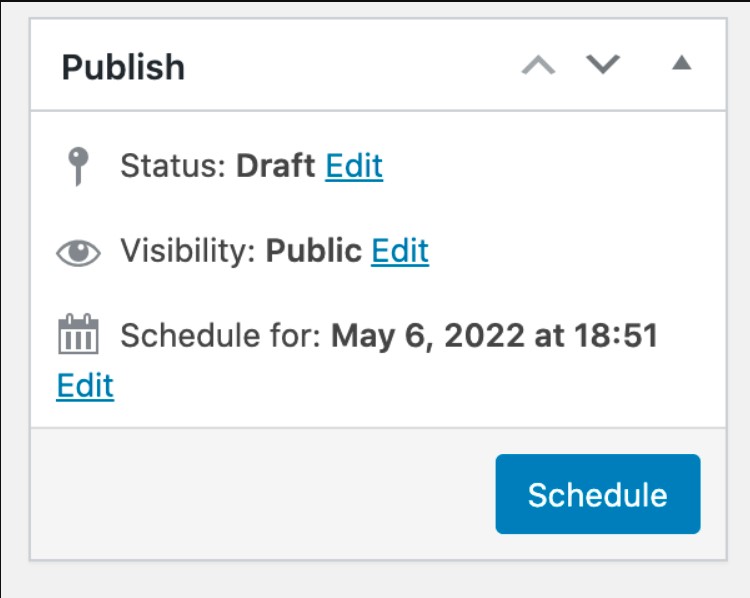
Step 4: Send the coupon to customers
You can now distribute the voucher to potential consumers. You can rely on several marketing channels such as social media pages or direct emails. Informing consumers about all restrictions and limits via a “Terms and Conditions List” is beneficial for clarity. Another recommended practice is to display your promo code on your checkout page. Customers will be more likely to return to your business if they can simply obtain the discount.
7 Best WooCommerce Coupon Plugins
In this part, we’ll recommend the seven best WooCommerce Coupon code plugins to you so that you can optimize the whole coupon strategy.
1. Smart coupons
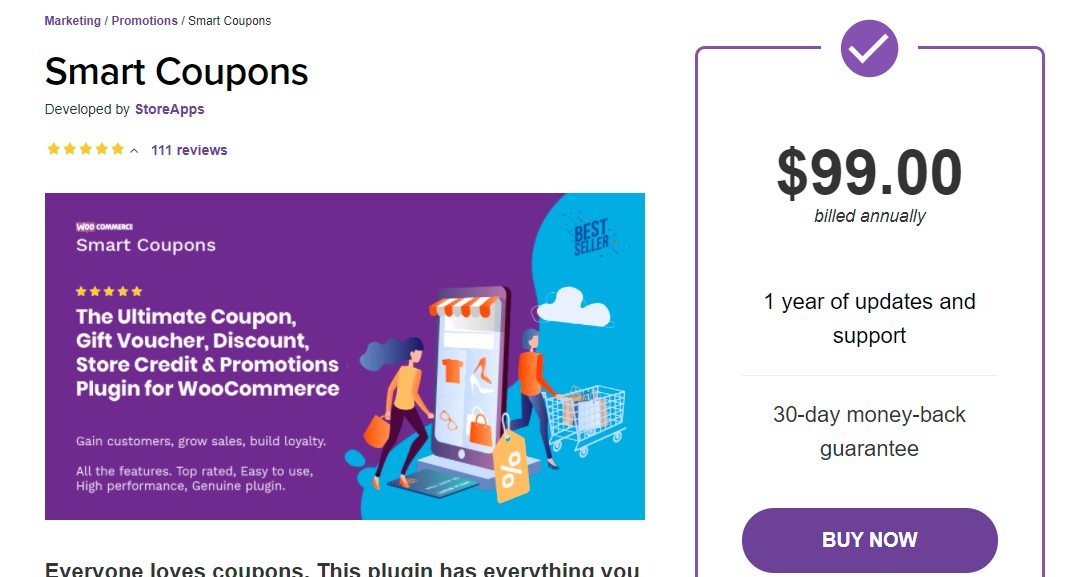
Customers can purchase credits and gift vouchers with the assistance of Smart coupons . You can also automatically offer coupons with product purchases. It also aids in the generation of a huge number of coupons at once and makes the coupon redemption procedure easier for customers. Customers can be given coupons embedded in links. Furthermore, you can personalize the discounts with your store’s logo.
The store credit system and gift card option aid in the development of long-term relationships with your consumers. And the procedure of connecting coupons with specific products simplifies your work. A coupon will be created automatically every time that product is purchased. Besides, you can apply these coupons to the Cart and Checkout pages with a single click. The plugin also makes it simple to import coupons as a CSV file.
Features
- Fixed Amount & Percentage Coupons
- Bulk Generate and Send
- Free Shipping
- Shareable / Social Media / URL Coupons
- Coupon with Product Purchase
- Free Gift Coupons / Product Giveaway
Price
The single-site membership is $99 per year. A five-site license costs $129, and a twenty-five-site license costs $199.
2. Extended coupon features
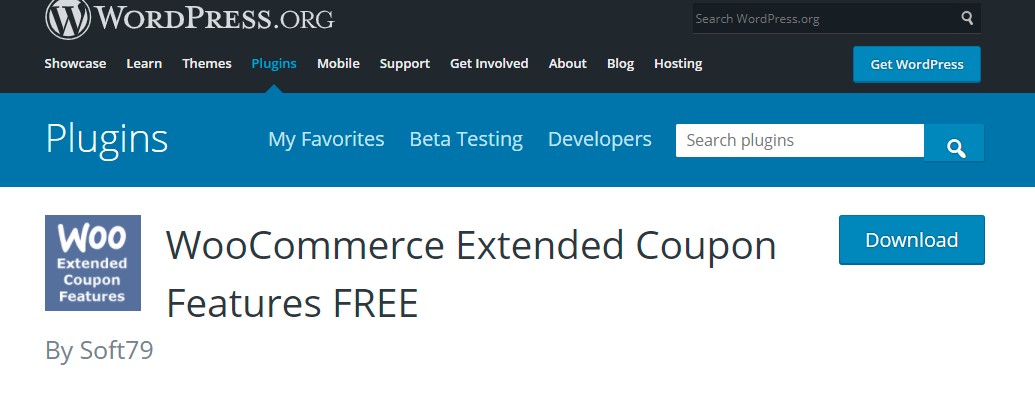
Extended coupon features is a WordPress plugin that extends the basic WooCommerce coupon functionality that comes with the software. This basic, user-friendly plugin includes capabilities for automatically applying discount rules. If the required requirements are satisfied, the voucher will be immediately applied to the Cart. Coupons can also be restricted depending on product combinations, client roles, payment channels, or shipping types.
The plugin has a high reputation in the WordPress plugin repository, with over 10,000 active installs and over 35 five-star ratings. If you want more functionality, you can always upgrade to the pro version of this plugin.
Features
- Auto coupons
- Apply coupon via an URL
- Restrict coupon by shipping method
- Restrict coupon by payment method
- Restrict coupon by a combination of products
- Restrict coupon to certain customer roles
Price
This plugin is free, but the PRO version costs you more than €29.00 excl. VAT depending on the type of license you purchase. With the single-site license, you have to pay €25.00 for the renewal price after one year. With the four-site and ten-site license, you need to pay €95.00 excl. VAT and €189.00 excl. VAT respectively. The renewal price after one year is €65.00 and €119.00 respectively.
3. Smart coupons for WooCommerce
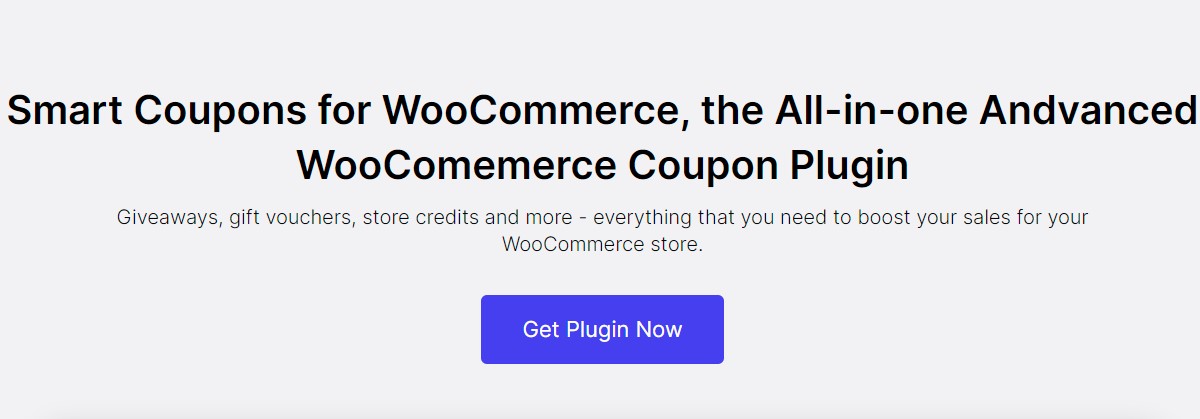
Smart coupons for WooCommerce is a WooCommerce extension plugin that expands the capabilities of the built-in WooCommerce coupons. This plugin will make it simple to create and manage coupons for any marketing campaign.
Features
- Advanced Coupon Rules
- Variety of Offers & Discounts
- Behavior-based Coupon Creation
- Buy One Get One Offers
- Store credits
- Gift Coupons in attractive designs
- Count Down Discount Sales Banner
- Email store credits/coupons
- Bulk Coupon Generation
Price
The single-site, 5-site, 25-site license of the plugin will cost you $69, $99, $199 per year, respectively. But there is also a free version of the plugin that you can try out before going for the more advanced features in the premium version.
4. WooCommerce Coupon Box
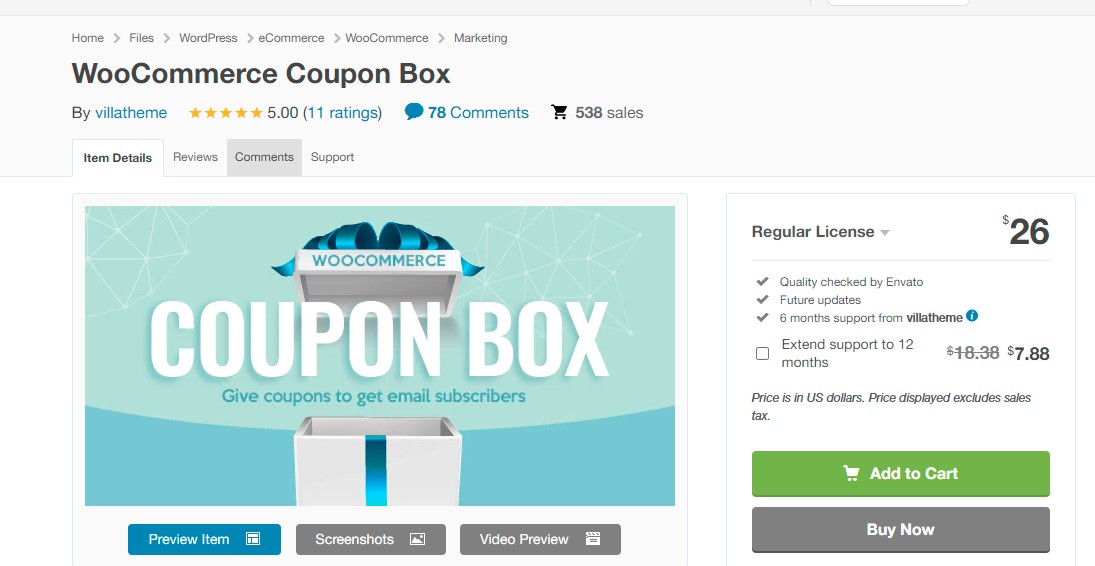
WooCommerce Coupon Box is a plugin that allows you to collect email addresses from your clients. The plugin shows a pop-up that allows consumers to receive discount coupons by subscribing to their emails. You can also use this plugin to integrate with MailChimp or ActiveCampaign and include coupon codes into your email campaigns. Overall, this plugin has the potential to greatly improve your WooCommerce coupon code management approach.
Features
- Coupon Box pop-up: Pop-up trigger, Minimize the bar, Subscribe Reminder time, Display only on Homepage, Conditional tags.
- Coupon: Generate unique coupon, Existing coupons, Custom, Do not use coupon.
- Email API
- Emails: Email content, Shortcode, Shop now button.
- Email campaigns: Export emails, List subscribed emails, Email Campaigns.
- Design: Templates, Message, GDPR Checkbox, Close button styles, Header style, Body style, Social Network icons, Subscribe Button, Custom CSS.
Price
The regular license costs you $26 and the extended version is charged at $125. If you want to extend support to 12 months, you need to pay an extra $7.88.
5. WooCommerce Coupon Countdown
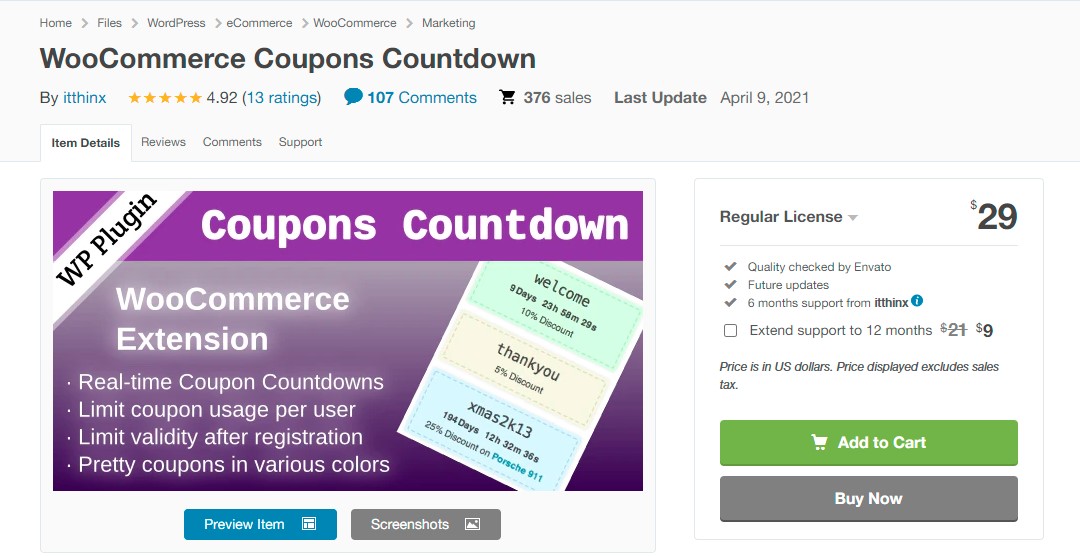
WooCommerce Coupons Countdown is a WooCommerce plugin that provides attractive coupons with real-time countdown counters. This plugin will allow you to show discount codes with real-time expiration dates on your store. It can also help you set up timeframes so that coupons expire based on the last time a consumer placed a purchase. You can restrict the use of coupons to consumers who have purchased particular goods from your business. Furthermore, the plugin allows you to show attractive coupons by utilizing shortcodes.
Features
- Coupon countdowns that display coupon codes and expiration dates in real-time.
- A new coupon option for coupons valid for x days, weeks, months, or years after a user joins.
- A new coupon option allows you to limit the number of coupons you may use per user.
- Allow discounts to expire based on the date of a customer’s most recent order.
- Coupons might be restricted to consumers who have already purchased specific goods.
- Make vouchers active for a set period of time after clients have registered or placed their most recent order.
Price
The regular license and the extended license cost $29 and $199 respectively. With this fee, you can get quality checked by Envato, future updates, and 6 months of support from itthinx. You can extend support to 12 months by paying an extra $9.
6. WP Coupons and Deals
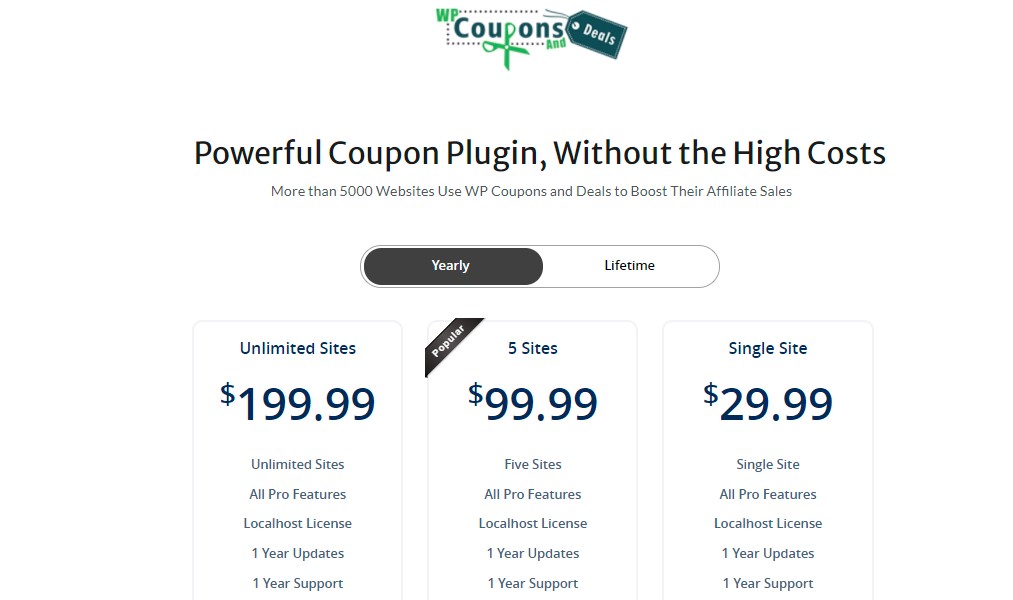
If your WooCommerce business has an affiliate marketing program, you may wish to provide unique discount codes to your affiliate partners. WP Coupons and Deals will assist you in creating discount codes and affiliate deals. Coupons could be created using the plugin’s pre-defined templates.
Furthermore, you can enable customers to copy the promo code with a single click. You can also conceal it until the user hits the affiliate link, depending on your store’s tactics.
In addition, the plugin allows you to modify the coupons to your own visual style. It also helps you display a countdown timer for the expiration of coupons. You can easily adapt this plugin to your various needs in WooCommerce coupon code management.
Price:
You must pay $29.99 per year for a single-site license of this plugin. The annual fees for the 5-site and unlimited site licenses are $99.99 and $199.99, respectively. You can also buy this plugin for a lifetime fee of $99.99, $199.99, or $399.99 for a single site, five sites, or unlimited sites respectively.
7. WooCommerce Coupon Referral Program
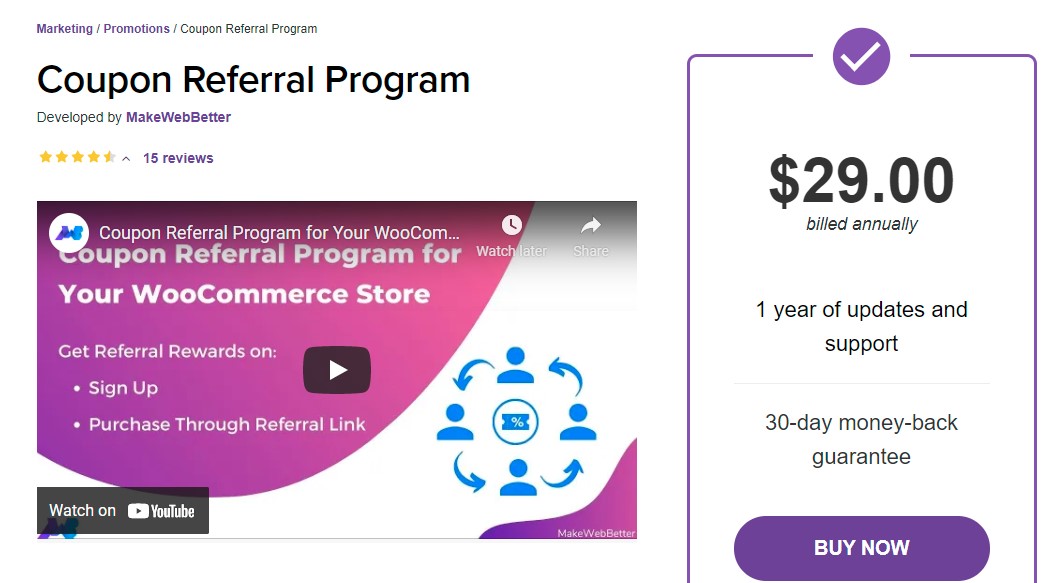
Customers can use the WooCommerce Coupon Referral Program Plugin to distribute the referral link on social networking sites and via email. The referral button can be customized by the administrator using the provided settings or by adding custom CSS.
Features
- Offer referral discount coupons to referrers when their friends and family make a purchase from your WooCommerce store.
- Offer sign-up discounts to various sorts of clients.
- Specify the order number up to which referrers can receive a referral voucher (a percentage of the total purchase value of the recommended) when their friends and family buy anything from your WooCommerce store.
- Store owners can overlay the referral discount coupon with a pop-up picture and animation.
- Allow your clients to utilize their referral vouchers to pay their subscription payments.
- Set the minimum and maximum amount that consumers can spend to redeem their referral discount vouchers.
Price
The WooCommerce Coupon Referral Program plugin costs $29 for a single site license.
Final words
Coupons are an excellent method to boost sales and customer satisfaction at your shop. WooCommerce comes with basic functionality out of the box, and there are also a variety of WooCommerce coupon code management plugins available to help you make the most of your coupon code strategy.
We hope that our article about how to manage coupon codes in WooCommerce brings useful information to you and helps you manage your WooCommerce store better.
If you have any questions, feel free to reach out to us via the comments section below.
Thank you for reading, and we’ll see you in the next post.





