How to Create a Buy One Get One Free Offer in WooCommerce
Buy One Get One Free (BOGOF) is a popular strategy for any online stores, including those on eCommerce platforms like WooCommerce, because of its contributions to conversion rate and customer satisfaction. Therefore, in today’s blog post, we’re going to guide you through an instruction that will help you Create a Buy One Get One Free Offer in WooCommerce.
You’ll be able to set up a BOGOF offer for your WooCommerce Store in 2 ways: Using PHP Snippets and using a WooCommerce plugin named Advanced Coupons. After that, we’ll give you a list of 4 Best Buy One Get One Free Offer Plugins for WooCommerce that you may choose from to find the most suitable plugins for your eCommerce business.
First, let’s check out the table of contents to know what we’ll go through.
Benefits of Buy One Get One Free (BOGOF) Offer in WooCommerce
Before digging deeper into How to Create a Buy One Get One Free Offer in WooCommerce, let’s look at how BOGOF Offer would benefit your WooCommerce Stores in particular.
You may know about this strategy and see it applied by a number of online store owners, but have you known exactly what it can do for your store to answer the question “Why do I need a How to Create a Buy One Get One Free Offer”? If the answer is still a “NO”, we’re here to make it clear for you.
-
The removal of things from your inventory: Buy One Get One Free is a sensible strategy that can help you clear your stock! Instead of keeping the products that can be sold in your inventory and incur a capital loss, it’ll be a wiser investment to give it away in exchange for customer satisfaction. Keeping your customers happy is the most important concern of any store owners.
-
Increasing sales: People love free items, even if those are just small additions. In fact, Even when compared to higher-quality things at a lower price, shoppers often overvalue the benefits of “free”. That is when the concept of Buy One, Get One Free (BOGOF) was developed. It instills a sense of urgency among clients, encouraging them to make a purchase. Without a doubt, the Buy One, Get One Free method is an excellent discount tactic for attracting customers.
-
Psychological motivation for customers to return: Customers are significantly more likely to return to the store to collect it since it includes a delayed incentive (i.e., the coupon must be used on their next purchase). Delayed incentives work well for promoting recurrent purchases. The buyer still receives their free product/discount, but it is not immediately available. Furthermore, customers tend to return to the stores that helped them purchase with the sense of advantageousness.
For the above reasons, you may know why you should Create a Buy One Get One Free Offer in WooCommerce and how you can benefit from it.
Now let’s see how we do it in the upcoming instructions!
How to Create a Buy One Get One Free Offer in WooCommerce
Below are 2 methods that you can apply to equip your WooCommerce Store with a Buy One Get One Free Offer.
The first one doesn’t require you to install a third-party plugin. But as it is a piece of code written by Rodolfo Melogli ( Business Bloomer Founder), he’s still open to people’s feedbacks on unexpected errors.
At the same time, the second solution, which may cost you a sum of money, is ensured to run properly with your WooCommerce Store.
Now it’s your choice to decide which method to adopt.
Solution 1: With PHP Snippets
In this solution, the second item in your customers’ purchase is programmed to cost them nothing. It should also be set to “hidden” if you want to keep this free product hidden from the shop and only present it after the first one is placed in the Cart. In addition, if you remove product 1, the gifted product should be removed from the Cart as well.
Here is the PHP Snippets you need:
/**
* @snippet Buy 1 Get 1 - WooCommerce
* @how-to Get CustomizeWoo.com FREE
* @author Rodolfo Melogli
* @compatible Woo 3.8
* @donate $9 https://businessbloomer.com/bloomer-armada/
*/
add_action( 'template_redirect', 'bbloomer_add_gift_if_id_in_cart' );
function bbloomer_add_gift_if_id_in_cart() {
if ( is_admin() ) return;
if ( WC()->cart->is_empty() ) return;
$product_bought_id = 32;
$product_gifted_id = 57;
// see if product id in cart
$product_bought_cart_id = WC()->cart->generate_cart_id( $product_bought_id );
$product_bought_in_cart = WC()->cart->find_product_in_cart( $product_bought_cart_id );
// see if gift id in cart
$product_gifted_cart_id = WC()->cart->generate_cart_id( $product_gifted_id );
$product_gifted_in_cart = WC()->cart->find_product_in_cart( $product_gifted_cart_id );
// if not in cart remove gift, else add gift
if ( ! $product_bought_in_cart ) {
if ( $product_gifted_in_cart ) WC()->cart->remove_cart_item( $product_gifted_in_cart );
} else {
if ( ! $product_gifted_in_cart ) WC()->cart->add_to_cart( $product_gifted_id );
}
}
PHP snippets can be placed at the bottom of your child theme functions.php file (remove “?>” if it is there). CSS, on the other hand, should be included in your child theme’s style.css file.
Solution 2: With Advanced Coupons plugin
Though there are other BOGO deal plugins for WooCommerce sites that we will recommend some in the last part of the blog, Advanced Coupons is the first we suggest. The tool provides the simplest method for launching your first BOGO bargain. Advanced Coupons assists you in attracting more customers to your shop by implementing loyalty programs, unique cart conditions, and discount schedules. Let’s go over the easy procedures required in putting up a BOGO bargain.
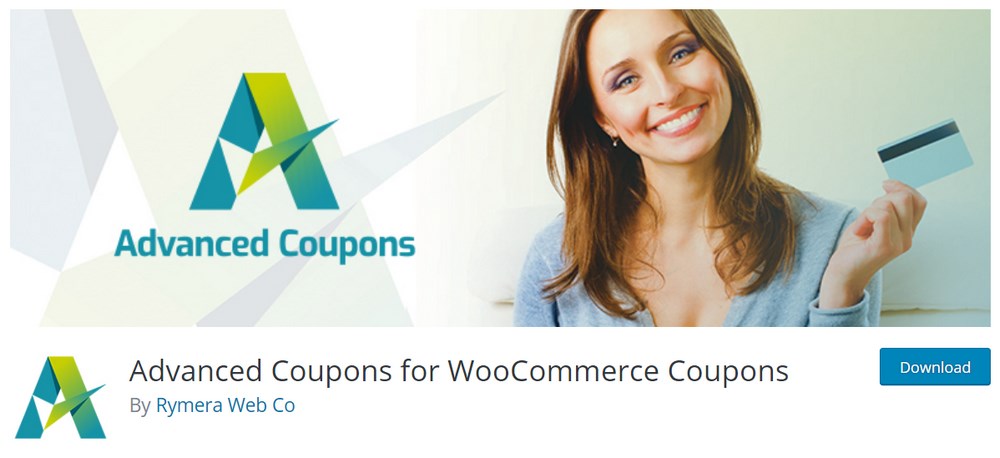
Step 1: Get your Advanced Coupons plugin
The free version of the plugin is freely accessible on the WordPress repository. The free version may be used for BOGO discounts, but some of the features we mention in the premium version. Go to the Plugins menu from your WordPress dashboard and select Add New. Simply put ‘Advanced coupons’ into the search field on this page, and the plugin will appear in the search results.
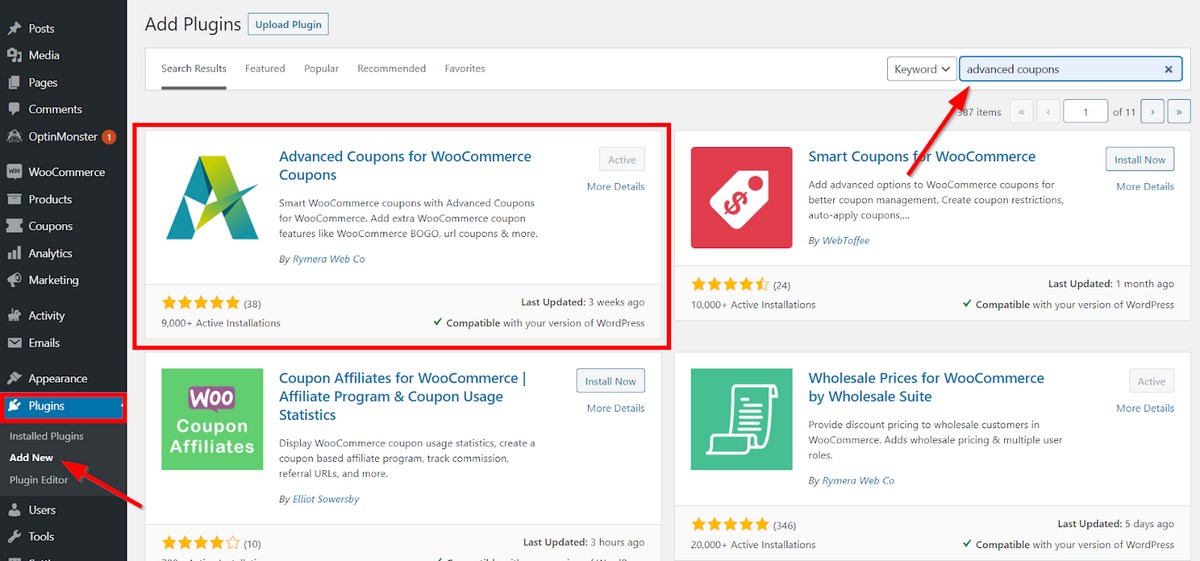
When you’ve located the plugin, click Install Now and Activate.
Step 2: Include New Coupons
You must either create a new coupon in the standard WooCommerce manner or change an old one. Simply navigate to WooCommerce > Coupons or Marketing > Coupons to get started. Hover over the item area and click Edit to edit an outdated coupon.
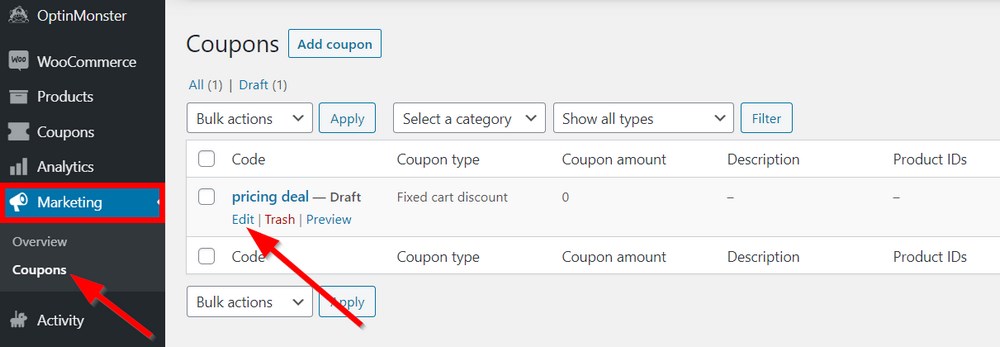
Alternatively, you may just click the Add coupon button. You must provide a coupon name on the next page (for a new coupon). You may also instruct the system to produce a discount code for you.
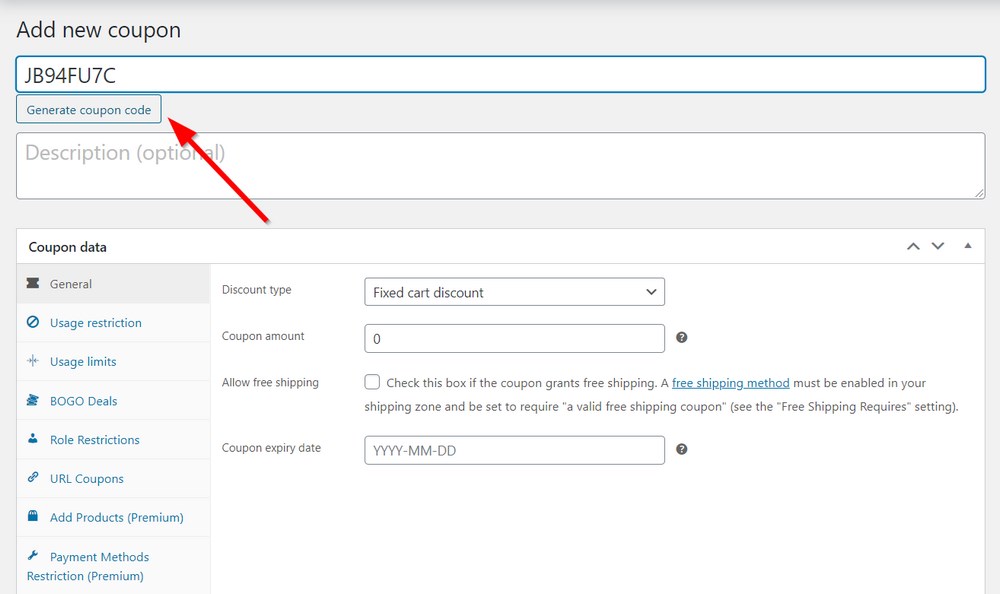
Regardless of the solution you pick, you must transmit the code to your site users. To activate the BOGO promotion, they must input it throughout the checkout process. In this scenario, you might wish to enter a code that is simple for your site visitors to remember.
Step 3: Create a Buy One Get One Free Offer
After you’ve added a discount code, you’ll need to adjust the coupon data to reflect the BOGOF offer criteria.
When you go down to the Coupon data area, you’ll find that the Advanced Coupons plugin has created additional tabs automatically after activation. These tabs allow you to add additional features to your coupon while modifying it.
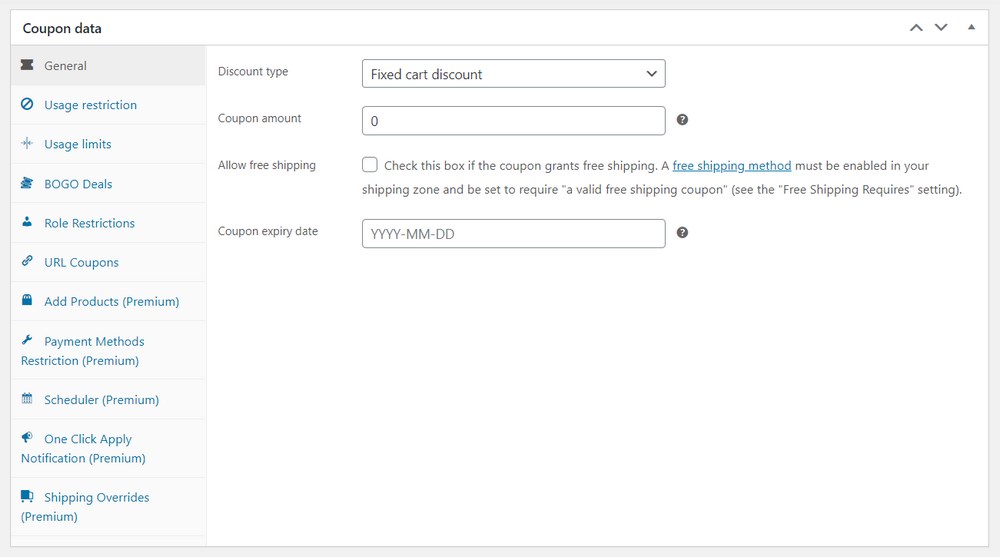
Add Products, Scheduler, and Shipping Overrides are among the new tabs. The BOGO Deals tab is what we need in our scenario.
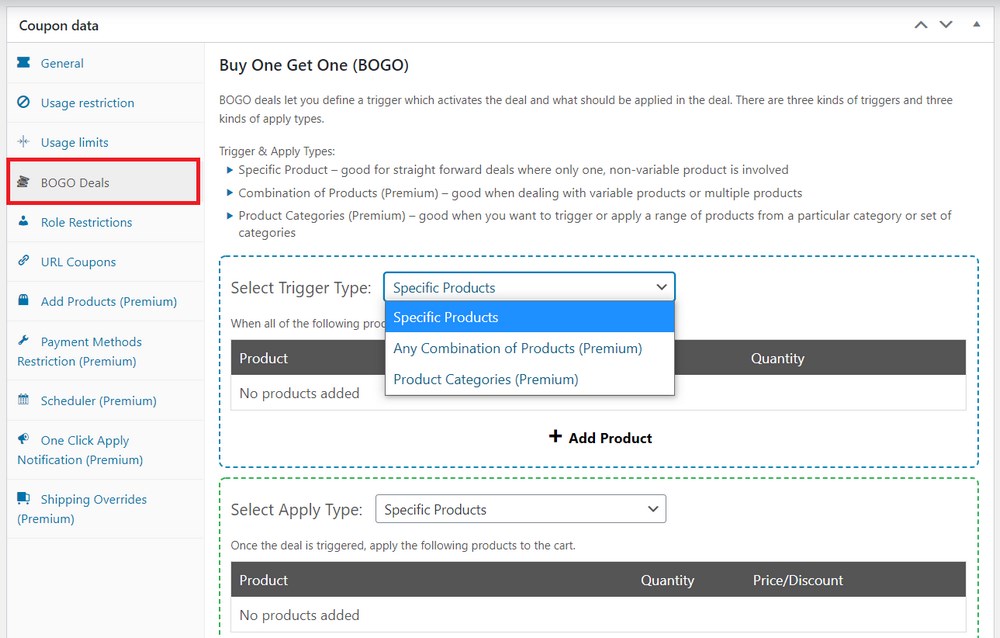
In the Select Trigger Type section of this tab, you must first select the circumstances that will define how the coupon is activated. After the deal is activated, you may choose how you want the BOGO offer to be applied.
The Advanced Coupons can be triggered in three ways:
- By specific products: This is the most straightforward approach to apply or trigger a BOGO deal. In either field, you can enter any non-variable product. When a consumer adds the ‘trigger’ product to their cart, the system offers them the product for free in the ‘Apply’ area.
- By any combination of products: You can add numerous goods or product variants here.
- By product categories: The coupon can also be triggered and applied depending on a specific group of items in one or more categories.
Only the first option is accessible in the plugin’s free edition. To use all of the advanced features, you must upgrade to the premium addon. Depending on your demands, you may choose between a single site license and an unlimited sites license annually. They are $49.50 and $99.50 per year, respectively.
After completing the checkout procedure, go to your account’s dashboard and download the ZIP file.
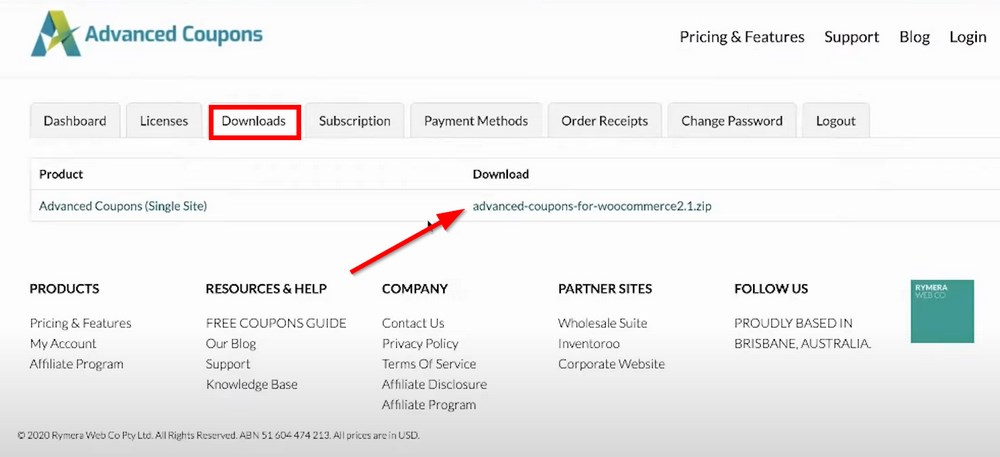
After that, you need to navigate to Plugins > Add New and click Upload Plugin to upload this file to WordPress.
Step 4: Add Advanced Settings
Aside from the ‘Trigger’ and ‘Apply’ requirements for your BOGOF deal, there are a few more options.
Starting with a discount on the product under the ‘Apply’ area is a smart place to start. In other words, you are not required to provide the complete product for free.
For example, if you put a discount on a certain product in the ‘Trigger’ area, adding it to the basket will immediately apply the discount in the ‘Apply’ section.
Use the dropdown option beneath the Price/Discount header to provide a percentage or set discount.
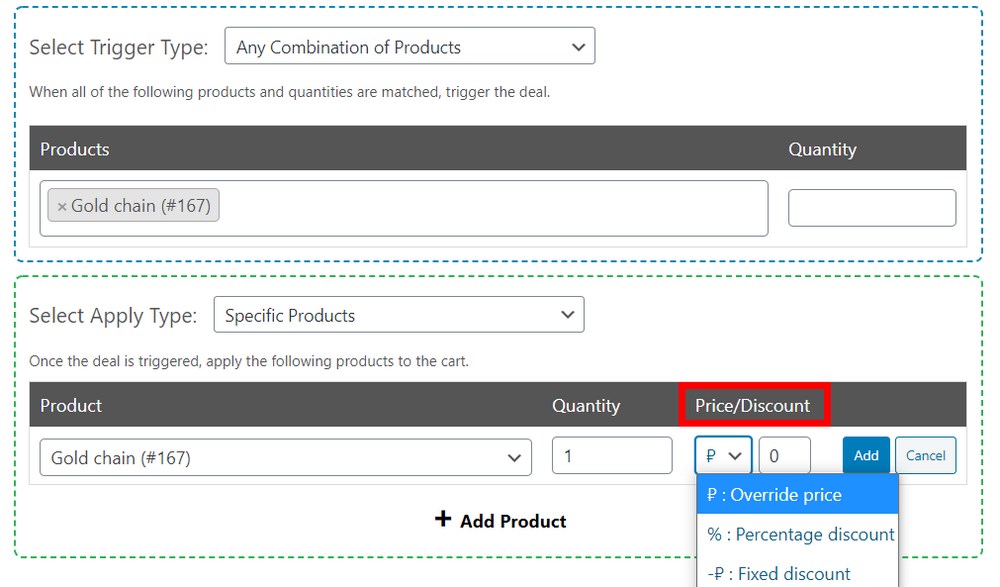
The Override pricing option allows you to change the product’s selling price. Choose the best choice for your needs, enter the matching value in the next area, and then click Add.
You may also provide a note that will be displayed to the buyer as soon as the offer is activated. The customer may then apply the coupon by clicking a button.
You’ll need to fill out the Button Text and Button URL columns in this scenario.
Alternatively, just enable the ‘Auto Apply Coupon’ function, which is found in the right panel. This strategy frequently results in a more seamless purchasing experience.
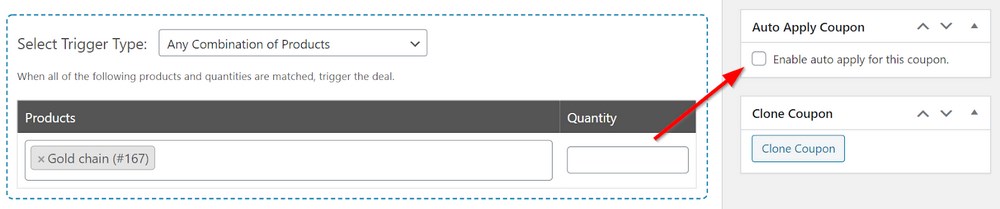
Another intriguing option may be found in the Cart Conditions section. You may configure the BOGO bargain to be activated based on the quantity of goods in the buyer’s basket, the time of their previous visit, and other factors.
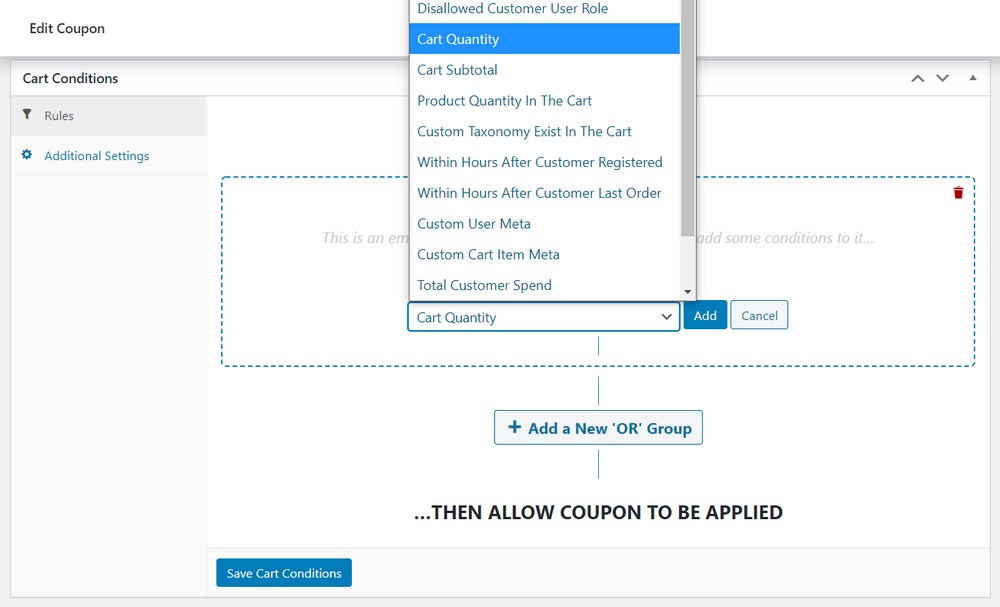
Make sure to click Save Cart Conditions.
Now your Buy One Get One Free Offer is ready to use!
4 Best Buy One Get One Free Offer Plugins for WooCommerce
As we mentioned in this last section of the blog, we’ll take you through a list of 4 Best Buy One Get One Free Offer Plugins for WooCommerce that is recommended across WooCommerce blogs.
In this part, you’ll be able to get to know each of them to find out its strengths and weaknesses as well as its pricing plans.
1. Discount Rules for WooCommerce
You may use Discount Rules for WooCommerce to create a variety of discount rules, such as buy one get one free deal. The plugin has a simple UI that allows you to generate a variety of situations for BOGO discounts based on your company plan. Furthermore, the plugin assists you in defining discount rules that are particular to items or categories based on your demands.
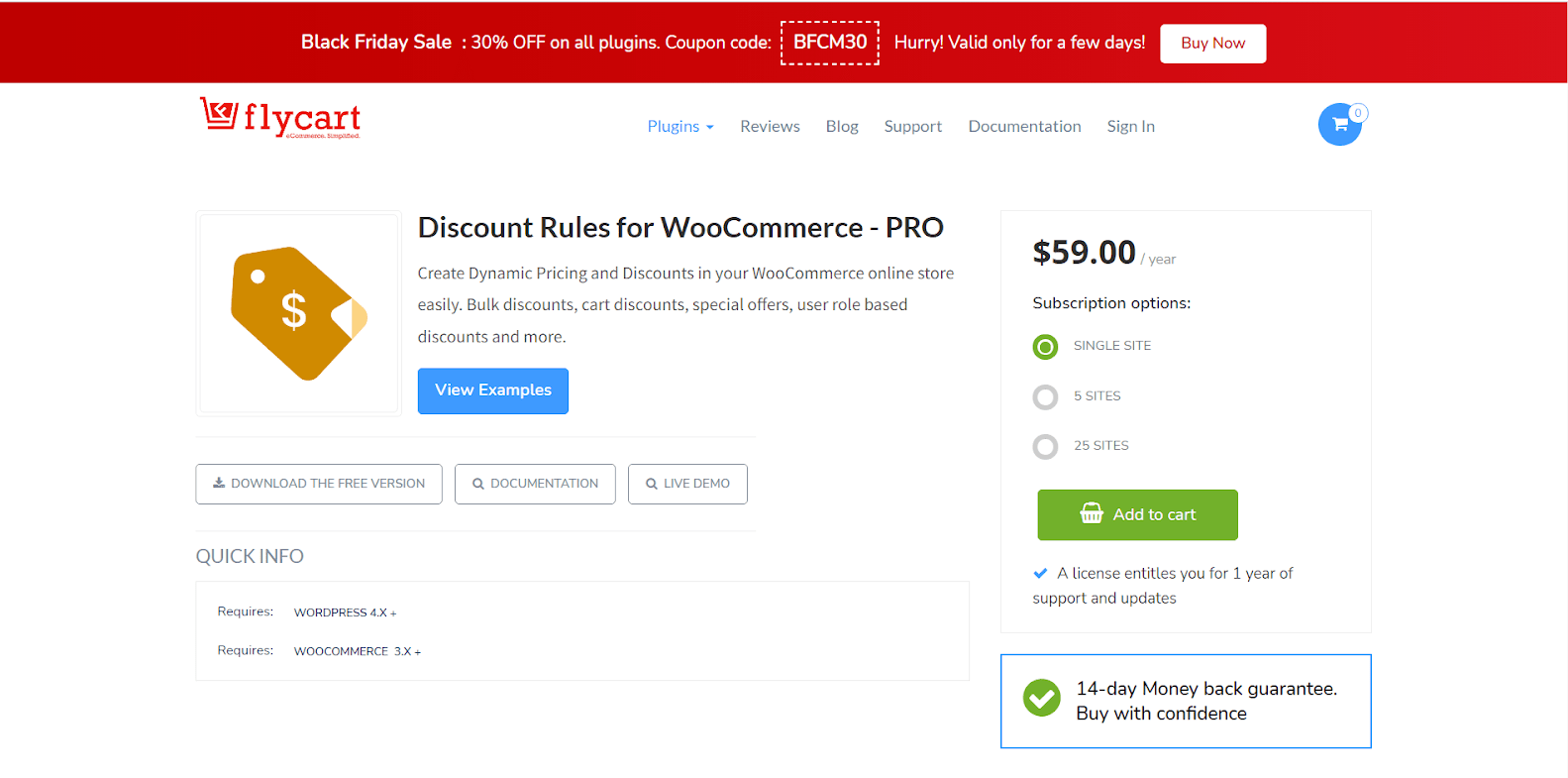
KEY FEATURES
- You can create a range of discount sorts, such as buy one, get one free deals.
- It allows you to set up discounts depending on past purchases, product qualities, cart subtotal, and so on.
- Several characteristics, such as sale tags, are used to attract buyers’ attention.
- Conditional discount rules are simple to construct.
PRICE
Alongside the free version on WordPress website, Discount Rules for WooCommerce - PRO will cost you $59 for Single Site, $89 for 5 Sites and $149 for 25 Sites, each of which is paid annually.
2. Pricing Deals for WooCommerce
With Pricing Deals for WooCommerce, you can effortlessly create price agreements for wholesale or retail clients. It is simple to install and configure. It allows you to buy one get one free (BOGO) bargains to your WooCommerce store using the new “discount equal or lesser value item” capability. Admins may also apply discounts to carts, groups, categories, and other items. All catalog discounts can also have a message added to them.
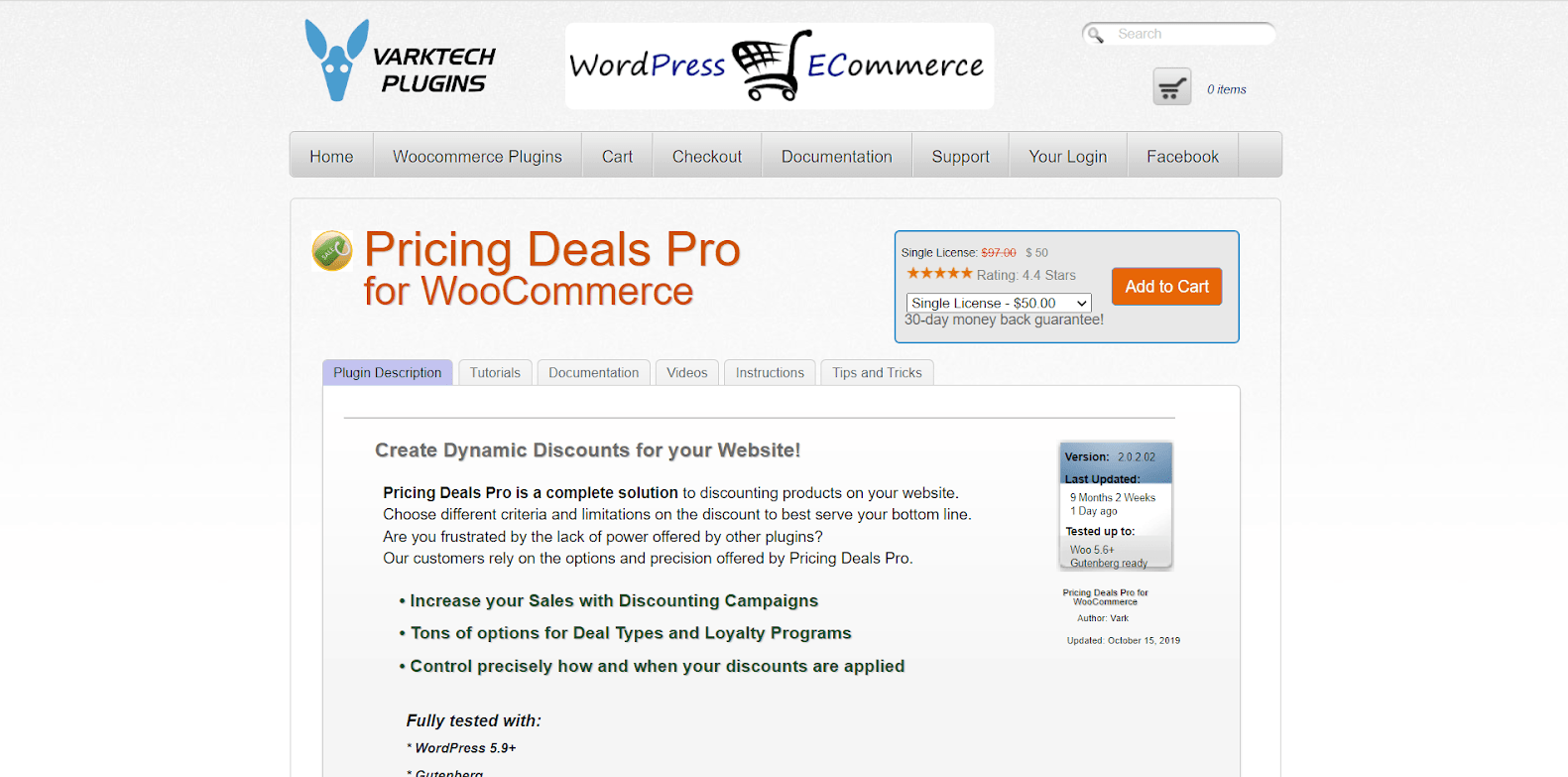
KEY FEATURES
- Discounts can be scheduled.
- Shortcodes may be used to display discounts on your website.
- Discount kinds include percentage, fixed, package, and equal or lesser value item discounts.
- Cart discounts can be added to the checkout page automatically.
- Include or exclude groups, members, brands, items, variants, and so on.
PRICE
Pricing Deals for WooCommerce lets you choose among 4 pricing plans as below:
- Single license: $50
- 2 license: $80
- 5 license: $180
- 10 license: $300
3. ELEX WooCommerce Dynamic Pricing and Discounts
You may use ELEX WooCommerce Dynamic Pricing and Discounts to create several discount kinds on your WooCommerce store at the cart, category, product, and combination levels. It provides simple choices for setting up buy one get one free (BOGO) deals in various circumstances based on your company needs. Furthermore, you may configure these offers at the product or category level. Furthermore, the plugin provides a plethora of possibilities for configuring various discount rules.
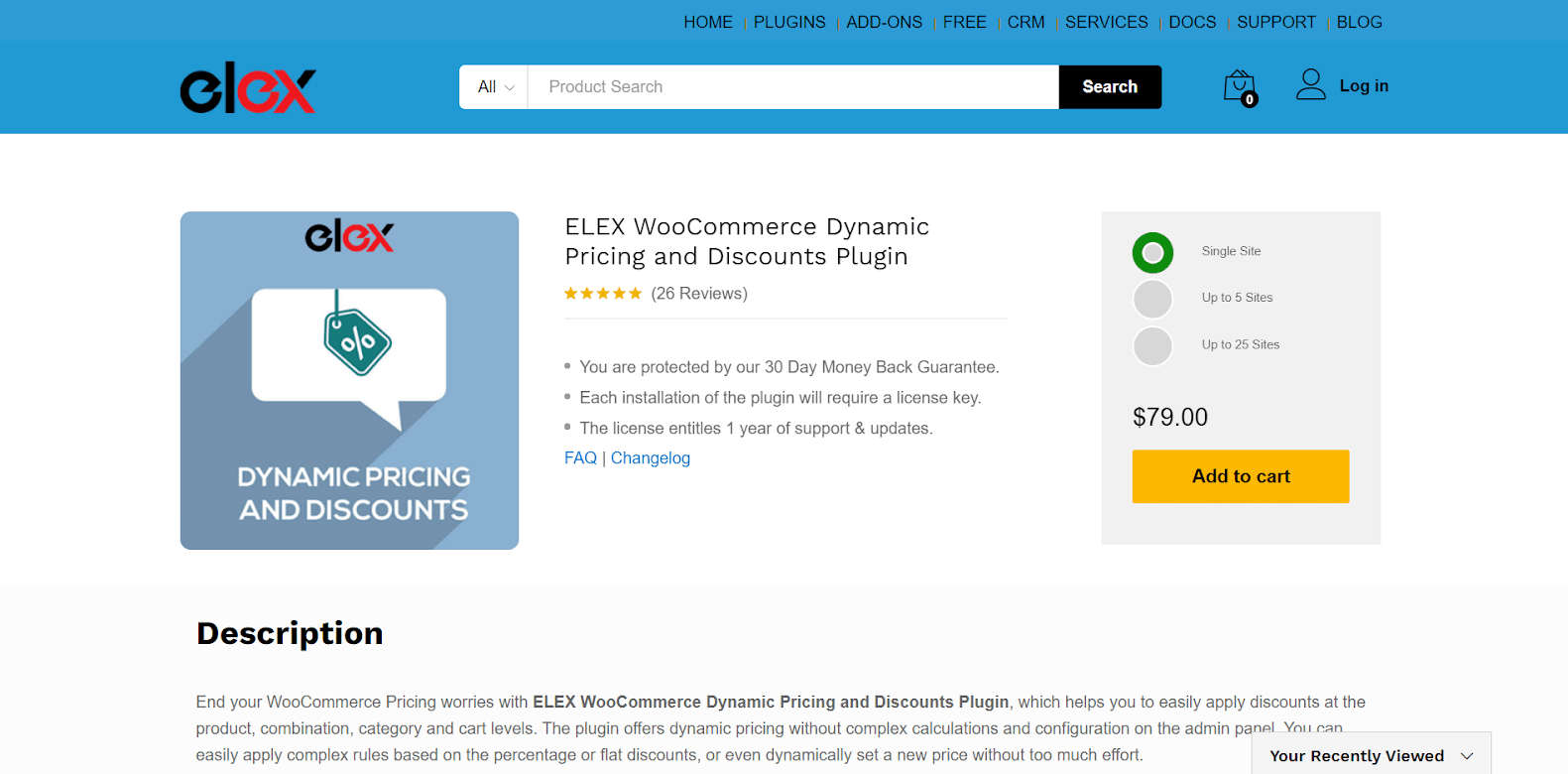
KEY FEATURES
- It allows you to make discounts available at the product, category, cart, and combination levels.
- It helps you provide BOGO deals depending on product tags.
- When completing BOGO deals, it automatically adds the free goods to the basket.
- It enables you to provide discounts depending on purchasing history, email ID, user roles, and other factors.
PRICE
ELEX WooCommerce Dynamic Pricing and Discounts offers you 3 pricing plans, each of which is bundled with a 30-day money-back guarantee.
- Single Site: $79
- Up to 5 Sites: $119
- Up to 25 Sites: $199
4. Buy One Get One Free
Buy One Get One Free is a flexible Buy One Get One Free (BOGO) WooCommerce plugin that allows you to generate many sorts of deals. For example, you may give consumers anything for free if they add a particular product or quantity to their cart. You have the option of adding the same or a different product for free. Customers can also select their own complementary goods. You can also limit clients based on their user roles.
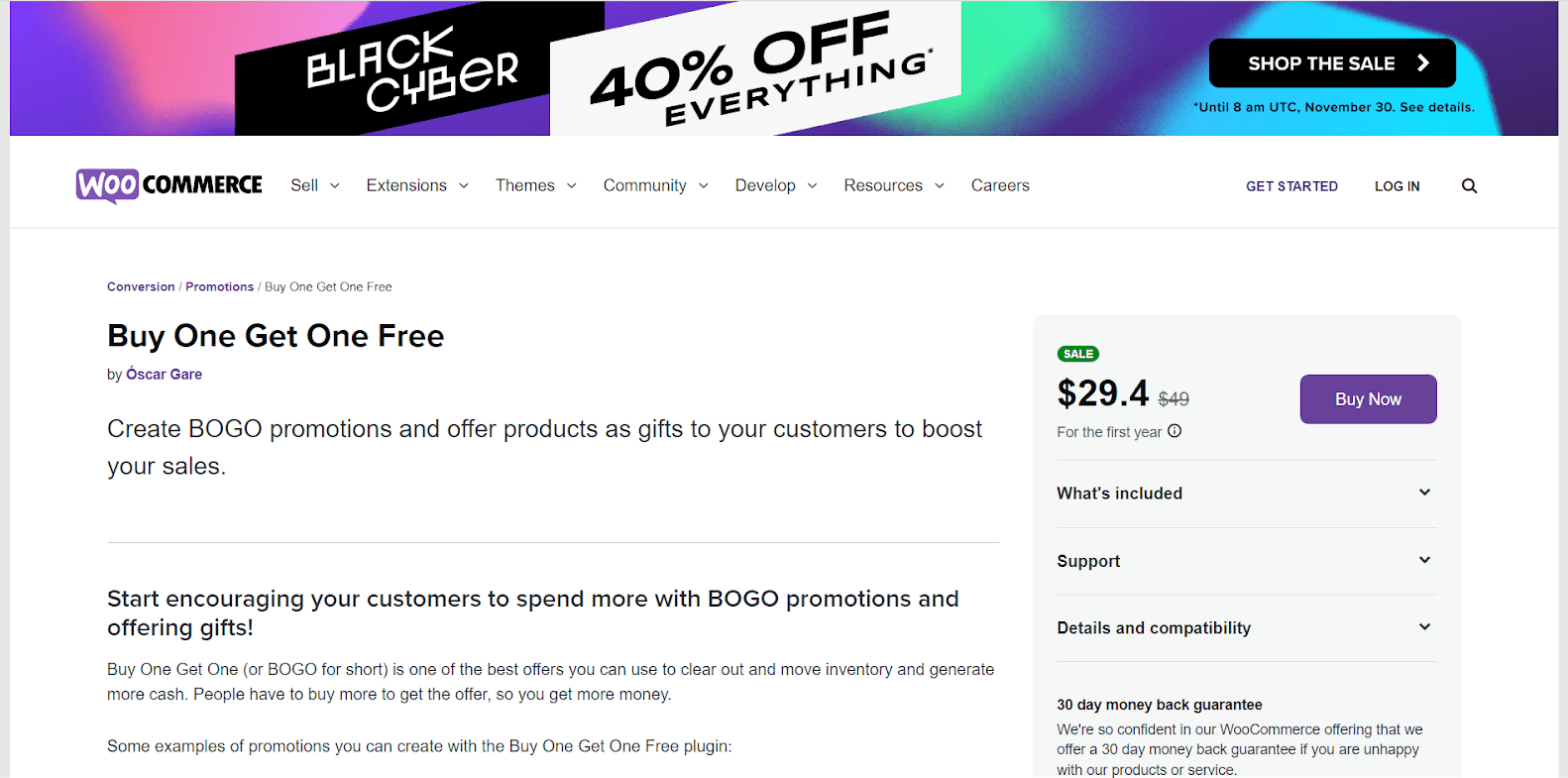
KEY FEATURES
- Set a start and end date for BOGO deals to be scheduled.
- Limit the BOGO offer based on user roles.
- You have the option of limiting the amount of free goods and usage per client.
- Allows the BOGO offer if the buyer additionally applies a coupon.
- Customers can select from a product category or list of free products.
PRICE
The original price (without sales season) of Buy One Get One Free is $49
Final Words
You can easily satisfy your existing customers as well as attract new ones to your WooCommerce store with a Buy One Get One Free Offer by using the aforementioned 2 solutions. In case you’re still looking for an effective WooCommerce plugin to set up this well-known promotion strategy, take a look at our last section about 4 Best Buy One Get One Free Offer Plugins for WooCommerce.





