How to Create a Coupon in WooCommerce
WooCommerce is one of the top eCommerce platforms for retailers, which backs them up with many convenient features and functions. Thus, coupons are not excluded as a helpful tool to compel your customers.
Who doesn’t want a discount? It is literally the most effective method to attract more shoppers coming to physical stores and eCommerce stores too in a short time. Discounts affect buying behavior; it’s a fact. Because of that, in this article, for anyone who is using the WooCommerce platform to run an online business, we please share a tutorial with How to create a coupon in WooCommerce.
After reading this post, you can manage your products with special offers like a coupon efficiently and reasonably.
Overview about coupons
Coupons are discounts, offers, or promotions offered by an online store to current or prospective customers. Similar to their tangible counterparts, coupons are aimed at enticing a consumer to make a purchase at an online marketplace.
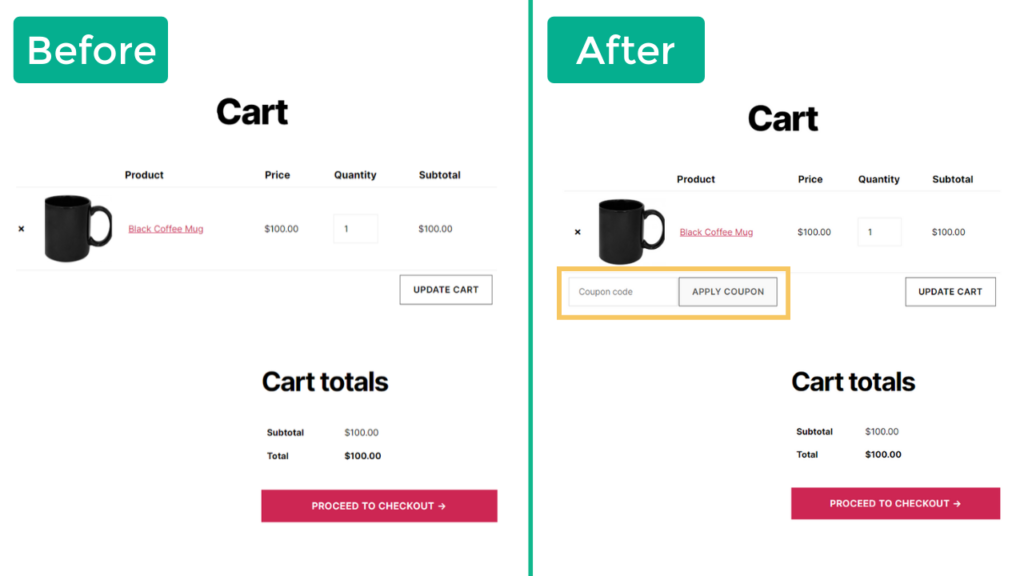
For starters, coupons stop consumers from searching for other offers. Customers shop around. It’s part and parcel of buying behavior. However, finding a discount or coupon encourages consumers to stop searching for any other deals and settle for yours.
Pros and Cons of a Coupon
Most of us have used a coupon at least once while purchasing a product online. It’s actually a shortcode you can input in a specific field in a checkout or cart page to receive a discount from the merchant. There are several pros to coupons for online retailers, but the top three beings:
-
Simple to implement: Most eCommerce platforms support coupons right out of the box (you use the coupon for the checkout process). If not, there are typically low cost plugins that can add that functionality.
-
Easy to track: Because it is your creating coupon, you can clearly see who purchased items with a specific coupon. In situations where tracking your results is difficult (i.e. leaflet marketing), coupons can provide you with a means to test the success of your campaigns.
-
Increased conversions: For the reasons we have already mentioned above, coupon codes tend to increase conversion rates while the discount is running.
Adversely, some noticeable factors you have to consider during making a coupon for your goods:
-
You often don’t know who gets your coupon: You might have sent the coupon code to your list, but unless it was a personalized coupon, your subscribers might pass it on to anyone they know.
-
Reduced-order value: This is the intrinsic and obvious downside to discounts.
-
Driving non-loyal business: Naturally, coupons tend to attract people who prefer to buy with coupons. This means that these customers are less likely to purchase from you at your regular prices.
What coupons work in eCommerce
You can successfully implement in eCommerce if you follow the 3 main coupon types in eCommerce:
A Money or Percentage Discount
Perhaps they are the most common coupons you see offered in eCommerce stores, coupons like “15% off the item price” or “$20 off your first order,” etc. These coupons discount the purchase by a specific amount and are calculated either by a percentage of the regular price or an actual flat value.
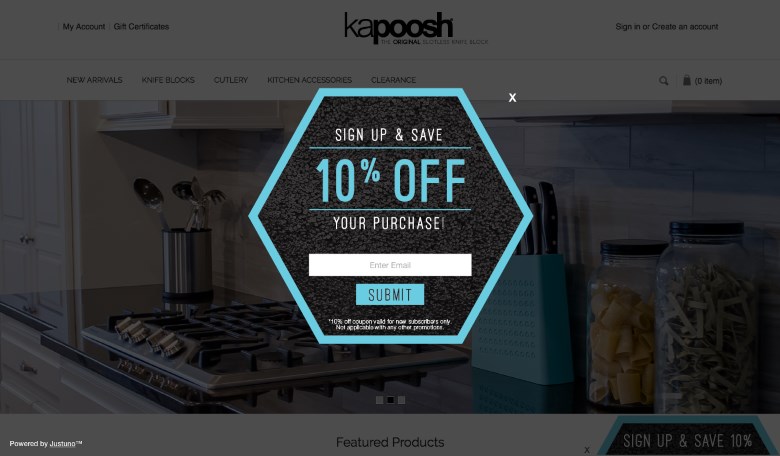
Fixed amount coupons tend to perform better for low-priced items of total or less of $100. A percentage discount is generally better for items or cart totals higher than the value of 100.
Free Shipping Coupon
The shipping cost is undoubtedly the biggest pain point for customers (in fact, 44% of shopping carts are abandoned because of the shipping charges). It’s no surprise then that free shipping coupons allowing customers to skip paying the shipping charge are so popular.

But, these coupons can cause significant problems if you sell items that cost a lot to ship. You can address this by restricting the coupon only for certain items (or order value, where the total size of the order might make up enough margin to warrant you paying for shipping).
Discounts for Number of Products Purchased (or Total Cart Value)
This coupon type is, in fact, a variation of the other two. It does, however, restrict the usage of a coupon. For example, instead of allowing customers to apply a discount or free shipping to any order, you can restrict it to a specific order value or number of products purchased. For instance, “Get 20% off of any orders above $150” or “Buy 3 or more items and get $10 off,” others.
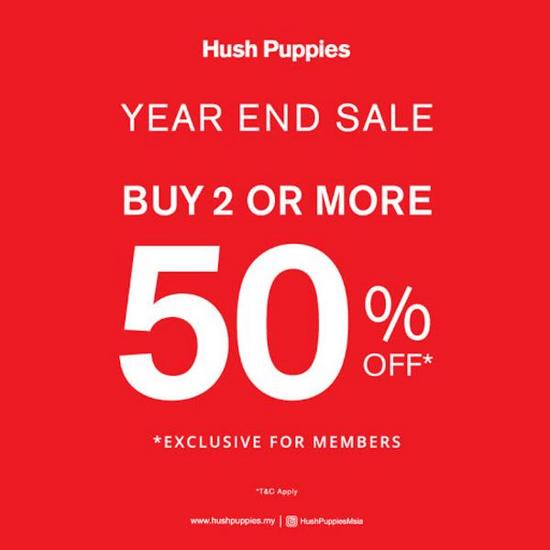
How to create a coupon in WooCommerce
After going through the basic information about the coupons as well as the things, you should consider making a coupon on the right occasion, right customers.
Step 1: Go to WooCommerce and select Coupons
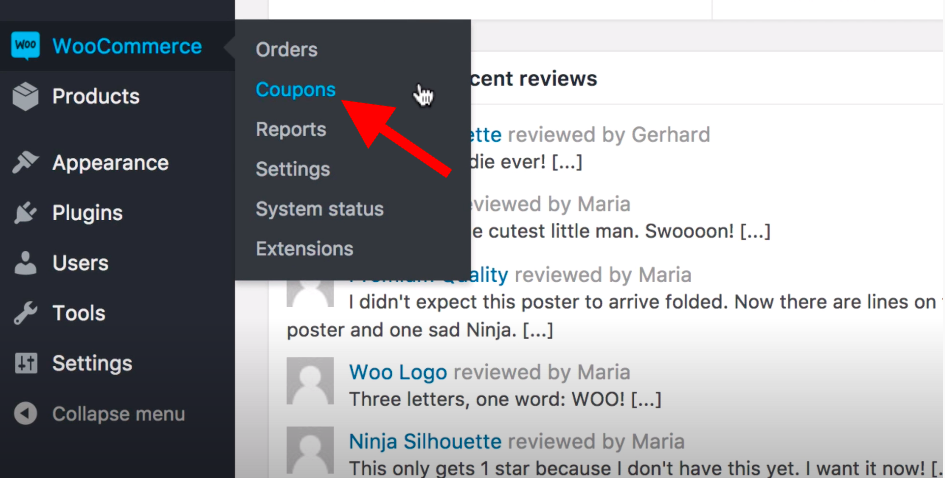
As a starter, the screen of the “Coupon” section will be like below. On the other hand, once you experience making a coupon, the screen appears differently.
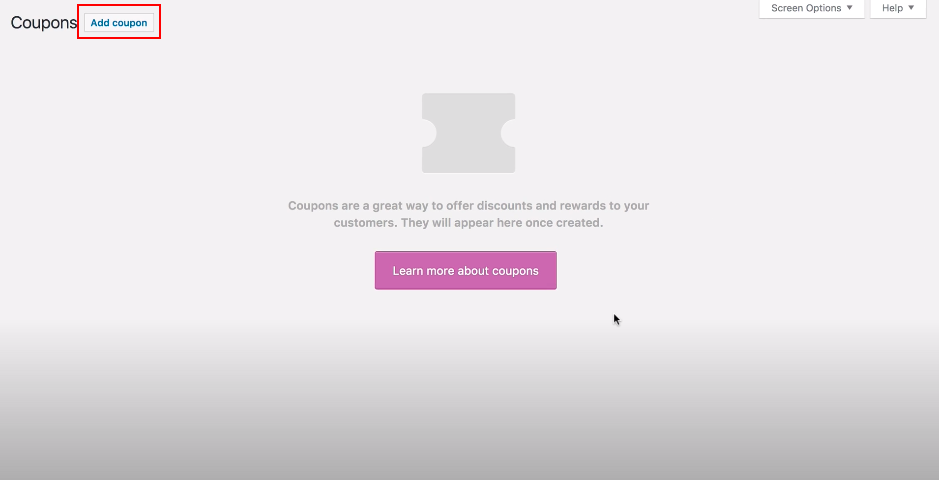
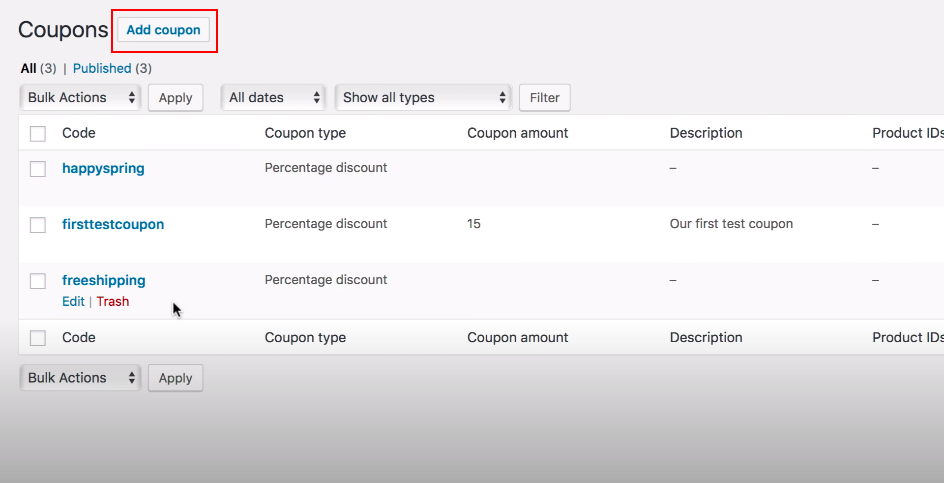
Click on add a coupon to create a new one.
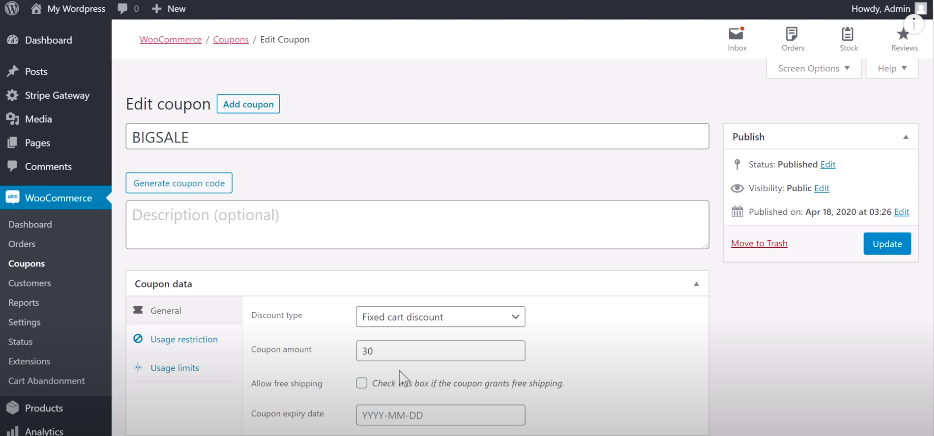
Fill in the information on the coupon as you want. Next, select “usage restriction” and “usage limits” respectively to complete the details of a coupon.
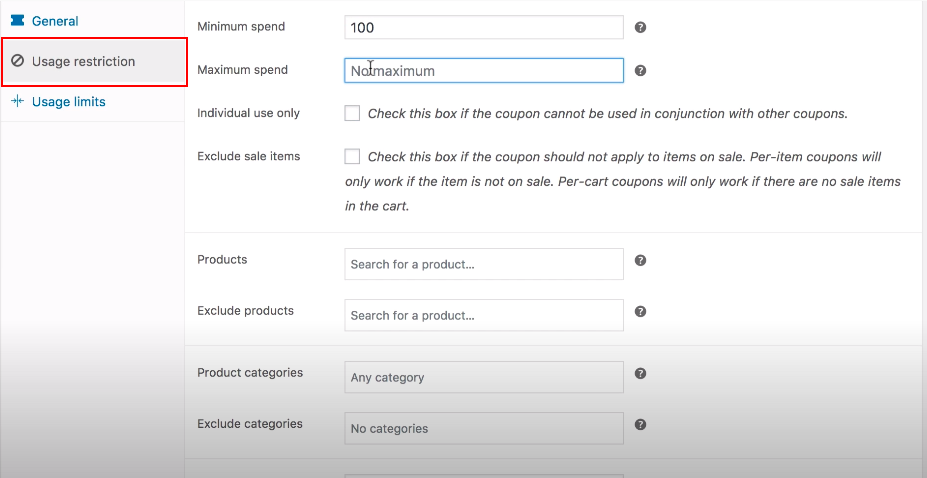
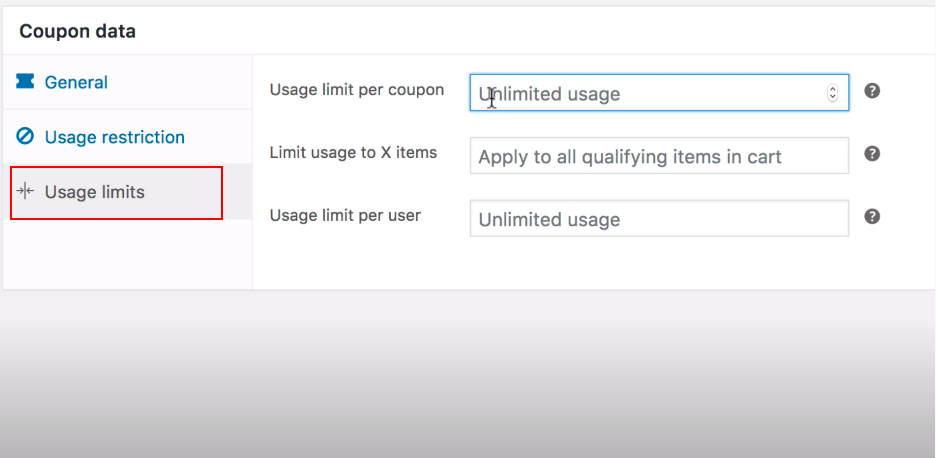
Specifically, you can create a coupon following 3 options: a normal coupon for the chosen products (step 1), a smart coupon, and a coupon for new users only on the first order.
Step 2: If you want to create coupons using smart coupon
Add a new coupon like the first step (or edit the existing coupon). If you want to create a credit-based coupon like Store Credit or Gift Certificate, then use Store Credit/Gift Certificate as the type. Add other coupon details and save this coupon.
This field is only available for discount types other than Store Credit/Gift Certificate because the auto-generation feature is the default behavior for Store Credit/Gift Certificate.
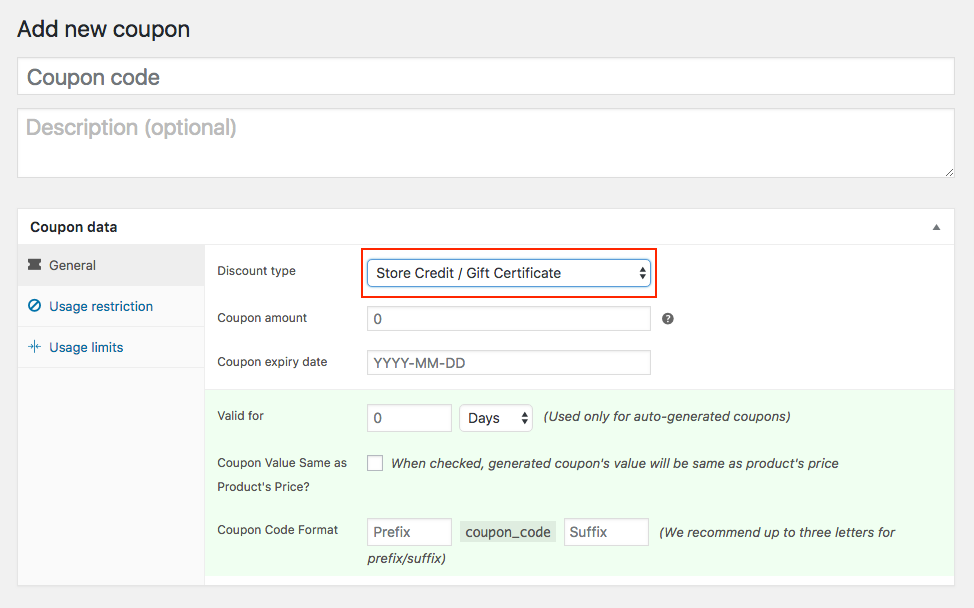
To add a new coupon (or edit the existing coupon), you go to Auto Generation of Coupon and enable it.
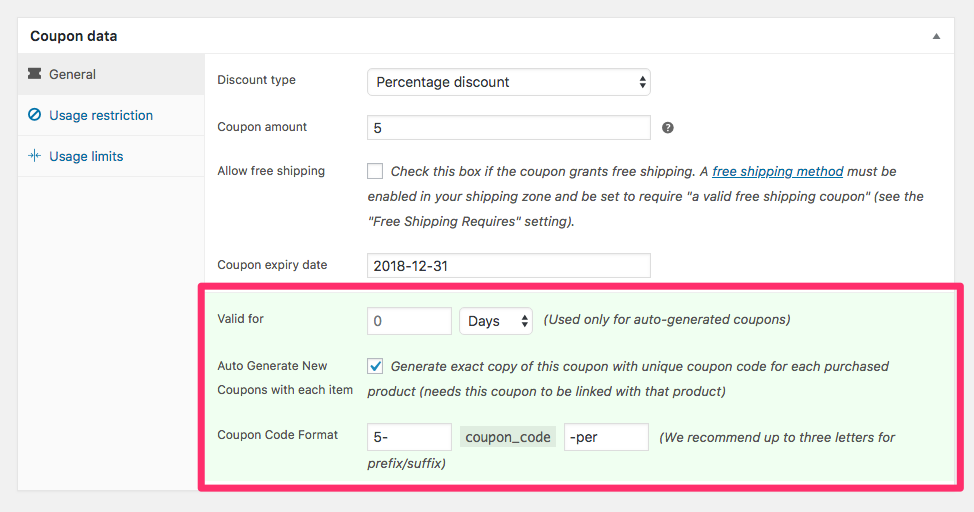
You can define the expiry date of a coupon in days, weeks, months, and years. The feature automatically sets the expiry date of a generated coupon according to the date of the issue.

Set up a prefix and/or suffix if you wish. Enter text to be used as Prefix/Suffix in the respective fields (note that prefix/suffix will only be added when the Auto Generation of Coupon is enabled for a coupon). Then, remember to save your creation or edit.
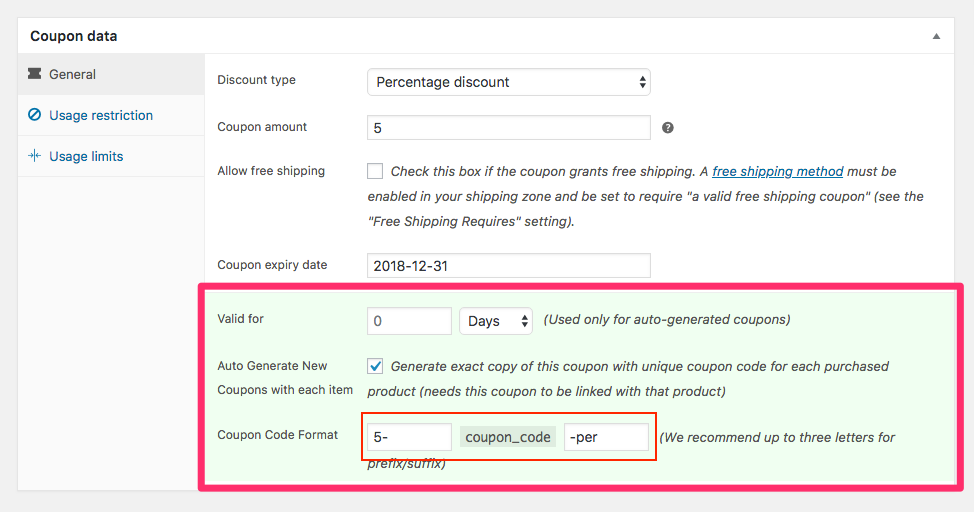
You can find the coupon you wish to duplicate by filtering the coupon list. Smart Coupons provide an additional feature to filter coupons created for specific users by entering the user’s e-mail ID & “Email: ” as a prefix to the user’s e-mail. You just need to hover over the coupon and select Duplicate.
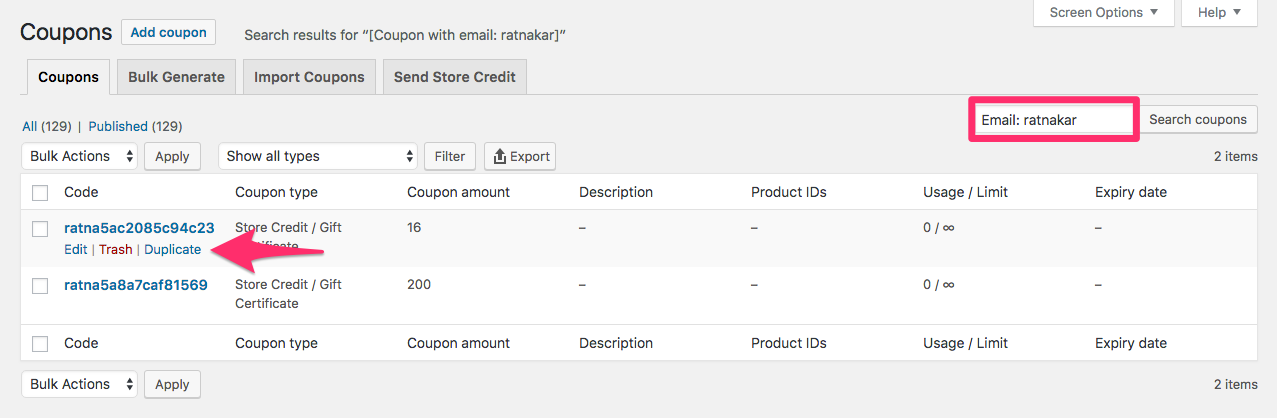
Step 3: If you want to create coupons for new users only
Create a new coupon from Coupons > Add new. Like creating an actual coupon, set a coupon code.
In the “General” tab, look for the field “For new user only?”, enable this checkbox. Set other fields of the coupon as per your requirement. The last step always saves the coupon.
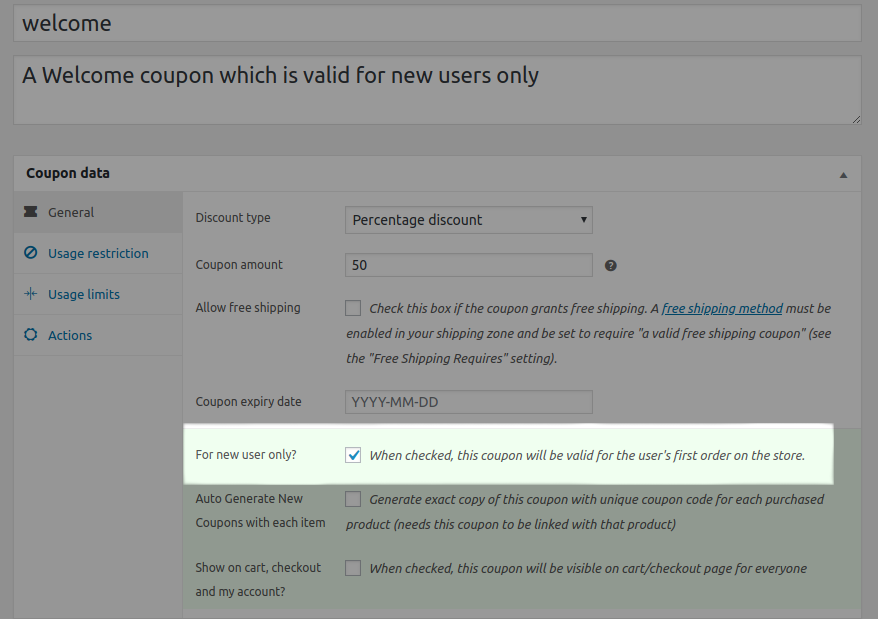
5 ways to make great coupons
Just like with anything else in online retail, knowing how to offer a specific option or a discount is often not enough to make it a success. For that to happen, you need to ensure that:
1. Make the offer valuable
Discounting a $300 purchase of $10 is probably not going to cut it for your customers. You have to offer a discount that offers a real value otherwise, they will simply ignore it.
2. Send your offer at the right time
Some shops launch offers all the time, without considering the timing of their promotions. Yet, by sending well-timed coupons, you can significantly increase your chances of increasing conversions. For instance, if someone purchased a printer off you, send them a coupon for replacement cartridges a few weeks after the purchase (or at whatever average time they might be needing a replacement).
3. Promote your coupons
Unless you send personalized coupons that are sent to a limited number of recipients, you need to promote your discounts to attract a new audience. You can obviously publish the coupon on your site, but in doing so, you rely on someone to visit your site to notice it.
Promote your coupon through all your communication channels to ensure it reaches everyone interested in redeeming it. Email it to your subscribers, post it to your social media followers, and even consider reaching out to bloggers in your niche, asking them to promote it to you. Remember, the coupon is a way to attract new customers to your store, so you need to ensure that it reaches beyond your usual circles.
4. Create a sense of urgency
Setting up a coupon and just leaving it active indefinitely probably won’t increase your sales much, to be honest. For one, customers constantly shop for discounts and need a push to make a decision. A sense of urgency gives them that push. Secondly, if your customers realize that the coupon is always there on your site, they will prolong making a decision for as long as they think they can find a better deal elsewhere or until they run out of options.
5. Generate a simple coupon code
This may seem obvious, but I constantly see randomly generated codes in use. For your coupon to be successful, it should also be simple to read and, most importantly, to type. If you make your customer type a complex string of characters from a press ad, they might give up.
A good practice is to keep your coupon short, 6 characters maximum, and avoid identical characters or ones that might be a number (o and 0 for instance). Also, if possible, don’t make them case-sensitive.
Final thought
Eventually, we together went through all things about a coupon, also the most cardinal part of this tutorial - How to create coupons with WooCommerce. Hope that, like our initial purpose, you can clarify the ways to make and use coupons, from that will apply to your online business effectively after reading this post.
During the process of creating a coupon for the first time, if you encounter any problems or are still confused with some points of the coupon functionality, feel free to let us know.
Thank you for reading!





