How to Create Pretty Emails in WooCommerce
Order fulfillment is dependent on transactional email. These transaction emails communicate critical information to your customers, such as purchase status, order details, and policies. It is vital to prioritize your store’s order emails to provide value to your customers’ inboxes. However, you may have noticed that WooCommerce’s email templates are a little well, dull, to be honest. Thousands of store owners wish to alter the content or look of those default emails, but this cannot be accomplished without getting a little filthy. Indeed, it is one of the most frequently searched terms for WooCommerce on Google.
Do not be afraid. There are numerous methods to enhance the look and feel of your WooCommerce email templates and begin delivering emails that will excite both you and your customers. To modify your emails, the WordPress community offers a variety of email customizer plugins for WooCommerce. The WooCommerce email decorator plugins assist you in customizing the appearance of your order notification emails.
In this post, we’ll walk you through the process of How to Create Pretty Emails in WooCommerce both by default and with the help of an extension.
Why do you need to customize your WooCommerce emails?
Before beginning with the plugin and modification, it’s essential to understand why this transformation is necessary. Imagine if you received the same general emails from each store you purchased from, you would forget about them. They’d vanish into the sea of resemblance.
By customizing your WooCommerce email templates, you can include your brand’s personality and character into your other emails, whether newsletters or email marketing automation. Moreover, consistency is critical when it comes to establishing and maintaining a brand presence. Customizing your WooCommerce transactional email templates to match your brand’s tone of voice and identity is critical, and it also provides an opportunity to incorporate additional information that will improve your clients’ experience.
Now you know why customizing emails is important to your online business, what difference will this transformation make to your WooCommerce store?
- By using CTA buttons in your transactional emails, you can increase your click-through rate.
- Conversion rates can readily be raised.
- Customizing your emails with social sharing buttons increases the rate of being shared.
- Customers may become engaged if they find your emails beautiful and personalized.
- Customized WooCommerce email templates let you maximize your return on investment (ROI) per email.
How to customize WooCommerce emails by default?
If you want to make only minor modifications to your email templates and do not require granular control over the styling (colors, fonts, etc.) of each form of email, WooCommerce can handle this for you.
Customize the emails by navigating to wp-admin > WooCommerce > Settings > Emails. You can modify all of the emails that WooCommerce sends to you as a store administrator and to your customers here. Additionally, if you browse farther down the page, you’ll notice that you may customize the colors, the header image, and the footer text.
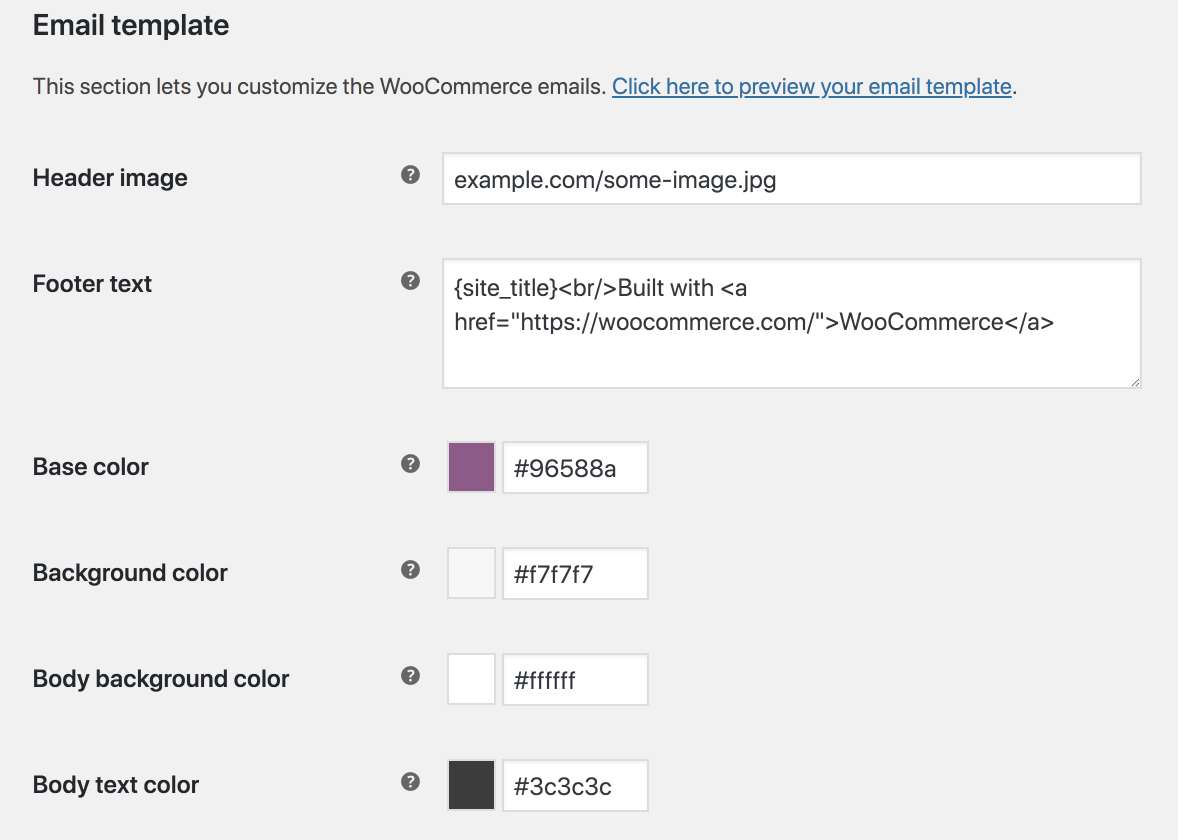
Additionally, if you wish to update the email copy while you’re at it, you may do so via the Manage tab for the email template you want to edit.

You can then edit the email’s text using WooCommerce’s built-in placeholders. Additionally, you can enable or disable that particular email entirely.
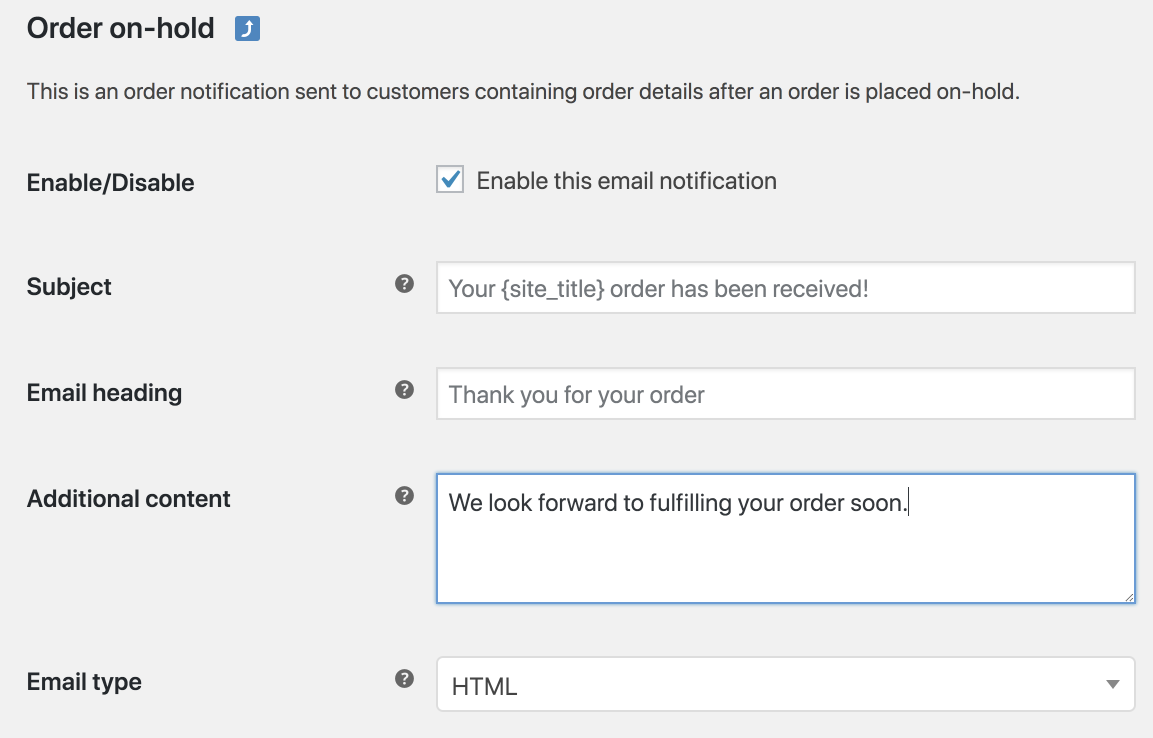
How to customize WooCommerce emails by a plugin?
In this example, we use the Email Customizer Plus plugin to customize WooCommerce emails.
Step 1: Install and activate Email Customizer Plus plugin
Login to your WordPress Admin and navigate to Dashboard > Plugins. Then select Add New, and click on Upload Plugin button.
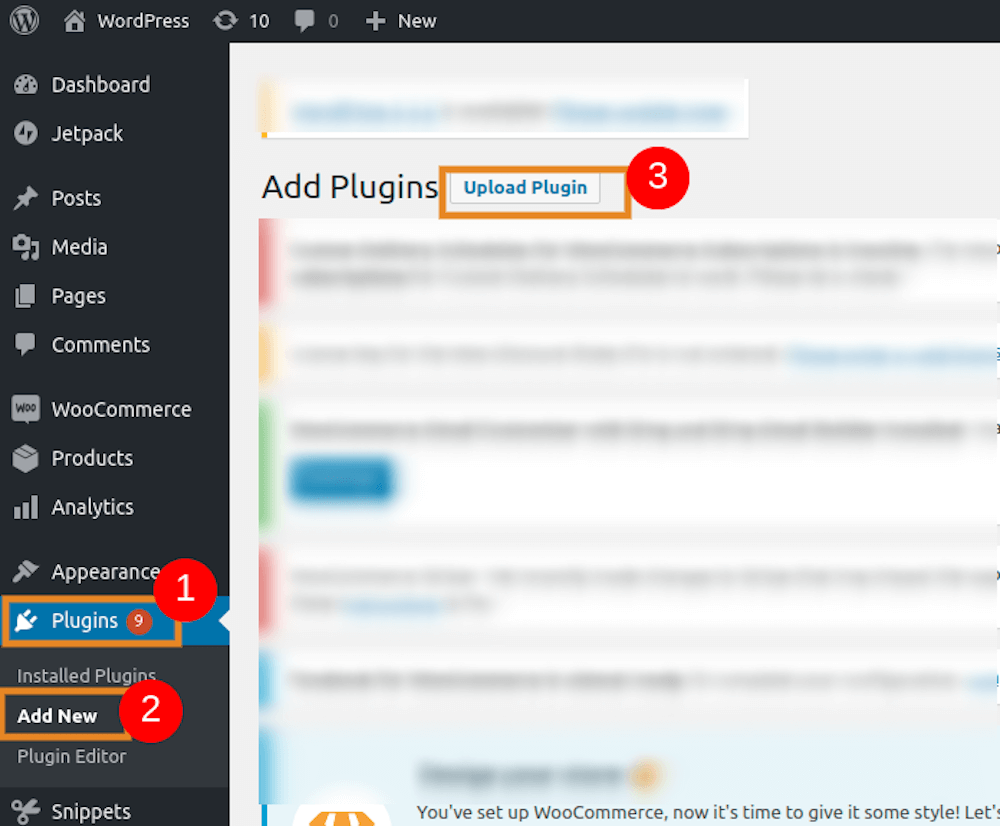
Select the Browse button and upload the downloaded plugin zip file

Click on Install. This will install the plugin, and you may now produce and customize more professional transactional emails. The plugin enables advanced options for customizing email text, graphics, and logo.
Step 2: Customize basic elements of WooCommerce emails
First, you will need to navigate to WooCommerce > Email Customizer Plus.
The email customizer comes pre-loaded with almost a dozen WooCommerce email themes. You can select an email template design and further personalize it with the drag and drop editor.
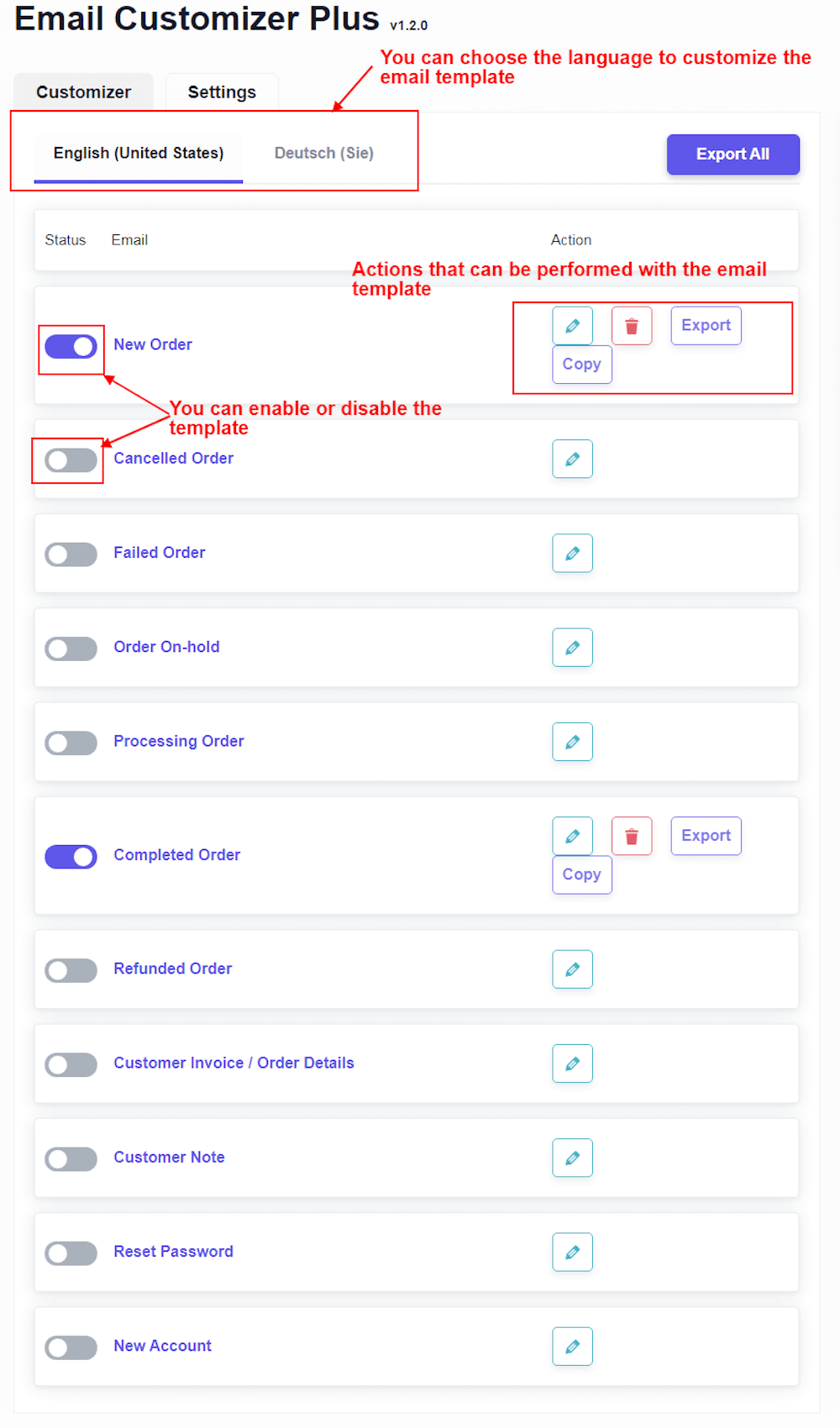
Multi-language support is included with this WooCommerce email customizer. You can select the needed language for your store’s transactional emails at this step. Additionally, order status templates can be changed, deleted, exported, and duplicated. Further, you can enable and disable templates using the corresponding toggle button.
After selecting the language and order status template, proceed to the next page and choose the design for your transactional email.
Step 3: Creating Pretty WooCommerce emails
Now, using the drag-and-drop editor, we can change this email template. Let’s take a closer look at the tool that allows you to make beautiful emails for WooCommerce. The WooCommerce email customizer consists of three sections that will enable for two-step customization.
- Selecting the block
- Styling the block
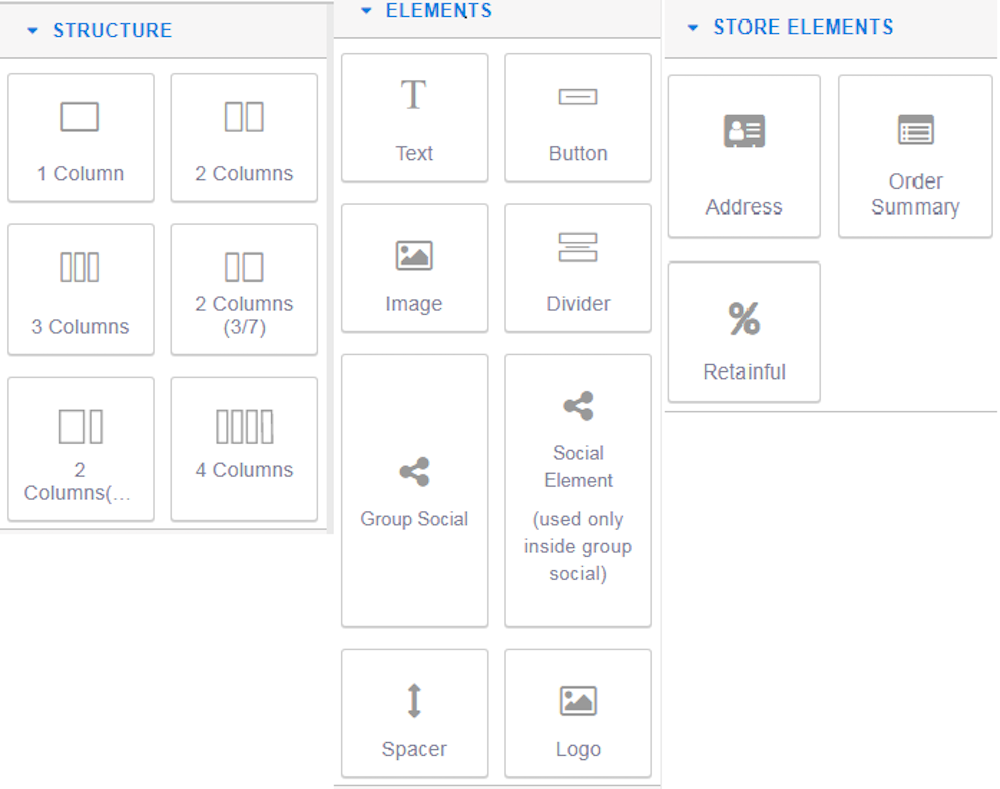
These blocks are located near the email template in the right panel.
1. Structure: This block allows you to add columns to your emails. Simply drag and drop the required column structure into the email’s body and design as desired.
2. Elements: This block contains tools necessary for changing the email’s content. Using the tools in this block, you can modify the WooCommerce email header area.
- Text: Drag and drop this element to customize the email text for WooCommerce. Customize email text with the desired style, dimension, and color using WooCommerce.
- Button: This element can be used to add any button to your email. For instance, this element can be used to add CTA buttons such as “SUBSCRIBE.”
- Image: This field can be used to include images in an email. Drag & drop the piece to the desired location -> double click to insert the logo.
- Divider: Inserts a divider between the email’s contents.
- Group Social: This contains the email’s social sharing buttons (Facebook, Pinterest, Twitter, LinkedIn).
- Spacer: Adds space between the email’s content.
- Logo: This field is used to include a logo in the transactional email. Drag & drop the element to the desired location, then double click to insert the logo.
3. Store Elements: Using this block, you can include store elements such as address (billing and shipping addresses), order data, and next order coupon details in your transactional emails.
- Address: Contains the email’s shipping and billing addresses.
- Order Summary: Contains information about the order. The shop elements use shortcodes to retrieve the required information from the back-end. Shortcodes are crucial to the email builder because they act as placeholders for changeable data. To obtain the dynamic data, the WooCommerce email creates a custom field using shortcodes.
- Retainful: Automatically sends your clients a voucher for their next order. By integrating Retainful with the WooCommerce email designer, this functionality will enhance your store’s revisit rate. This integration enables you to include a coupon code in your customer’s order email, encouraging them to make additional purchases from your WooCommerce site.
The WooCommerce email customizer makes use of the MJML email framework to generate responsive transactional emails across all devices.
Note: Actions that can be performed in the drag and drop editor
The buttons to save, preview, enter shortcodes, and even send a test email of your personalized email are located on the top right side of the drag and drop editor.

- Save: The personalized email template can be saved for future use.
- Preview: You can preview the email before sending it to your consumers.
- ShortCodes: Using shortcodes, you may add dynamic data to your email. The WooCommerce email template supports the addition of custom fields via shortcodes and retrieves dynamic customer data. It assists in retrieving data from the back-end, such as orders, addresses, and client information.
- Send test email: Before delivering the personalized email to your customers, you can send a test email.
Additionally, the WooCommerce Email Customizer Plus enables you to generate a customized email template using “Custom CSS” in WooCommerce. This can be accomplished by following the route Custom CSS > Settings > Email Customizer Plus.
You can input as much code as necessary to create the email template. The most efficient and recommended approach of creating a customized WooCommerce email is to use the plugin’s pre-built templates.
Thus, all of these items may be selected and styled as needed in the drag and drop editor to customize your transactional emails.
The Result
Consider the personalized email sent to you following the completion of an order.
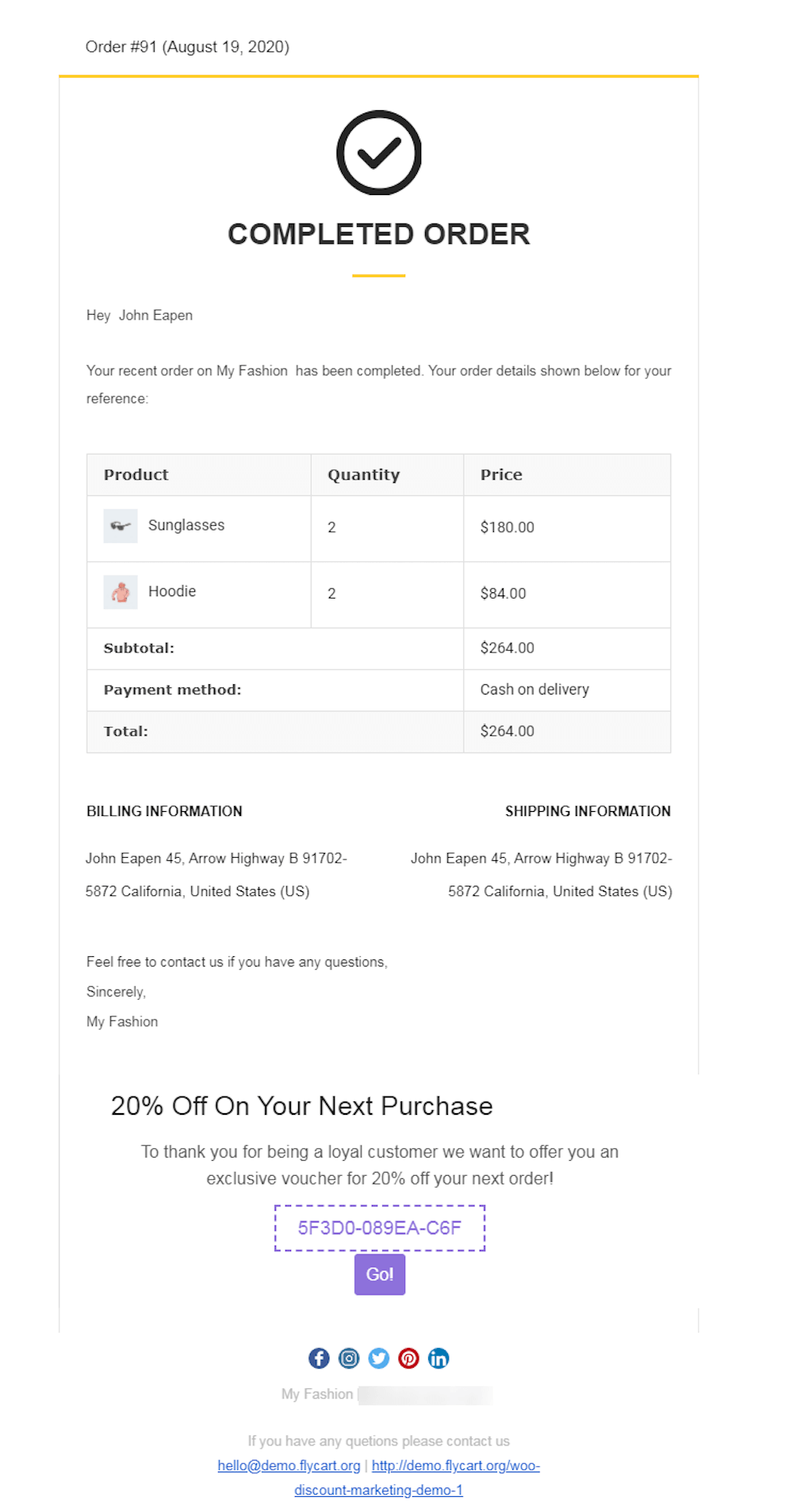
3 Best Plugins to customize your WooCommerce emails?
1. Email Customizer Pro
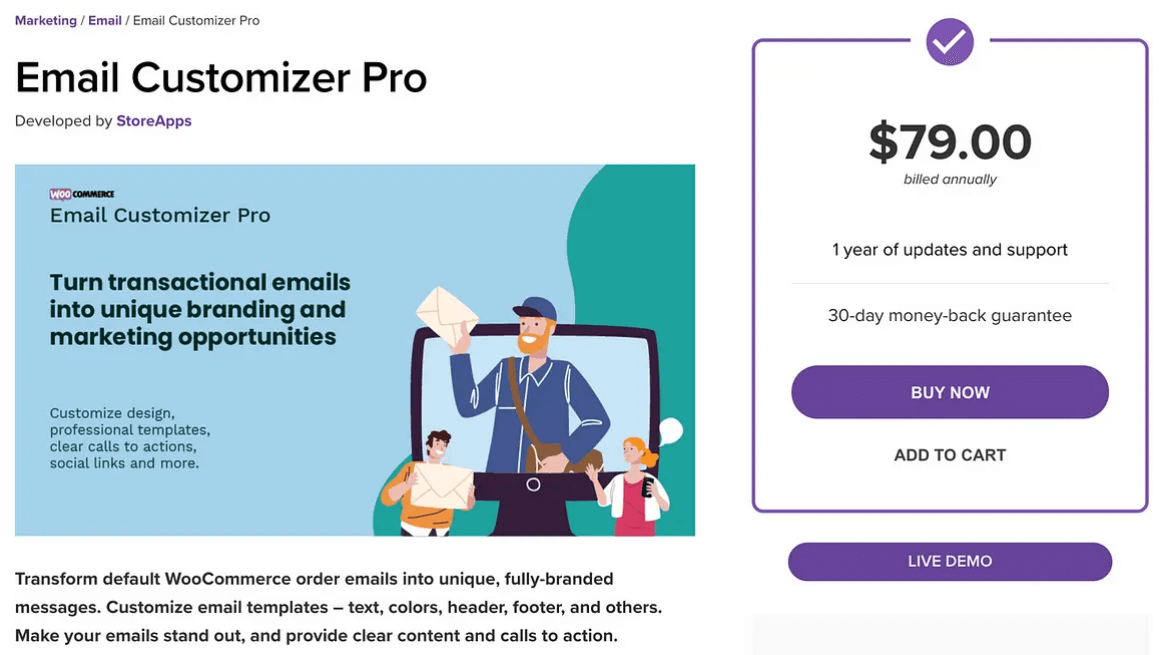
The Email Customizer Pro plugin is a great option for changing the email templates used by WooCommerce. It allows you to personalize the text, colors, header, and footer, among other things. Also, you can choose from a range of pre-designed templates using this plugin. The templates help you get started on your design by taking care of many of the layout complications. After you’ve chosen a template, you may concentrate on changing the styles.
The styling choices are contained within a customized version of WordPress’ Live Customizer, which allows for real-time previews of the template as changes are made. Change the color of the email’s backdrop, include your logo, and do much more with this excellent email customization plugin.
Key features:
- Customize WooCommerce Subscriptions emails as well as all eleven WooCommerce email templates: new order, finished order, refund order, order on-hold, order processing, failed order, canceled order, password reset, customer invoice/order information, customer note, and new account.
- Live email content editing. Contribute your own stuff — text, image, video, and links, for example. Personalize them with HTML/CSS.
- Set the UTM campaign’s name, source, and medium to track conversions that occur within the tailored emails.
- Your personalized emails are being previewed in real-time.
- Emails that are fully responsive to the device
- Compatible with the Smart Coupons extension, WordPress, and all WooCommerce-enabled WordPress themes.
Price: The price of this plugin is $79 per year.
2. Email Customizer Plus for WooCommerce
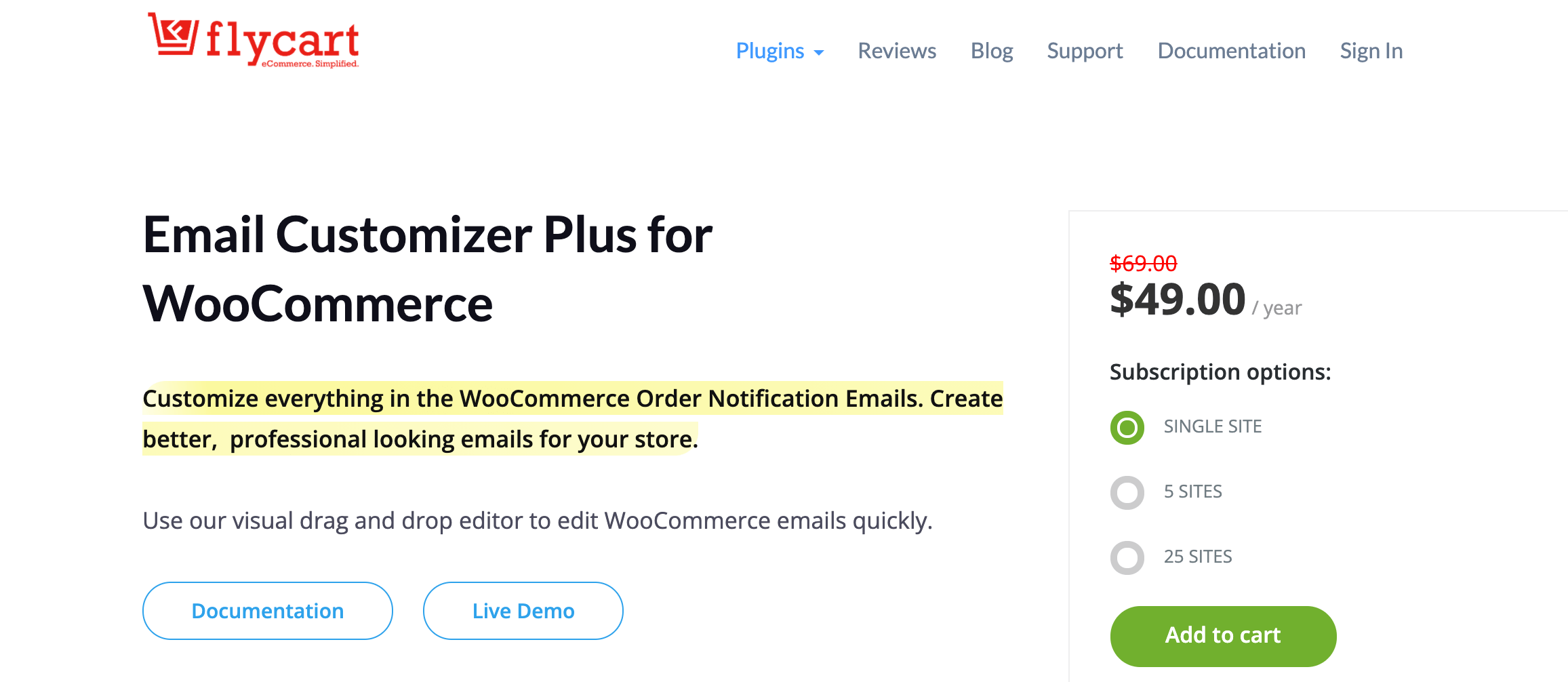
Customize the WooCommerce Bookings plugin’s email templates with Email Customizer Plus. They support all 14 Woocommerce Booking plugin templates. Make a stronger first impression with elegantly crafted booking emails. The plugin includes built-in support for all of WooCommerce’s subscription email types. Create and send beautifully designed subscription emails to wow your consumers. The plugin comes pre-configured to support WPML. As a result, you may design email templates in each language supported by your store. You can customize the email’s text, graphics, and layout for each language and create stylish and professional transactional emails for your WooCommerce online store.
Key features:
- With a simple, intuitive drag-and-drop interface, easily add a logo, header, footer, body text, custom paragraph texts, social icons, and images.
- Create an email template in multi-language.
- To maintain responsiveness across devices, the editor makes use of the popular MJML email framework.
- Easily customize WooCommerce emails with our drag-and-drop editor.
- Get started quickly with gorgeous WooCommerce email templates.
Price: There are 3 different price plans for you to choose:
- 1 site - $69
- 5 site - $99
- 25 site - $129
3. YayMail - WooCommerce Email Customizer
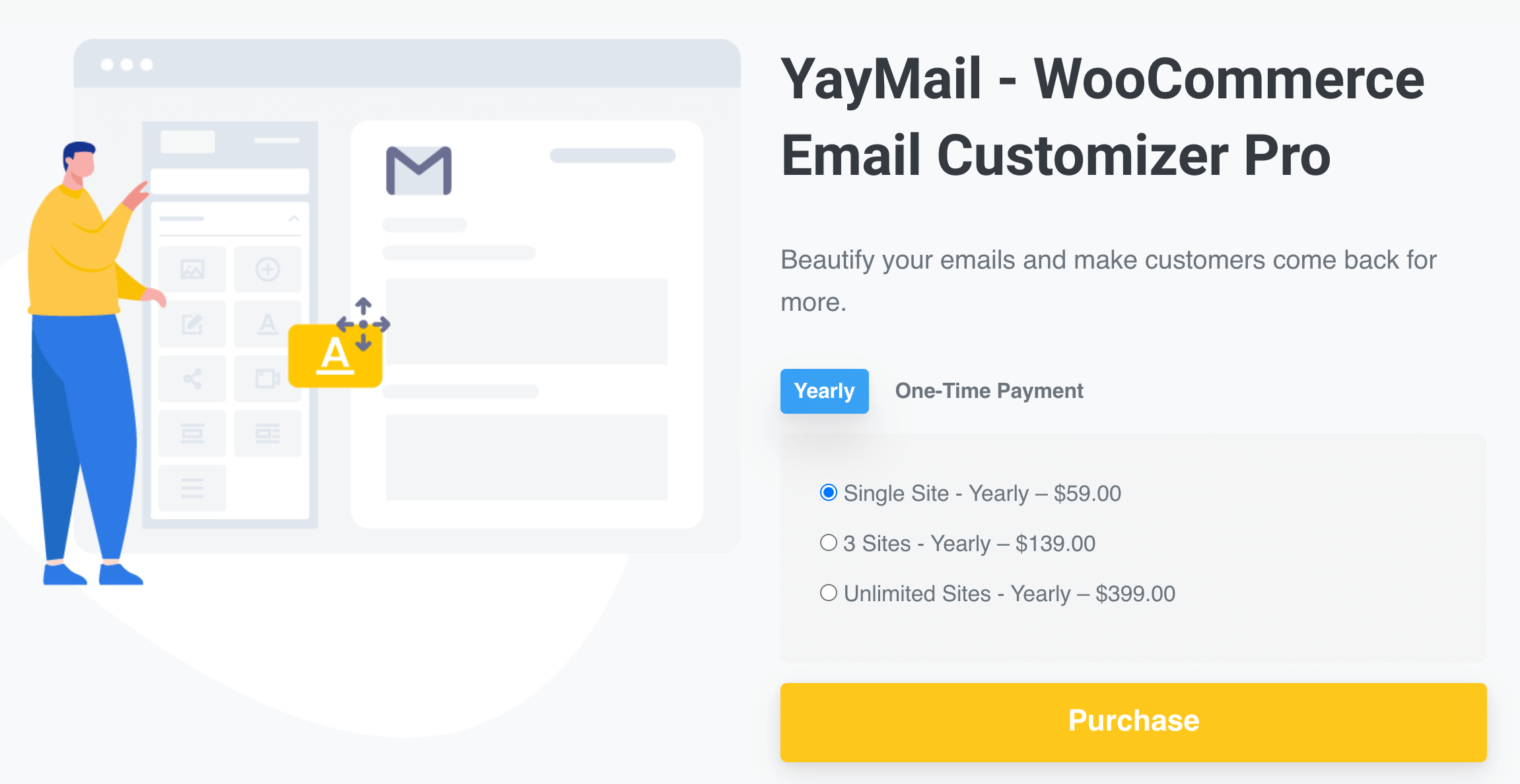
YayMail is a WooCommerce email customizer that enables you to make your transactional emails stand out in the inbox of your customers. It includes an intuitive drag-and-drop email builder. The element panel, style choices, shortcode list, and live preview are all accessible in a single-window—there is no need to reload the page. There are no programming skills required. To begin, there is even a free version available.
YayMail includes templates for all of WooCommerce’s basic notifications, as well as templates for YITH WooCommerce Subscription, WooCommerce Shipment Tracking, and WooCommerce Custom Email Templates.
Key features:
- Elements are dragged and dropped
- Upper toolbar that is all-in-one
- Editor with live preview
- It’s simple to clone any blocks or entire templates.
- Template export/import
Price: There are 3 different price plans for you to choose:
- 1 site - $59/year
- 3 site - $139/year
- Unlimited site - $39/year
Final thoughts
Customizing WooCommerce email templates does not have to be time-consuming. Using the suggestions above, you can quickly and easily infuse your store’s emails with your brand’s personality and identity.
Additionally, if you’re interested in learning more about WooCommerce, stay tuned for AVADA for more useful instructions, tips, and advice in creating a successful online business with Woocommerce.





