How to Customize WooCommerce Emails for Free?
Emails serve as a vital link between an e-commerce store’s owner and its customers. However, you may have noticed that the WooCommerce email templates are a little dull, to be honest.
Thousands of store owners desire to change the content or look of the default emails, but they can’t without getting their hands dirty. In fact, it’s one of the most popular WooCommerce searches on Google.
There is a slew of options for sprucing up your WooCommerce email templates and getting started sending emails that will thrill both you and your customers.
In “How To Customize WooCommerce Emails For Free”, I’ll go over everything you need to know about customizing your WooCommerce email templates to fit your brand, so you can ditch the generic template that comes with every WooCommerce store.
Why do we need to customize WooCommerce emails?
You will feel special, and the bond between you and the website will be strengthened if they have prepared a well-crafted email. Consider how you’d feel if you received an email that contained only a logo and plain text. Based on that email, you will undoubtedly pass judgment on the website.
Therefore, now you know the importance to personalize WooCommerce email, let’s go into a list of advantages of having customized emails:
- Contribute to the impressive and visually attractive email appearance
- Help to make your business look professional
- Increase your conversions and engagement with gorgeous looking emails
How to customize Woocomerce emails for free?
Method 1: WooCommerce’s default settings
Step 1: Logging into your WordPress Admin
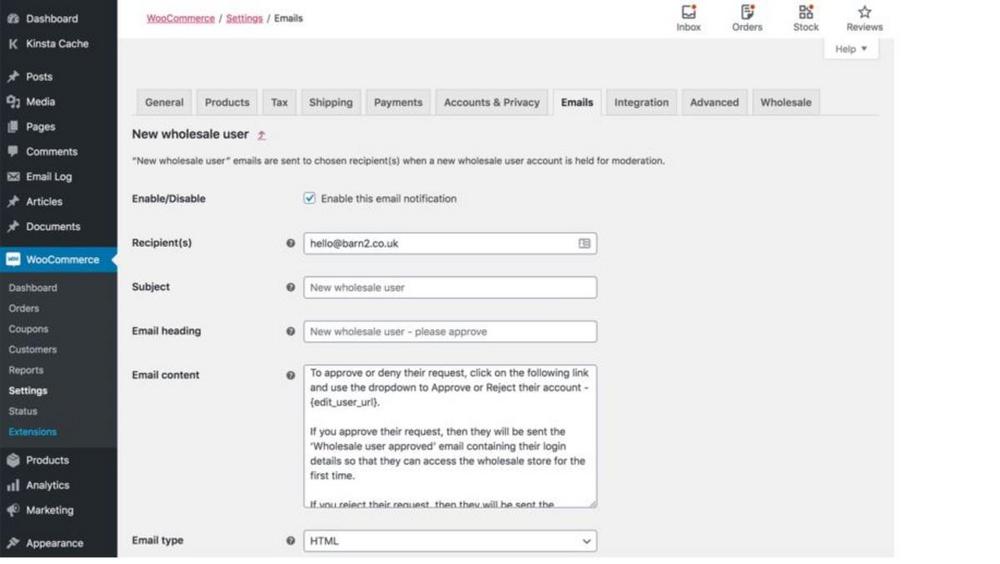
In the first place, using your account, sign in WordPress Admin and go to WooCommerce -> Setting -> Email. You may customize all of WooCommerce’s emails, both to you as a store admin and to your customers, under this section.
Step 2: Customize options for colors, a header image, and footer text
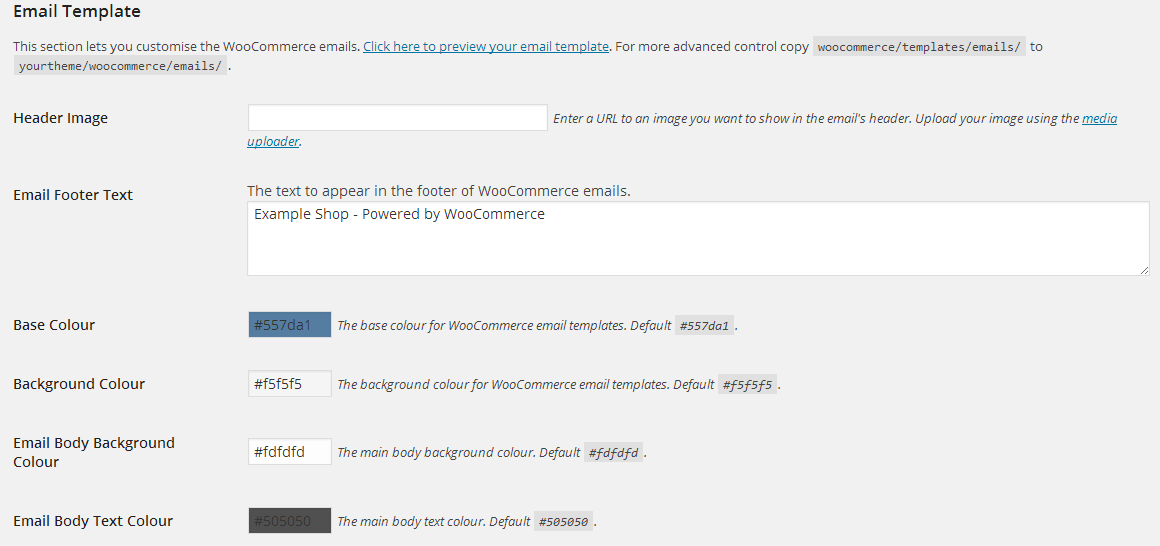
In this significant step, you can make changes to your:
- Header image – An image you want to see at the top of every email. You may be eager to incorporate your logo or other brand imagery into this piece.
- Footer text – Information contained at the bottom of each email’s footer content. This will also include a link to your website as well as contact information so that your customers may easily reach you.
- Base color – The color that appears in your email title’s headings, links, and background.
- Background color – The color that is used for the email’s background.
- Body background color – The color that covers your email content background.
- Body text color – This is the color that will be used for all written email content.
This step allows you to update elements like color and font to match your website, and branding provides a more seamless experience for your customers. If your website uses a yellow color scheme, and the email that your customer receives is orange, they might be confused. A shopper who knows what to anticipate from a brand and feels at ease with it is more likely to become a long-term and loyal customer.
Step 3: Preview your email template
Then you click the link “click here to preview your email template” to preview your emails with the new changes.
Step 4: Sprucing up your email copy via the Manage tab

If you are going to spruce up your email copy while you’re at it, you may do so by going to the Manage tab on the email template you wish to change.
Step 5: Save & publish
When you’re done everything, just save changes and enjoy your outcome.
While these settings aren’t as advanced as those provided by many WooCommerce email customizer plugins, if you don’t want to install another plugin, it’s a quick and painless way to get started.
Method 2: Using a child theme and code
Using a child theme
Another effective and efficient approach is to modify the default email layouts. WooCommerce has a helpful template system that lets you customize parts of your store or emails by replicating the format file(s) into the theme.
Step 1: Checkout the link
First and foremost, check to make sure that the following directory exists in your WordPress installation: wp-content/themes/your-theme/woocommerce/emails.
Step 2: Copy the file
Secondly, copy the file from the location wp-content/plugins/woocommerce/templates/emails/email-styles.php into the store’s theme at: your-theme/woocommerce/emails/.
Let’s say your child theme’s name is “mailpoet-child” and the theme’s path is wp-content/themes/mailpoet-child. Using a folder called “woocommerce” in that child theme will give you the path wp-content/themes/mailpoet-child/woocommerce. Using a folder called “emails” within that directory that providing you with the path wp-content/themes/mailpoet-child/woocommerce/emails.
You’ll see that each email has its own template, as well as an email-styles.php template that governs the overall styles. Color CSS and variables can be found here. If you want to update and unify styling across all of your WooCommerce emails, copy this file to your child theme.
Step 3: Edit your theme
Finally, edit your-theme/woocommerce/emails/email-styles.php to change the footer text color to black (for brevity, only the relevant part of the template file code is shown).
Using a code
WooCommerce provides everything you need to alter transactional email templates if you’re a developer or are familiar with editing PHP files.
Step 1: Go to WooCommerce
First and foremost, select WooCommerce-> Settings from the left-hand menu of your WordPress dashboard. Then, you select the Emails option at the top.
Step 2: Click Manage icon
Select the email you’d like to change and click the Manage icon in the upper right corner. There’s a note at the bottom of the page telling you which PHP template is linked with that email.
Every transactional email is made up of a number of different templates. This gives you more customization options, allowing you to alter only what you need without having to worry about anything else.
You’ll use email-footer.php to make modifications to the footer. If you merely want to change your email header, for example, you’ll only need to change the email-header.php file. Similarly, to update a specific email template such as the customer invoice, you’ll change customer-invoice.php.
4 Best Plugins to Customize the WooCommerce Email
1. WP HTML Mail - Email Designer
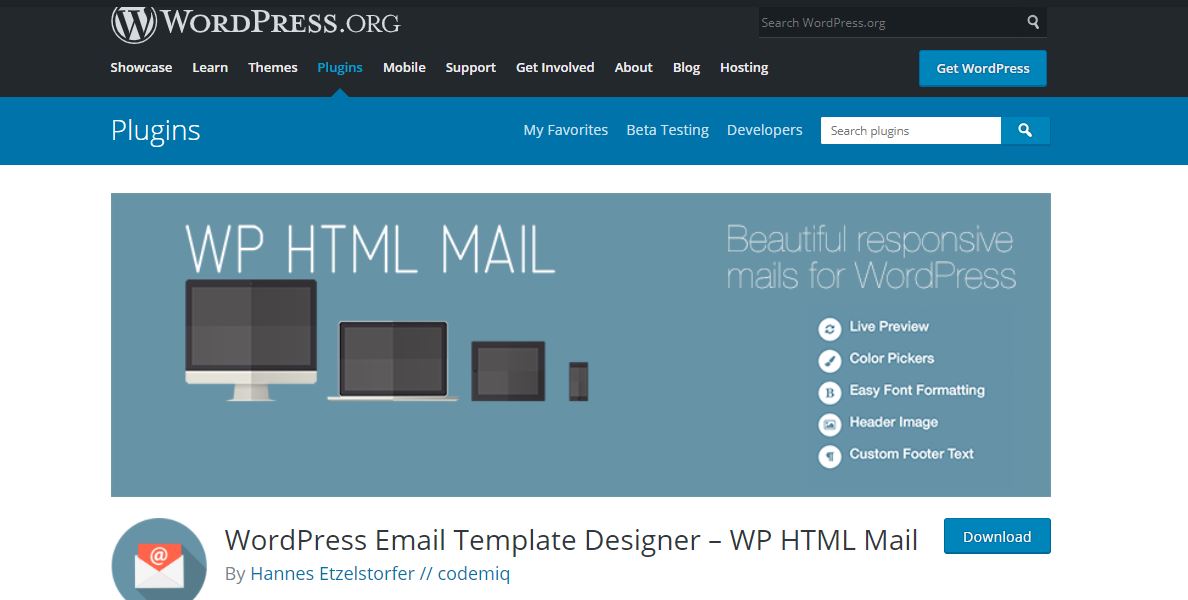
WP HTML Mail - Email Designer is a free plugin that allows you to customize your emails so that they can be used the way you desire. You may quickly adjust the text and photos in the email, as well as add and edit pictures.
The email’s orientation can also be changed. You can use the plugin’s live preview function to see how your changes will look as you make them.
Key features:
- Provide template library created by professional designers
- Allow to add your company legal information to the footer
- Be able to see all changes in Live Preview
- Customize colors and fonts
- Either style your email header with colors and text
2. Kadence WooCommerce Email Designer
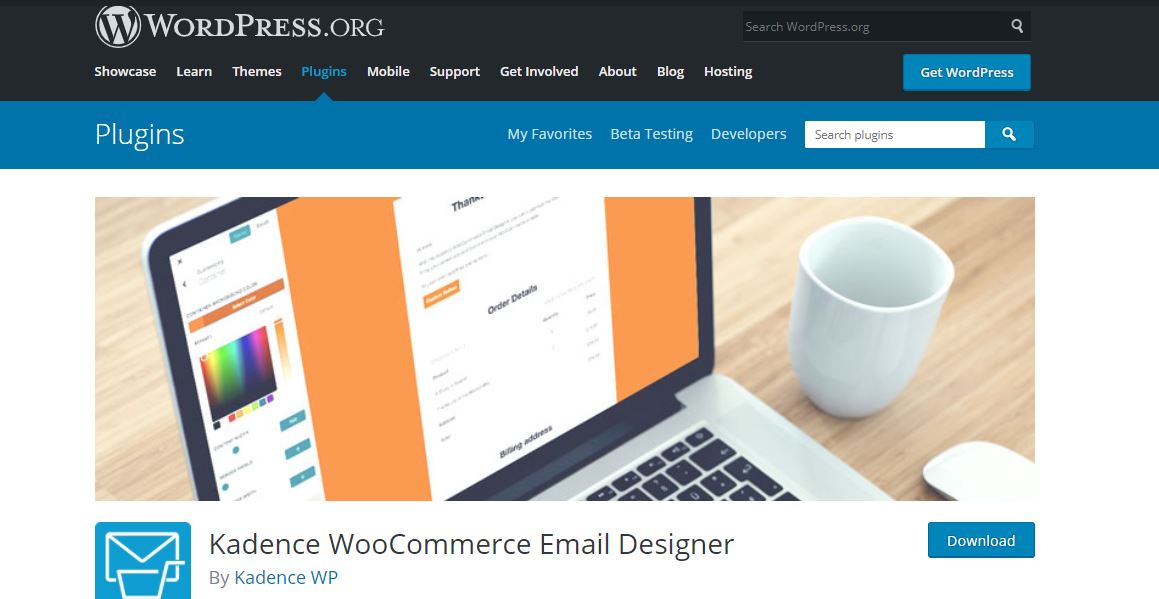
Kadence WooCommerce Email Designer allows you to simply alter the WooCommerce transactional email templates. Customize the text (including body text) and each email template in WooCommerce without touching the code using the native WordPress customizer for immediate visual alterations.
Key features:
- Live preview your WooCommerce emails
- Import pre-built email designs to get started
- Customize emails to match your brand style
- Customize heading, subtitle, and body Text
- Send test emails for real email inbox testing
3. MailPoet
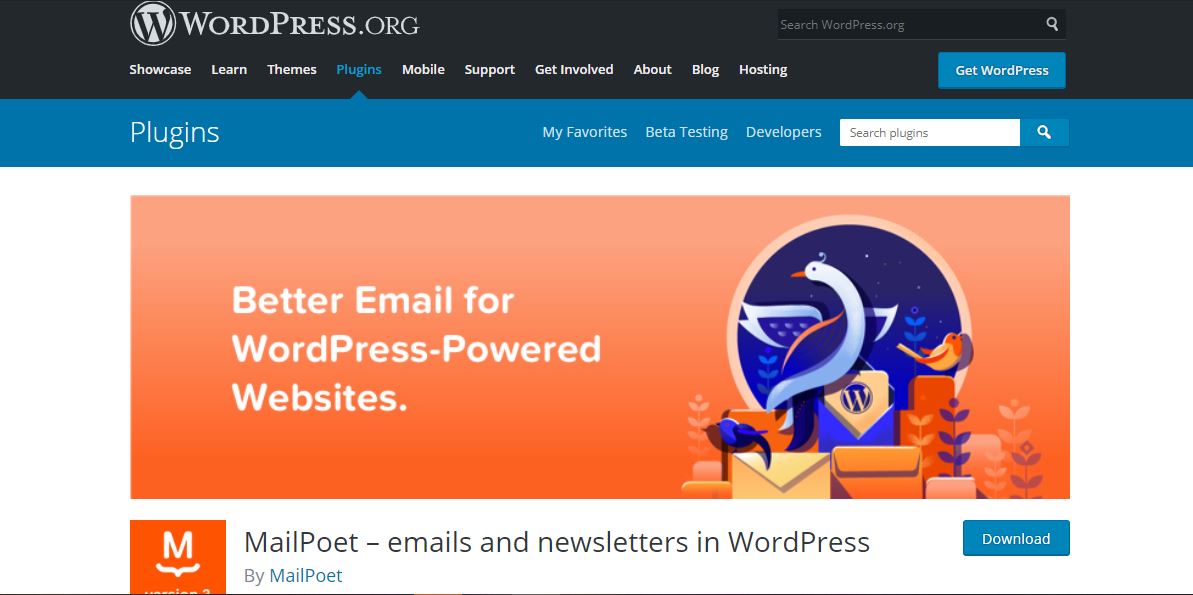
MailPoet is a complete WordPress and WooCommerce email marketing solution. You may use the plugin to send regular newsletters, last post alerts, and WooCommerce follow-up emails in addition to their WooCommerce email customizer.
If you have fewer than 1,000 subscribers or if you connect it to your own email sending service, the plugin is free. Beyond that, plans start at €13/month.
Key features:
- Make a newsletter subscription form and place it on your website
- Manage your subscriber lists and subscriptions in WordPress
- Allow building and sending newsletters with WordPress
- Create automatic emails to send new post notifications
- Send automatically welcome emails
4. Visual Email Designer for WooCommerce
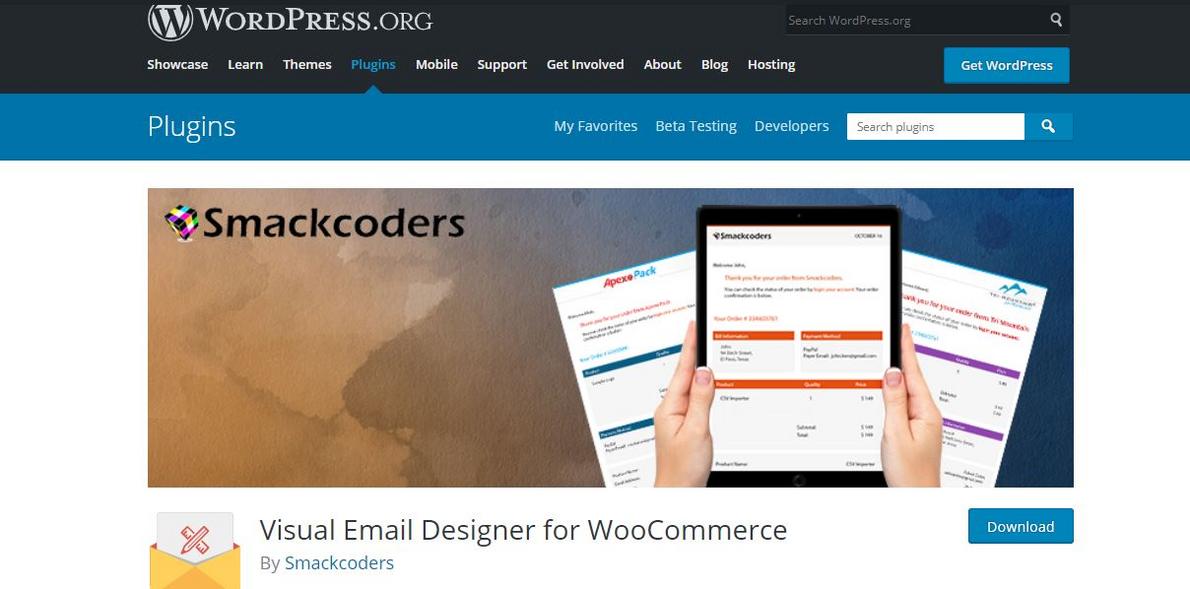
Visual Email Designer for WooCommerce is available for free in the WordPress repository. You may build templates for each of WooCommerce’s basic emails, and these emails can be grouped by the products for which they are being delivered.
Key features:
- Create an email template for new user registration, password reset, and customer note
- Preview the email template before it reaches your customer’s inbox
- Simple drag & drop to design email templates
- Send Product based and category-based emails
- Craft your own subject lines
5. YayMail – WooCommerce Email Customizer
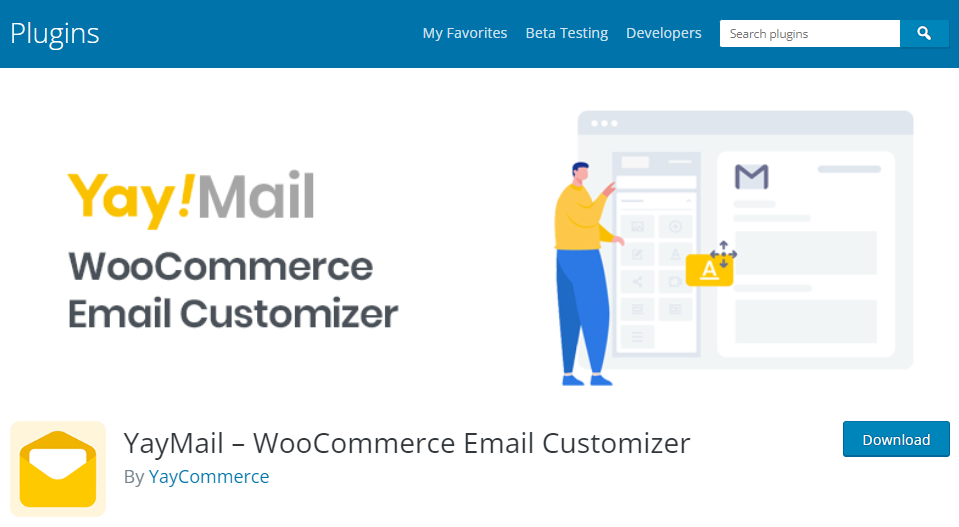
YayMail – WooCommerce Email Customizer is a powerful email builder to allow you to customize WooCommerce emails without having to code. Any non-techies and merchants can alter the email content in a quick and visualized way. For example, adding a holiday banner to the email body, or showcasing related products based on what the customer has bought.
With YayMail builder, you will be able to edit a variety of email types such as follow-up emails, review request, payment reminder, abandoned cart emails, membership, subscription emails, and many more.
Key features:
- Drag and drop user interface with undo/redo, history of recent edits, and saved revisions.
- Change content, design and layout of the email templates.
- Support hooks, custom fields, attributes, and other variables in your outgoing transactional emails.
- Compatible with WPML, Polylang, TranslatePress, RTL languages, etc.
- Add WooCommerce conditional logic for order value, shipping address, product categories, and more.
Final words
Customizing the content and design of your emails allows you to keep your consumers up to date on order status, raise brand awareness, and encourage repeat purchases. WooCommerce gives a range of ways to make the modifications you need, regardless of your degree of coding experience.





