How to Export WooCommerce Products?
Talking about managing products on an eCommerce platform, there will be a time where you need to export all of those items into a CSV file. In this way, online retailers can have a full grasp of the product’s status and conditions as well as update them for later purposes in the future. If you are using WooCommerce, this article is going to guide you through How to export WooCommerce products. Keep reading to find out more!
How to create your CSV files
Before exporting any of your WooCommerce Products, it is a must that you have to use a CSV file, where all of your data about the items will be included. There are three ways in which you can have your own CSV file:
- Directly export the CSV file from your existed store
- Create the file on your own, with any piece of data you wish to adhere to the schema’s syntax and column structure
- Replace example data from Github in a CSV with your own information
Once you have exported a CSV using the built-in WooCommerce Product CSV Importer and Exporter tool, the CSV is ready to use. For further instructions on importing product data from a CSV file, see the Product CSV Import Schema or follow the following steps:
- Step 1: Open Microsoft Excel on your device, create a new .xlsx file and start adding up the columns corresponding to the amount of information you wish to include in the CSV file
- Step 2: Fill in the name for each column within the first box. Your alternatives for the products could be name, price, sale price, category, color, and so on
- Step 3: Enter the description of each product and save the file under the CSV UTF-8 format. This is especially important because if it is in the wrong format, you will not be able to import or export your products to WooCommerce.
For the images, you will need to have your images posted or stored online in advance or their URL link must be utilized and imported to the Media Library.
How to export WooCommerce Products
To make your WooCommerce export product process successfully operated, you will need to decide on a suitable product exporting plugin for your store. If you have already made up your mind, let’s get right into it:
Step 1: Access Product page
At your WooCommerce account, you can see the “Products” option located on the left side of the screen, click on it and this is what is going to appear:
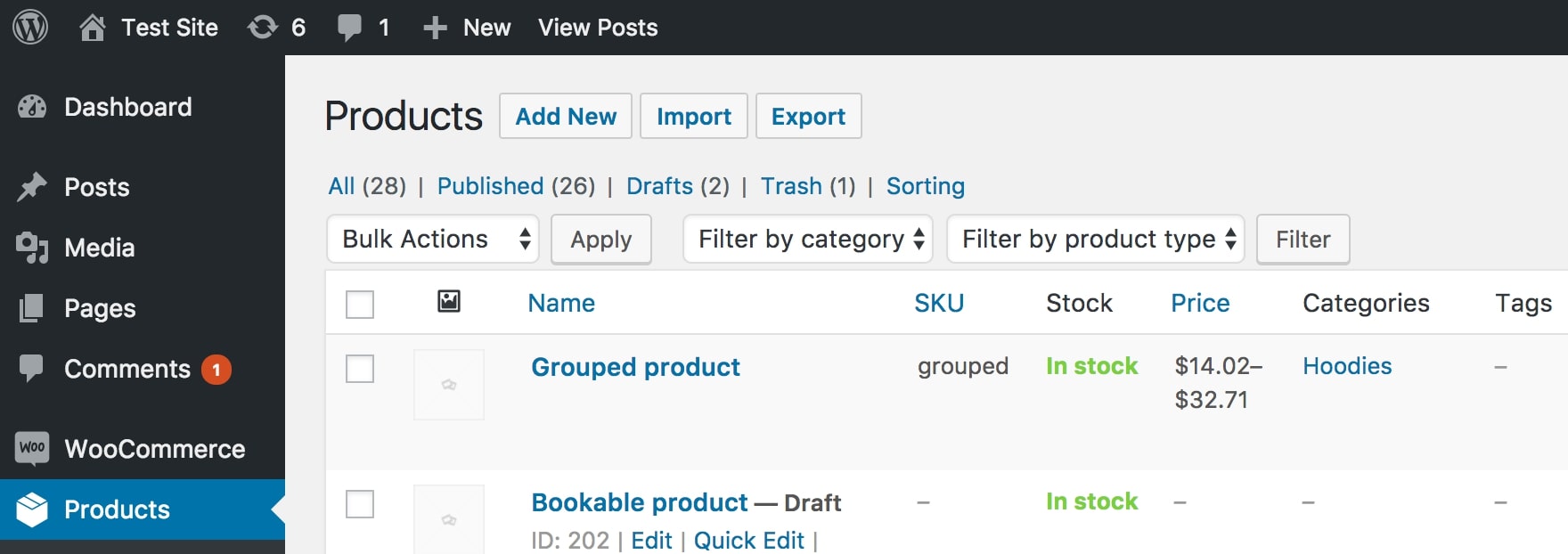
Step 2: Go to Export tab
Next to the “Products”, there are three tabs in total: Add New, Import and Export. As you are wanting to export WooCommerce products, choose the final one “Export”:
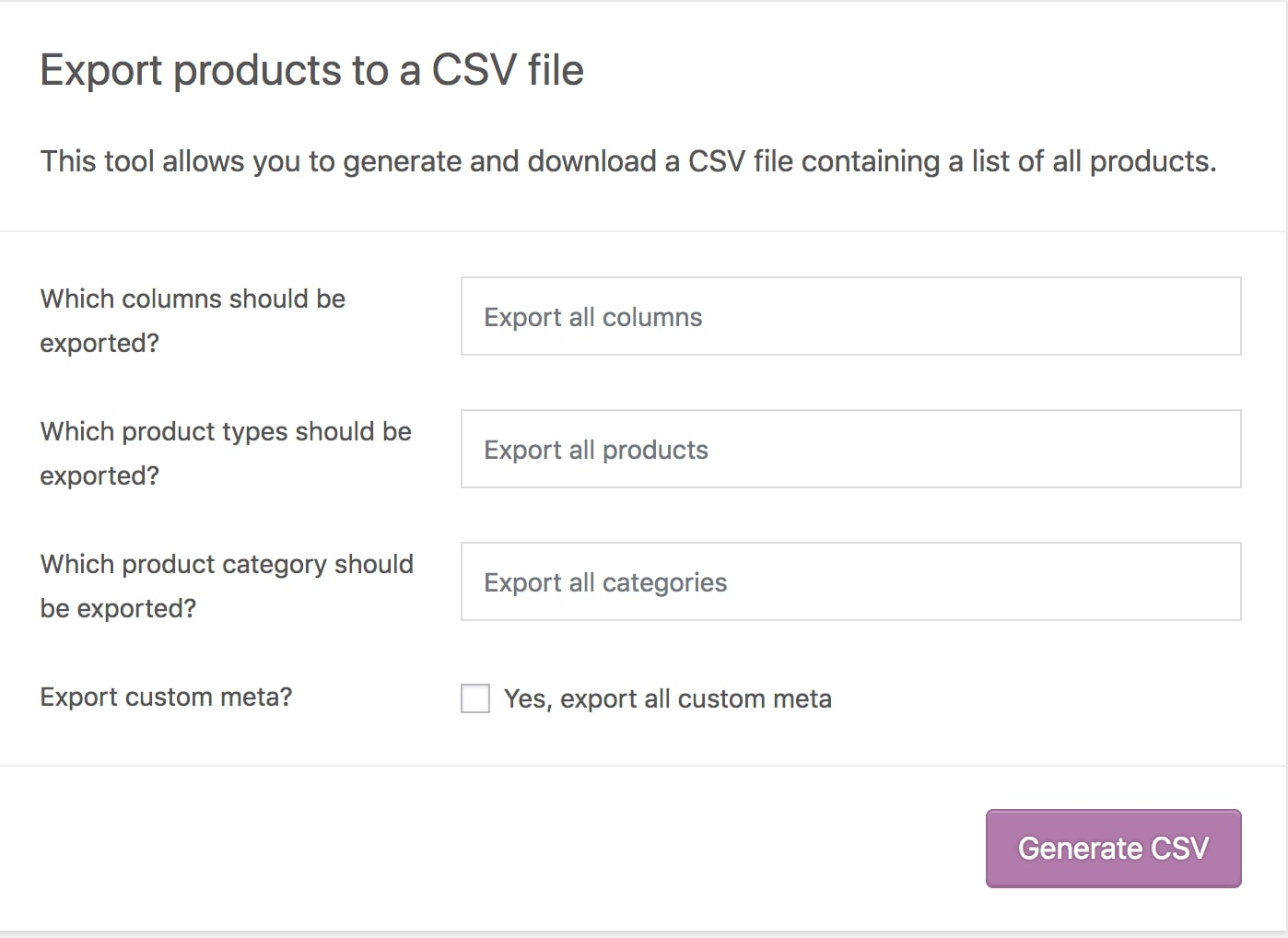
Step 3: Select the columns for exporting
For the first question, choose the column of your WooCommerce products which you are attempting to export:
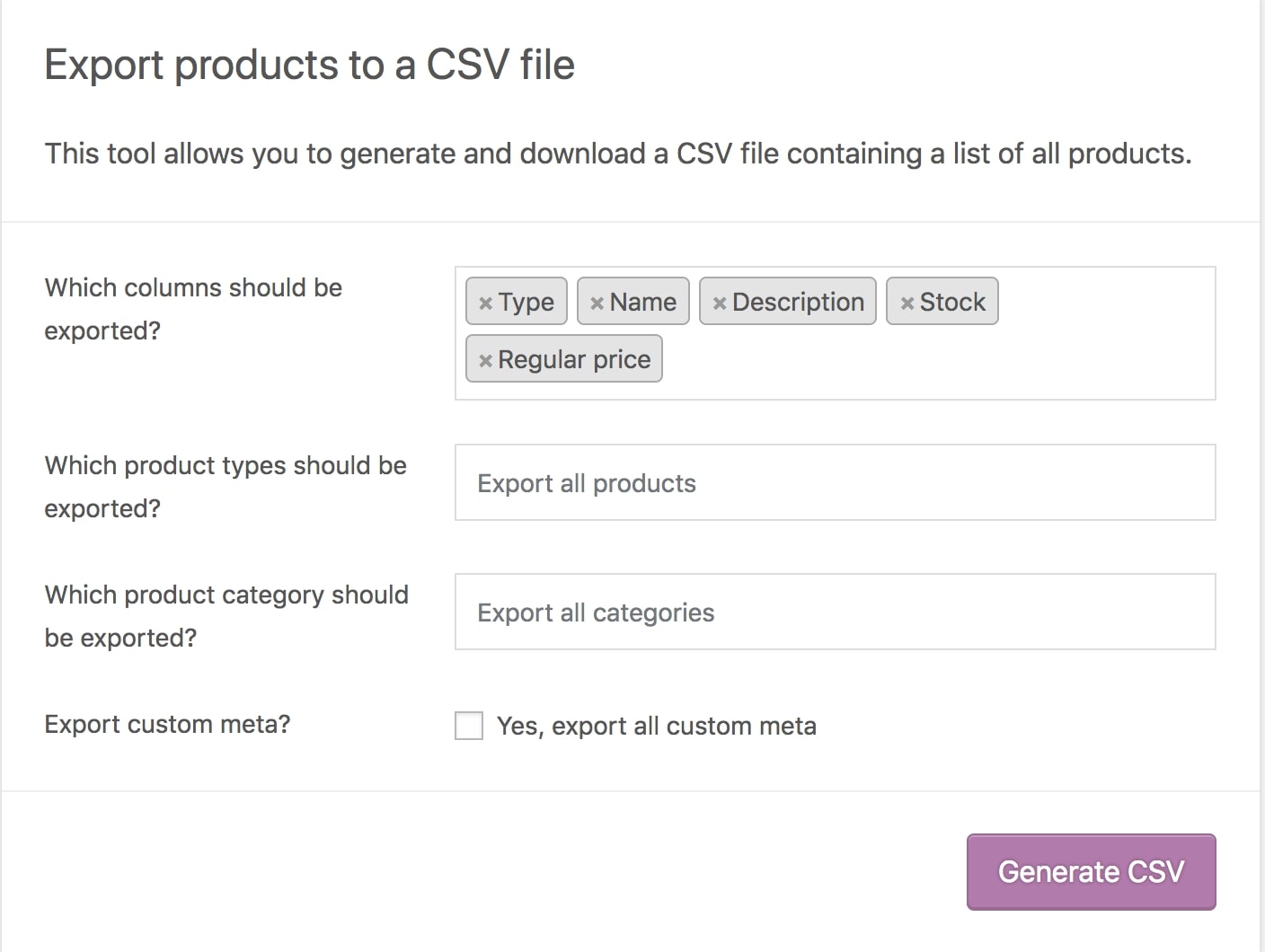
Step 4: Select the product type
Then for the second one would be the types of those items such as Simple or Variable:

Step 5: Decide the categories of product
And the last question is the product category, we have already done an example for you in the image below:
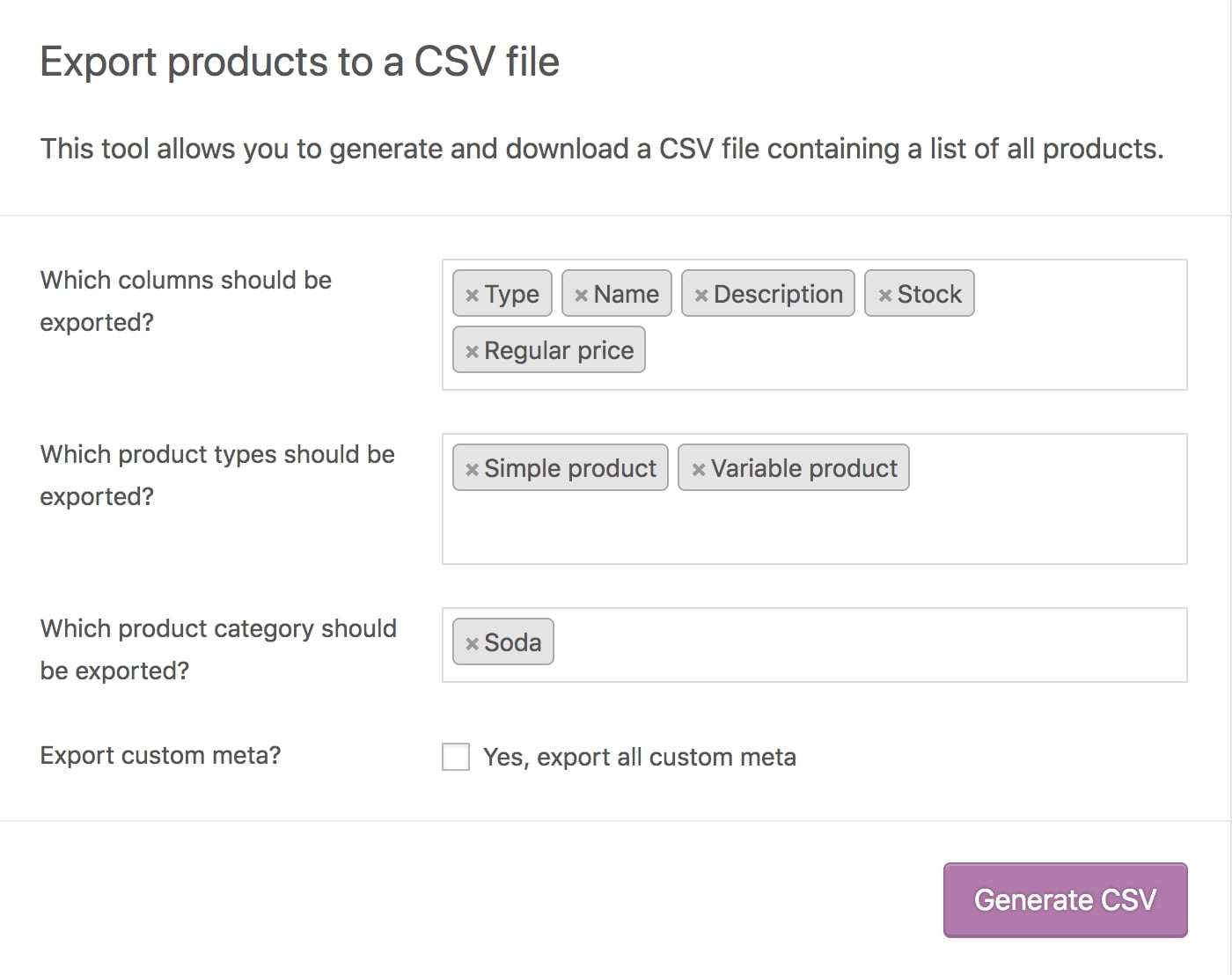
You can see there is a checkbox asking the permission of exporting custom meta. When it comes to products, metadata is usually obtained from other plugins. The standard behavior of the export functionality is to exclude any extra metadata. If it is needed, feel free to tick the box!
Step 6: Start exporting your items
Last but not least, select “Generate CSV” to activate the WooCommerce export products process. Wait for a few minutes then you will receive your fully-compiled CSV file for the chosen items:
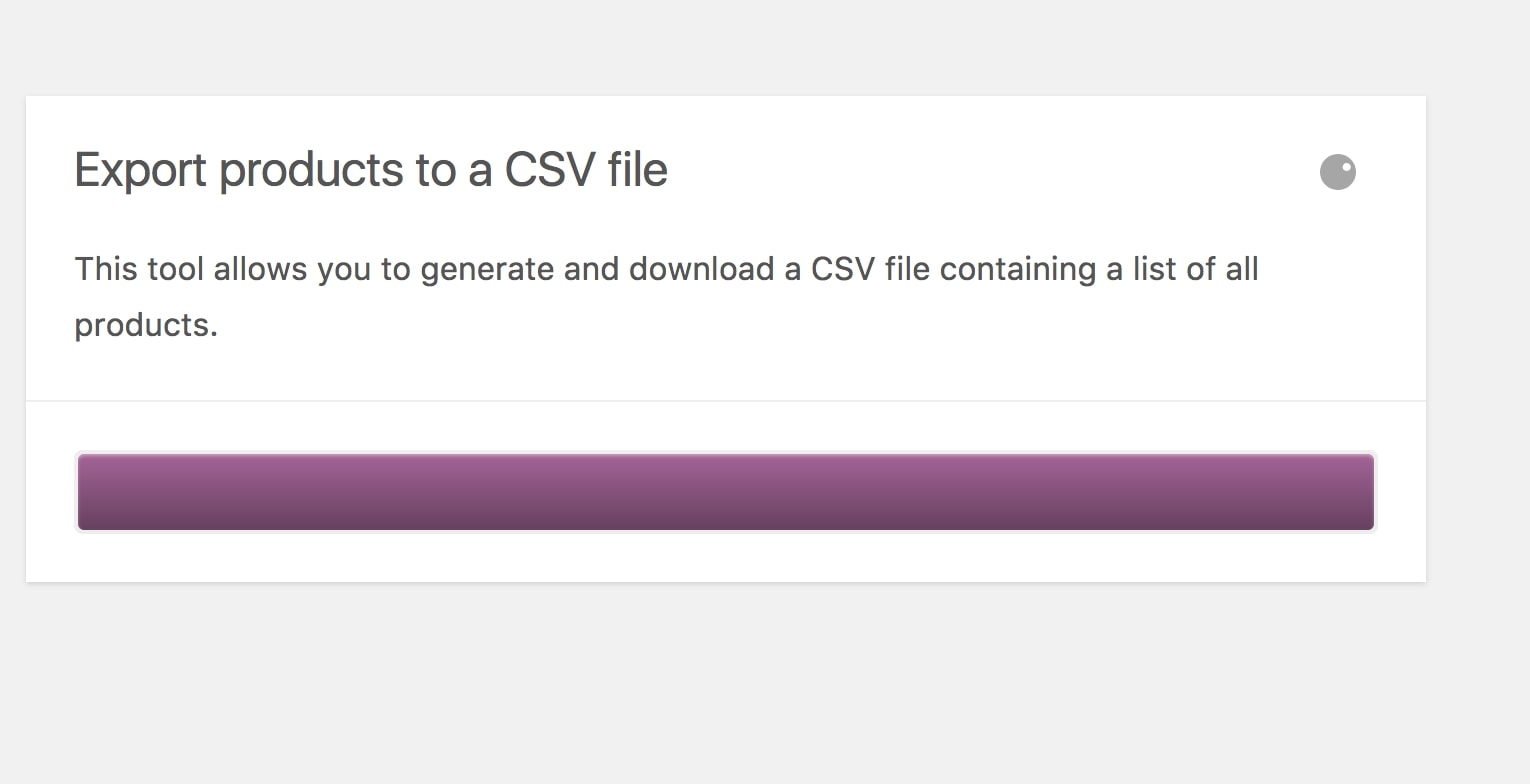
One last notice for you before exiting the website is that only the items with “publish” or “private” are qualified to be exported. With the one marked as “draft”, you may have to have technical knowledge related to coding to export those products. Therefore, check the products again before exporting your CSV file!
How to export WooCommerce products with images
Every product available on your site comes with images as it is the best way to illustrate the quality of your items. Customers take the most advantage out of it in order to gain a deeper understanding of such products before making a final purchase. This section is a tutorial introducing WooCommerce export products with images:
Step 1: Install the Free Plugin
Most of the functions on WooCommerce acquire users to partner up with a third party and will cost them a particular amount of money. Fortunately, the WooCommerce plugin for exporting products with images is totally free!
From your WooCommerce WordPress website, go to Plugins and look for “Add new” selection. This is where you can look for WooCommerce plugins, so search for “Product Export” in the bar:
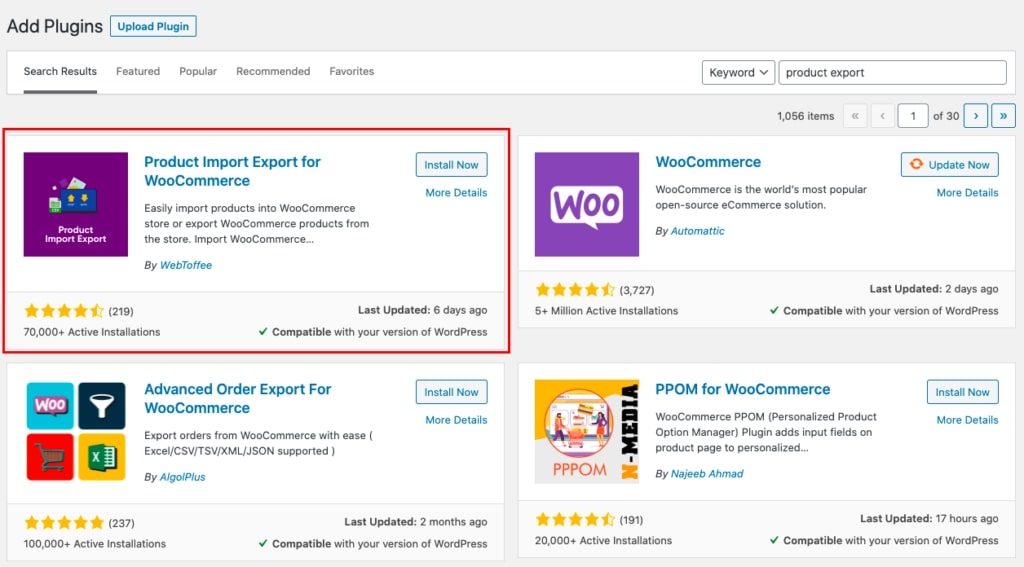
If you have successfully installed and activated the application, you can see the “Product Import-Export” tab. Click on it, and we will be moving to the next step:
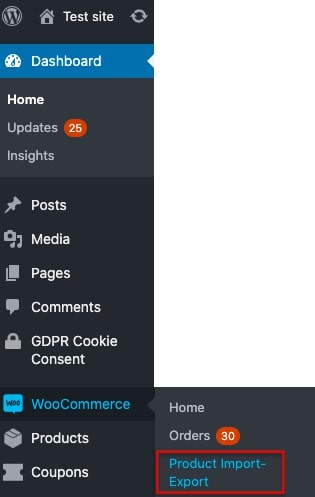
Step 2: Exporting the CSV file with images
There are three tabs in total, “Products Export” is what you need to choose here:
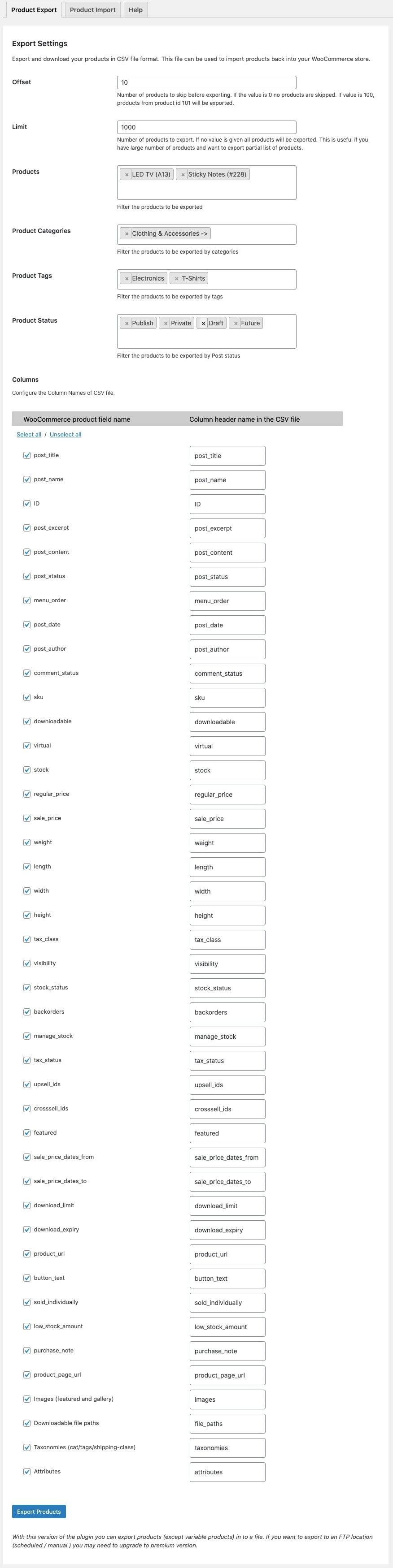
Then respectively, fill in the forms such as:
- Offset: this is where you are going to fill in the number of products which you do not want to export. You may skip this field if there isn’t any good you wish to leave behind.
- Limit: Set the quantity of items you want to export in this field. All goods will be exported if the field is left empty. Products with IDs up to 1100 will be exported if offset is set to 100 and limit is set to 1000.
Scroll down, there will be a list of columns appearing in your exported CSV file. Tick on the checkbox next to the names and untick if you do not need that field in your files. In this case, it is a must to check for the “images” selection. Then click on “Export” and you will see the URL link of each product’s image attached in the column:

How to export Product Variations in WooCommerce
If you have already known how to export products solely or with images, we will take you to the guidelines of exporting WooCommerce product variations. Make sure that you keep a close eye on each step or you may have to start over:
Step 1: Installing CSV Import Suite
From your WooCommerce Dashboard, go to “Plugins” - a place where all of their premium and free plugins are presented to the users. After that, enter “CSV Import Suite” in the search bar and choose the first application appearing on your screen. Now, we are going to move to the next step!
Step 2: Fill in the boxes
Back to your WooCommerce site, navigate to the “CSV Import Suite” located on the left-hand side and go to the “Export Products” type:
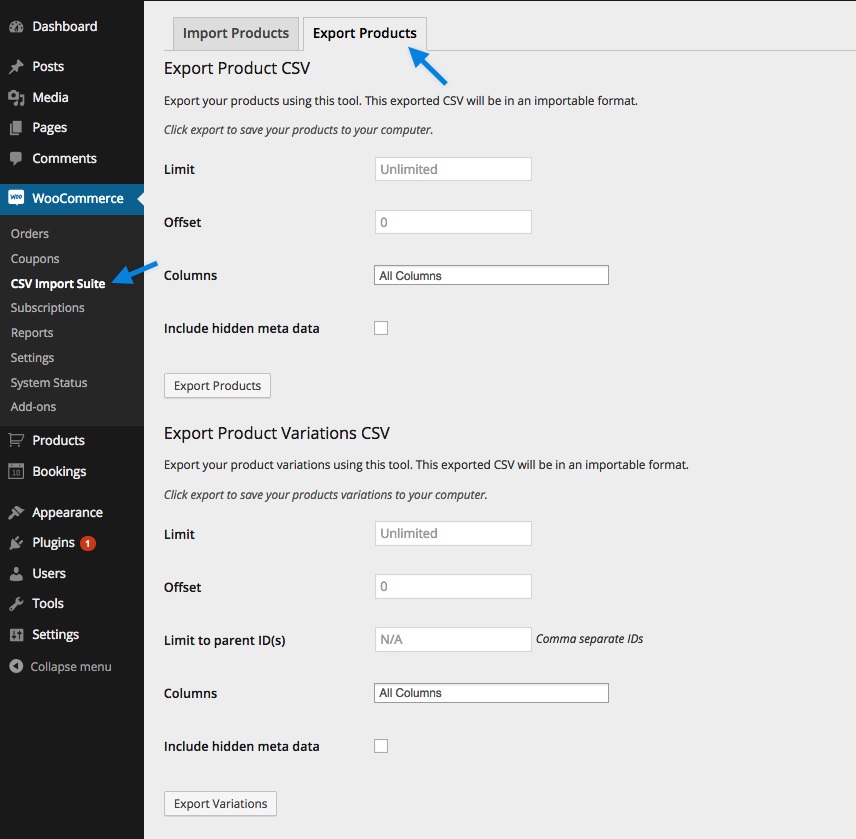
As you can see in the images, there are two sections: with and without Variations. Scroll down to the second one “Export Product Variations CSV”, fill in the details, including Limit, Offset, Columns or Limit to parent ID(s). All of these fields have been explained to you in the previous parts of the article, so check that again if you don’t remember!
Step 3: Click on “Export Variations”
Last but not least, “Export Variations” to activate your WooCommerce CSV files where the product variations are kept.
Top 5 best plugins for WooCommerce export products
As we have mentioned in the previous section, WooCommerce requires its users to install a specific plugin in order to export products. If you are still having trouble with choosing the best one, we know just the right answers!
Here is a list of Top 5 best plugins for WooCommerce export products:
1. Products & Order export for WooCommerce
At the top of the list, Products & Order export for WooCommerce has constantly proven their productivity in helping clients with their exporting issues. No charge required, they give you access to more than 30 distinct fields in each report. Plus, online merchants also have the chance to export all of their WooCommerce products into CSV and XML files in just a few single clicks. After that, you may rename fields, alter the orders or even create filters based on categories, tags whenever you want.
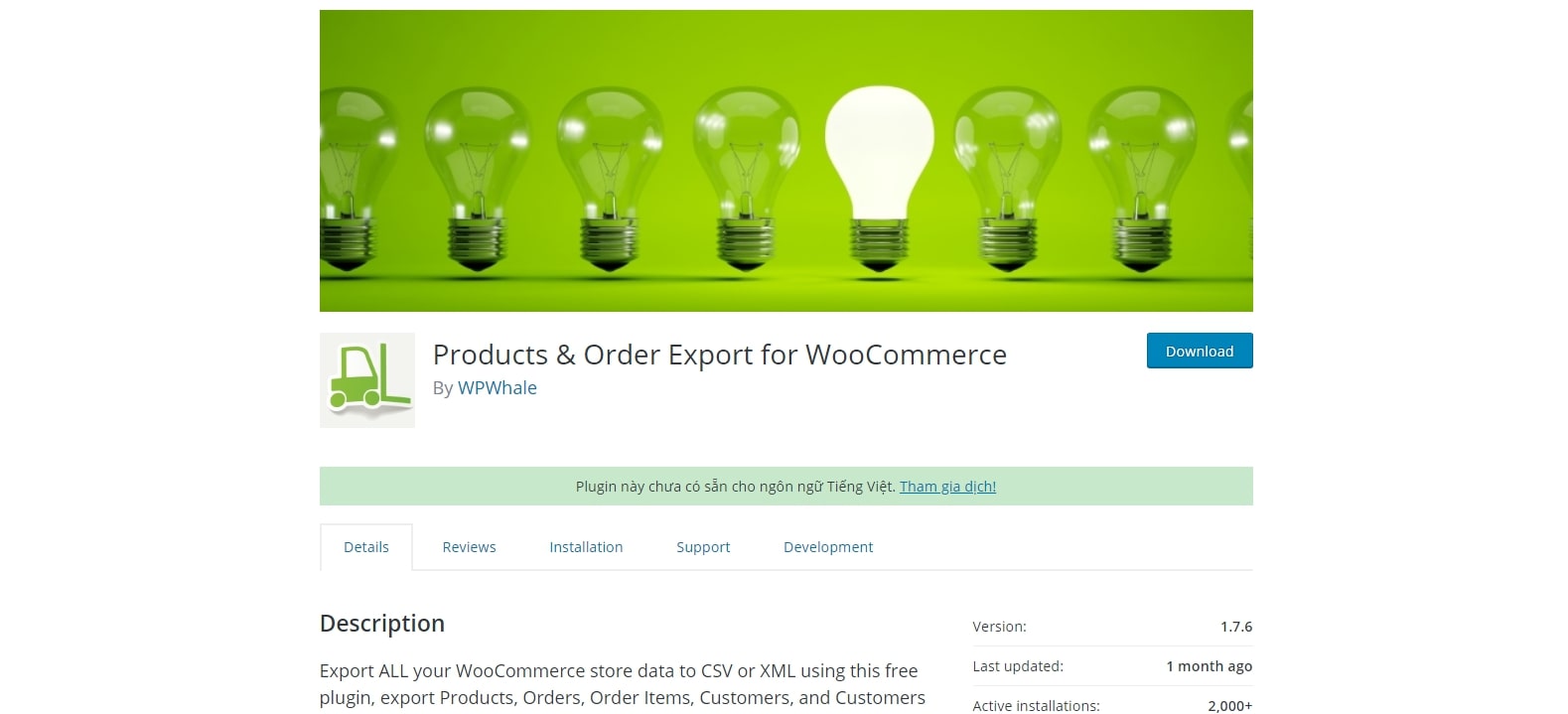
Outstanding features:
- Export WooCommerce products within up to 50 fields included in the report
- Export WooCommerce orders and orders items
- Export WooCommerce Customers
- Export WooCommerce Customers from orders: the orders of your consumers at your store will be analyzed automatically.
2. Product CSV Import Suite
Product CSV Import Suite is a plugin that provides an easy tool for exporting and importing complicated WooCommerce products. Trust us, this is going to save you precious time!
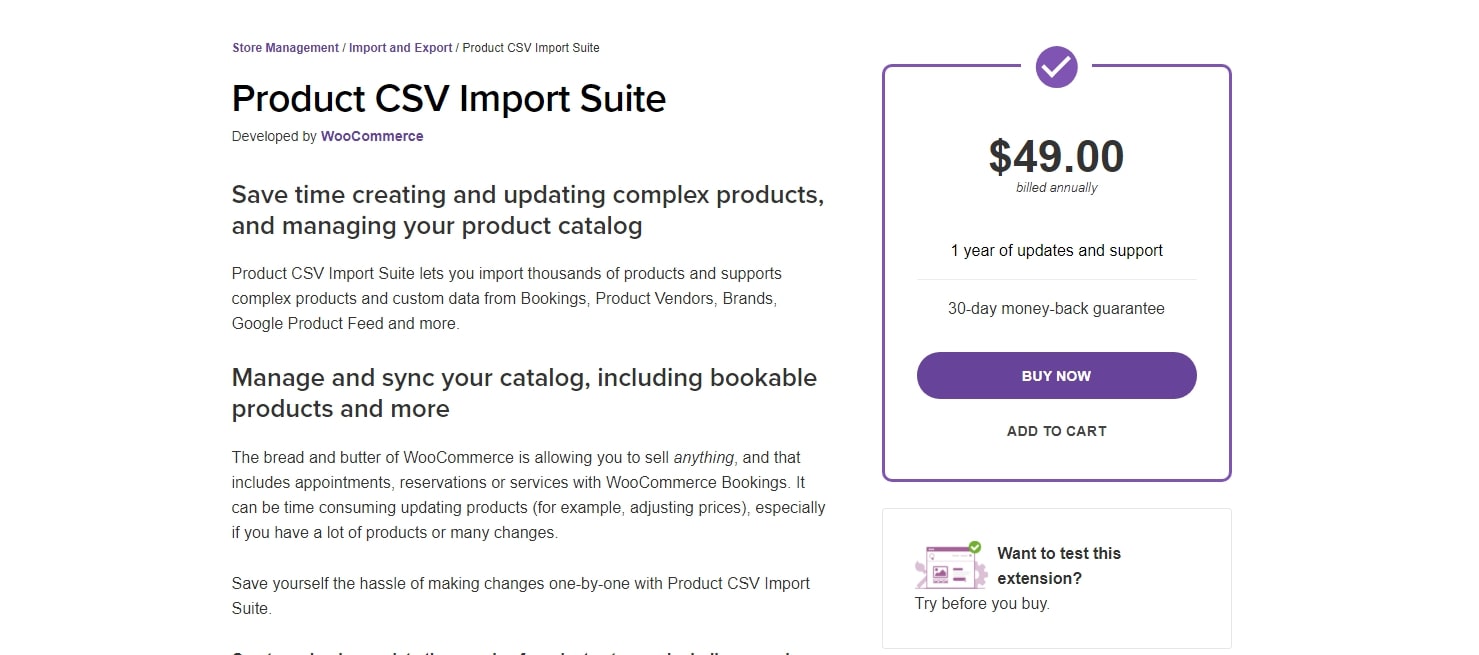
This extension provides the ability to export goods with custom taxonomies. Additionally, you may export product data related to any custom category you’ve created. Custom product types that you’ve created for particular reasons may also be exported. Some product categories are more customized than others, including Product Bundles, Product Vendors, and Subscriptions. If you want to export all these various product kinds, utilize the Product CSV Import Suite addon.
Outstanding features:
- Supports text-based data
- Exporting data in custom fields such as taxonomies, attributes, etc.
- Preventing duplicate entries
- Enrich items that already exist in your file
3. WP All Import
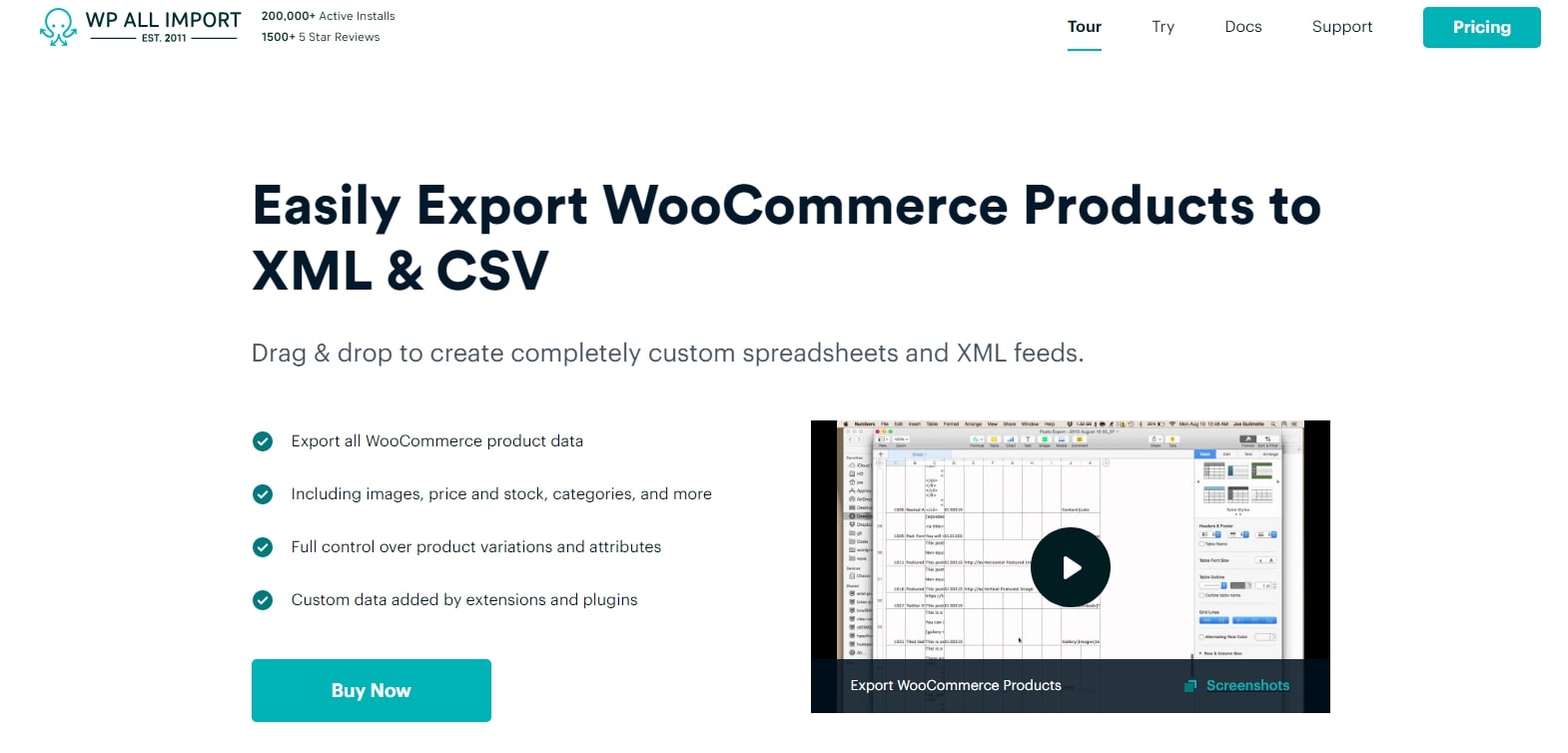
A great thing about WP All Import is their drag-and-drop interface, which makes it easier for users to export any CSV file within only a few simple steps. Furthermore, there is no need to design your export file in a particular manner. As long as it is logical, WP All Export is going to turn it into reality!
In addition to those amazing benefits, WP All Import will make your WooCommerce export product process even more convenient with these features:
- Custom fields
- CSV/XML exporting formats
- Other post types are also supported
- Premium version packaged with numerous enhancements
4. Product Import Export for WooCommerce
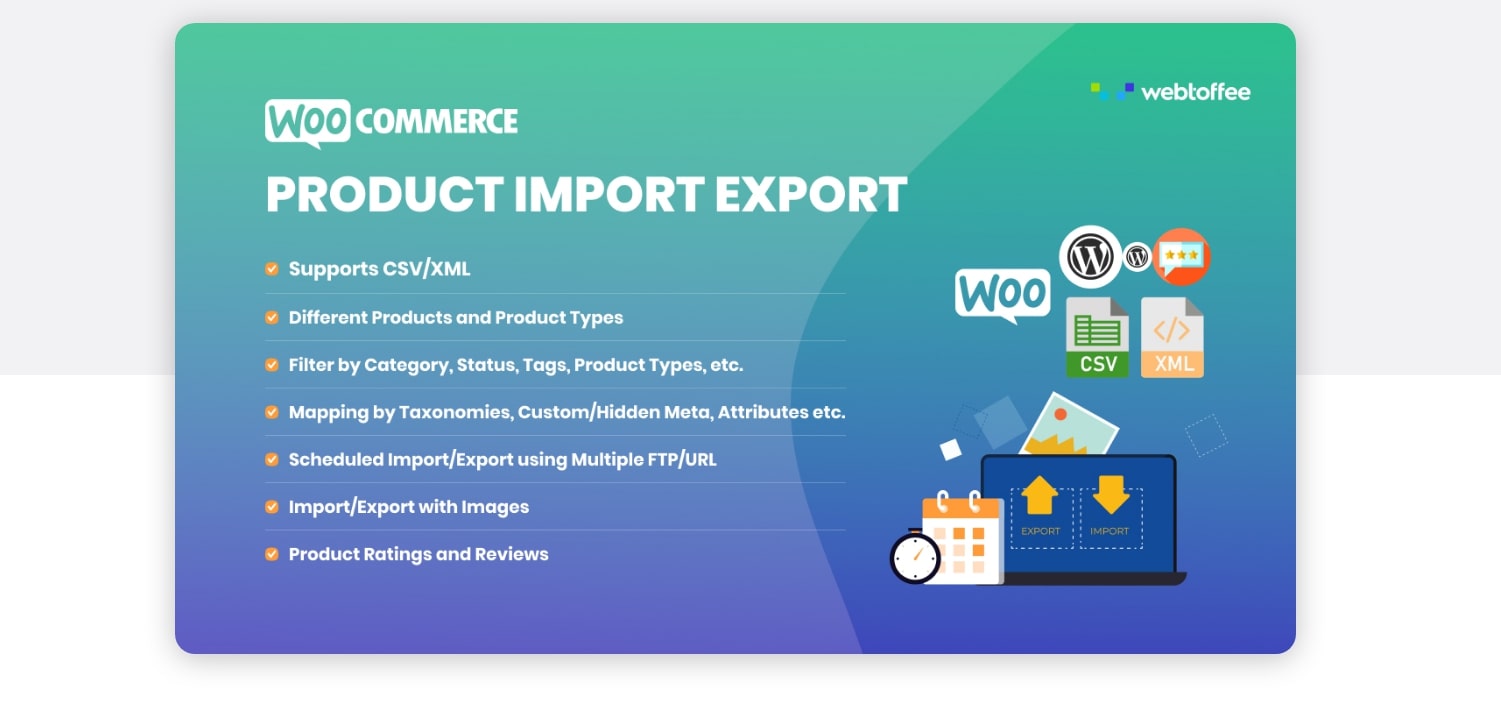
Another WooCommerce export product plugin which is going to amaze you is Product Import Export for WooCommerce. By integrating this application, your process of importing and exporting product data is simplified. Plus, WooCommerce product types of all kinds are supported with the help of this plugin.
Outstanding features:
- Required downloading product data to the CSV file
- Additional product kinds other than WooCommerce product categories may be exported.
- The data of both the parent product and its variants arrive in a single file when exporting a CSV of variable products.
- Automatic export is also supported.
- Increasing the number of bespoke product kinds by utilizing hooks.
5. WooExim
If you’re looking to export WooCommerce goods into a CSV file, the WooExim plugin is a fantastic option. Not only do plugins provide functionality, but they also provide the ability to export WooCommerce orders, order items, customers, and support XML files. A major advantage of using this plugin’s user capability feature is that you have complete control over who else may export data from your WooCommerce shop.
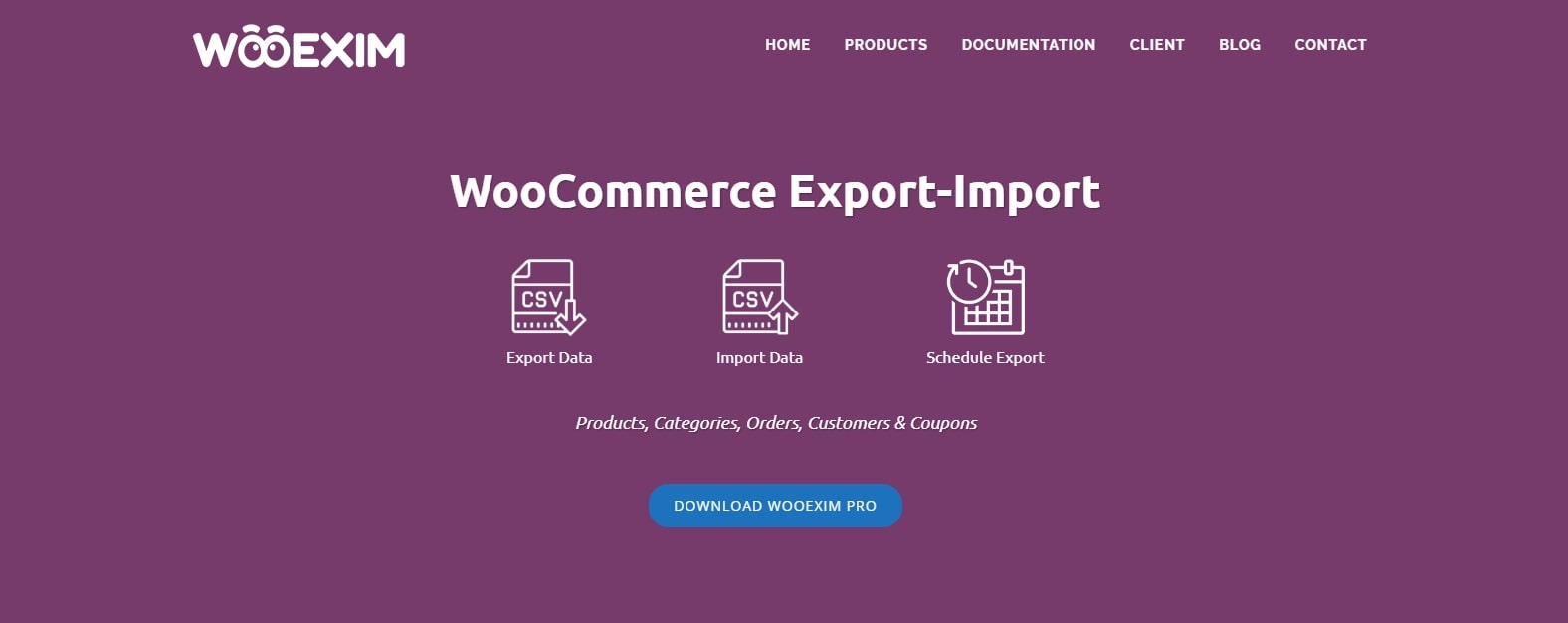
Outstanding features:
- Export the schedule into a file and send it to your email address
- A preview version before exporting products
- Order status may be modified via the import procedure.
- Meta details are also supported
Final Thoughts
To sum up, we hope that this information will help you on How to export WooCommerce products along with choosing the best exporting plugin for your store. A useful partner not only can help you attract more customers but also gain higher profits in the long run!





