How to Add a Gift Card to WooCommerce
You might be searching for a method to start selling WooCommerce gift cards at your business now that the holidays are here. Gift cards are a win-win situation since they allow you to lock in discounts at your business while also making it easy for gift-givers to cross off their shopping lists.
In this post, we will guide you How to add a gift card to WooCommerce to provide you with solutions to handle your problem.
Benefits of Gift Cards
A gift card is a prepaid debit card with a predetermined amount of money on it that may be used for a range of purchases.
Benefits of gift cards
- If you don’t want to pay cash or use a credit card, they might be an excellent alternative.
- Gift cards are a great way to show someone you care during the holidays or for any other special occasion.
- Gift cards can help you keep track of your expenditures (helpful for avoiding bank overdrafts).
- They have the potential to be simple and convenient to use.
If you don’t know what to get someone on your present list, gift cards may be a better option because they allow the recipient to choose what they want and when they want it. If you choose closed-loop gift cards versus open-loop gift cards, bear in mind that the giftee’s options for where they can use the cards are limited.
How to add a gift card to WooCommerce
Step 1: Create a new coupon
Create a new coupon in the native WooCommerce coupons section (WooCommerce Coupons Add coupon) to get started.
First, give it a name, keeping in mind that the coupon code name should not contain any spaces. Then, utilize the Discount type drop-down to choose Store Credit / Gift Certificate.
Check the box for Coupon Value Same as Product’s Price further down. This ensures that the value of your gift cards matches the price(s) you choose when creating a WooCommerce product in the following step.
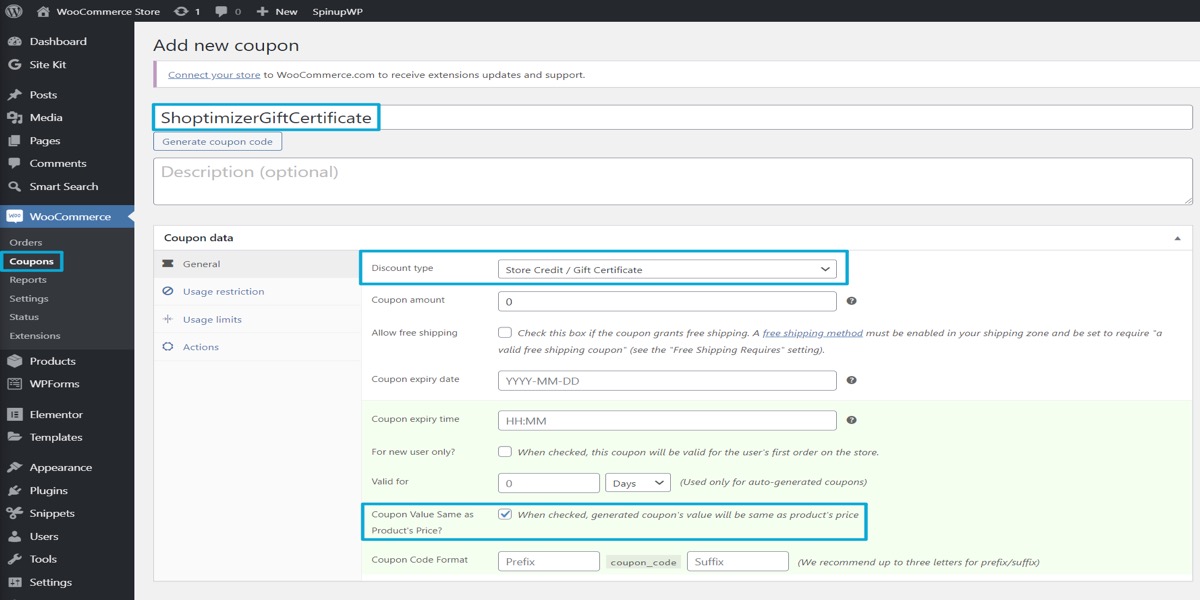
After that, you must publish your coupon.
Step 2: Create WooCommerce product and link to coupon
You must now construct a front-end gift certificate “product” that customers may buy. To make the gift certificate feature work, you’ll link this product to your coupon.
Go to the Products page. Add a new gift card and fill in the essential information, such as the title and description:
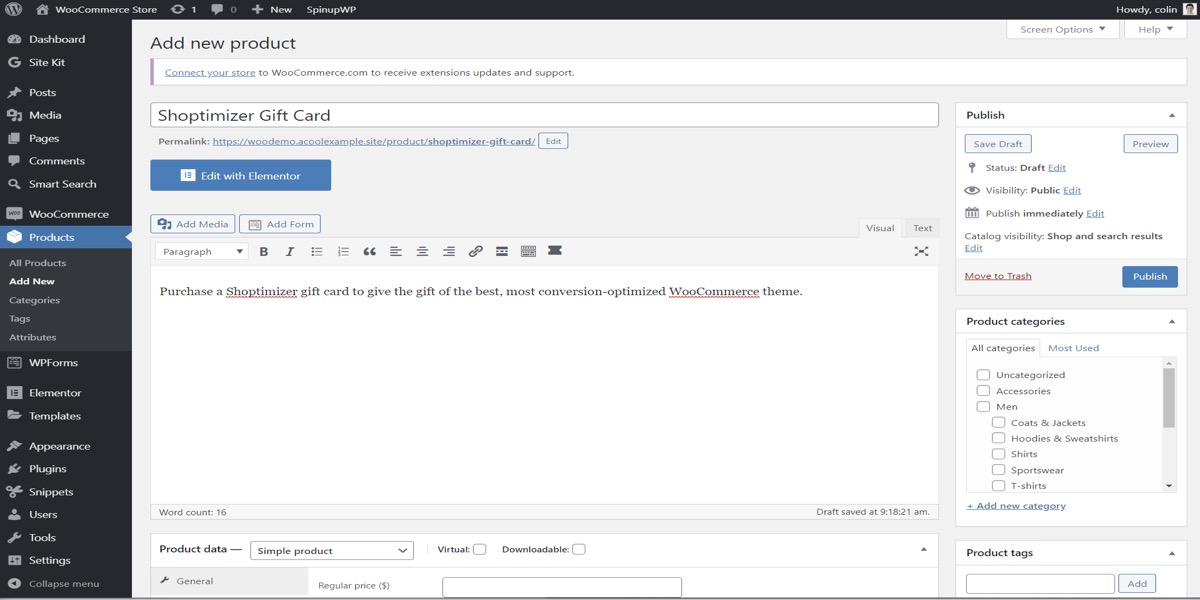
After that, scroll down to the Product info box.
You will have to make a few decisions here:
To begin, you may either provide pre-set gift card quantities ($25, $50, $100, etc.) or allow customers to purchase whatever amount they want:
- Choose a Variable product from the drop-down and input each gift card value you wish to provide as a variant for preset gift card quantities.
- Choose a Simple product and leave the Regular price and Sale price boxes blank to customize gift card quantities.
Second, mark the product as Virtual if you only wish to give digital gift certificates through email. If you want, you can also send real gift cards via the mail.
Finally, on the General tab, look for the coupon you made in step #1 in the Coupons box. This is how the gift card coupon is linked to your WooCommerce product.
To make a virtual gift card where customers may select their own pricing, for example, you’d put it up like this:
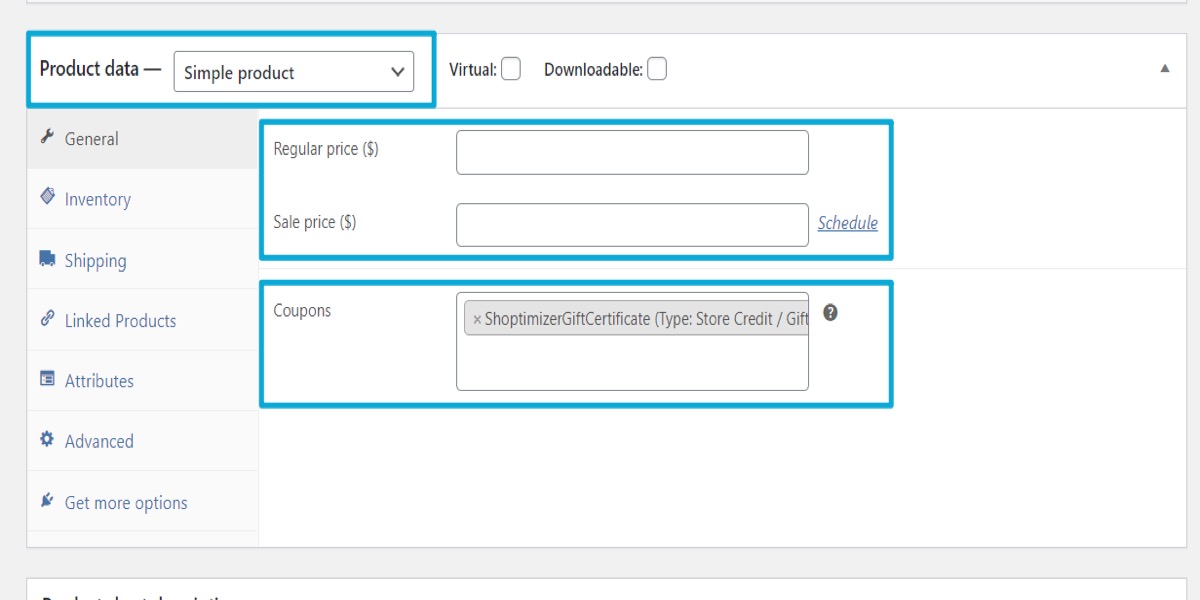
Then it is time to put your goods out there. You’ll have a functional gift card on the front end of your site in no time:
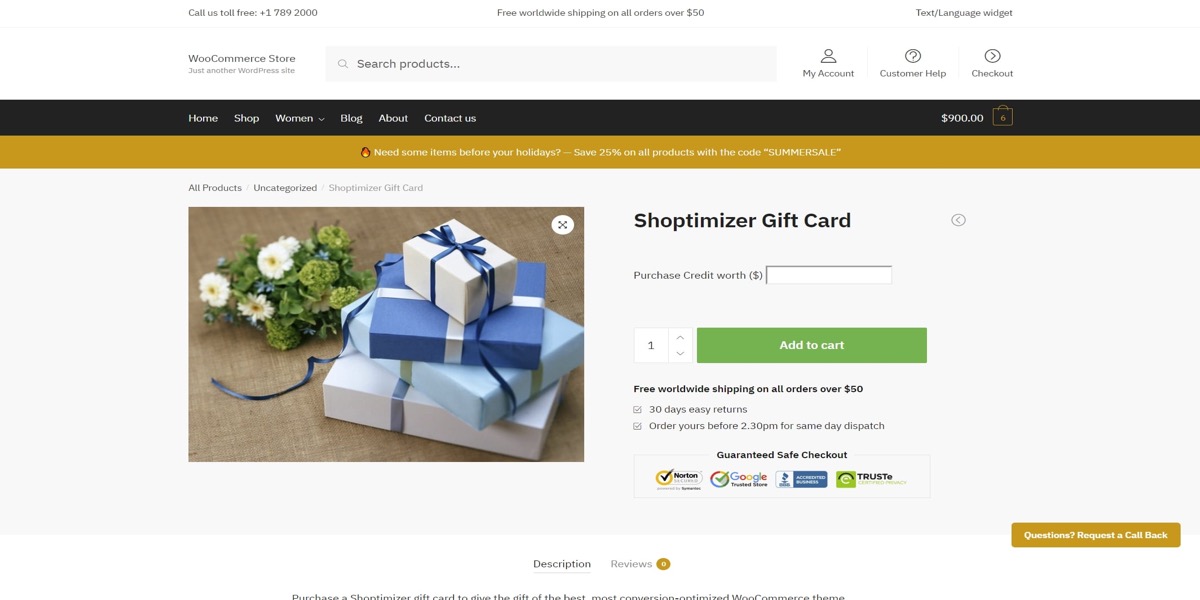
Step 3: Configure gift card design
Go to WooCommerce Settings Smart Coupons: Design to customize the design of the digital gift certificate that is emailed to recipients.
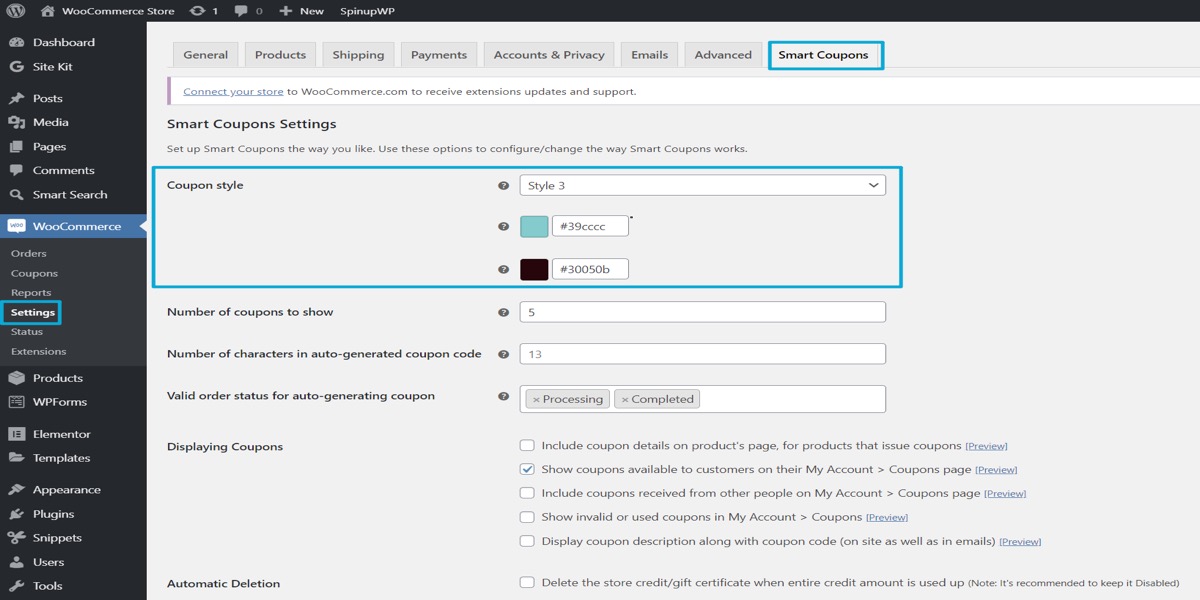
4 best Gift Card Plugins for WooCommerce
1. Ultimate Gift Cards For WooCommerce
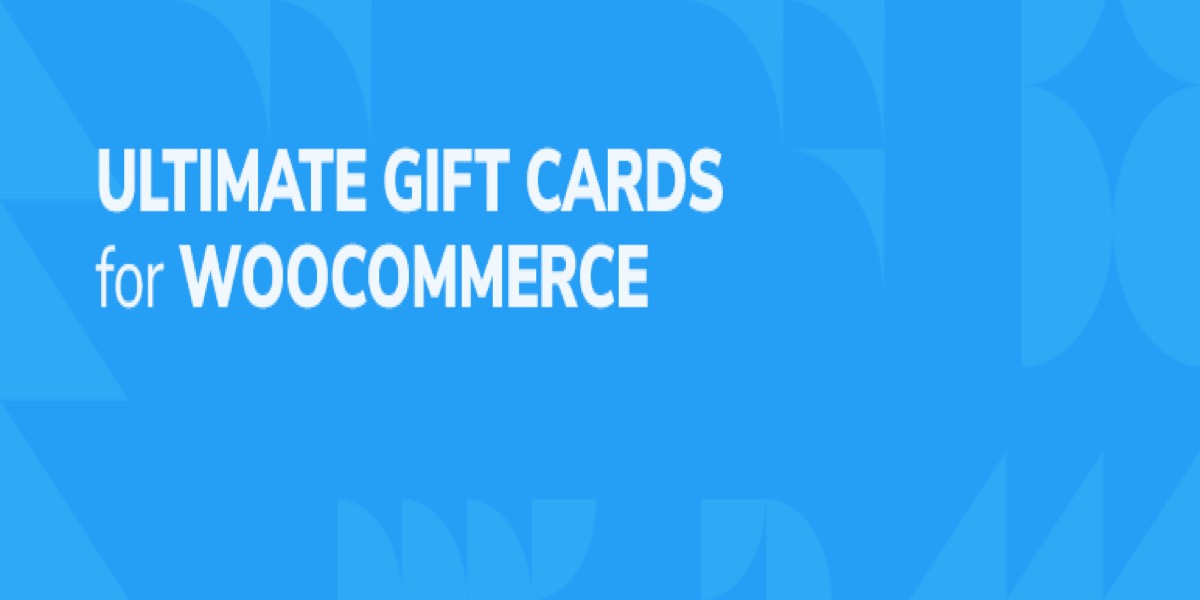
Ultimate Gift Cards For WooCommerce is a plugin that allows you to manage gift card sales. It includes a variety of templates for holidays such as Christmas, Valentine’s Day, and birthdays, among others.
Features:
- The development of a gift card product is as simple as clicking a button.
- Gift certificates may be sent to customers by email.
- Gift cards can be shown on the store page as well as on a separate page.
- Shop owners can also omit particular goods and categories if they don’t wish to offer them via gift cards
The free version is accessible in the .org plugin directory. The pro edition, which includes additional features such as PDF gift cards, costs $59.
2. PW WooCommerce Gift Cards

PW WooCommerce Gift Cards is a freemium WooCommerce gift card plugin that makes it simple to provide gift cards and has a dedicated gift card admin section where you can easily analyze your outstanding gift certificate obligations and examine data about individual gift cards.
Features:
- Amounts on gift cards can be customized or pre-determined.
- If necessary, make manual adjustments to the balance.
- Allowing customers to add money to an existing gift card is an option.
- A front-end section where customers may check the balances of their gift cards.
WordPress.org has a free version of the core plugin. However, the majority of the features we listed are only available with PW WooCommerce Gift Cards Pro, which begins at $49.
3. YITH WooCommerce Gift Cards
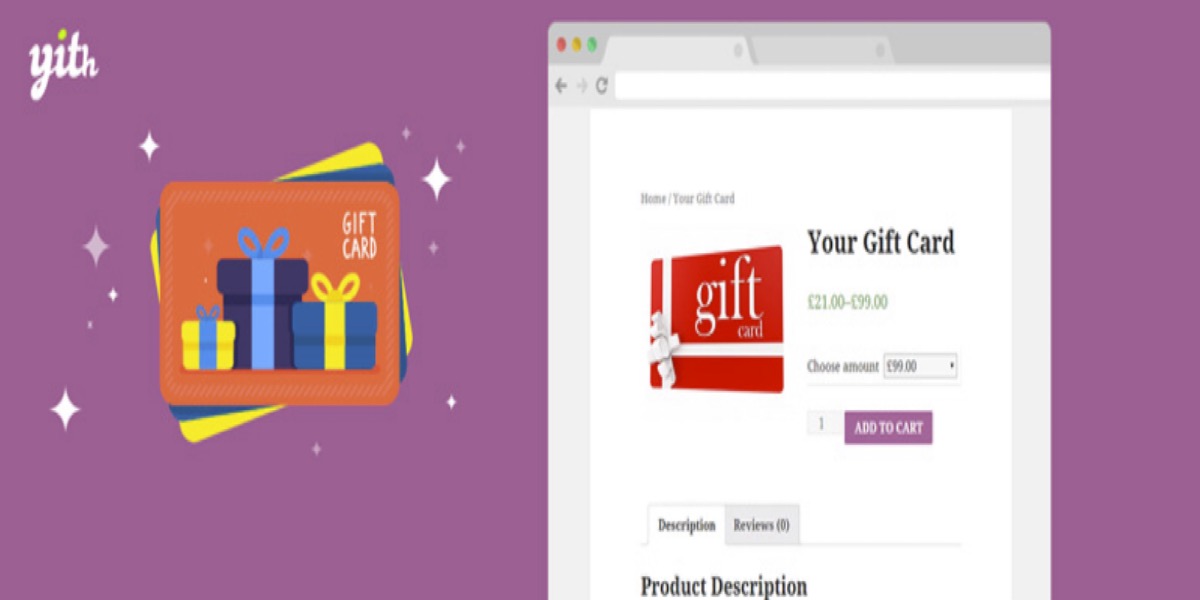
Adding WooCommerce gift certificate functionality to your business with YITH WooCommerce Gift Cards is a common, although not very well-rated, option.
It is available in both a free and a paid edition.
The free edition introduces a new “Gift-card” product category to WooCommerce, allowing you to add gift cards of any denomination. Customers may then purchase gift cards from your shop and have them emailed to them.
Features: If you upgrade to the premium edition, you’ll have access to the following features.
- Physical gift cards can be printed.
- Allow consumers to choose the amount of their gift cards.
- Allow consumers to see how much value is remaining on their gift cards in their dashboards.
WordPress.org has a free version available. You’ll have to pay €99.99 for the Pro version.
4. WooCommerce Gift Card Pro
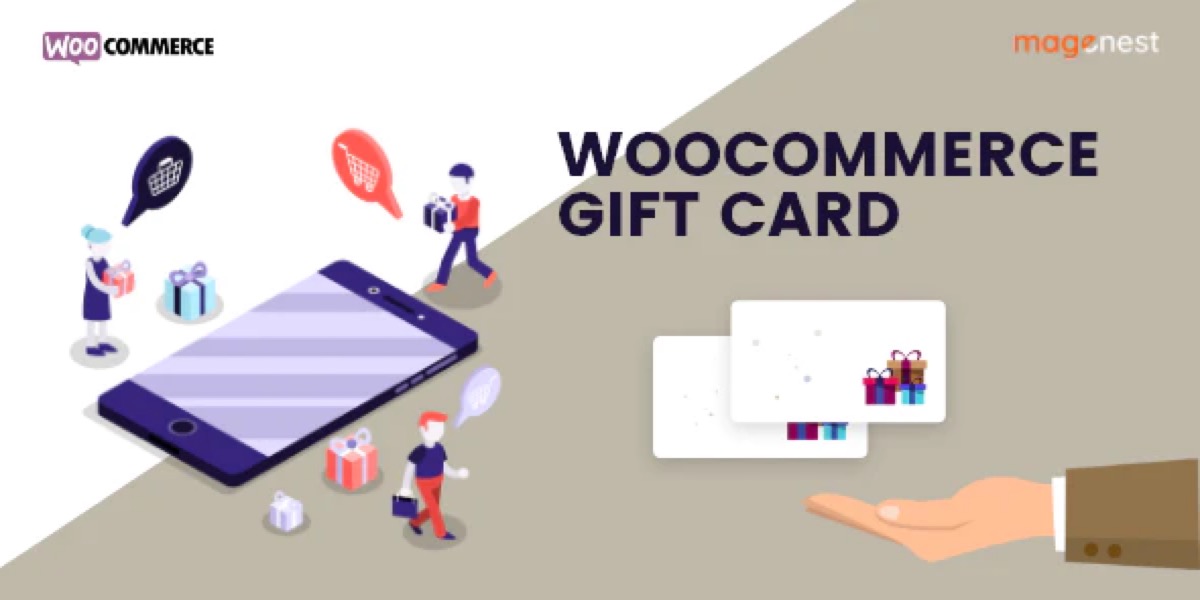
WooCommerce Gift Card Pro is a popular WooCommerce gift card plugin on CodeCanyon, where it has been purchased over 1,500 times and has a 3.84-star rating from almost 100 reviews.
Features:
- Offer fixed-price gift cards
- Variable-price gift cards
- Custom quantities using the plugin
- Set expiration dates
- Gift certificates delivered on a specific date
- Gift cards translated into new languages.
At CodeCanyon, Woocommerce Gift Card Pro is just $40.
Conclusion
Gift certificates are a wonderful method for gift-givers to spread the word about your WooCommerce business. It also enables you to lock in a guaranteed profit as soon as the gift card is sold.
The Smart Coupons plugin, which we discussed above, is our preferred method for starting to provide gift cards on WooCommerce. Alternatively, you may use one of the numerous WooCommerce gift card plugins we’ve reviewed.
We hope you find this article about How to add a gift card to WooCommerce useful!





