How to Create One Page Checkout in WooCommerce
Once you become an online business owner, no matter what products you sell, the essential thing to keep your own loyal customers and attract new customers lies in a flawless, simplified shopping experience.
Nowadays, more and more people do online shopping using their smartphones, so the demand for delivery becomes necessary. If your site has a complicated checkout process with many clicks; as a result, it leads to a loss of sales. The customers would put many products in the cart and just leave it halfway through the checkout process - called cart abandonment.
While some business people do believe that a multi-step checkout process works better, others do prefer one-page checkout for their online stores. In this article, we only mention the latter because it brings a convenient purchase experience to the shoppers, meeting customers’ requirements.
We will explore the importance of one-page checkout and how to set up a one-page checkout in a WooCommerce store. So, let’s check it out!
Why do you need a one-page checkout in WooCommerce?
One-page checkout is all the checkout stages such as basket items, quantities, addresses, shipping options and payment method on a single page. There are several common reasons why you need a one-page checkout for your WooCommerce store in particular.
We will list the benefits of installing one-page checkout in eCommerce stores:
-
Less possibility of cart abandonment due to unclear product details
-
Shared relevant information related to the product on one page
-
Allow a frictionless checkout experience for the end customers
-
Add or remove products in the cart without reloading
-
Add checkout fields to any custom landing pages for special promotions
-
Boost conversions, resulting in more sales
How to make one-page checkout in WooCommerce
As mentioned above, the one-page checkout brings back many advantages you can gain for a flawless online store. Of course, to make this page, you have to go through some steps, including integrating a one-page checkout plugin. The plugin literally helps you create checkout forms on a single page that make it easier for your customers.
Step 1: Install one-page checkout plugin
Navigate to the plugin you want to activate and then install it on your site by going to Plugins > Add New. In this tutorial, for a better understanding, we will give you a WooCommerce Product Table plugin as an example.
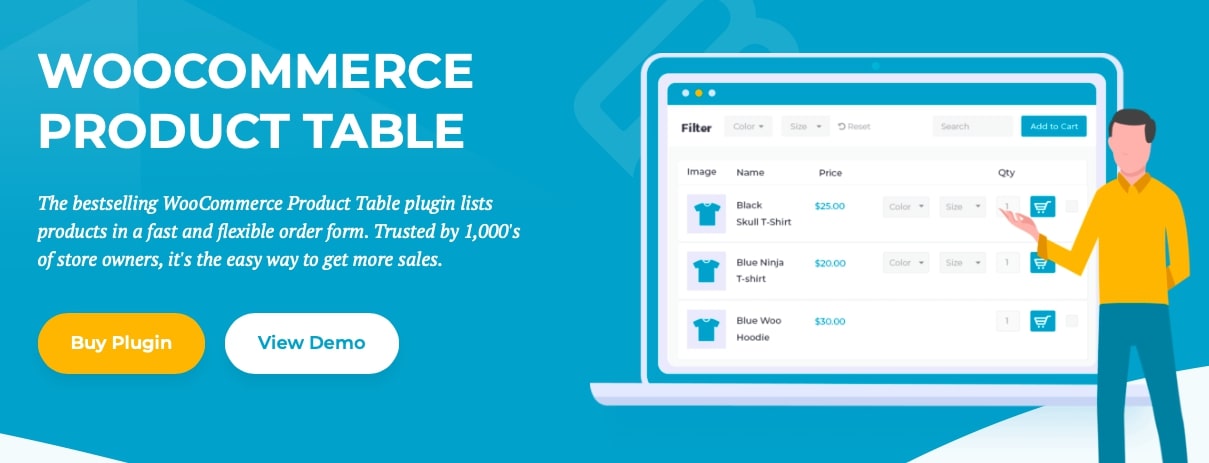
Basically, it not only works like a normal checkout, but it also facilitates extra features like changing quantities and removing quantities from the checkout process.
Step 2: Install WooCommerce product table
When finishing the installation, head to WooCommerce > Settings > Products > Product Table (name of the plugin).
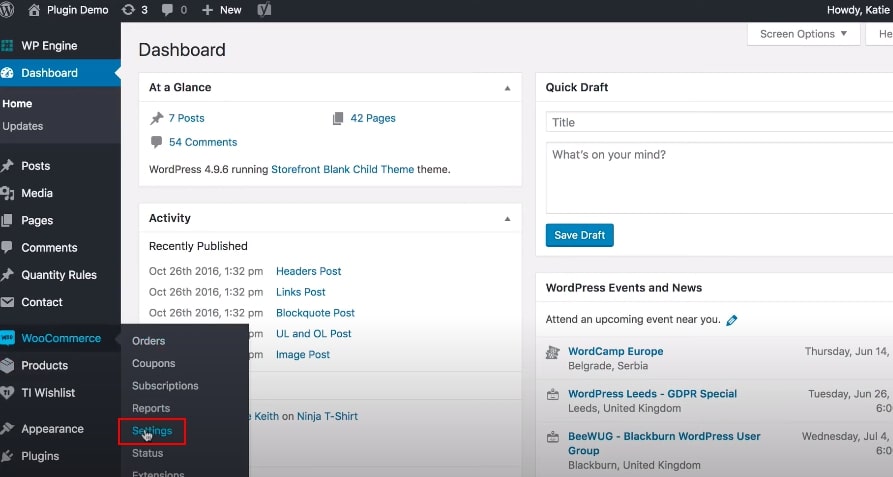
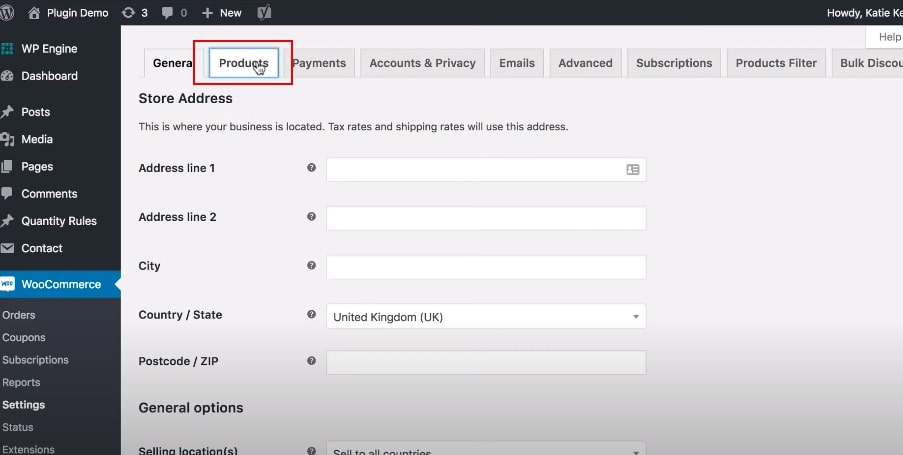
Go to Products > Product Table (name of the plugin).
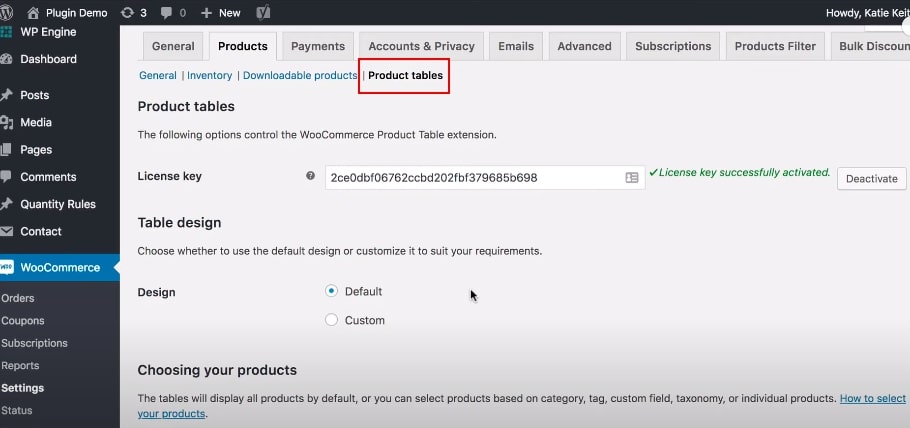
Here you can see that there are many product table options to enable. In that way, you can actually custom your product tables however you fancy. On the other hand, to optimize the one-page checkout process, you need to notice some terms we will list below.
Firstly, don’t tick the “AJAX cart” option in the “Add to cart behavior” option since the page would reload every time customers add products to cart.
Tick the “Quantity” options so customers can buy more products or product variants.
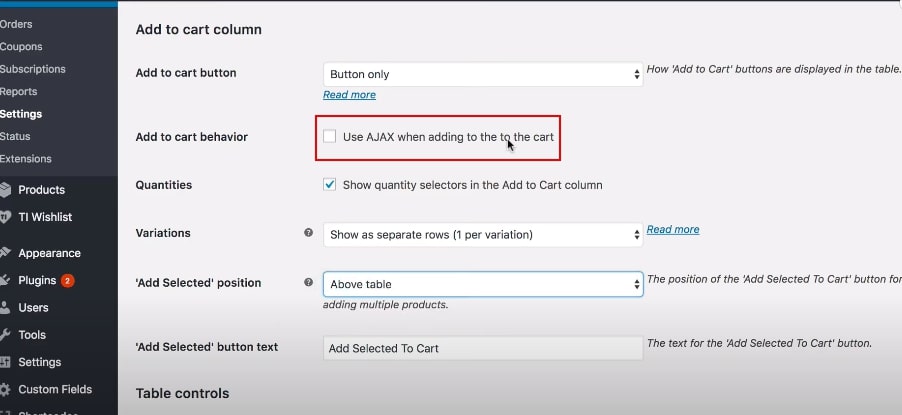
You can select either the “dropdown” or “separate” options in the variable products section as you want to customize. It allows customers to choose variations directly on the order form rather than repeatedly click through to the single product page.
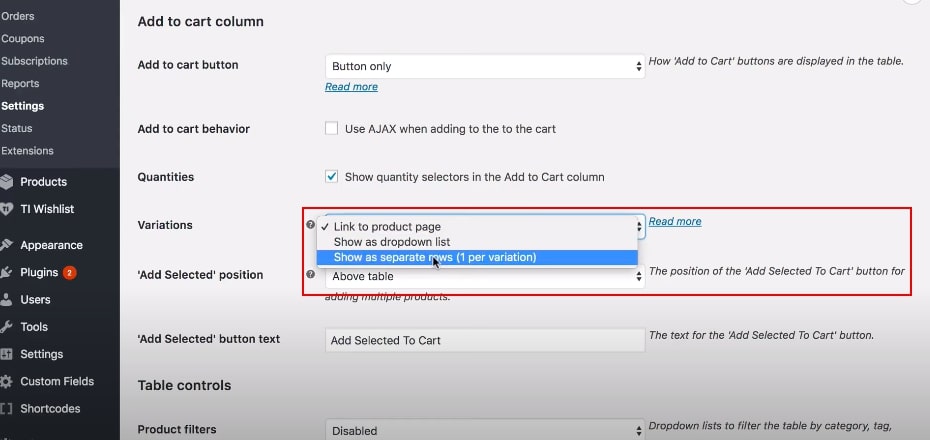
In case you prevent people from leaving the one-page order form and click through the single page, add “none” for the Links option. There will be no product link appear on the product name anymore.
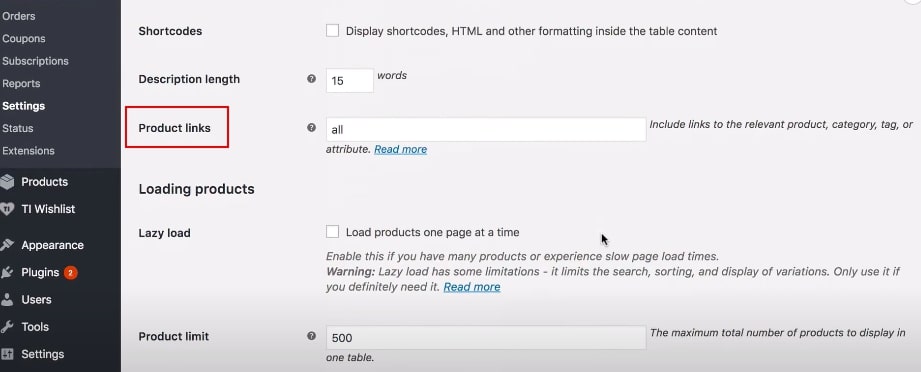
The number of rows per page should be limited, so the shoppers do not need to scroll down the bar too much to view the checkout process.
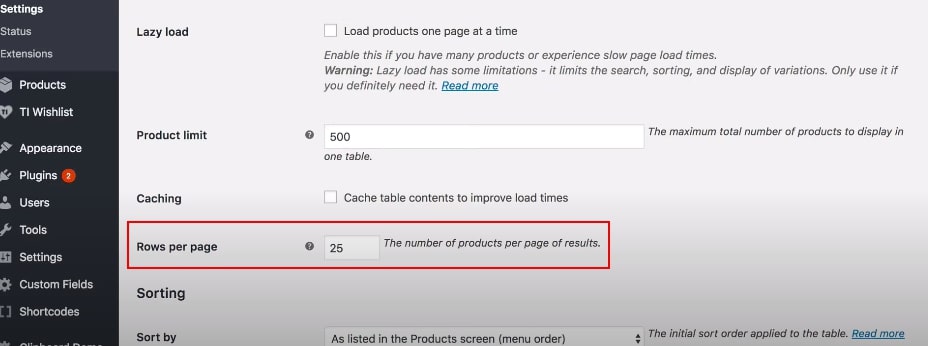
If you have more products than the allowed number of rows per page, then pagination links will appear under the table, so they can view more pages without affecting the view of checkout like this:
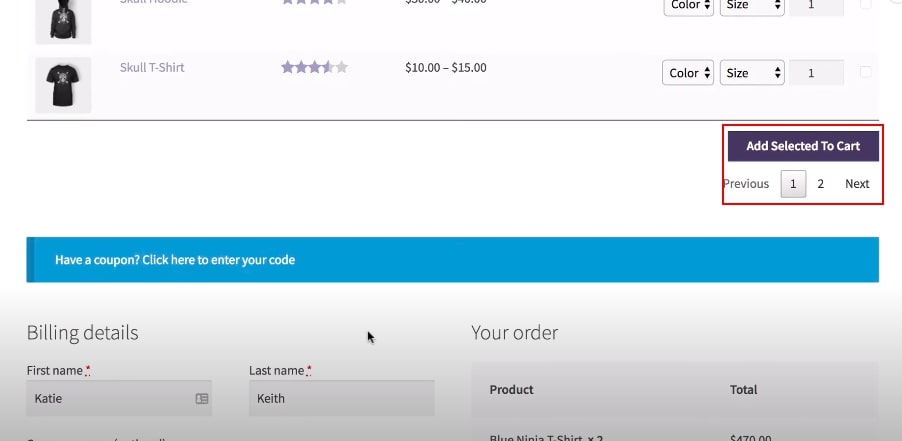
Step 3: Add the checkout in the product table
Now, it’s time to create the page which you will use for a one-page WooCommerce checkout adding product list. Select Pages > Add New:
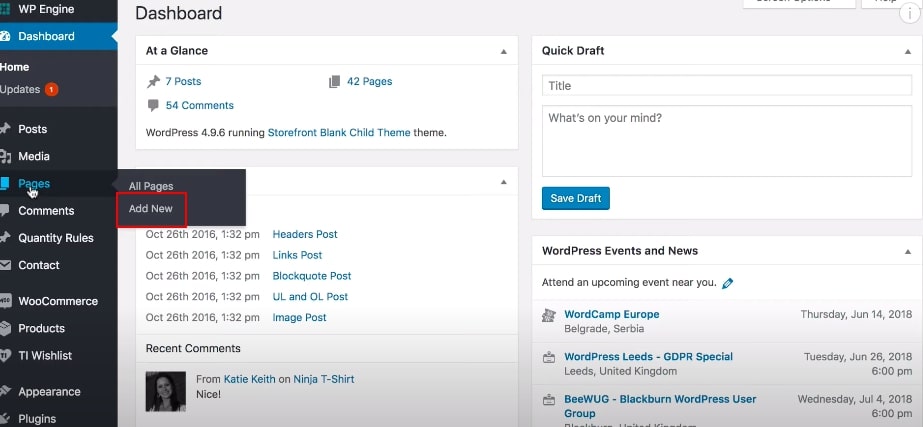
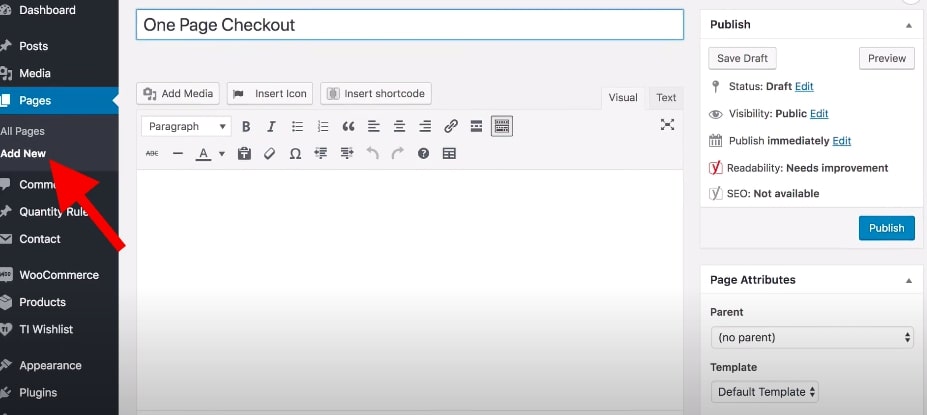
At the top of the page, you should add some simple instructions for customers to choose their products, then scroll down to checkout underneath to finish the order.
In the body text of page customization, besides typing the information, please add a shortcode to the page: [product_table] - listing all product options you pick on the plugin settings page before.
If you want to show specific products solely, you may add as many product tables as you want just by typing more shortcodes.
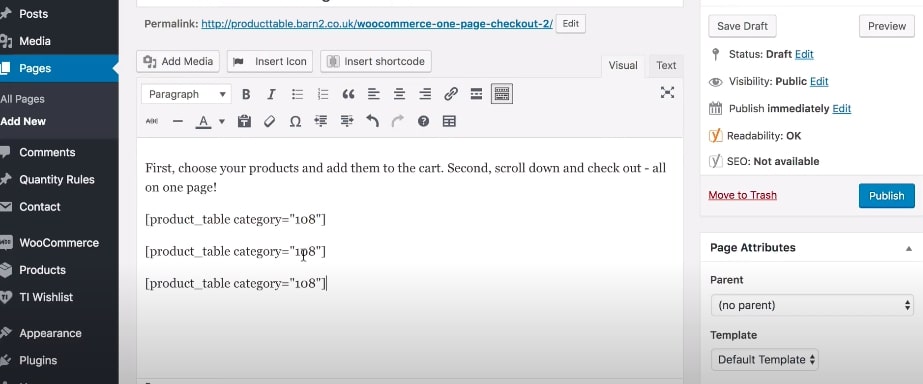
As for the checkout process, typing the shortcode under the product table shortcode: [woocommerce_one_page_checkout]
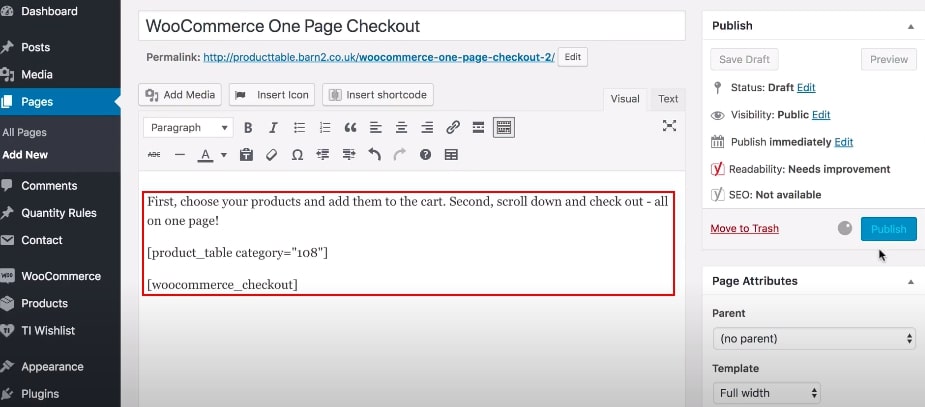
Then complete by selecting “Publish”. Here is the result after installing:
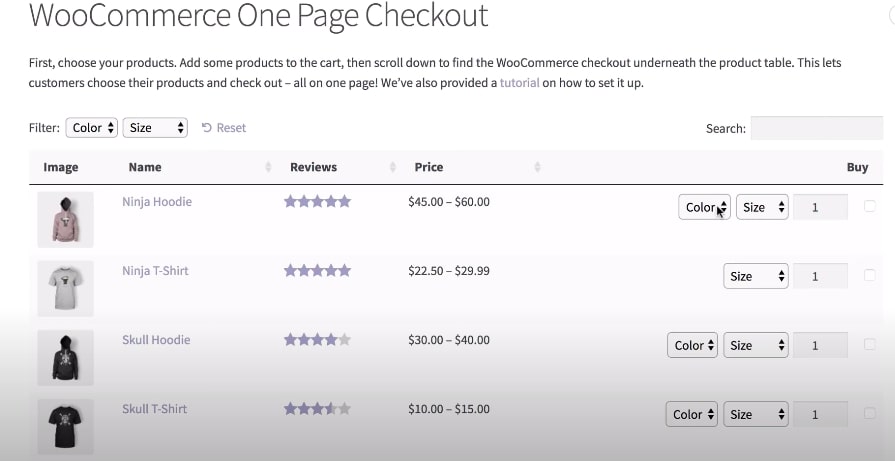
4 best WooCommerce one-page checkout plugins
1. WooCommerce one-page checkout
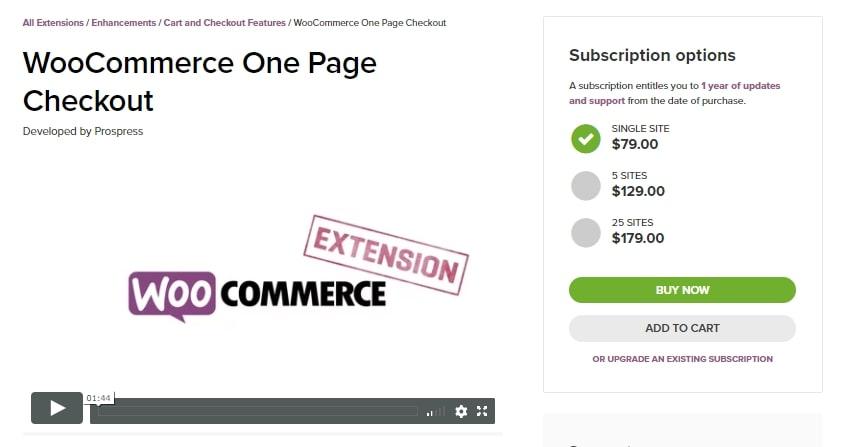
WooCommerce one-page checkout is a plugin that allows you to create any checkout page easily. Because it is a one-page checkout, the product selection and the payment bill can be demonstrated on a single page only. Using this plugin, you may customize how the page looks by your own interests as long as it syncs with your brand and your store scheme to bring the best user experience.
2. Direct checkout for WooCommerce
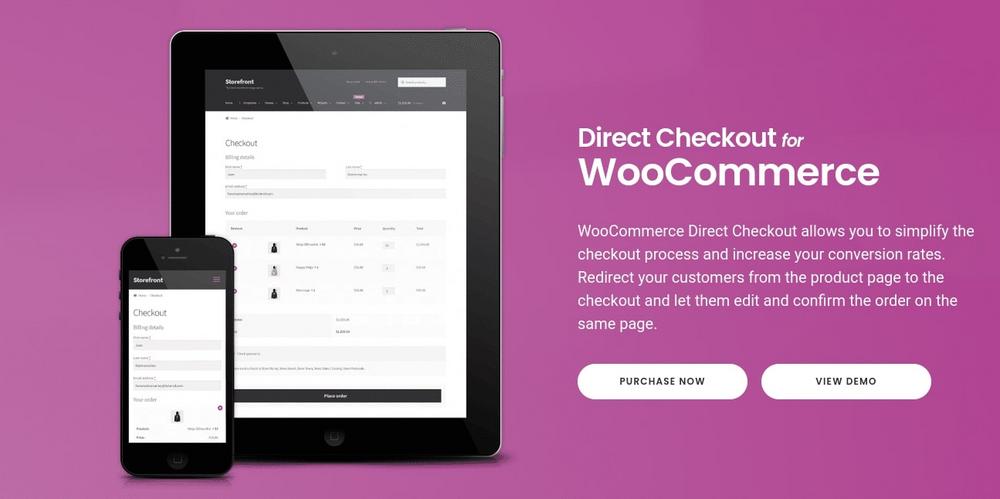
This plugin simplifies the WooCommerce checkout process by skipping the shopping cart and directly heading to the checkout page. Indeed, this lets customers save their time and effort with no need of ordering their products, adding products to the cart and finally coming to checkout.
3. WooCommerce cart notices

The WooCommerce Cart Notices plugin provides dynamic and timely notifications to customers during the payment process. As utilizing this cart notices, it likes a suggestion to evoke buyers to add another item to their order. Moreover, it makes an urgency to “Buy now”, especially in a sale season or huge discount. Apparently, you can personalize these notices, deciding whether they are enabled or not, how they are formatted and styled.
Advantage: used for upselling or creating urgency to buy
4. Bolt platform
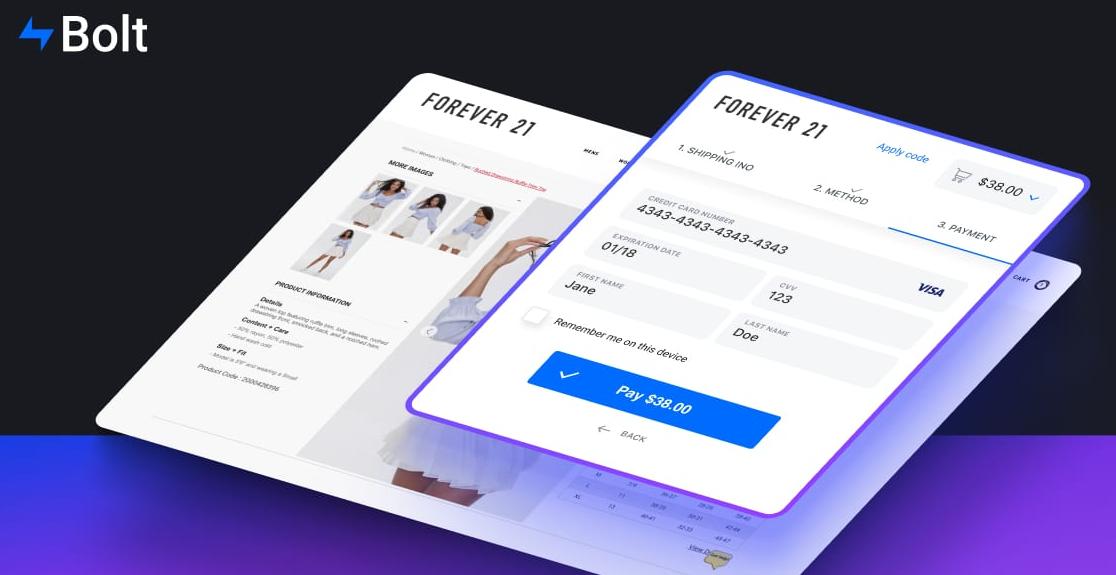
Bolt is another potential one-page checkout that we would like to recommend besides the other WooCommerce plugins. This platform is clearly not a strict checkout process; in return, your customers will not be taken to another domain during the process, which is really time-saving.
In addition, for a new customer, he/she is guided step-by-step until the checkout is completed - making the experience more simple and convenient to follow. Especially, a quickly ideal payment experience is a big plus when compared to other competitors.
Final thoughts
This post showed you the basic information relating to one-page checkout - obviously, the main part How to make a one-page checkout in WooCommerce. We really appreciate it if you find our helpful share for your practice to create an optimized eCommerce business.
Whenever you have any questions about your store, please comment down below in the chatbox to let us know. It is such an honor to be a partner supporting you with all our abilities.





