A Comprehensive Guide to Use WooCommerce Products Shortcodes
Shortcodes are short pieces of code enabling business owners to add functions to WooCommerce stores. Unlike what people always think, WooCommerce shortcodes are easy to use, and you need no coding skills to fulfill this task. Among all types of shortcodes, products shortcode is the most powerful and popular shortcode used in WooCommerce.
Besides, you can rely on plugins to add more features to your pages. This post will cover all things you need to know that ranges from the benefits of using WooCommerce product shortcodes, how to use them, the list of all useful product shortcodes to 3 best plugins to add WooComemrce product shortcodes.
Now, let’s dive in!
What are WooCommerce Products Shortcodes?
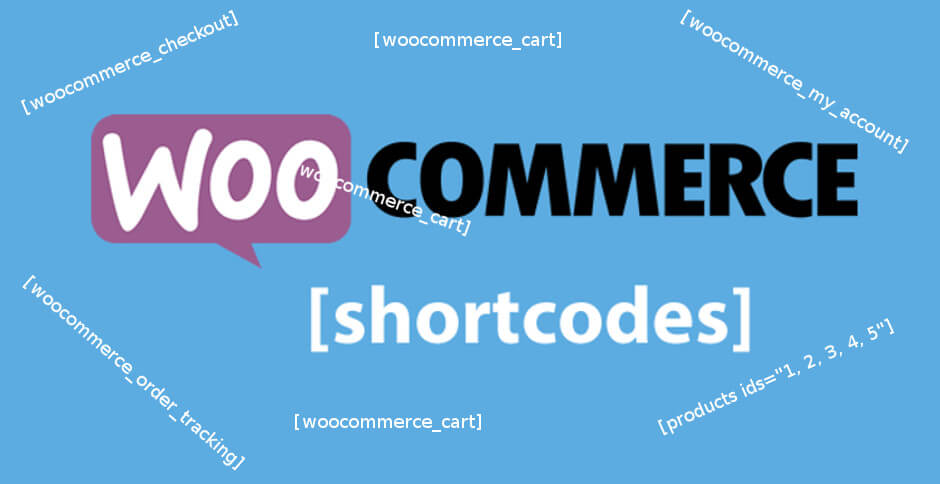
When it comes to selling online, products are what all businesses should focus on. So, it’s easy to understand that WooCommerce Products Shortcode is one of the most powerful and popular shortcodes in WooCommerce.
Via product shortcodes, business owners can inform their customers about incoming products, advertise new offers or discounts, promote related products.
Besides, product shortcodes let you identify the types, quantities, or order of appearance of products displayed. These adjustments can be made thanks to its multiple parameters. You can add a parameter by entering the name, adding an equals sign or value within the quotation marks.
Benefits of using WooCommerce products shortcodes
- Easily customize your online store
- Fully control over which products are shown, the order, and the quantities of them per page.
- Ability to add Add to Cart buttons in opportune places
- Simple via copying and pasting without having coding skills
- Ability to add a top-rated product section on your homepage
- Increase the sales by displaying related products when a customer shows his or her interest in a product
How do WooCommerce shortcodes work?
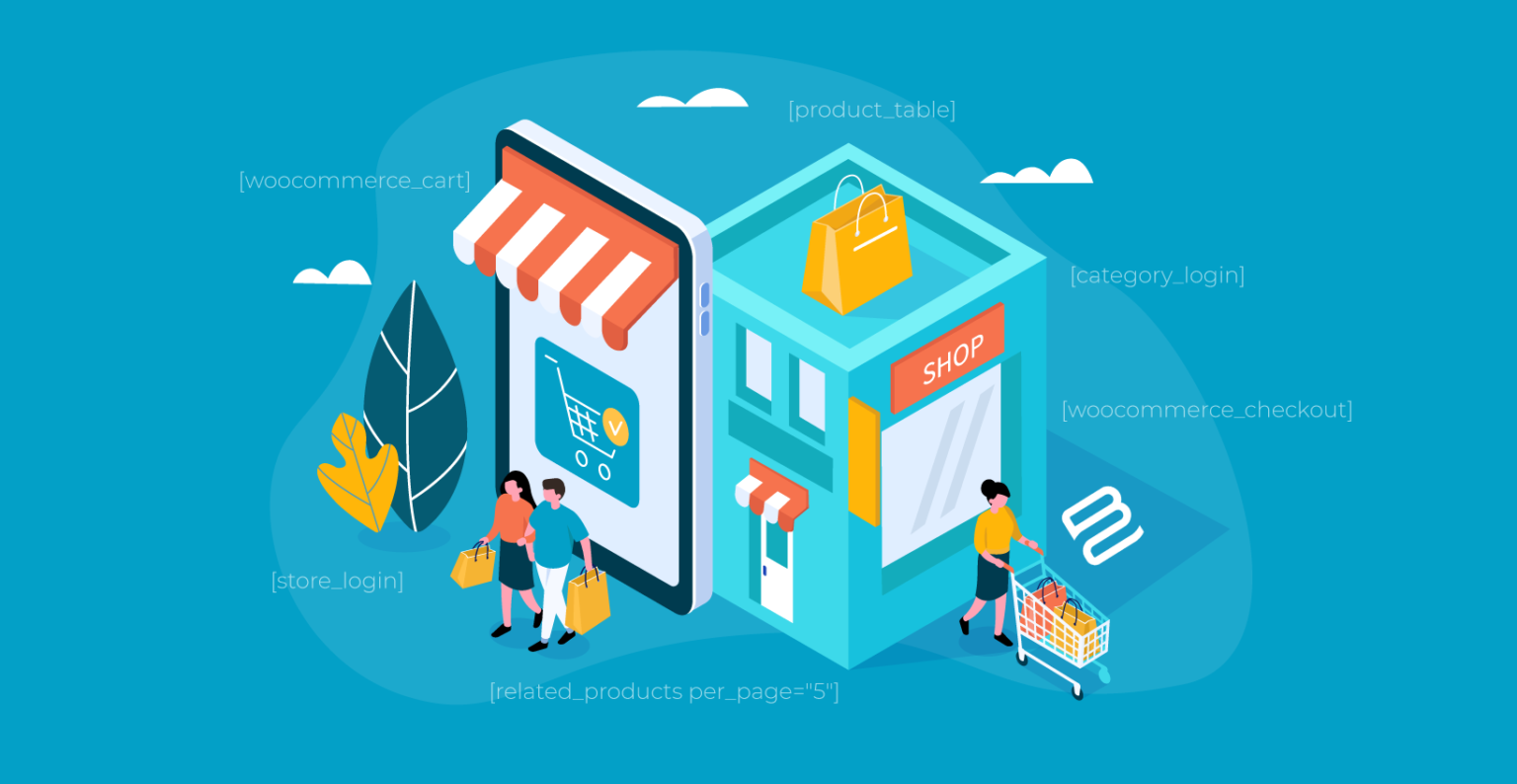
While they look simple, shortcodes are actually quite powerful! Let’s cover the different parts that make up a shortcode.
To understand how WooCommerce shortcodes work, let’s look at two parts making up a complete shortcode which are the Shortcode and Parameters.
The shortcodes
As we have mentioned earlier, shortcodes are short pieces of code that can be a word or a set of words connected together by underscores. When it comes to product shortcodes, they are like [products].
Parameters
According to WooCommerce’s documentation support, Parameters are arguments that include additional lines. Thanks to them, the shortcode becomes more detailed and specific. The shortcode and work alone by itself. However, for most shortcodes, parameters are necessary or even a must-have.
How to use WooCommerce products shortcodes in your store?
Step 1: Install and activate the plugin
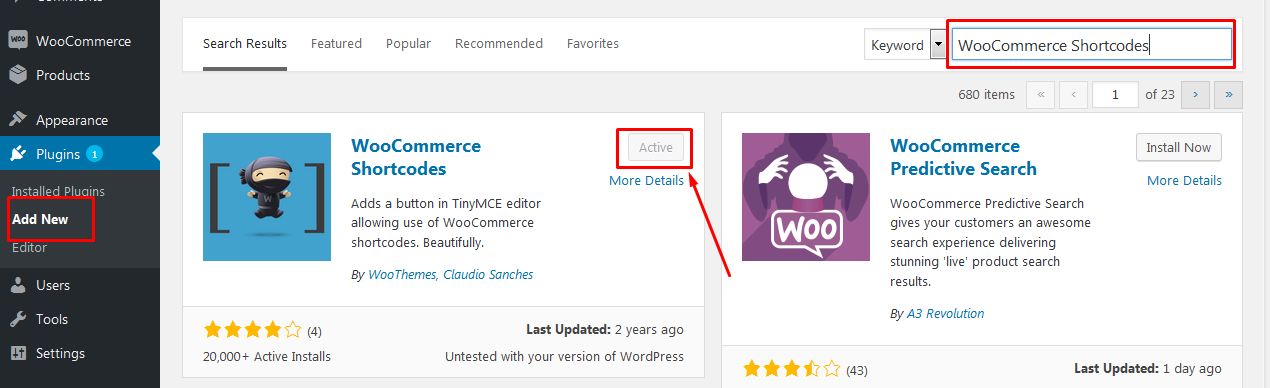
We all suggest that store owners should look at WooCommerce plugins to get more features. In order to install the plugin, simply go to your admin dashboard and click on Plugin. Then, select the Add New option that is on the right side of the dashboard.
Next, find the plugin you want to install by entering its name on the searching bar.
Now, it’s time to install and activate it.
When successfully installing the WooCommerce shortcode plugin, you will find a new shortcode button in the page editor or post editor. Just click on it to open the drop-down list with all the shortcodes.
Step 2: Copy the products shortcodes
You should identify and list all the functions you want to add to your online store. Inserting WooCommerce product shortcodes is basically the process of copying and pasting. So, it’s high time you copy the shortcodes you want.
Step 3: Paste the shortcodes to the editor
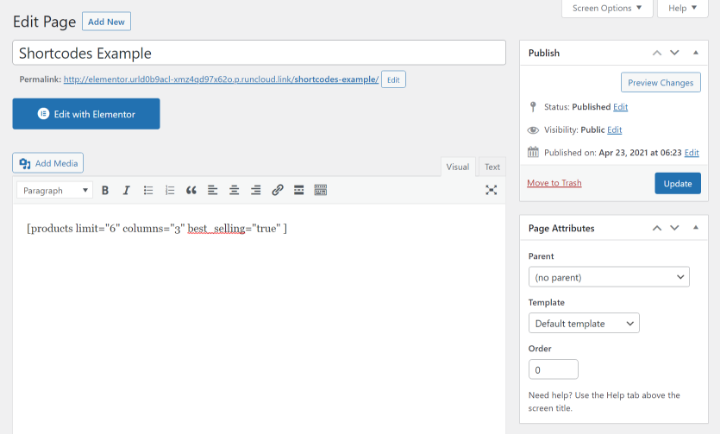
You can paste the shortcode into the editor that you are working on. However, where you paste the shortcodes depend on which editor or plugin you are using.
You can paste the shortcodes right into the editor or into a specific shortcode block in some situations. Some plugins give you a dedicated widget to add product shortcodes and see the preview as well as feedback right after inserting. If you want to add multiple product shortcodes, it’s still possible since many plugins nowadays offer a visual editor to simplify this process.
Step 4: Save the page and view
Finally, remember to save the page and view it to check whether there are any errors before customers can see it.
List of WooCommerce products shortcodes
Recent products
Recent product shortcodes are used to inform customers about the lastest additions of your online store. Here is the product shortcodes for showing recent items:
[products limit=”3” columns=”3” orderby=”date” order=”DESC” visibility=”visible” ]
Now we will explain each element of the below shortcodes:
- Product limit: the number of products that can be displayed. The number we add is 3, which means three items will be on display.
- Columns: The number of columns that can be displayed, number of items shown in a row.
- Orderby: Products are sorted by the product publication date. If the orderby is equal to id, that means new items are displayed according to their post ID number.
- Order: Items are sorted in ASC order.
- Visibility: If you add Visible, that means products are displayed in the shop and the searching results.
Featured products
Featured product shortcodes are used to promote high-quality products. For example, products that are made only for special events or clearing up stock.
The shortcodes are like:
[products limit=”3” columns=”3” visibility=”featured” ]
- Products limit: the number of featured products that can be shown.
- Columns: The number of columns in which featured products are displayed.
- Visibility: If you want to display products set to the Featured value on the Products page, set this element as featured.
Best-selling products
Best-selling product shortcodes are used to display those items which are liked and bought the most by customers visiting the store. Showing best-selling products convince customers to make a purchase and then increase your sales.
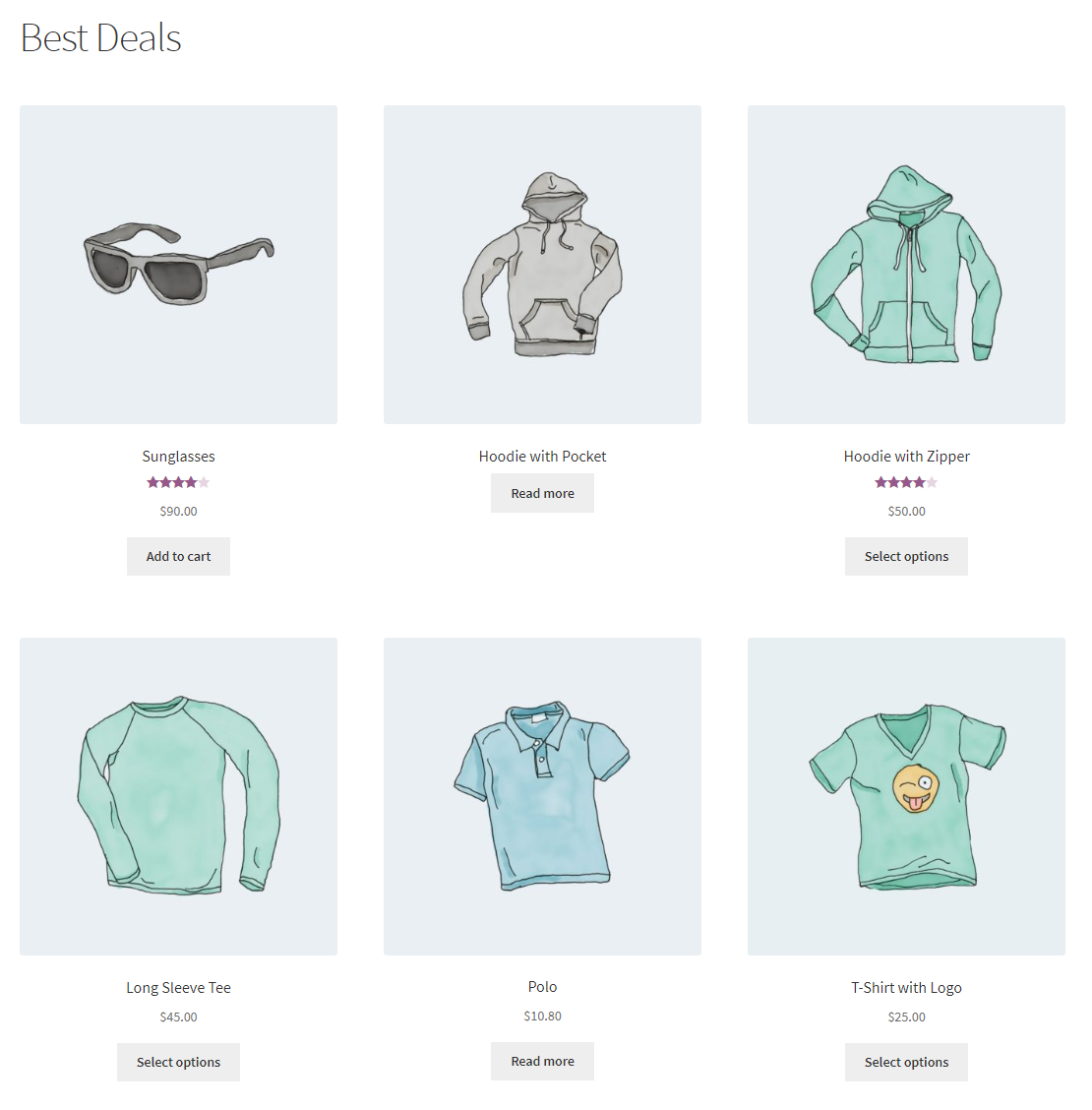
The best-selling product shortcode is:
[products limit=”3” columns=”3” best_selling=”true” ]
- Products limit: The number of best-selling products on display.
- Columns: The number of columns to display best-selling products.
- Best_selling: this element must be set as true
Top-rated products
Top-rated product shortcodes are quite similar to best-selling ones, which easily causes conflicts. Showing top-rated products mean you are showing positive reviews and feedbacks from customers about your items. Then, new visitors will look at these experiences and easily trust them.
The top-rated product shortcodes are like:
[products limit=”3” columns=”3” category=”shoes” top_rated=”true” ]
- Product limit and Columns: we have mentioned in the earlier parts.
- Category: The product category in which top-rated products are displayed.
- top_rated: it also must be true to avoid mistaking best-selling products.
Here, the order by attribute is not added, and the items will be ordered by title from A-Z.
Products on sale
Customers are always interested in price reductions, discount codes, or products on sales to buy themselves a better deal. The shortcodes of products on sales are used to help business owners inform customers about items currently on sale.
The shortcodes are:
[products limit=”3” columns=”3” category=”dresses” orderby=”popularity” on_sale=”true” ]
Similar to other types of product shortcodes, you can understand this shortcode as the system shows 3 dresses on sales in 3 columns. The only attribute you may find new is orderby=”popularity”. This must be popularity to make sure that these dresses are displayed based on the total number of purchases of these items.
Related products
After showing concern and interest toward a product, customers tend to see other related products that they may like. This strategy is great to cross-sell and upsells. Related product shortcodes are used to display random related items on the product page. The system will display the products based on the category or tag of this product.
The shortcodes are like this:
[related_products limit=”3” orderby=”id” order=”DESC” ]
- Related_products limit: The number of related products that can be displayed.
- Orderby: The related products are sorted based on the post ID value.
- Order: The related products are ordered from newest to oldest.
3 Best WooCommerce products shortcode plugins
WooCommerce shortcodes

WooCommerce shortcodes is designed by WooTheme and is a popular shortcodes plugin for those who want to add functions to their WooCommerce store. The plugin provides its users with a TinyMCE drop-down button so that you can make use of all types of shortcodes, including product shortcodes. To use this plugin, you need to meet the requirements of WordPress 3.9 or later and WooCommerce 2.2 or later. All inserting processes will be made via the WordPress editor, which makes it easy and convenient.
Highlight features
- Easy to install and get started with.
- The official and most popular shortcodes plugin for the WooCommerce store.
- A drop-down button to get all existing WooCommerce shortcodes from the WordPress content editor.
- No need to create new shortcodes
- Get access to all the shortcodes from one location
Pricing: Free
Ratings: 4.5/5
Woo Shortcodes Kit
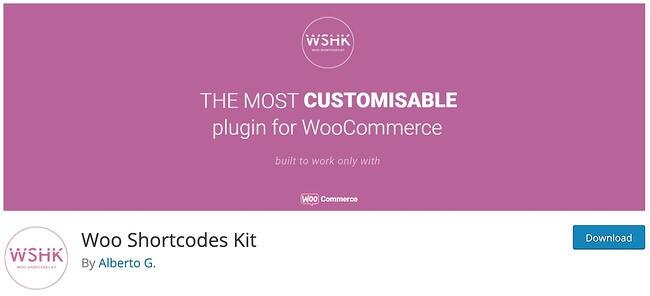
Next, let’s come to Woo Shortcodes Kit by Alberto G. In comparison with the first plugin, Woo Shortcodes Kit is more convenient according to reviews from customers. The plugin brings about more than 60 functions and shortcodes, which surely suits any demands from all levels of business. With the help of Woo Shortcodes Kit, you can add more functions to your store and improve your customers’ shopping experience via your pages, including shopping, checkout site, account page, or thank you page. Additionally, the plugin owns the interface that matches perfectly with that of WooCoommerce WordPress.
Highlight features
- Multiple shortcodes and functions
- Ability to restrict content and inform users about additional alerts
- All functions can be found in the plugin interface
- Content to improve the adaptation to the new data protection law or security
- Ability to reinforce user date, messages based on the order number, etc.
Pricing: Free
Ratings: 4.5/5
Elementor Pro
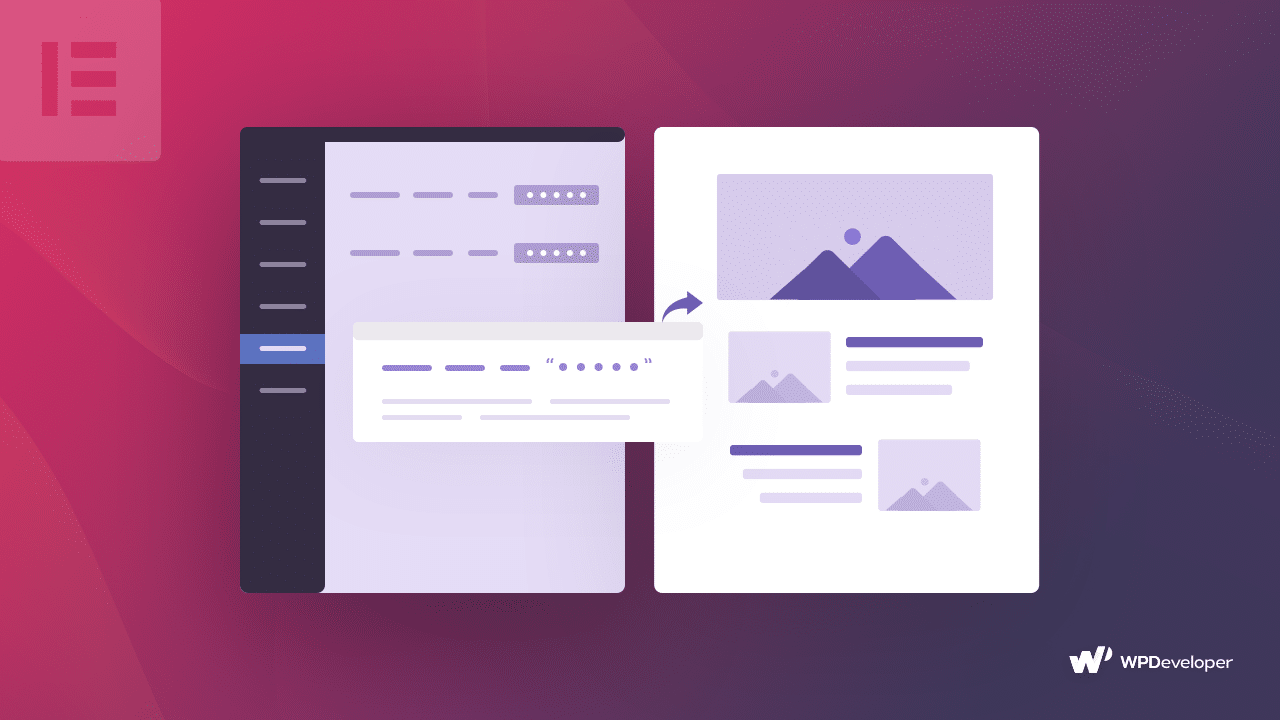
Last but not least, being also one of the most popular shortcodes plugin for WooCommerce store, Elementor Pro surely brings about a great using experience for you. This plugin is, in fact, a drag-and-drop WordPress page builder. Thanks to it, you can freely customize your pages and design a stunning website with a visual editor. Being a page builder plugin, Elementor Pro can replace the standard WordPress editor with a live frontend editor that is the most noticeable feature of the plugin.
Highlight features
- The drag-and-drop widgets to process quickly and instantly
- The page builder is optimized and responsive
- Provided with high technology and be quickly updated
- The live frontend editor to create complicated layouts and designs
- No need to switch again and again between the editor and preview mode.
Pricing
The pricing of Element Pro ranges from $49 for 1 site to $999 for 1000 sites. The most popular plan is Expert which is $199 for 25 pro websites.
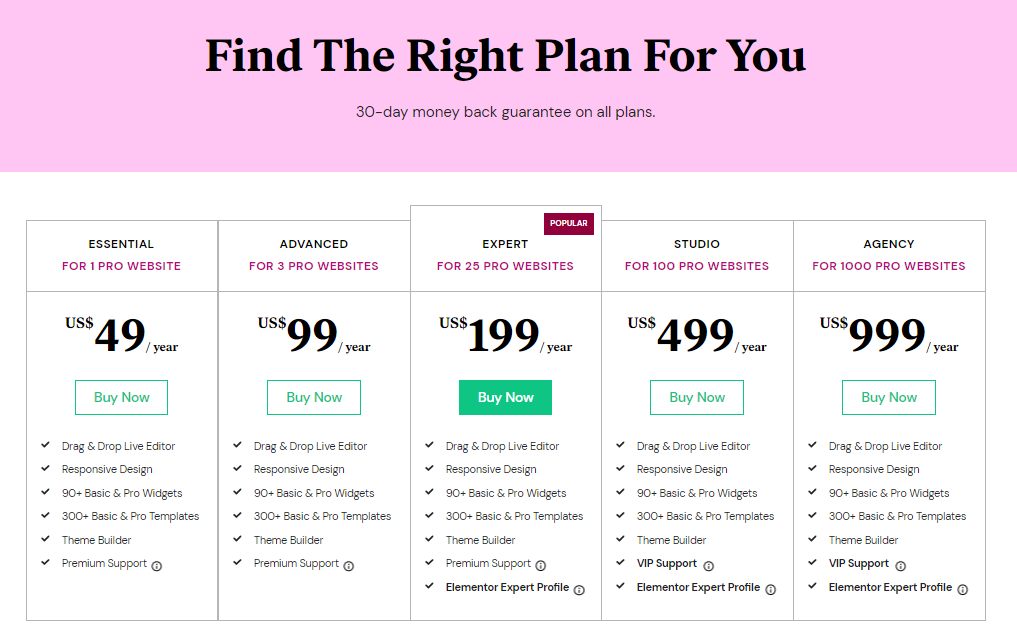
Also, you can try the plugin for free via its Live Demo.
Ratings: 4.7/5
Conclusion
After a long article, you must have understood the core definition of WooCommerce product shortcode, how to use them as well as some best plugins you can rely on to maximize the functions added to your site. As you can see, although you have to make use of codes, it’s not too technical and difficult to use as you think.
What’s more, the power of product shortcodes allowing you to customize your page freely makes them essential for any WooCommerce store. Hopefully, you like this post. If you have any questions, don’t hesitate to leave us a comment. Remember to visit us for more interesting topics.
Thank you!





