How to Integrate WooCommerce with QuickBooks
Having trouble with managing revenues and expenses for your online business? Lucky for you, you have come to the right place!
In today’s article, we will be introducing you to a perfect solution for your stumbling blocks: QuickBooks. This is a familiar partner to a wide range of organizations in the present age because of its functionality, productivity and helpfulness. Hence, we will provide you a deeper understanding of how this application works, the advantages it brings back, and most importantly, How to set up WooCommerce QuickBooks integration for your website. Keep reading to find out more!
An introduction to QuickBooks
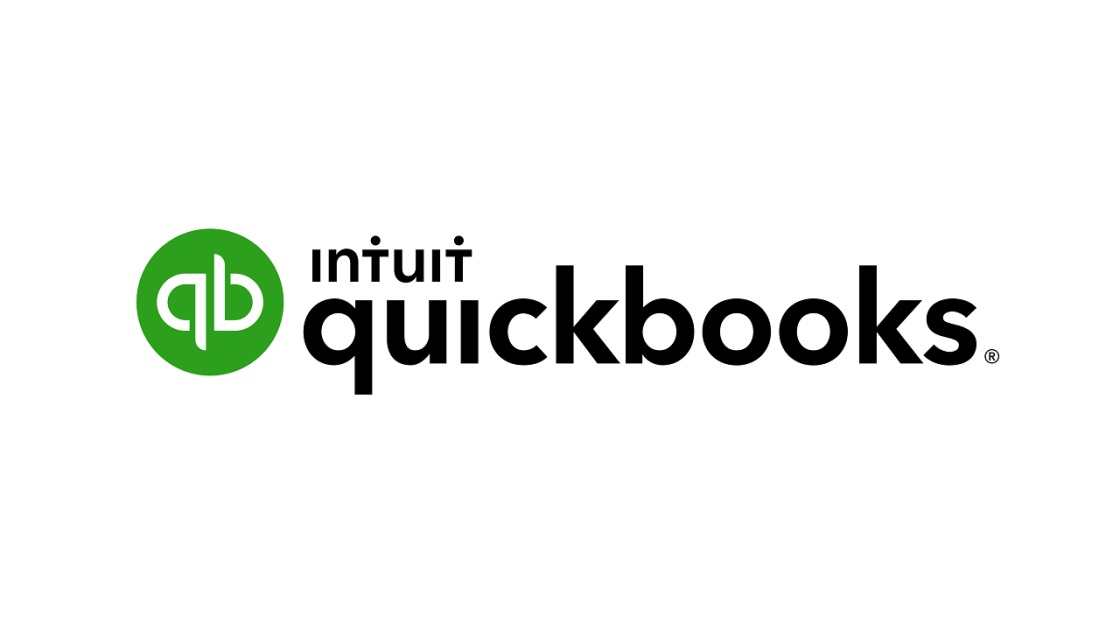
The majority of companies use QuickBooks to record revenue and expenditures, monitor the financial health of their company, and stay on top of their cash flow. This application is designed to be used for a variety of purposes, such as invoicing customers, paying bills, producing reports, and filing taxes. Many of the QuickBooks solutions are ideal for any size company, from independent contractors to medium-sized firms.
Why should you use WooCommerce Quickbooks integration?
It is stated that QuickBooks has attracted more than seven million customers across the world, which makes it one of the most well-known accounting software in the eCommerce industry. Here are the reasons why WooCommerce Quickbooks integration is what your store needs:
- Affordable: With price levels starting at only $12.50 a month, QuickBooks is one of the least costly offerings on the market.
- Multiple outstanding features: Quickbooks adds important reporting, such as your monthly financial statements, to fundamental accounting functions such as revenue and expenditure tracking (profit and loss statement, or P&L, balance sheet, and statement of cash flow).
- Easy-to-use: there is no need for technical knowledge in order to run the WooCommerce Quickbooks integration smoothly.
- Responsive design: You can access the application from any device.
- Storing records systematically: Your accounting records are better stored on the cloud due to their increased security. Your essential data is saved remotely and is unaffected even if your machine fails.
How to set up WooCommerce Quickbooks integration for your business?
Having a grasp on how QuickBooks can benefit your business and the functions of this application, you may be curious about setting up WooCommerce Quickbooks integration for your online store. Don’t worry; we are here to help!
Step 1: Install the plugin
Because you can not directly connect the two apps, there is a need to download the plugin called QuickBooks Sync for WooCommerce. This is totally free, but you still need to have a MyWorks account, QuickBooks account before configuring the plugin.
If you have fulfilled the requirements, go to your WooCommerce Dashboard > Plugins > Add New and type in the plugin’s name in the search bar. Click on “Active”, and you will see a “MyWorks Sync” selection appearing on your sidebar.

Step 2: Connect to Quickbooks from your account
Switching the tab to your MyWork account and look for the license key as this is necessary information to integrate your WooCommerce store with QuickBooks, paste it in the field as below, then choose “Connect” under the “Connect to QuickBooks” section:
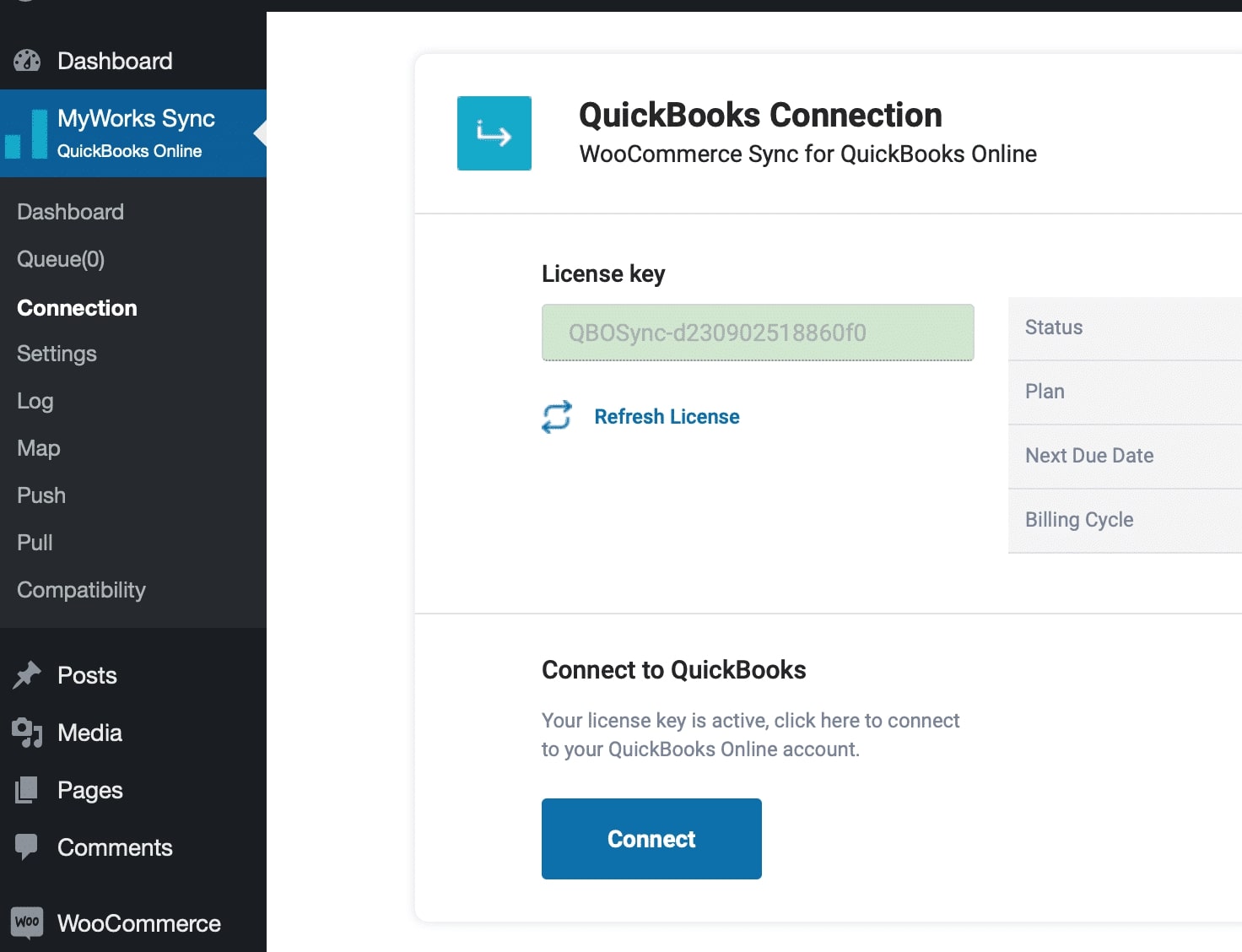
Continue to click on “Connect to QuickBooks” one more time:
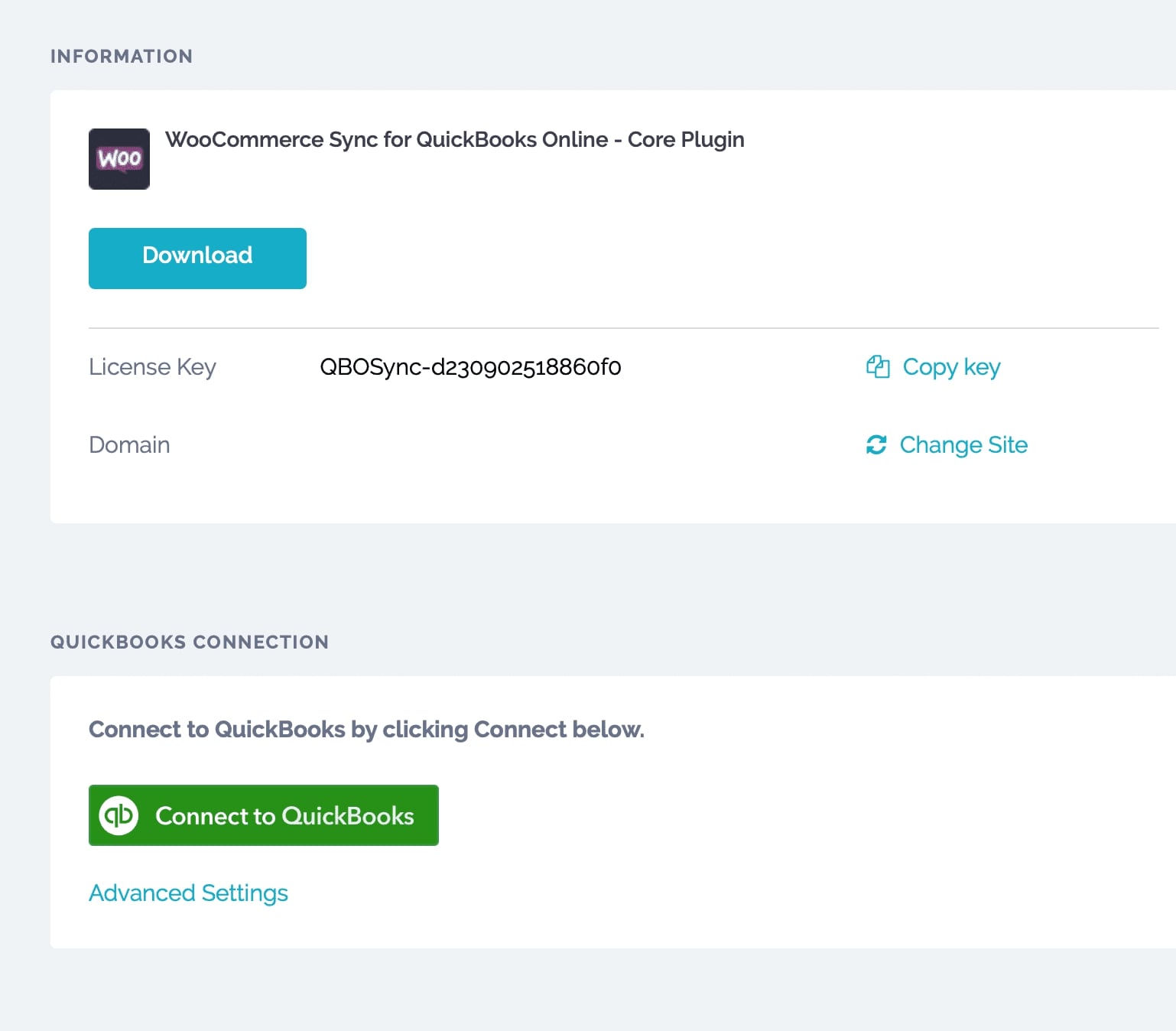
There will be a pop-up site asking you to log in to your Quickbooks account, finish the process by choosing “Authorize”. Your WooCommerce Quickbooks integration has been successfully performed!

Step 3: Change the settings (if needed)
If you go to MyWorks Sync > Settings, you will see that most of the settings are in default mode. Therefore, feel free to adjust them based on your preferences or follow the instructions made by the plugin here:
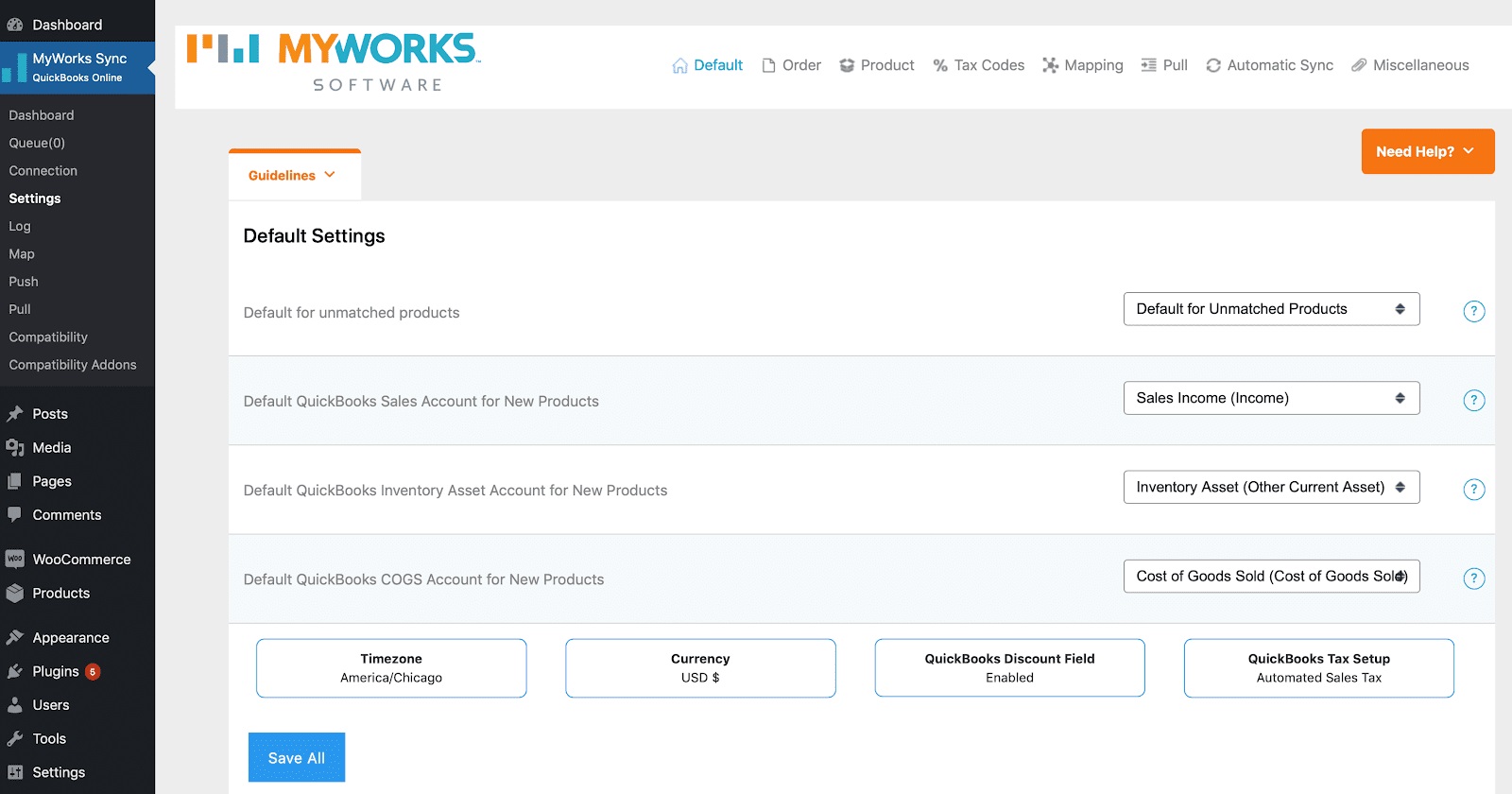
Additionally, when you navigate to Settings > Automatic Sync, use the directions here to choose what new data is synchronized. These changes do not impact synchronizing data that is already on the system.
Step 4: Syncing your data using the plugin
In this final step, you are going to manage what information will be synced between your WooCommerce and QuickBooks account. All you have to do is enter the “Map” page from your MyWorks Sync selection. By doing this, you can gain control of customers, products, payments, and taxes to make sure the orders are synchronized properly.
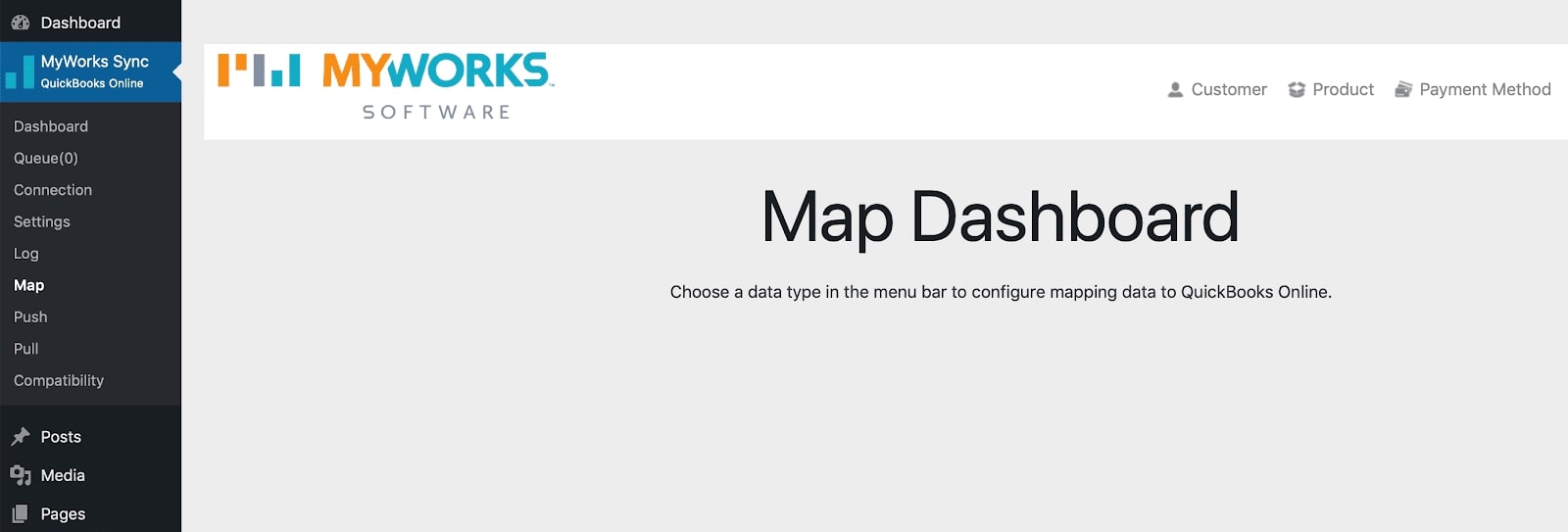
Wrapping up
That’s everything you need to catch up when it comes to the tutorial of How to set up WooCommerce QuickBooks integration for your online business. We hope that this article has answered all of your questions related to the topic and help you to earn higher profits, in the long run, using mentioned integration!





