How to Sell Services with WooCommerce?
WooCommerce is a world-known eCommerce platform selling and shipping both tangible and physical goods and products to everyone’s doorstep. Do you know that what you could do with WooCommerce is even more than that? The reason is that this platform serves a giant purpose. This means you can sell everything online, not except for services.
Regardless of your services are – workshops, hairstyling, or even consulting – any services could be sold via this platform. The only difference is you are selling another kind of product. So, if you are going to sell your services with WooCommerce and have not known what you should do and how to do it, follow our below instruction on how to sell services with WooCommerce.
Let’s get started for a fantastic experience with services selling, and you will feel more eager with your product!
What you can get from selling services with WooCommerce?
Selling services on WooCommerce is a great decision, thanks to its high-level customization. So, why should you choose WooCommerce to sell services? There are tons of benefits that you can have from that. Let’s explore some of the biggest advantages that you could obtain from this activity.
-
WooCommerce helps to create an effective display of your services in a visually alluring way.
-
WooCommerce offers easy methods of payments for clients with the option to checkout on both customers’ phones and computers.
-
WooCommerce comes with built-in integration with its existing tools.
-
WooCommerce is useful in controlling things easily and efficiently.
How to sell services with WooCommerce?
WooCommerce offers us every basic feature and functionality to create, then sell any product. In this case, your service is a type of product. There exist many different product types. And all of them do not bear any resemblance as regards their requirements. Do not worry! WooCommerce provides loads of extensions to perform these different functions of different types of services.
To avoid time-consuming and delayed schedules, we have come up with a detailed guide on how to sell services with WooCommerce. Follow step by step to make your dream of selling successful services come true.
Step 1: Set up your WooCommerce store
Let’s start with installing WooCommerce first. Your task is to set it up with Setup Wizard. It helps you navigate through numerous steps, from selecting your payment gateway to building taxes.
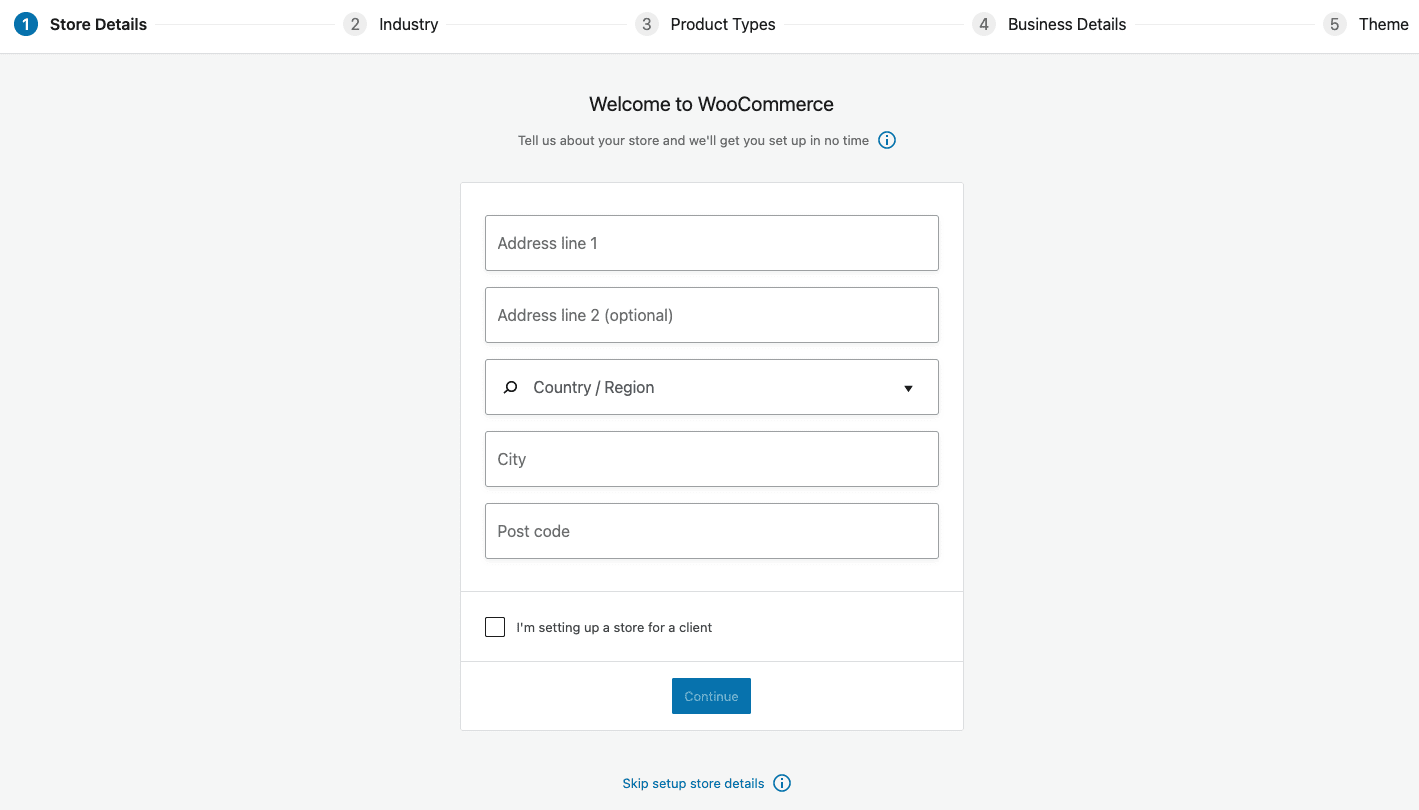
Step 2: Create your WooCommerce services
1. Add product and general settings
The next thing you need to follow is to create a virtual product. It has to be clear that each service will be one individual product. Hence, you need to create your new WooCommerce service.
Go to “Product” and choose “Add New”.
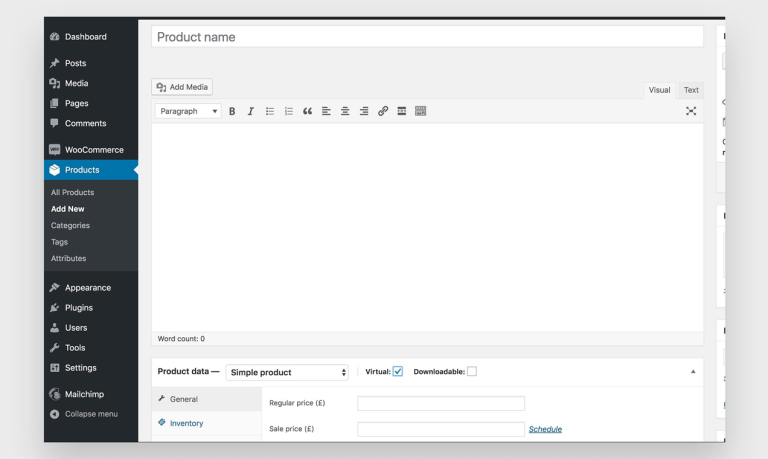
After that, you will go through various settings, including description and product name. A vital thing is you should make sure to choose “Simple product” underneath the section “Product Data” if your service comes with only one option. On the other hand, pick up “Variable product” if services offer several options for customers to select. Then, proceed to check its “Virtual” option. Why is choosing “Virtual” crucial? It shows that your WooCommerce products are a type of intangible service that can not be shipped or downloaded.
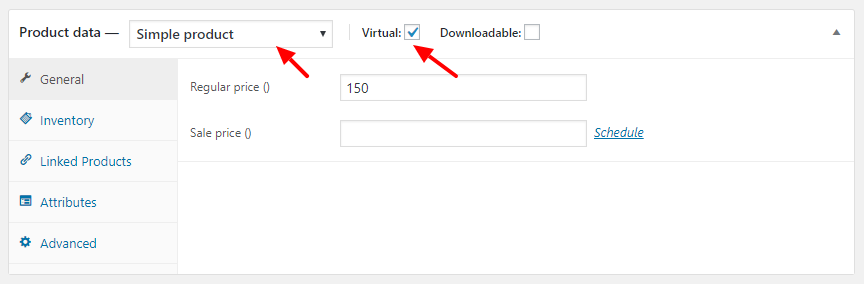
Additionally, you could also utilize product variations. This lets your clients choose other service selections, rental methods, time lengths, and the term length.
Continue by approaching the below option “Advanced”, you can set one “Purchase note”. This note is useful in intimating both service terms as well as the service buyers. Set the type of your product, required tags.
2. Set prices for your services
- Simple product:
In case your product is a single one, tick the box “Regular Price”. Next, move forward to add your service price.
- Variable product
If you have chosen “Variable Product”, you could built-edit variations. To do this, select a particular piece of your data from the dropdown. Then, edit prices for every variation. There might have some other services choices, but with a basic offering of service, you are prepared. It is time to click the button “Publish” in the right corner.
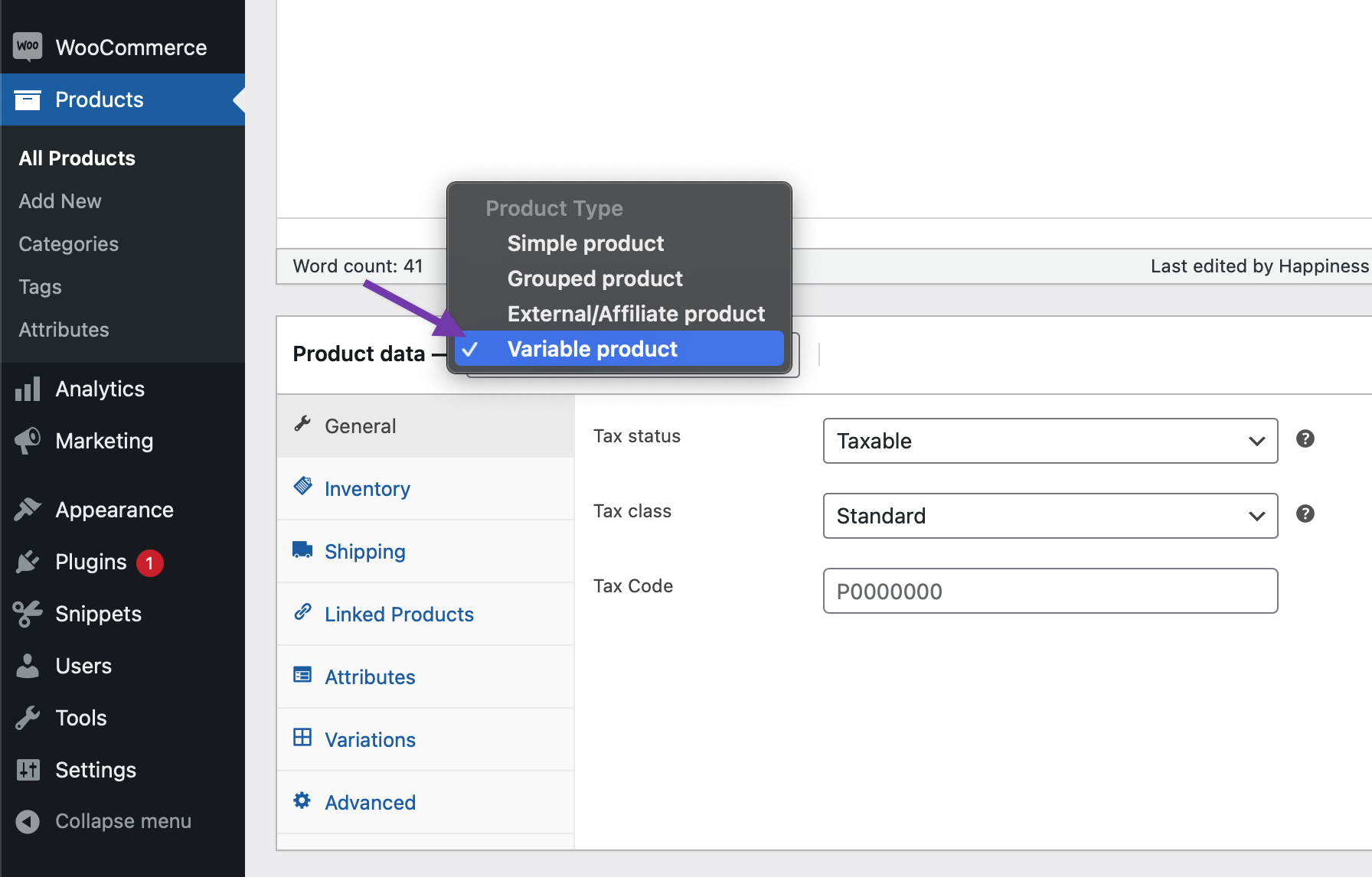
When it comes to adding images, the virtual product-like service does not come with any image for description. However, you can still yield some kinds of appeal for your services by selecting illustrations. Opting for illustrations means you are getting creative to signify several aspects of your service. In this case, the images could be concerning consultation or corporate.
If you fancy strengthening your credibility as well as brand, make sure to include and obtain testimonials from your past clients who used to praise your service. There is one pro tip for you. If your clients require to sign the service contract before a project starts. WooCommerce offers you a perfect option, “Digital Signature extension”. This extension makes it a great solution to enable you to build, then sign any contract. Moreover, the amazing “PDF Invoices extension” appears as a lifesaver as it allows you to send invoices to consumers for availed services automatically.
Step 3: Set up option “Request for quotation”
Sometimes, your services do not come with a fixed price. In case fixed prices are not available for specific services or they are currently open for a cost negotiation with larger projects, requesting a quotation is a need.
A built-in quotation option is not what WooCommerce offers, you are supposed to apply the plugin “WooCommerce Product Enquiry & Quotation”. It is a double function as both quotation and inquiry system. This system will let interested clients question sale issues of your services and request a quotation.
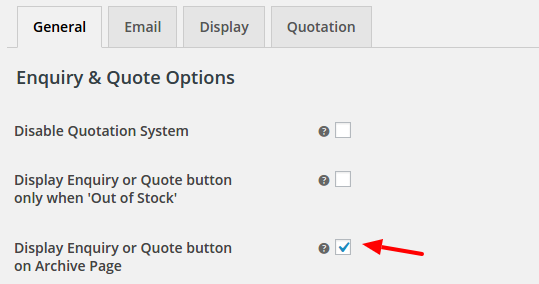
Set up and enable this plugin. Navigate to the “Settings” section, select “General” before clicking “Enquiry and Quote”. Next, you can observe the option named “Product Enquiry”.

The next step is to select the place to show up this button. This button will be shown up on every product page by default. So, if you wish it to appear on the “Store” page and product category pages, do not hesitate to check the option “Display Enquiry/Quote button on the Archive page”.
Another option involves letting your clients request a quotation for numerous services simultaneously. To perform this, be sure that you have already checked the option “Enable Multi-product Enquiry & Quote Request”. This is underneath the “General” section.
Additionally, scroll down to “General”, you will notice “Forms”. In this case, make certain that you also set the field “Enquiry button label” to set the name of the button “Request a quote” or “Inquire about this project”. Remember to save the changes that you have made.
With the help of Product Enquiry Pro, creating a quotation is now easy as a pie. Once you have finished creating it, send the quotation to clients from your store’s backend. You could also revert the price that clients can feel free to accept or reject. In case of rejection, they could send their counter-offer to you as well.
This helps automate the whole procedure rather than scrutinize emails to seek clients’ quotation requests. There is also a tip for you. If your service price is not installed in WooCommerce, this means that WooCommerce displays your products as “Free”. Hence, it is a need to fix service prices that have not been displayed. By using the plugin Product Enquiry Pro, you could hide the product price as well as the button “Add-to-cart”.
Step 4: Showcase your services
The above steps have assisted you in creating an intangible product. Now, you will need to see how you will display them. There are available WordPress themes that are exclusively developed for WooCommerce. These themes with settings and layouts are easy to apply. What is more, you will receive further support with its Storefront themes. They provide you with one child theme if your services are accommodations and hotels.
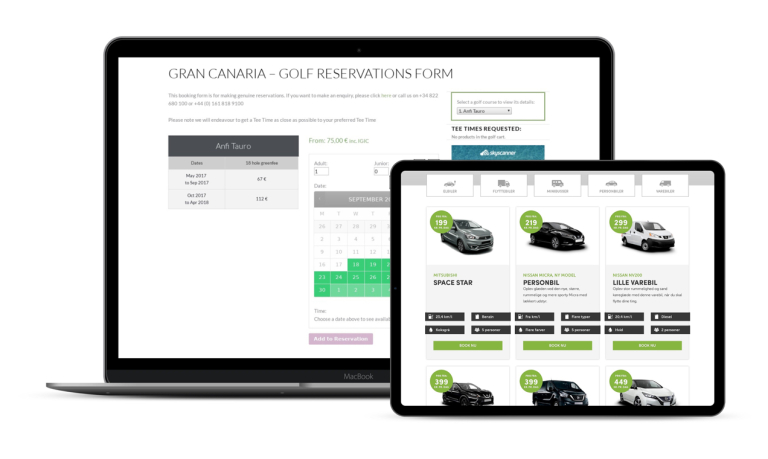
One more amazing option entails the use of WooCommerce shortcodes. These shortcodes are worth their weight in gold for adding service listings to pages as well as customizing design with no requirement to edit cumbersome code.
If you are searching for a different layout while images do not play an important part in your offerings, you can try the plugin “WooCommerce Product Table”. Thanks to this plugin, you can now install easy-to-consume tables or put in one-page ordering for your services.
Step 5: Accept clients’ payment
Accepting payments functions as an indispensable part of your business’s success. Regardless of being a private chef, tour guide, marketing expert, or graphic designer, you need to be good at accepting payments to ensure a high-quality service. WooCommerce offers built-in functionality to facilitate one-time and straightforward service. However, there are tons of extra ways out there to expand your payment and invoicing functionality, aiming at fitting your specific needs.
1. Name the price
Let’s take a look at a handy extension, “Name your Price”. It lets your clients pay a portion for the service they have chosen. For instance, you can send them an email that includes a link as well as a digital invoice to the product page “name your price”. From that, your clients could fill in their invoice amount, then pay immediately on your site. This means you do not need to build single products for every invoice.
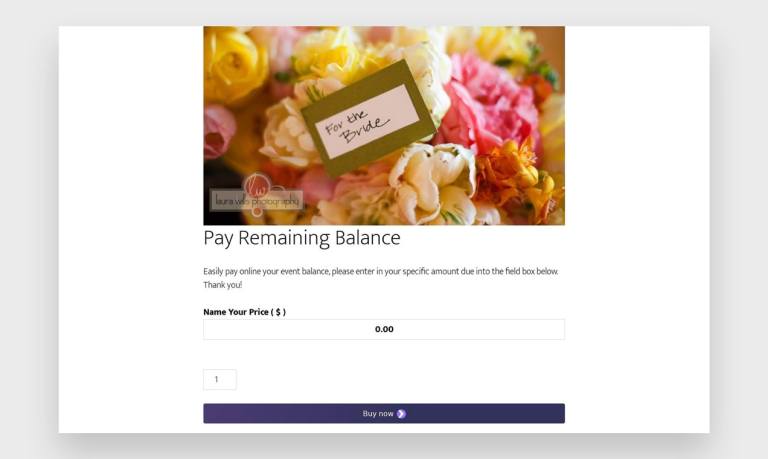
2. Team Social
Team Social is so important that they will come with marketing plans for each month and social media services. They pay attention to put their offerings into each category by platform so that clients can easily find what they want.
3. Accounting services
If you are about to sell services on WooCommerce, you can get extra advantages called accounting services. Here, we would like to mention Quickbooks and Xero – these two software sync the payment data automatically as well as bring about convenience in implementing accounting activities.
4. WooCommerce subscriptions
Do you provide service subscriptions or maintenance plans? WooCommerce subscriptions will guarantee the amount of money that your service is about to yield this month. So, in case your store comes with subscription-based services, you can do that easily.
With WooCommerce subscriptions, you could create, then control your services thanks to recurring payments. This world-known plugin lets you figure out a quick introduction of various subscriptions for your services. By creating weekly subscriptions for service, service-of-the-month clubs, or even annual billing packages for software – all are what you can have if you use this plugin. Moreover, you can enjoy expiration period settings as well as a free trial.
Now, we highly recommend using this plugin owing to its detailed reports. They keep you informed about recurring revenue, active subscribers, so on. Wonderful renewal notifications, coupled with automatic emails, allow you as well as your consumers to keep track of the specific time for subscription payments to be processed.
There is nothing quite like giving your subscribers a chance to keep their plan in control, like upgrading and downgrading. Also, it is willing to support, including automatic rebilling for the failed subscription payment. Hence, there is no need to worry about losing revenue.
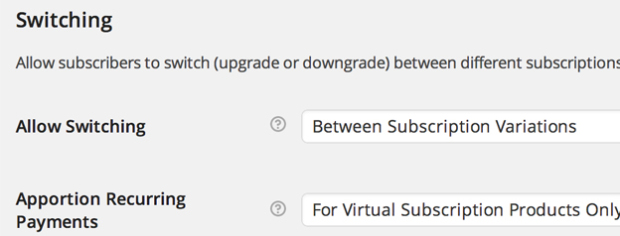
- PDF Invoices
With PDF Invoices, you could activate billing processes’ automation due to branded and customizable email invoices. Then, your clients could sign in to download as well as print invoices.
- WooCommerce Deposits
By letting your customers make their deposit and apply one payment plan, WooCommerce Deposits are effective in several cases: if your customers want an overtime payment or when you need them to pay up-front before the delivery of your services.
Step 6: Let clients book accommodations and appointments (If these are the types of services you sell)
In case you are going to sell services such as booking accommodations & appointments, or other experiences, we will guide you through some WooCommerce extensions. They are built with multiple benefits and conveniences to support your service.
- Accommodation bookings
This free add-on is currently on WooCommerce. It is specifically designed for such service types as accommodations, breakfasts & beds, and hotels. If you install it for your service offerings, your clients could access to book their overnight stays with only some clicks. Moreover, they can also manage their check-in and check-out times, accompanied by special rates at weekends or on holidays.
- WooCommerce Bookings
WooCommerce Bookings let your customers pay right on your website and add a booking calendar. Thanks to this, you could block off unavailable dates, or set how many participants, and offer special discounts for a particular group.
Additionally, you can also send reminders to reduce no-shows or let clients cancel their online appointment. Another great thing is that this extension can sync with seamless Google Calendar. Therefore, you could put all things in only one place.
Step 7: Expand service options
- Add-on service (optional)
It is optional for you to add additional services. But we still think you should expand this. There might exist smaller options or services. See the settings on your product page, you can get those options as soon as you add the extension.
Step 8: Promote your service with helpful strategies
The application of helpful and valuable strategies greatly contributes to the success of selling your intangible product. WooCommerce includes myriad ways to promote your services through some types of offerings, including coupons. Though there are plenty of creative ways for selling services with this platform, we mention here some of the most popular ways you can use to boost your service’s growth.
- Manage clients and services
If you want to know how to sell services with WooCommerce, it is a must to gain a deep insight into how to manage your clients and services. As previously mentioned plugins and ways to sell services, you are now all prepared to sell them. However, what about clients? It is extremely useful if you collect information about customers. In this case, you can manage client data by using a CRM.
With this kind of solution, you could know what they exactly want, thereby improving customers’ experience. WooCommerce offers integration with various CRM extensions, including Salesforce, Agile, Metrilo, Ninjodo, Zero BS, and so on.
- Provide dynamic pricing
When customers buy goods or services in bulk, they prefer to enjoy some discounts. Hence, you could install a pricing system to create pricing packages for specific groups of clients. One of the best plugins to help you create dynamic pricing is the “WooCommerce Dynamic Pricing” plugin. To set it up, follow the below instruction strictly.
Navigate to your account on WooCommerce, download a .zip file. After that, approach the section “WordPress admin”, select “Plugins”, and click “Add New”. Once you are done, proceed to “Upload Plugin” by using the .zip file that you have downloaded with picking up “Choose File”. Now, click “Install Now”, select “Activate” to enable the extension.
As you finish the installation, keep following to see how to construct discounts for bulk pricing. Your task is to create the name as well as a description for the Discount Rule.
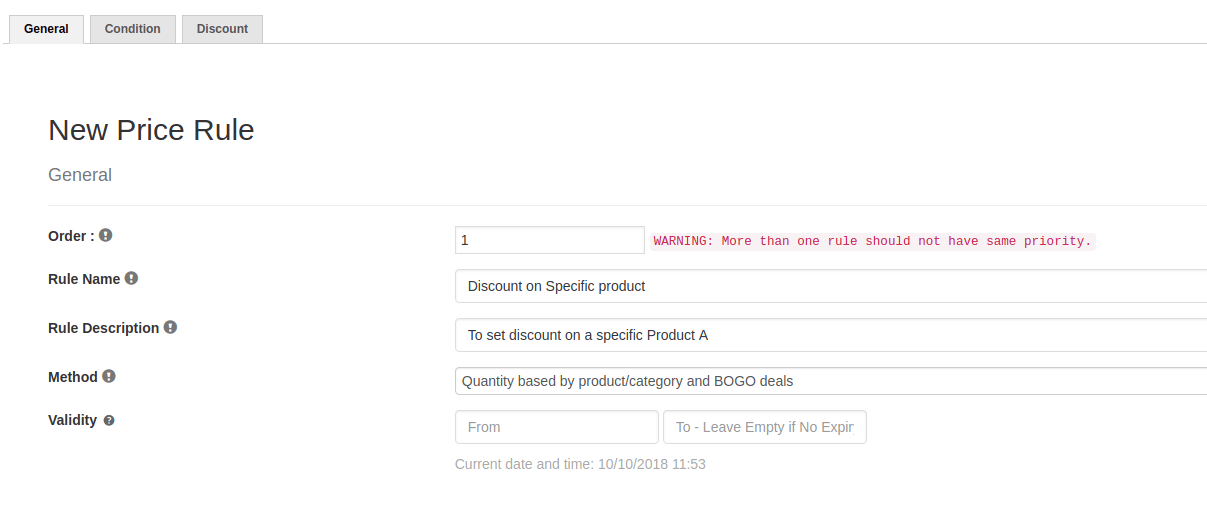
After that, you need to modify the condition for a particular WooCommerce service.
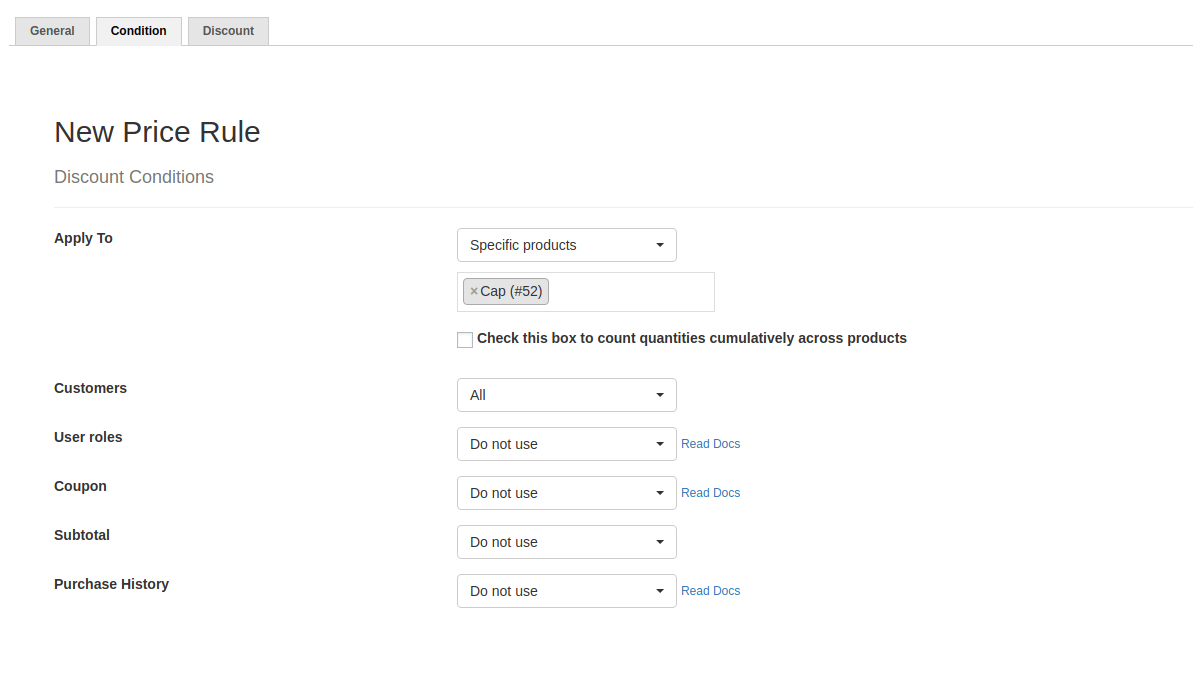
The last step is to install “Dynamic Pricing” through the “Discount Tab” for a specific product.
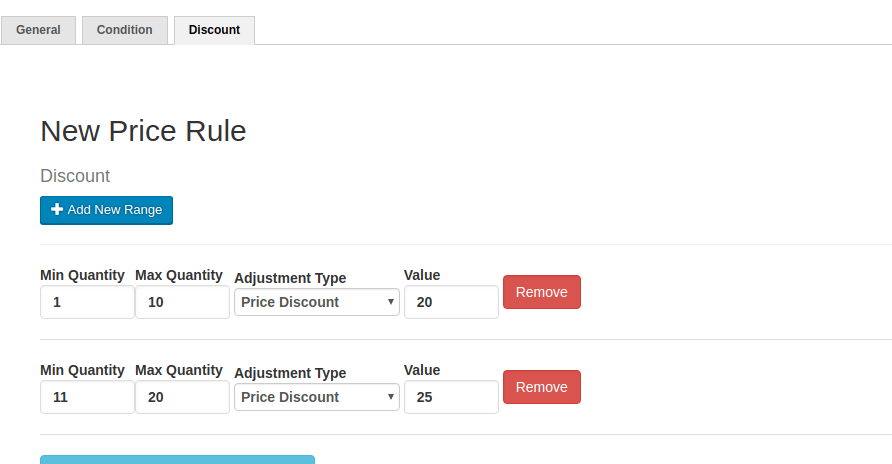
- Offer combos or bundles for upselling
There is no denying that bundling services bring about tons of benefits for upselling. By doing so, you could induce your customers to purchase your service. Therefore, this activity produces more profits. To be more specific, you could club two services or more together with the use of a popular extension named “Product Bundles WooCommerce”.
Let us cite an example for you to follow easily. You could build a bundle such as 2-hour Project Development plus 3-hour Project Consultation for $450. This will surely attract your clients who are in need of these two services; thus ensuring your profitable ventures.
Now, keep reading to know how to create combos and bundles for upselling. First, you go to the dashboard, choose “Products” and select “Add New”. Then, create a name as well as a description for it. The title will need to include words like “value pack” or “bundle”.
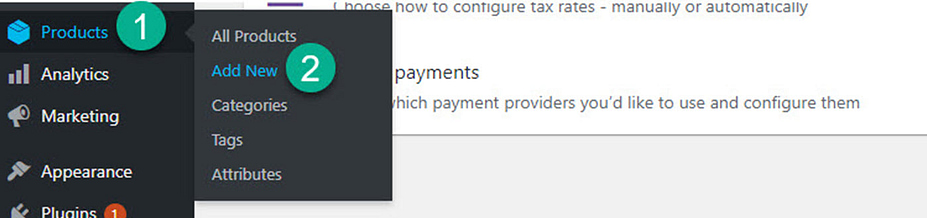
After that continue with choosing the box “Product data”. Choose the option “Grouped product” in the page dropdown. Keep going with uploading images as well as selecting categories. Then, choose “Publish” and click “Update” to enable your changes to be alive.
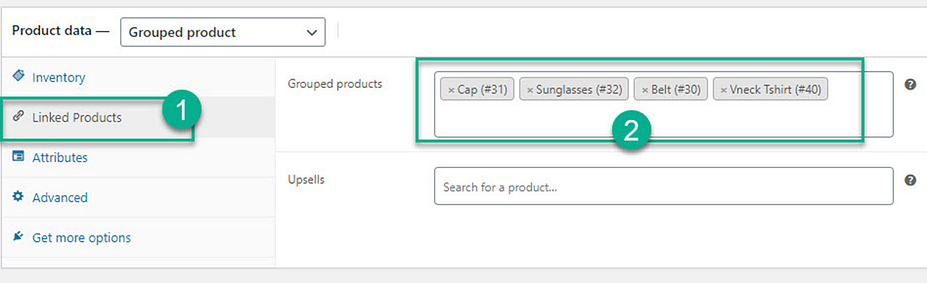
Conclusion
WooCommerce has a reputation for selling services well, thanks to a variety of extensions and plugins for different selling purposes. Admittedly, selling services seem tougher than physical products. So, knowing how to sell services with WooCommerce is highly vital to your store’s success. Hope you are fond of this article and have more extensive knowledge on boosting your sales of the services to sell. And, spend some seconds to share the words with those who are concerned!





