How To Set Up Automated Taxes In WooCommerce
Accounting is the most tedious aspect of running a business, but we all know it’s necessary. To ensure the smooth operation of an online business, you must have your finances in order and be prepared for tax season. Establishing taxes and tax rates is one of the first tasks you should complete when opening a store. Taxes can be a complicated subject, but WooCommerce strives to make the process as simple as possible.
If you’re a WooCommerce store owner who’s constantly stressed out about accounting and taxes, it’s time to unwind. In this article, I’ll walk you through the process of How To Set Up Automated Taxes In WooCommerce.
How To Set Up Automated Taxes In WooCommerce
Step 1: Enable Automated Tax Calculation
To enable Automated Tax Calculations, first, navigate to WooCommerce > Settings > General.
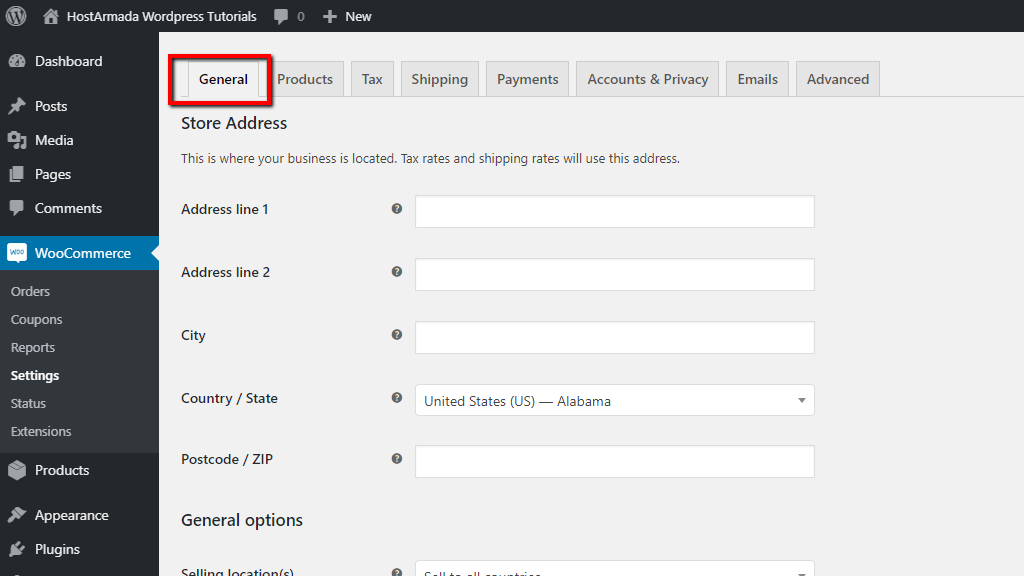
Then tick on the box next to Enable taxes and tax calculations.
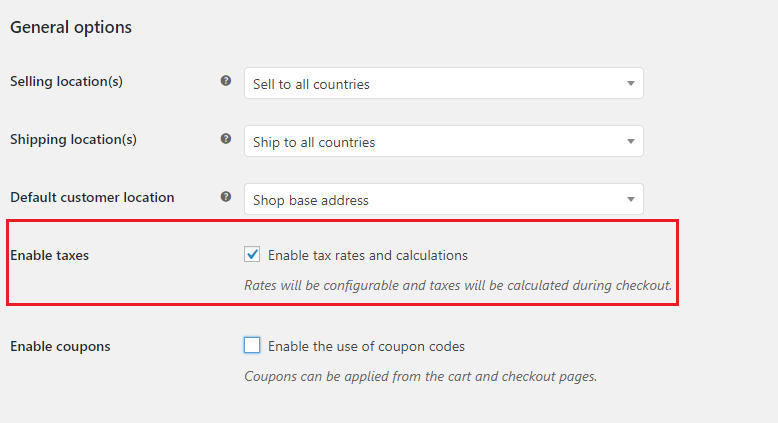
Step 2: Enable Automated Taxes
Navigate to WooCommerce > Settings > Tax.
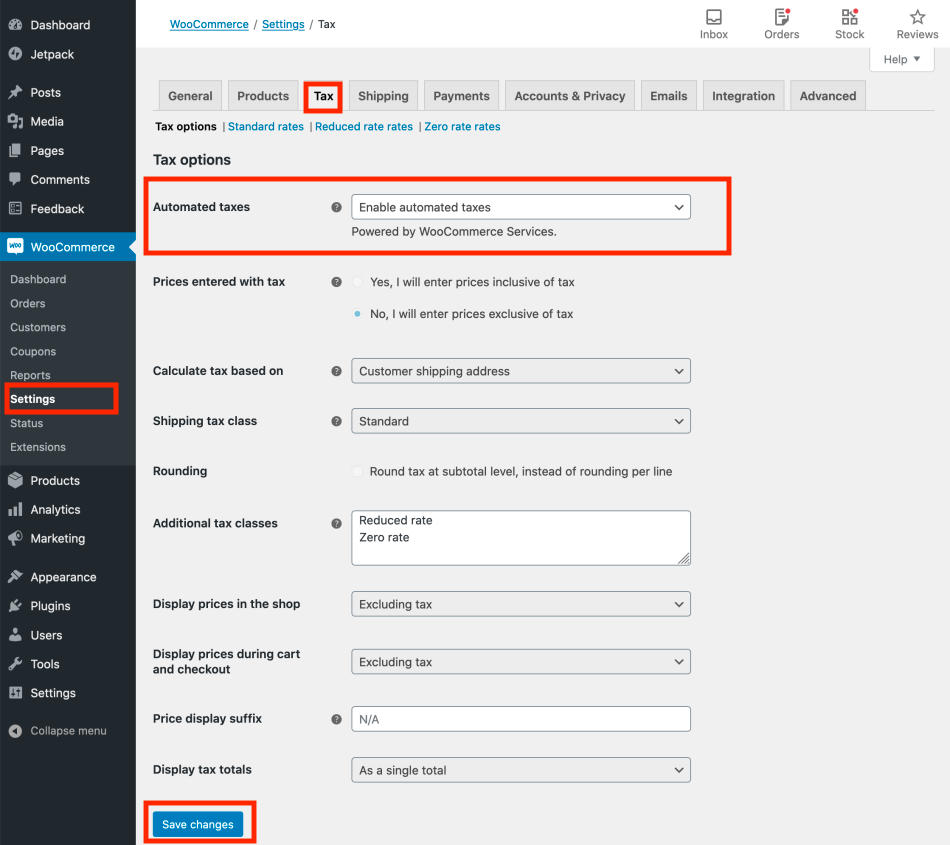
- Check the Enable automated taxes box.
- Select Save Changes after finishing.
Step 3: Configure the settings
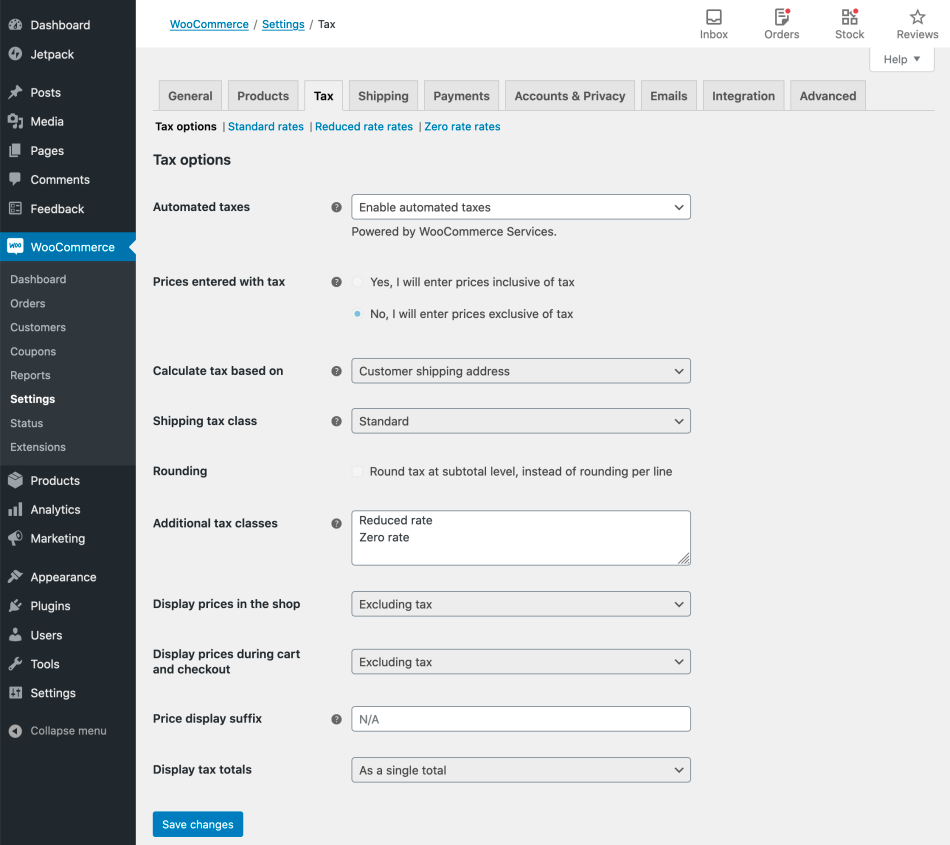
When Automated Taxes is enabled, a large number of settings are disabled because they are taken over from the WooCommerce core tax settings. This means that the Display prices will be set to Excluding tax and tax will be calculated based on the customer’s shipping address.
When Automated Taxes are enabled, they take precedence over any manually added tax rates, as well as the Compound and Shipping toggles for those tax rates.
Problems may occur with Automated Taxes settings
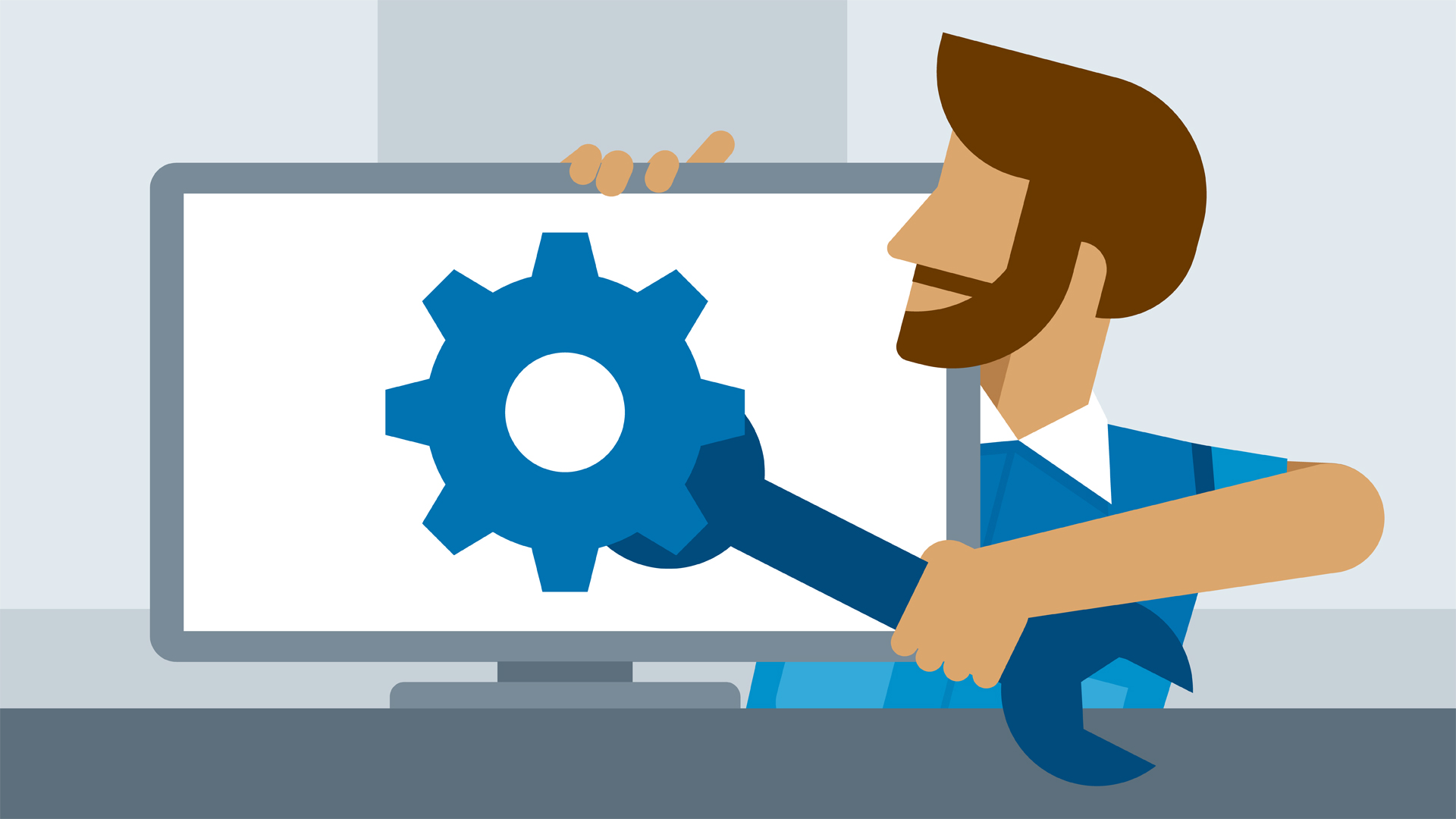
Sometimes, some problems may occur with the configuration of Automated Taxes. To troubleshoot WooCommerce Services configuration issues, navigate to WooCommerce > Status > WooCommerce Shipping & Tax.
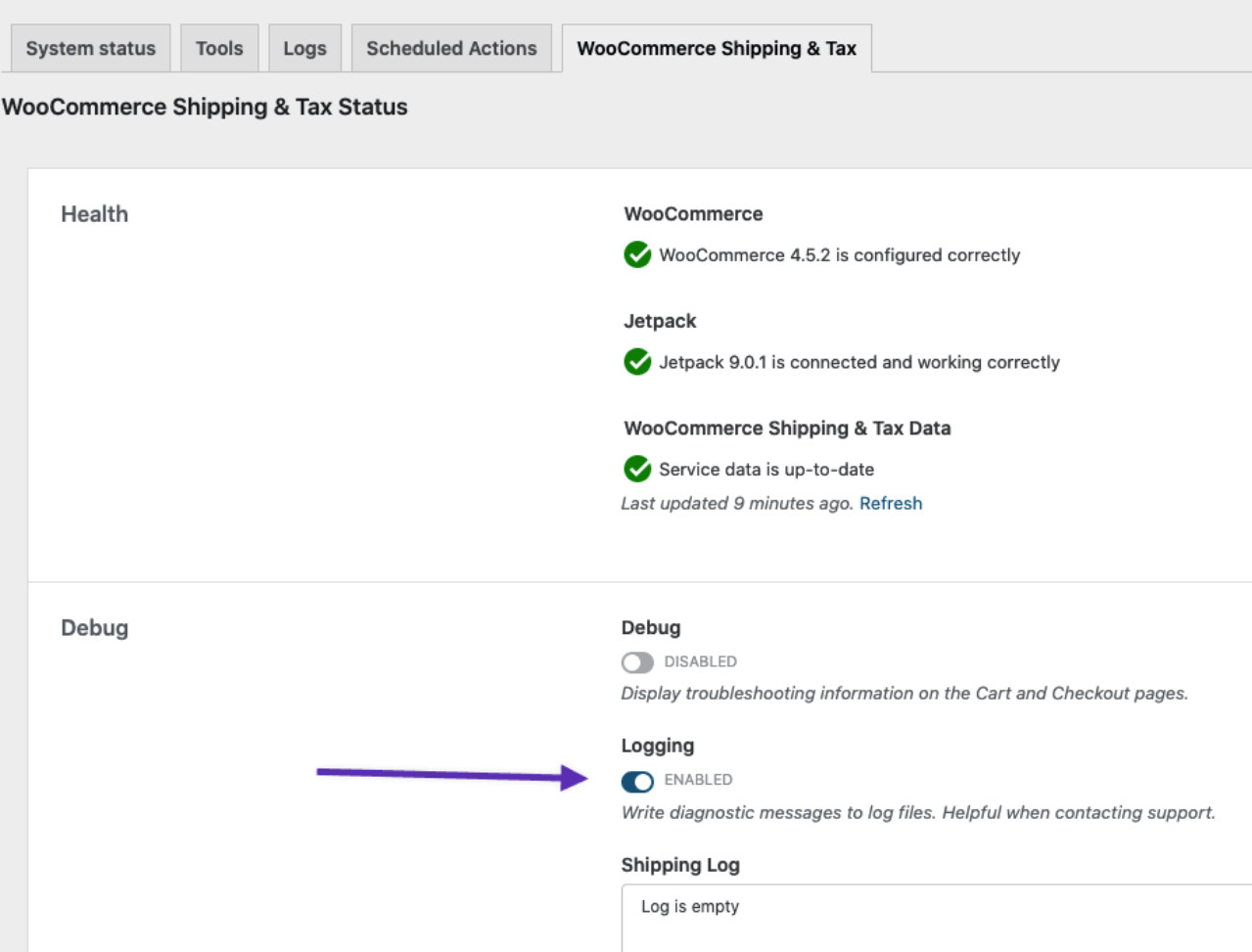
Enable Debug and/or Logging. The system status page displays any issues that may result in WooCommerce Services ceasing to function and includes useful debug information as well as links to additional assistance.
The most recent tax requests are listed in the Taxes Log section of WooCommerce > Status > WooCommerce Shipping & Tax. To view older requests, navigate to WooCommerce > Status > Logs.
These are the most frequent problems with Automated Taxes:
1. Automated Taxes do not calculate
Even if an order’s tax value is zero, Automated Taxes may be functioning properly. Suppose your business is headquartered in the United States. In that case, you are only required to collect sales tax from customers in locations where you have a “”Tax Nexus”, which is typically defined as a physical presence. WooCommerce Services treats your store address as your “Tax Nexus” in WooCommerce > Settings > General.
Additionally, you can have a ”Tax Nexus” in another state if your annual dollar value or order total to that state exceeds a certain threshold. If you have any questions about your Tax Nexus, you should consult a certified local accountant.
2. The store is relocated to a different state
If you need to change your store’s address to another state for any reason, it is critical that you check the settings you are using.
WooCommerce Services makes use of your store address in WooCommerce > Settings > General, so it is critical that you update this setting to reflect the new location of your store.
Additionally, you must delete any data you added to the Standard tax rates tab in WooCommerce > Settings > Standard tax rates. When using automated rate rates, you’ll want to delete the default rates in order to reset the plugin to the new location.
3 best plugin to help you with Automated taxes and rate
1. WooCommerce Tax Service
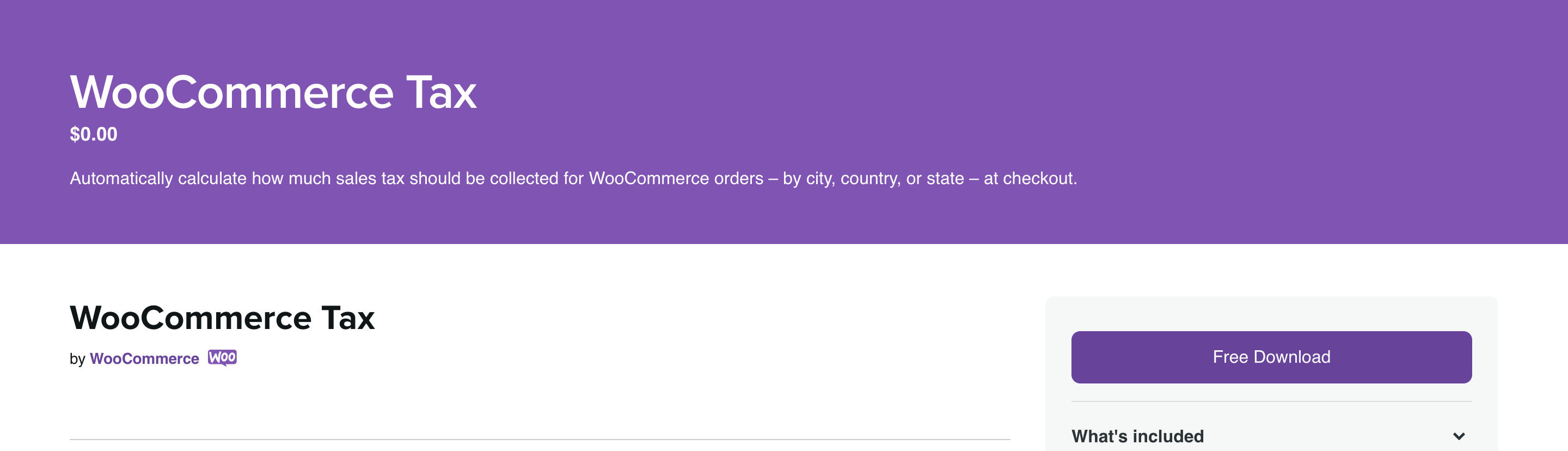
WooCommerce Tax Service is an official Automattic extension that performs automatic tax calculations. It is powered by Jetpack and is currently available in over 30 countries, such as: the United States, Canada, Australia, Kingdom of the United, Germany, France, Spain, etc. The official service is powered by the TaxJar API (a name that will appear later in this list), and you can view all of the locations that are currently supported at this TaxJar help article.
While WooCommerce Tax does support over 30 different countries, each store is limited to a single tax location. Therefore, if you sell from multiple store locations in different tax jurisdictions, you may require a separate WooCommerce tax plugin. To use the automated WooCommerce tax services, your store must be configured with both Jetpack and the WooCommerce Services plugin.
Key Features:
- Support over 30 countries.
- Collect sales tax at checkout based on the store address.
- Automated tax service is included in the cloud services powered by Jetpack.
- Free security, analytics, and uptime monitoring.
Price: Free.
2. TaxJar
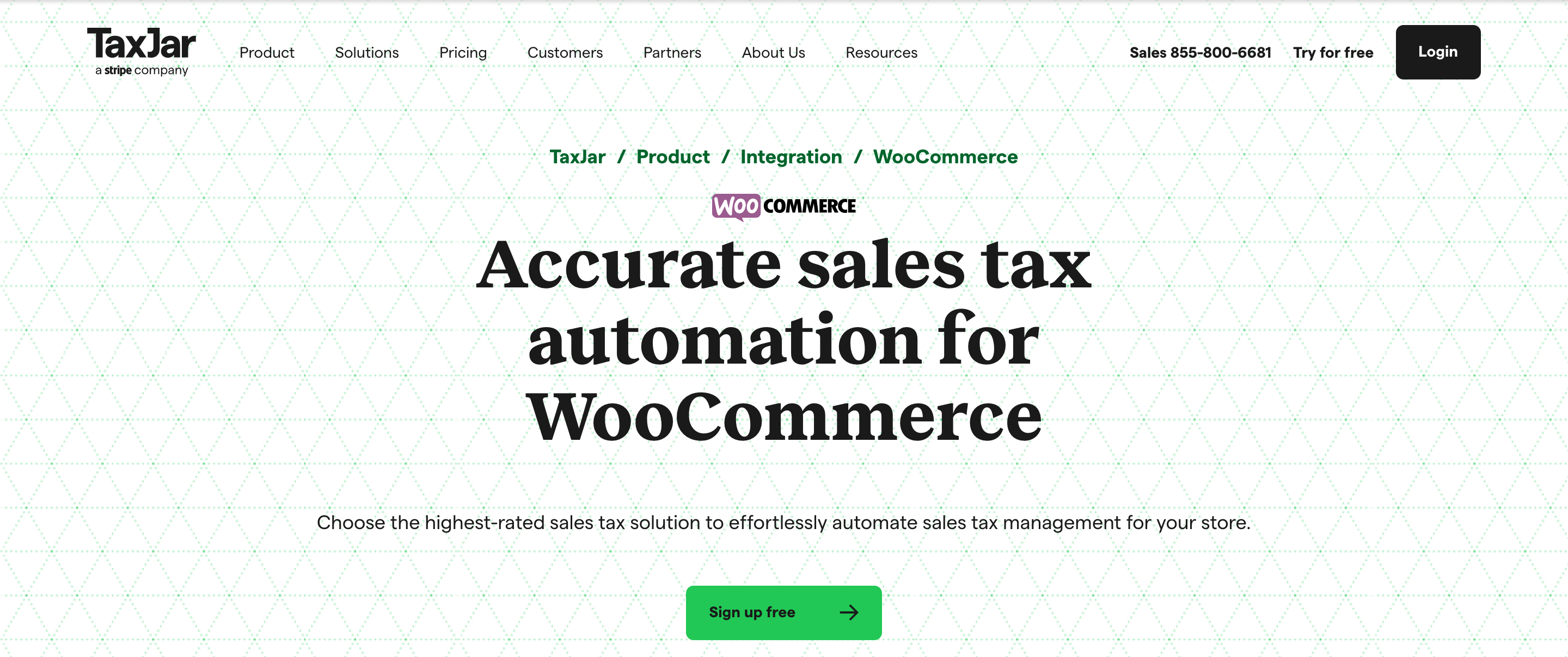
TaxJar is a popular solution for automating sales tax calculations on your WooCommerce store. It will always provide you with accurate tax calculations, regardless of the workload or traffic on your site. Calculating economic nexus can be complicated if your business is based in the United States. TaxJar, on the other hand, will make it a breeze due to its control of over 14000 taxing jurisdictions. TaxJar also offers automated return filing and tax categorization powered by artificial intelligence. If you’re looking for an easy-to-use sales tax calculator, look no further than TaxJar.
Key Features:
- Manage sales tax calculations for multiple locations effortlessly.
- Provides excellent insight into the economic-political nexus.
- Simplify the process of tax reporting and filing.
- Automated filing of tax returns.
- Simple to manage, thanks to an onboarding team, an account manager, and 24-hour support.
Price: Free
3. WooCommerce AvaTax
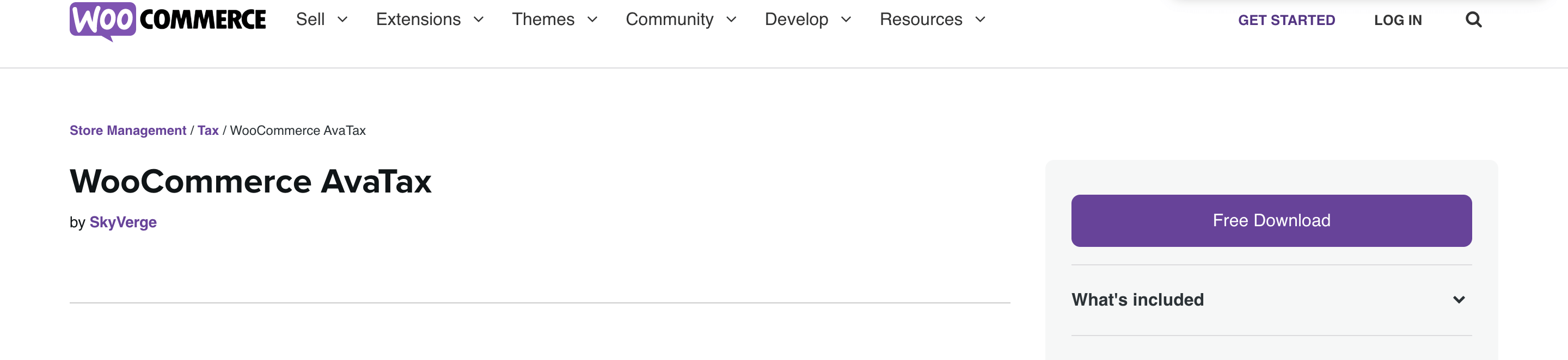
This WooCommerce plugin makes it simple to connect your WooCommerce store to Avalara AvaTax. You’ll be able to automate the calculation of sales tax for each purchase made on your WooCommerce store. Additionally, you will find exceptional support for tax filing and returns. Rather than manually adding tax rates to your WooCommerce tax settings, you can have them calculated automatically based on the customer’s location and your store’s base location. Additionally, you will receive a complimentary Sales Tax Risk Assessment, which will determine your business’s sales tax nexus. The plugin is extremely simple to configure and will ensure that your WooCommerce store’s tax management is seamless.
Key Features:
- Calculate sales tax automatically for your WooCommerce purchases.
- Additionally, it automates the filing and processing of returns.
- There is no need to manually enter various tax rates.
- Integrates seamlessly with WooCommerce and requires minimal configuration.
- Address validation is available for a limited number of countries.
- Detailed documentation and a track record of reliability.
Price:
The plugin is available for free download from the WooCommerce marketplace. Avalara AvaTax Starter costs $50 per year.
Final thoughts
That was it!! We’ve covered every step necessary to configure WooCommerce Automated taxes. Bear in mind that your taxes are automatically determined by your legal obligations and selling location.
I hope that this article has helped you make taxes less painful and more enjoyable. Is this article beneficial to you? If you answered yes, please share this post with your friends and colleagues to help spread the knowledge, and stay frequently tuned for new AVADA instructions and tips.





