How to Set up Payment Gateways in WooCommerce
Installing a payment gateway is doubtlessly important for online businesses. It is used to help a smooth transaction and gets approved by the bank. This type of service sends credit card information from a website to the payment network for secure processing.
According to a study by Shape Security, 90% of total login attempts to online shops and businesses in 2018 were illegitimate hacking tries. In order to prevent hacking breaches, payment gateways are crucial, especially for small-sized businesses.
Therefore, in this article, we suggest that it is really helpful for you to demonstrate a practice of How to set up payment gateways in WooCommerce. Now, let’s dive into it together!
What is the payment gateway?
A payment gateway is a consumer-facing interface for collecting payments - a third-party tool. Furthermore, WooCommerce offers this compatibility feature to integrate significant payment gateways. Likewise, WooCommerce payment gateways provide you online portals for credential credit card information.
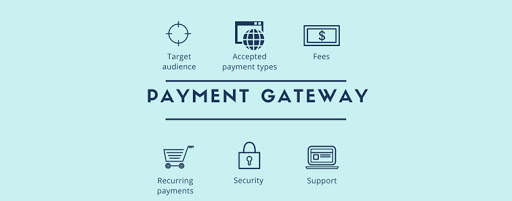
Among the main advantages that both big and small businesses, as well as eCommerce sites, can gain from setting up a payment gateway contain:
1. Accept credit, debit, and other alternative online payment methods
A payment gateway enables merchants or owners to accept and process payments done using credit cards and debit cards. It literally paves the way for businesses to welcome other available modes of online payment.
2. Lessen credit card fraud
Payment gateways are used mainly to minimize the instance and possibility of online payment fraud. Payment fraud is often encountered by online businesses and retailers during transactions that involve the use of credit cards to receive payment from customers.
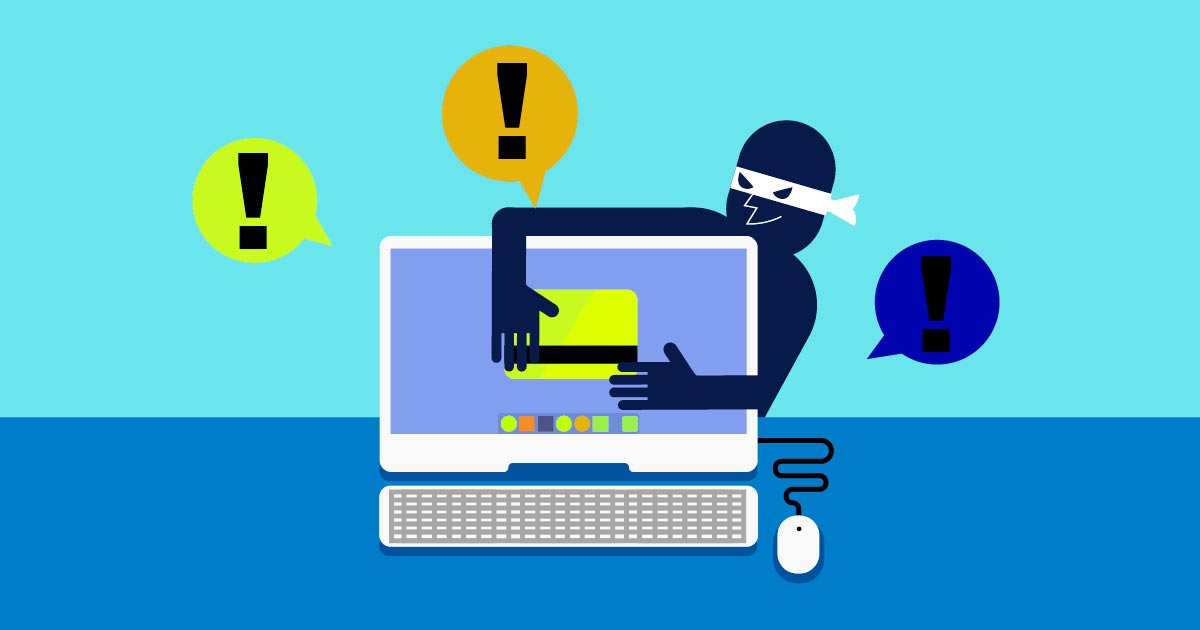
3. Seamless site navigation
Some payment gateways come with a feature that lets businesses design pages for customer checkouts. Thus, customers no longer need to be redirected to another page when processing their orders and payments.
4. Secured customer data
Payment gateways reinforce the security and encryption of customer information. The boost in customer security makes it a highly recommended layer of protection against online fraud to online businesses.
At times, payment gateways can monitor customer orders and employ geolocation for certain transactions and customer purchases involving checking locations. Additionally, it even gauges the costs of taxes in some states or areas.
How to set up payment gateways in WooCommerce
Step 1: Go to WooCommerce settings
Next, you choose the Payment section in settings.
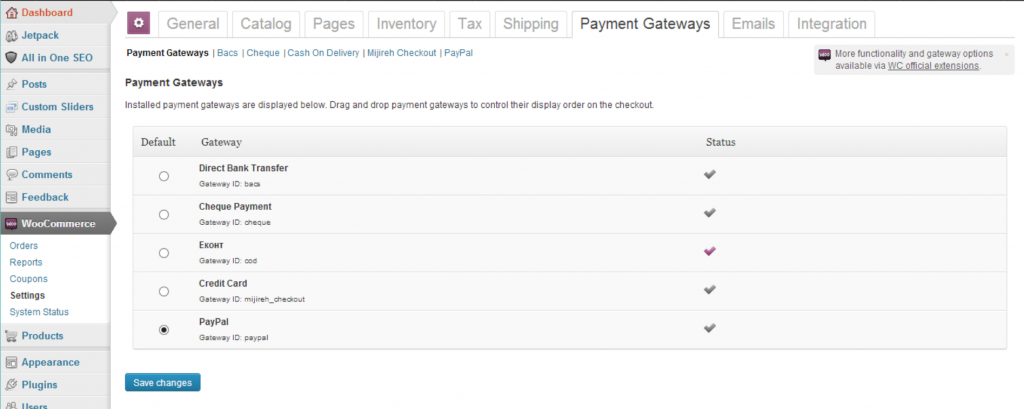
Enable default payment gateways in WooCommerce. Moreover, you can sort the order of display by dragging and dropping like your preference.
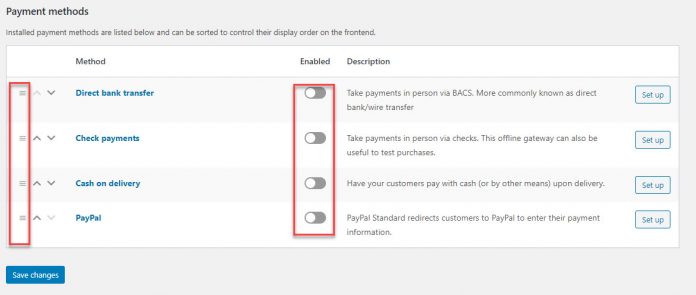
If you first install WooCommerce, you will be able to enable multiple online and offline payment methods in the creating account process.
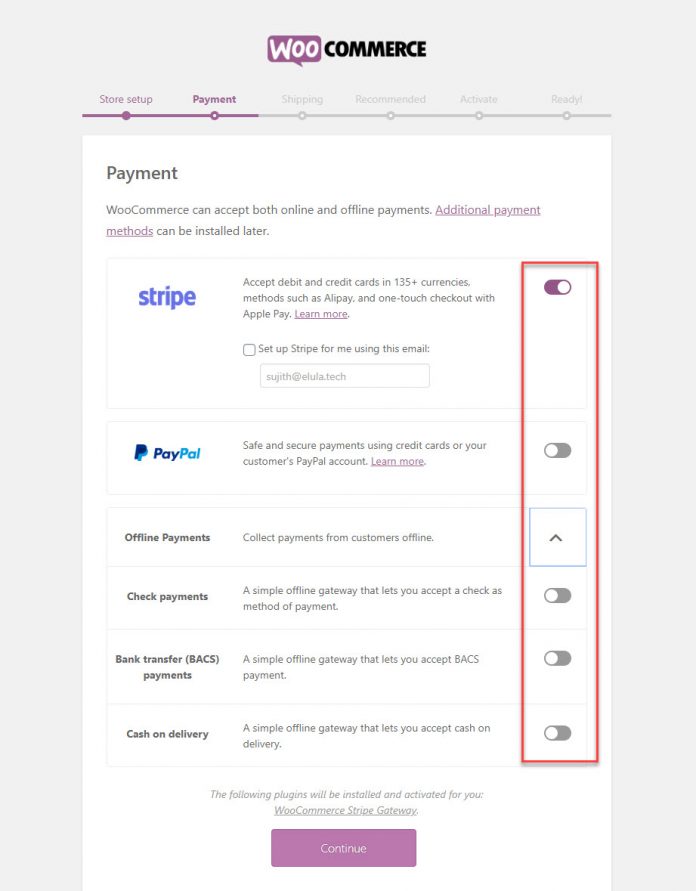
You will find four default options to install payment gateways in the Payments section. These include:
-
Direct bank transfer
-
Check payments
-
Cash on delivery
-
PayPal
We can go further into each section in detail by clicking the “Set up” button, and see the possibilities.
Here is one example of choosing one payment option that we would like to show you for a better understanding. Below is the “Check payments” option that we clicked on:
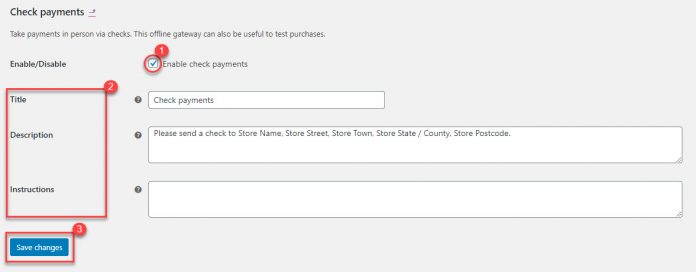
As in the case of Bank Transfer, WooCommerce won’t automatically process Check Payments as well. You have to wait till the check is cleared and then manually process the order to initiate the shipping.
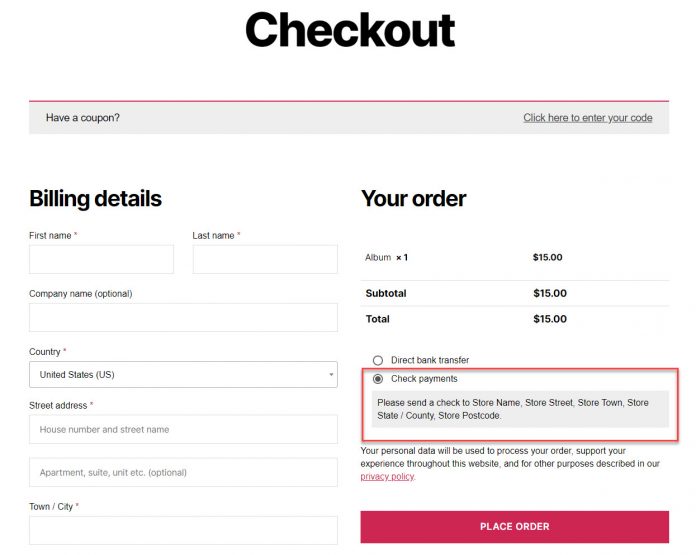
Step 2: Add new payment gateways
If you want to use other payment methods, especially external payment gateways, you will have to install them.
First, select “Plugins” and choose “Add”. Then, you find out the payment method you want to add by searching for the payment gateway.
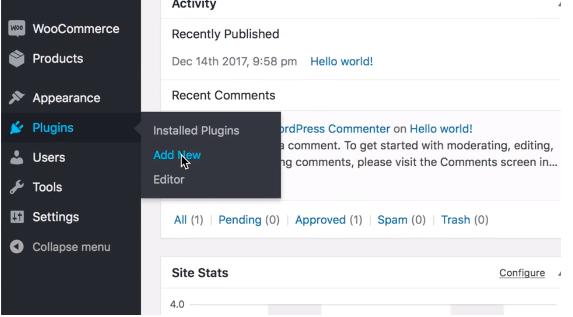
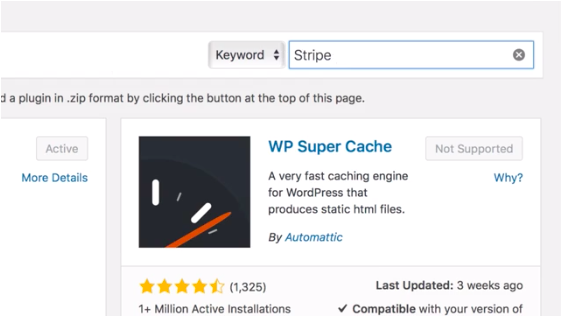
We will consider Stripe as an example. Next, install the gateway and activate it.
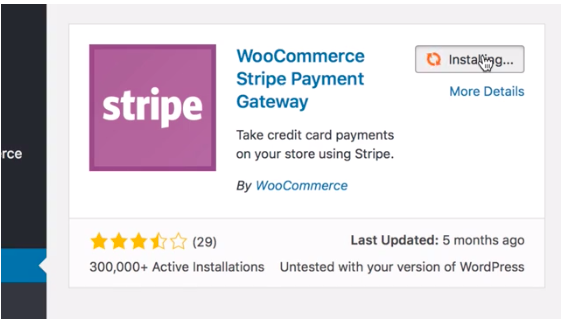
Go to WooCommerce > Settings > Checkout and choose the plugin that you installed.
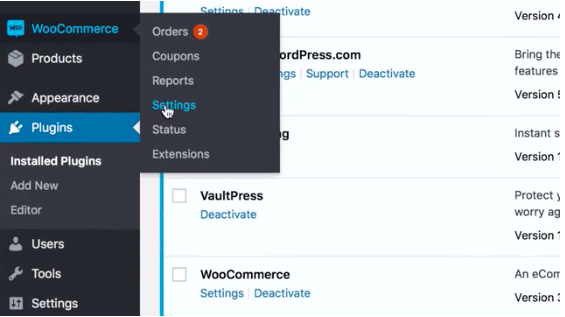
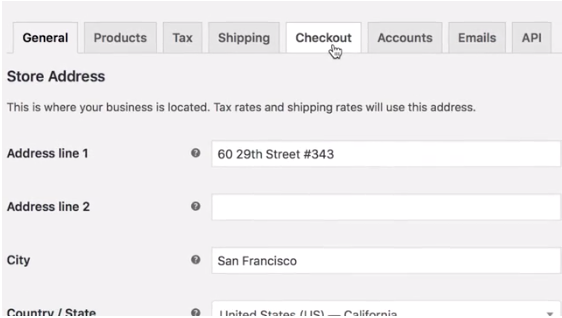
Then, you fill out the information of that plugin as follows.
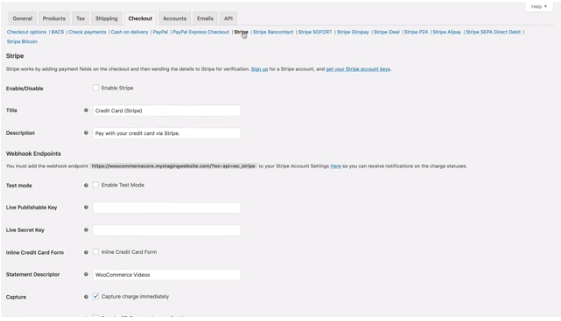
Remember that you had better create your own Stripe account before installation.
Step 3: Enable WooCommerce payment method
After installing the plugin, to begin using WooCommerce Payments, you need to complete the verification process: select Payments > Set up, and finally, you fill in all verification form fields.
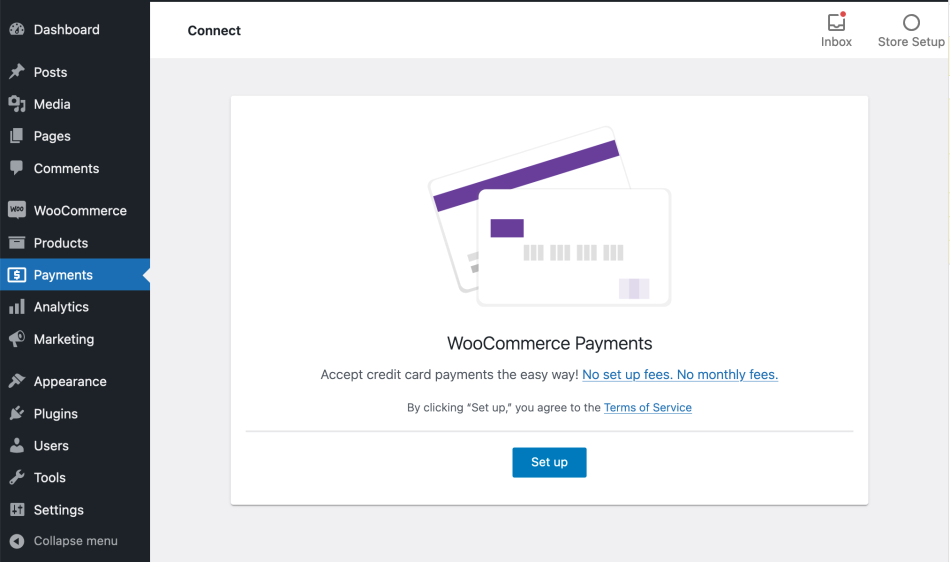
Follow the prompts to connect to a WordPress.com account.
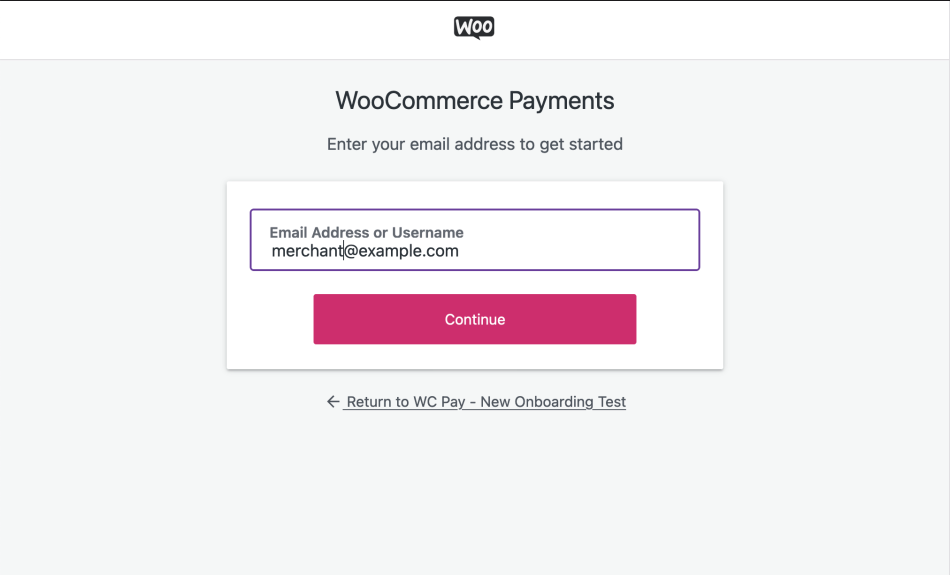
Verify your business details with our payments partner, Stripe.
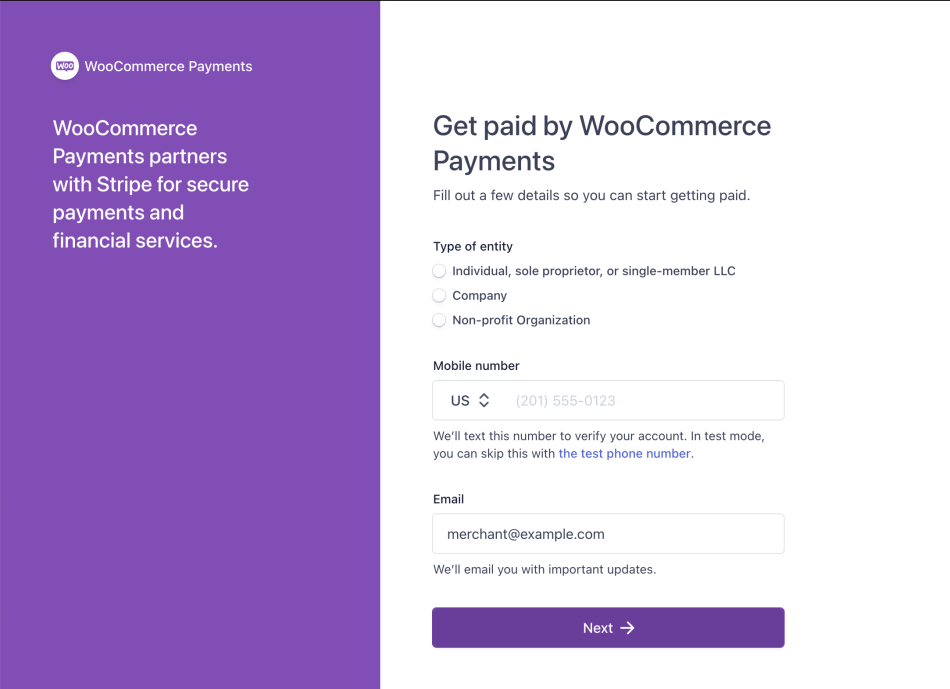
Once you have completed the verification with Stripe, your site will be ready to accept credit and debit card payments onsite.
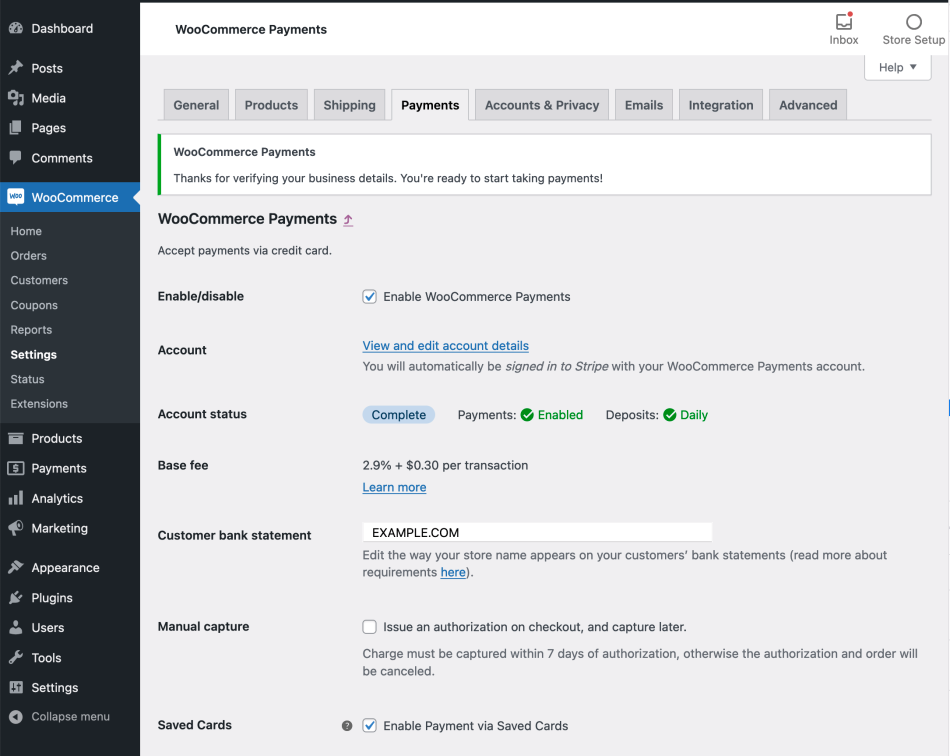
How to enhance payment gateway options
By default, WooCommerce offers you four payment options: check payments, bank transfer, Paypal standard, and cash on delivery. These gateways are direct channels that will connect your online store with external merchant accounts.
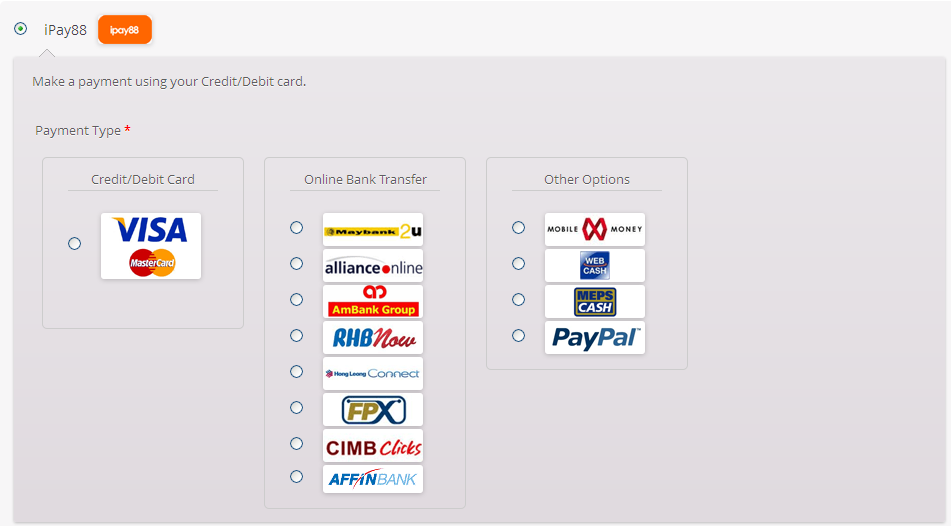
Let’s acknowledge what points to keep in mind before considering any of the WooCommerce payment gateways.
Availability In Your Target Region
Your target region should be a priority if you want to make sure that your WooCommerce payment gateways are successful. For instance, if your products or services are popular in the United States, you should prefer the payment gateway that is widely used there. Furthermore, you could even go for a few local payment gateways so that no one is left out from using your services.
Transaction Fees
All WooCommerce payment gateways charge fees for each transaction taking place at your store. However, you can add that fee to your customer’s total by increasing the cost of the products. But adversely, shoppers might find the same product at a lower cost on another online store and buy it from there.
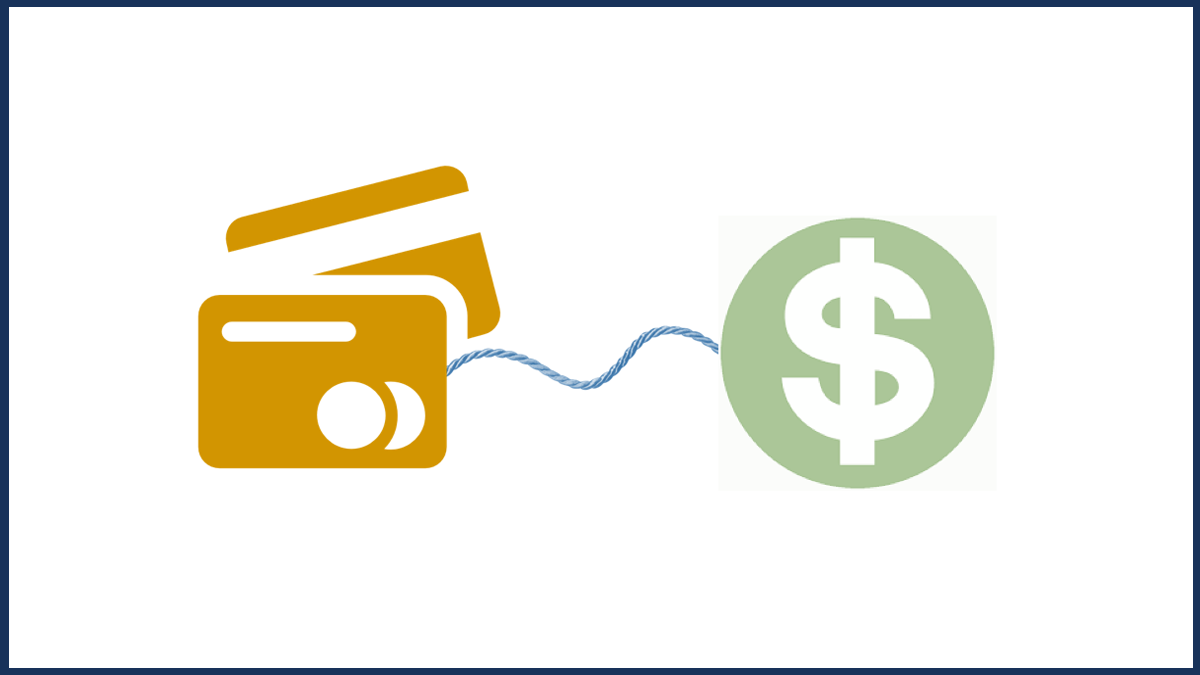
So, you should compare the transaction fees of WooCommerce payment gateways and use the one that best fits your budget.
Recurring Payments
In case your business is selling subscription-based services or products, you might want to consider recurring WooCommerce payment gateways. For example, if you’re offering an online course(studies, dance, art, makeup, etc.) or membership plans (like Netflix or Amazon Prime), you will need one.
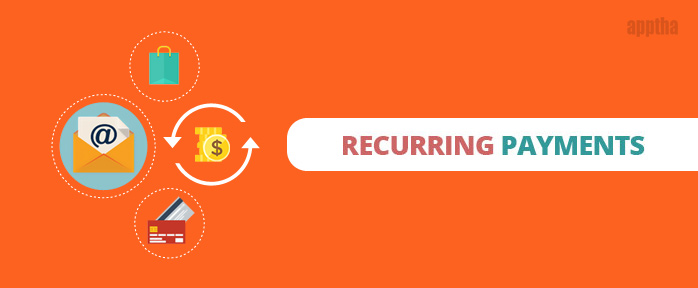
On the other hand, some WooCommerce payment gateways make customers complete the payment process manually each time they want to renew their membership. But then, some WooCommerce payment gateways support the recurring payment options. They deduct the amount due each month from the customer’s account by default. From that, you can check for automatic payment renewal options before deciding on your WooCommerce payment gateways.
Multi-Currency Processing
Multi-currency payment gateway processors are a great way to make customers feel comfortable. In other words, they would easily feel safer when they buy in their local currency from you. Moreover, a multi-currency processing WooCommerce payment gateway helps build trust. As a result, this would finally lower your cart abandonment rate.
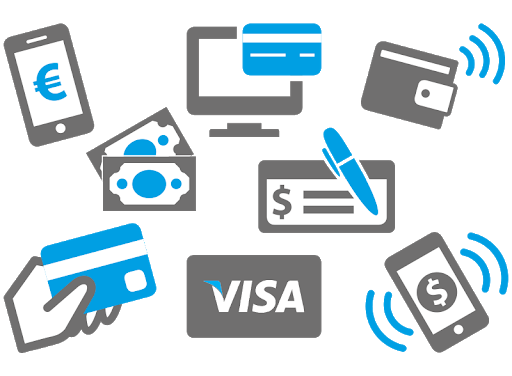
Integrated And Hosted Payment Gateways
A hosted payment gateway is, for example, PayPal will take the user to their processing platform for completing the transaction. As a result, such a platform will be responsible for data security and PCI compliance. However, the only drawback of hosted payment gateways is that customers leaving your site may not trust the payment gateway website.
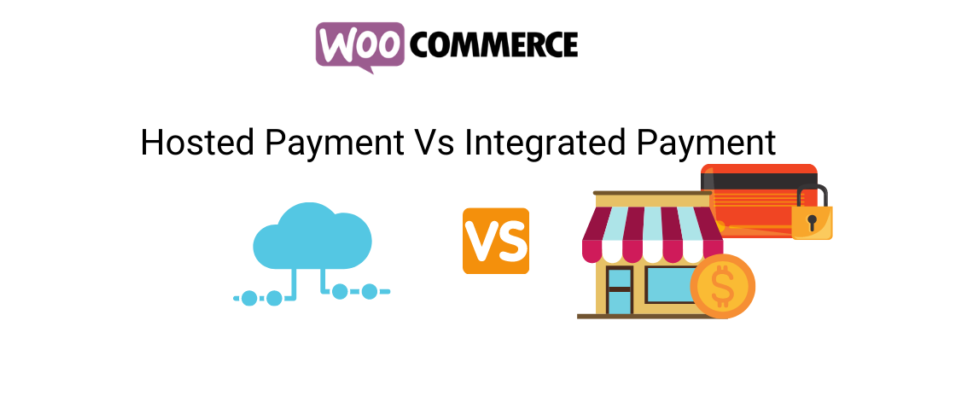
Therefore, you may lose your customers. But if you use trustworthy WooCommerce payment gateways, then it won’t be that big an issue.
On the other hand, integrated payment gateways enable you to connect your WooCommerce store through the provided API of the gateway. The customers are not redirected to another site for processing. Meanwhile, you might not lose conversions but, then all the security issues and PCI compliance will fall on the shoulders of your WooCommerce store.
In short, this may sound like a better option, but if you do that, you will have to customize its features and work on your programming as well.
Final words
We hope this tutorial on How to set up payment gateways in WooCommerce is useful for you, especially for any beginners who just start their eCommerce business. From our share, you will get used to it quickly, and the setup will not be complicated anymore.
If you encounter any problems during the processing setup, you can contact us by commenting down in the question box below. We really appreciate supporting you with our ability as much as we can.





