How To Set Up WooCommerce Related Products
Well-organized product pages with related products may be the difference between a customer adding to the cart or leaving your store. If you are an entrepreneur thinking about starting your own business in WooCommerce, virtually and effectively customizing your product pages is the key to enhancing your total sales.
That is why in today’s tutorial, we will inform you How to set up WooCommerce related products. In addition, there will be some powerful tools that will help you to customize the process efficiently.
An overview of related products in WooCommerce
In theory, related products in WooCommerce are simple. They are all about different choices in a particular quickly product page that will help customers buy the product they want. With a few setups, you can improve their confidence in buying products or suggest an alternative one that optimizes their needs. Meanwhile, in WooCommerce, you should have a clear thought about those three separated definitions.
Up-sells
Up-sells or up-selling is the process of offering your customers a more expensive product than the one they are interested in. There are thousands of examples that prove up-sells are beneficial for both store owners and customers. Starbucks, McDonald or other successful businesses have used this method for their product pages (menus) as a key to gain total profits. The secret here is that the more expensive product still answers the same need as the cheaper one.
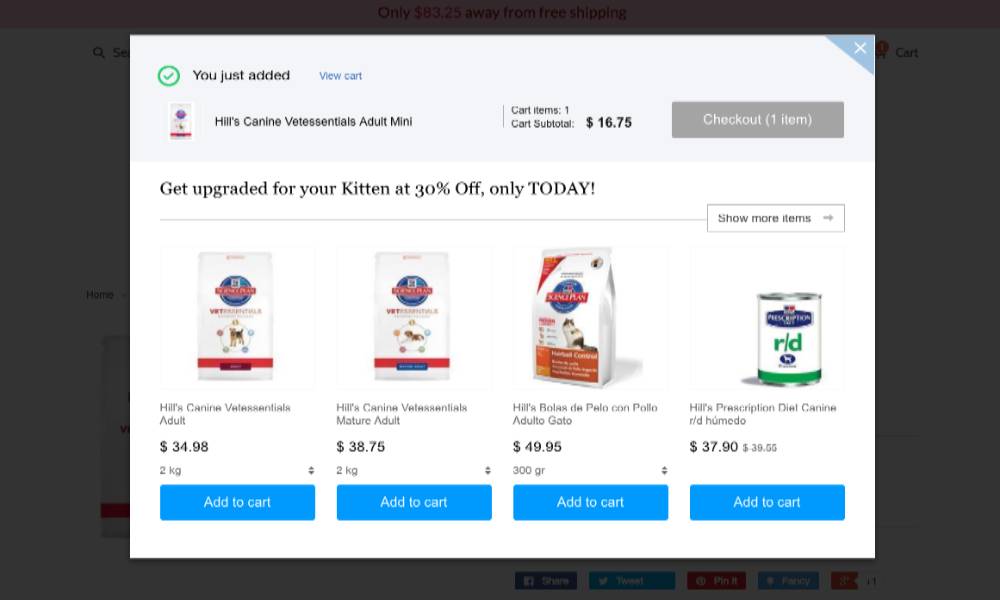
Cross-sells
Cross-sells or cross-selling is the practice of offering complementary products to the product that your customer is already interested in. Here is a simple example: “ You come to a coffee shop, get your regular coffee, and do not plan to eat anything. However, when checking out, you see a lovely piece of cake that probably fits with your coffee. So, with a discount when buying a combo of coffee and cake, you need to pay a little extra to get both of them.” The vital key with cross-sells is that the product goes well with the original one.
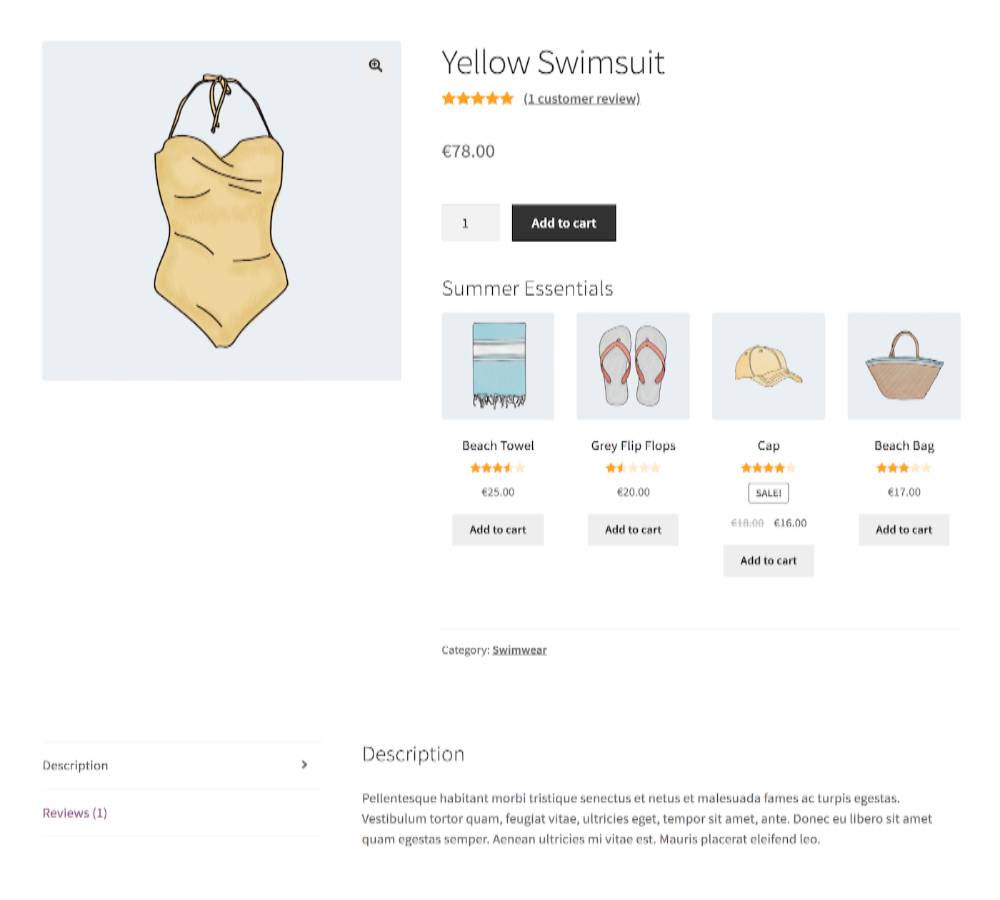
Related products
The last method to increase your sales in WooCommerce is using related products. Generally, related products are quite the same with up-sells. They come with the idea of pushing customers to purchase ultimately. Related products are typically meant to be items that compliment the main product in some way. When customers add a specific product to their cart, it will also add the related ones with the same tags or categories to the product or checkout pages.
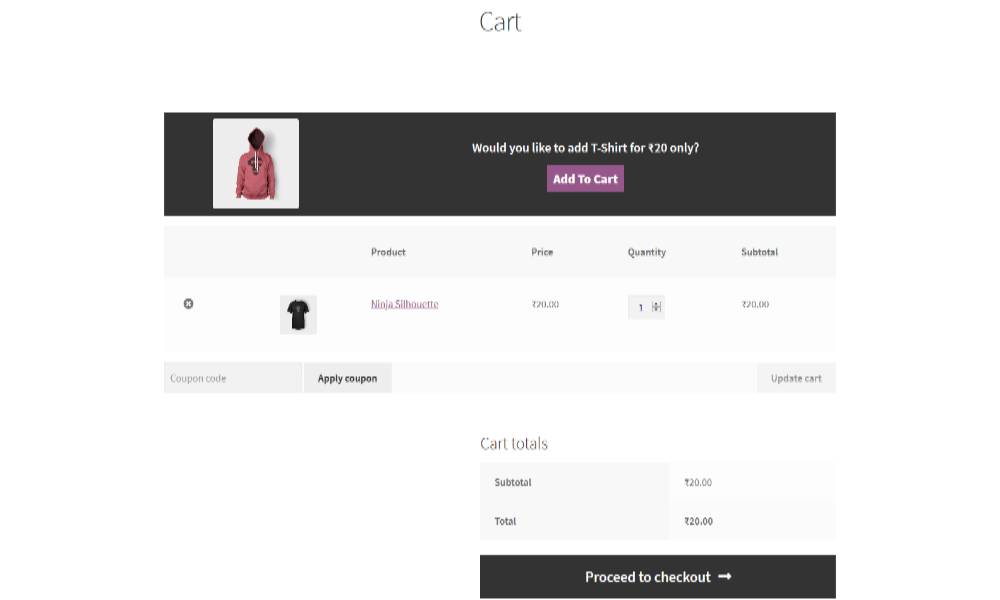
How to set up WooCommerce Related Products
Step 1: Open the Products window
On your WordPress dashboard, scroll down and navigate to the Products tab. Click on it to open the Products window.
Step 2: Find the Product categories box
Open the Edit Products page and navigate to the Product categories box on the right of the screen.
Step 3: Select a specific category
Click on a specific category to open the process table.
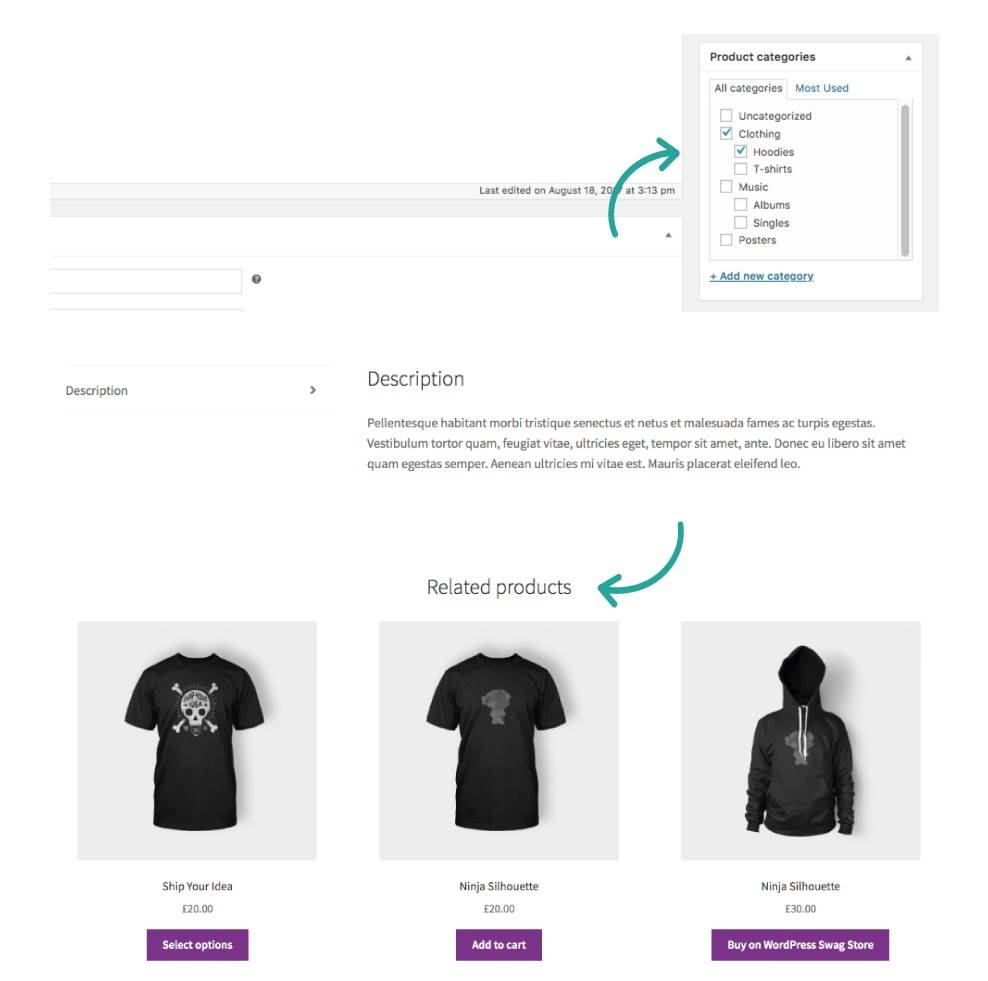
Step 4: Check the preview of related products
Related products are automatically added to the product pages by WooCommerce. So, after clicking on a random category, you will see the preview of related products displayed on the product page.
How to add WooCommerce related products using Up-selling
Step 1: Open the Products tab
Open your WordPress main dashboard and click on the Products tab.
Step 2: Open products chart
Select the All Products option right below the Products tab to open the products chart.
Step 3: Select upsell product
Select the product that you want to upsell on the chart below.
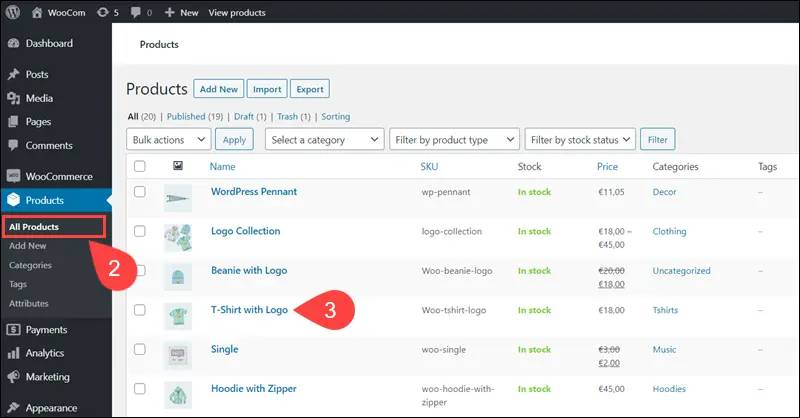
Step 4: Find the Linked Products tab
Scroll down and navigate to the Linked Products tab.
Step 5: Custom Upsells box
Find the Upsells box and add appropriate products in this field.
Step 6: Save changes
Move to the Publish page and click on the Update button to save your changes.
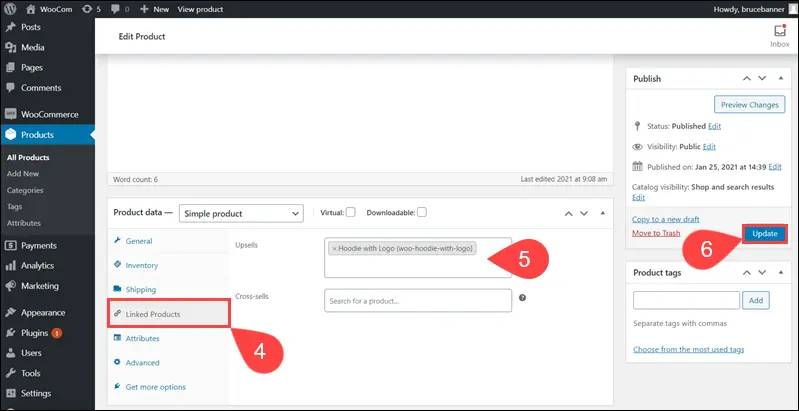
How to add WooCommerce related products using Cross-selling
Step 1: Open the Products tab
Open your WordPress main dashboard and click on the Products tab.
Step 2: Select cross-sell product
Choose an appropriate product from the Products list.
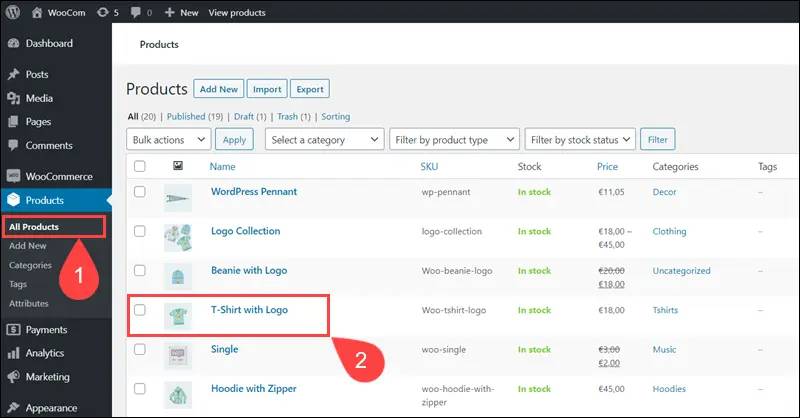
Step 3: Open All Products table
Select the All Products option right below the Products tab.
Step 4: Find the Linked Products tab
Scroll down and navigate to the Linked Products tab.
Step 5: Custom Cross-sells box
Find the Cross-sells box and add appropriate products in this field.
Step 6: Save changes
Move to the Publish page and click on the Update button to save your changes.
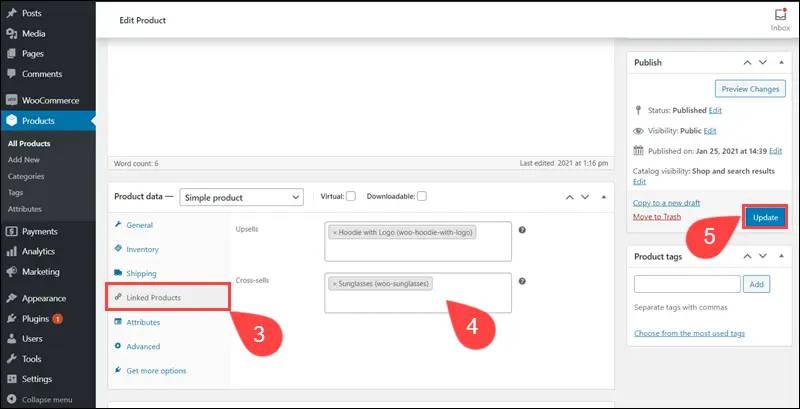
4 Best plugins to set up WooCommerce related products
Recommendation Engine
Recommendation Engine allows you to configure Netflix and Amazon-style product recommendations for your customers. The plugin recommends products to users based on their viewing and purchasing history. Therefore, it is a great way to provide automatic cross and upsells while also allowing users to browse and buy more products from your store.
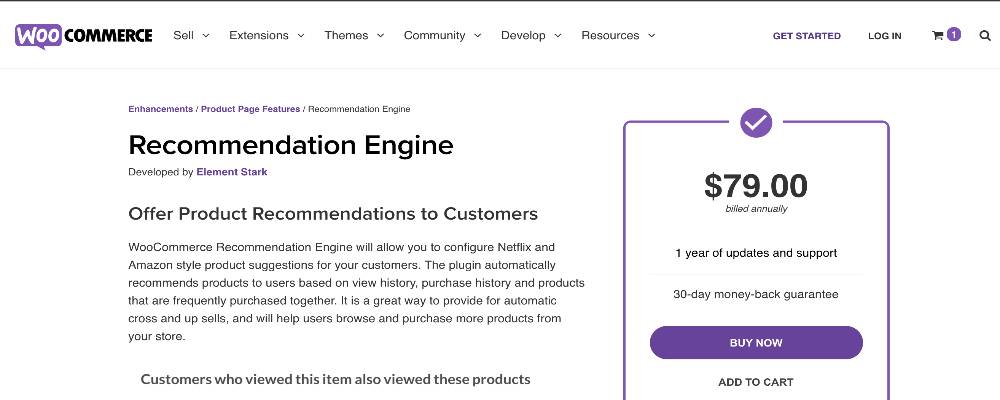
Outstanding features:
- Automatically show related products on the viewing mode
- Show related products base on customers’ purchase history
- Build and establish the database of products to enhance sales and profits
- Provide a specific module called “Products Frequently Purchased Together.”
- Allow displaying WooCommerce Widgets in the sidebar
Price: The starting plan is $79 for one year of updates and support. Moreover, you will receive a 30-day money-back guarantee policy from the developers.
WooCommerce Boost Sales
WooCommerce Boost Sales encourages customers to buy by up-selling and cross-selling. It is a great tool to increase the revenue and profitability of your website and stores. WooCommerce Boost Sales enables you to add WooCommerce upsell and cross-sell products in a separate WooCommerce system which provides multiple custom product pages for different types of customers.
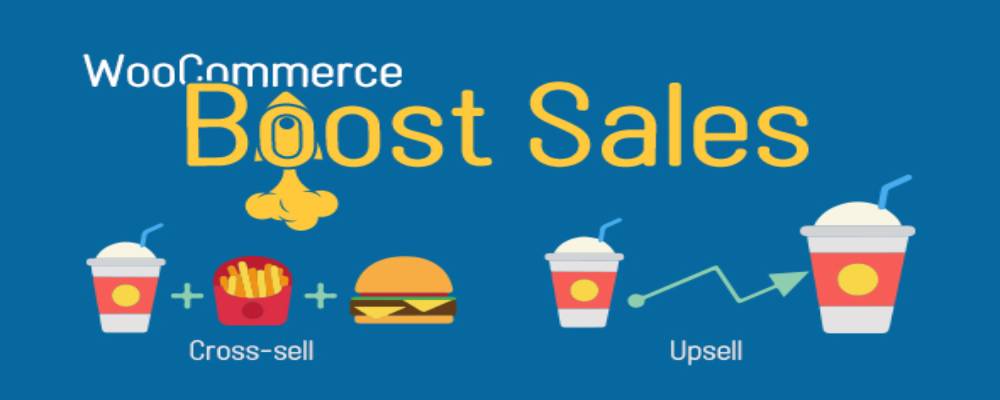
Outstanding features:
- Provide multiple upsell-popup styles
- Offer a various number of cross-sells and upsells products
- Individual custom for each type of related products
- Automatically add coupons and discount on product pages
- Support back-end, RTL sites, pop-up, and so much more
Price: Villatheme provides a starting plan at $32 for a regular option with six months of support. You can also try an extended version for the cost of $155.
Product Recommendations
Product Recommendations is a cutting-edge product recommendations platform for WooCommerce that combines human intelligence and machine learning with one goal in mind: To assist you in increasing your sales. It provides users a process of intelligent upsells and cross-sells that come along with rule-based recommendation engines.
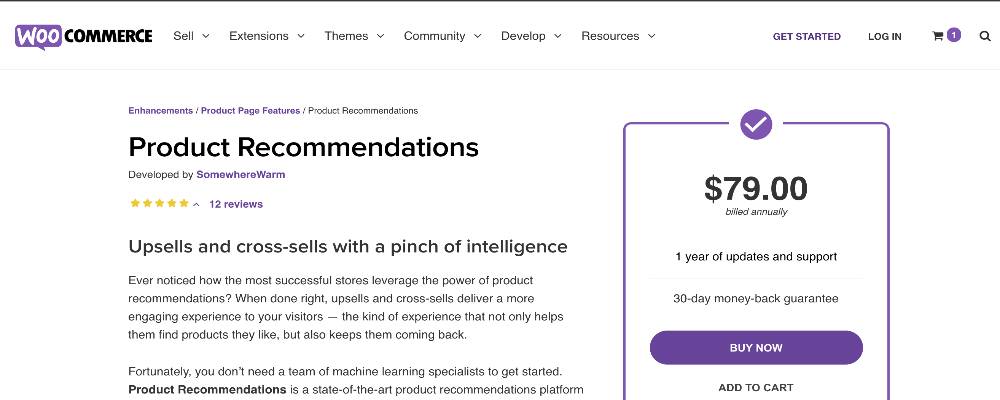
Outstanding features:
- Combine human intelligence and machine learning in offering related products
- Provide smart filters, amplifiers, and visibility conditions to create effective cross-sells and upsells processes.
- Automatically view products and categories recently on product pages
- Use social proof to boost sales in product descriptions
- Customize and optimize your sale strategies with detailed data of revenue, event, and conversion rates
Price: Product Recommendations for WooCommerce offer a starting plan at $79. After purchasing, you will receive a 30-day money-back guarantee policy with a year of updates and support automatically.
WooCommerce Product Bundles
WooCommerce Product Bundles plugin allows you to sell multiple products in a single bundle. It will provide the customer a bundle that includes sample, digital, and variable products. You can make the products in a pile mandatory or optional for customers. Moreover, this plugin will help you set the quantity of each product you want to sell as part of a bundle. It enables your customers to buy a collection of similar or dissimilar products all at once.
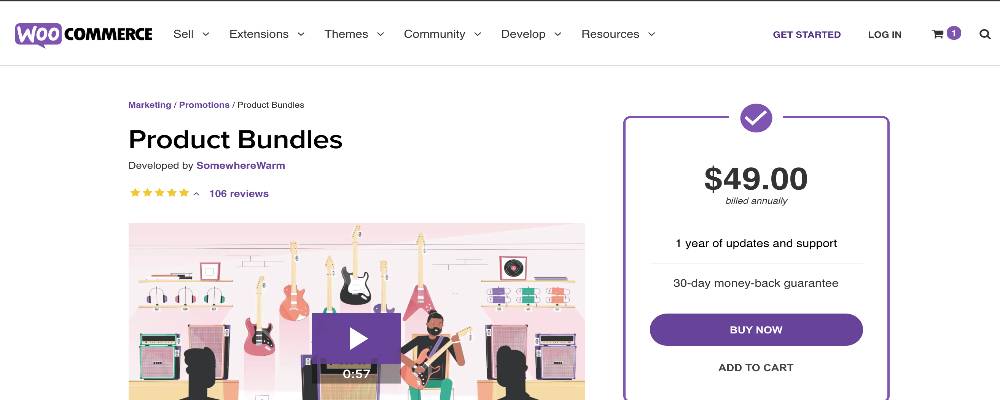
Outstanding features:
- Provide discounts and promo for each type of product
- Customize and optimize the product in a bundle with a different kind of customers
- Offer an attractive and valuable widget
- Create specific bundle from specific categories
- Hide and display products in a bundle with a simple process
Price: The plugin offers a fee of $49 annually. However, you can get a discount of 25% on specific campaigns on WordPress.
Conclusion
Related products are a fundamental key to boost your online sales in WooCommerce. In addition, using those plugins can help you gain many good features. They will be excellent plugins for your online store to sustain and attract more potential customers. Consequently, there is a higher chance to enhance your conversion rate and improve the total profits.
We hope this article will clear your mind on How to set up WooCommerce related products and any other extensions you may need to reach the peak of your sales!





