Square for WooCommerce: Review and Guide
Any integration with WooCommerce is a necessity for better online business management. It definitely enhances your eCommerce features and functionality, but not requiring you to control manually. Because being an owner needs to work many other tasks and personal stuff as well.
For anyone who is running the WooCommerce platform, Square is a popular option to have a plugin in your online store. Thus, in this post, we will share with you a Square for WooCommerce: Review and Guide to have a panoramic view of this plugin. You can gain more benefits after reading all information in this article.
What is Square?
Square is an American financial service and digital payment company that offers a suite of business software, POS systems, payment hardware products, and especially small business services. Unlike most payment processors, it is available to businesses of all sizes and offers the most comprehensive free point-of-sale (POS) system on the eCommerce market. As a result, millions of businesses have become loyal customers of the Square platform, using it as part of their day-to-day operations.
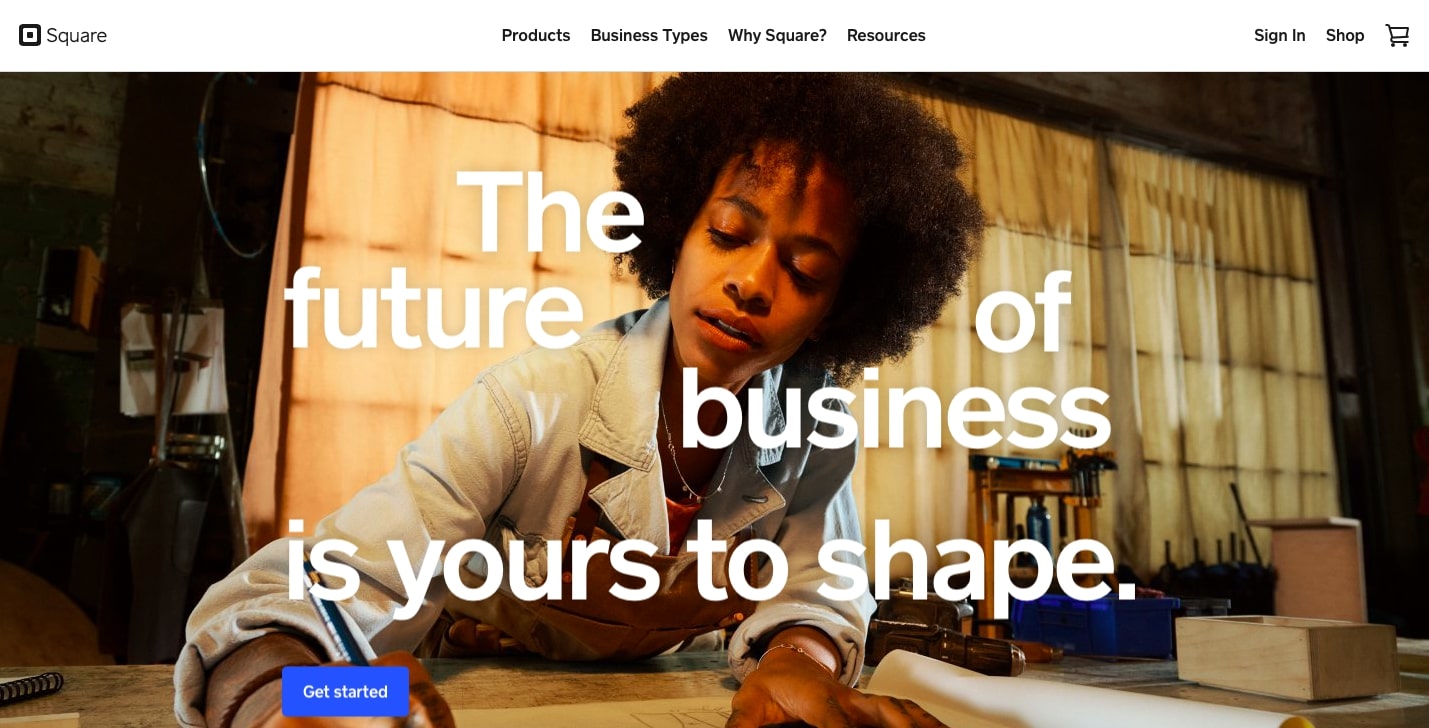
Today, Square is a publicly traded company under the ticker symbol SQ. The Square payment and point-of-sale app has been downloaded more than 33 million times and has more than 2 million active sellers.
Features
Square is the original mobile payment processing app and a card reader. When first launched, it had high adoption rates because Square allowed businesses to accept card payments anywhere, instead of having to rely on cash or peer-to-peer payment apps.
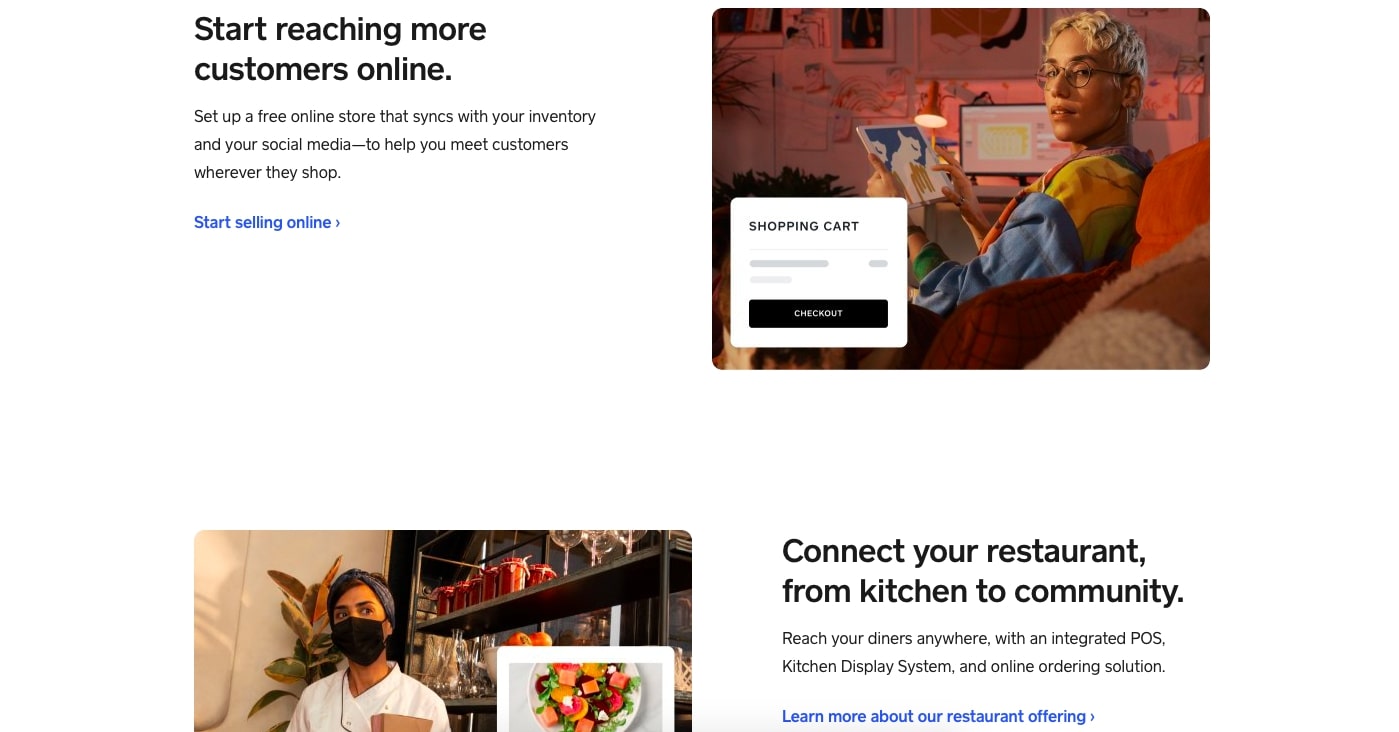
Unlike most credit card processing companies, Square does not require either an application or approval process and has no monthly fees or minimum requirements. Every free Square account comes with three main functions: payments, point-of-sale software, and online ordering. Those are also the outstanding features of Square that we would love to make you explicit knowledge. Here are the details of the functionalities:
Accept payments anywhere and any time
Take payments online, in person or on the go with Square and never miss a sale. Square accepts all major debit and credit cards. (Available in the U.S, Canada, Australia, Ireland, UK, and Japan)
Easy, Flat-Rate Payment Processing
-
You can use Square to complete credit card transactions in your brick-and-mortar store, as well as online and on the go via your mobile device.
-
Square charges a flat rate price per credit card transaction. This means that the credit card company fee, customer’s bank fee, and merchant account processor fee are all wrapped up into one flat-rate fee. This even works regardless of the type of card you are processing.
-
The advantage of this pricing model is its simplicity. You don’t have to worry about figuring out how much you are paying in credit card processing fees because you know in advance exactly how much you’re going to pay.
Free and Low-Cost POS Software
In addition to excellent merchant services, Square also offers free POS apps that can be downloaded onto iOS and Android smartphones and tablets or used with one of Square’s proprietary hardware products. The free user-friendly app has an offline mode, making it suitable for both mobile and in-store sales.
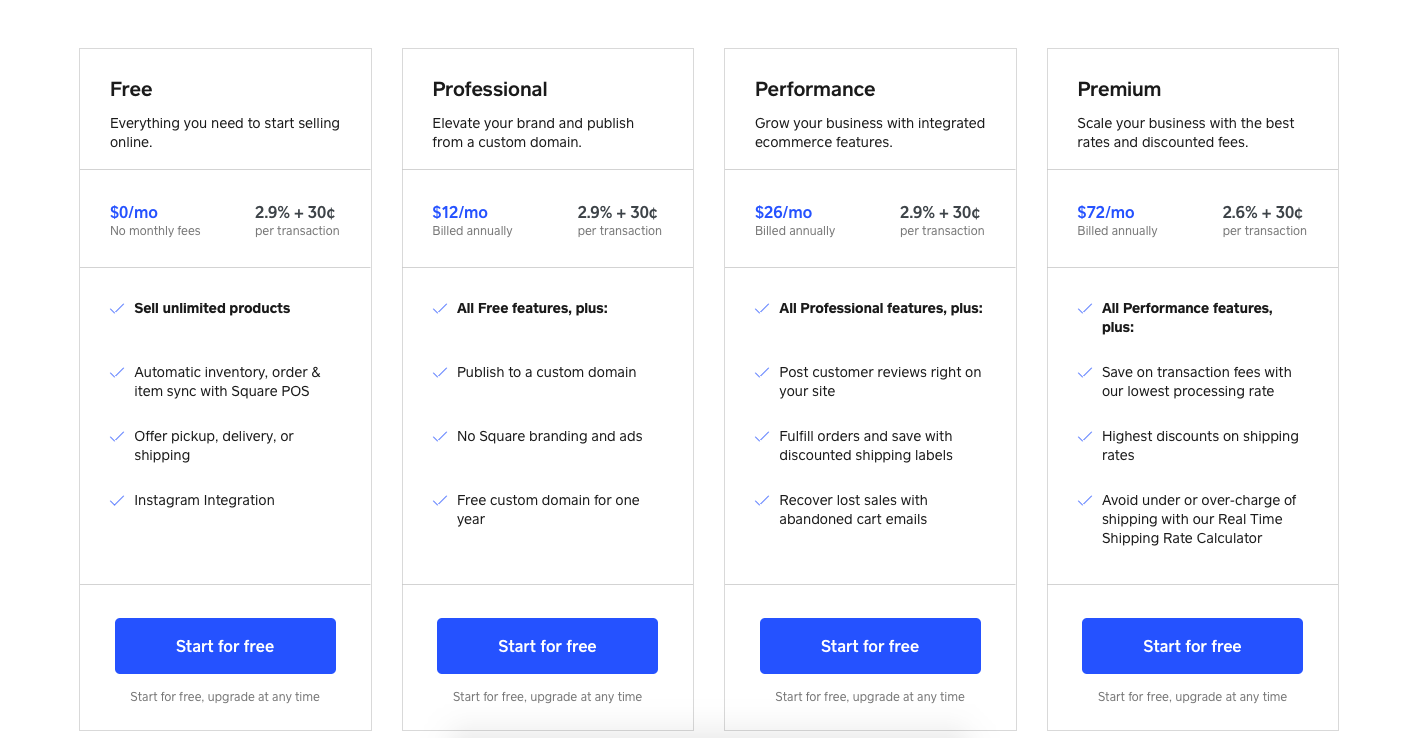
On top of the standard free Square POS app, Square also offers free and paid POS software subscriptions for retail, restaurant, and appointment-based businesses. Each POS software product includes features for payment processing, inventory management, basic employee management, customer relationship management (CRM), reporting, and analytics, plus industry-specific functions.
Benefits of integrating WooCommerce with Square
Free online ordering website builder
Square online is a user-friendly site builder that can create a business website, basic eCommerce site, or add online ordering or order-ahead functionality to your business. You can also use Square Online for online appointment booking.
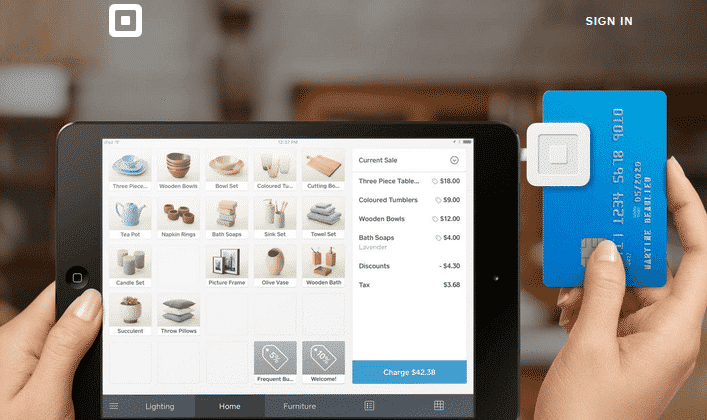
It includes a range of templates for retail, restaurant, event, appointment, and other business types. Additionally, it automatically syncs orders, inventory, and customers with your POS and can be used to process curbside pickup, shipping, or local delivery orders.
Keep your inventory up to date and easily manage your business
Getting your products set up on both platforms is easy. No longer do you need to manually sync products from WooCommerce to Square, or from Square to WooCommerce to set up items twice. When an item is purchased, your inventory automatically syncs between both platforms for accurate inventory management.
Moreover, when new products created in WooCommerce are automatically added to Square, you surely save time by updating once. It is really convenient that whatever you update or change products in WooCommerce, these modifications are reflected in Square as well.
Protect your business
Square is an industry leader in security and fraud prevention. It offers not only a suite of risk management services, but also tools and resources to help your business thrive. And if you join Square, it’s all included at no additional cost to you.
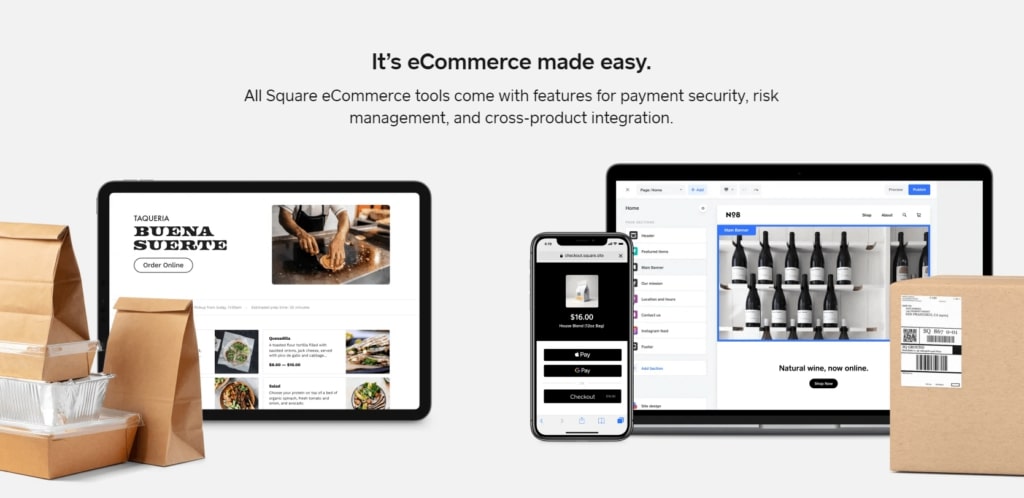
Payment disputes
Where there are purchases, payment disputes do appear at once. As with any transaction, there’s always a risk that your customer will dispute the validity of the purchase. Square has a dedicated disputes team standing by to walk you through the process.
-
Dedicated disputes team: Square has a team of experts to walk you through the process of challenging payment disputes with your customer’s bank.
-
Dispute management made easy: With the Disputes Dashboard, you can submit all the necessary documents to Square electronically. Square does the time-consuming, stressful work of dealing with your customer’s bank for you.
Fraud and account takeover protection
Square’s fraud prevention team, as a guard keeper, watches over your account’s security 24/7. It’s not just looking at your account activity to keep you safe. It takes holistic supervision at the entire Square ecosystem to analyze a wide variety of signals and keep ahead of fraud trends.
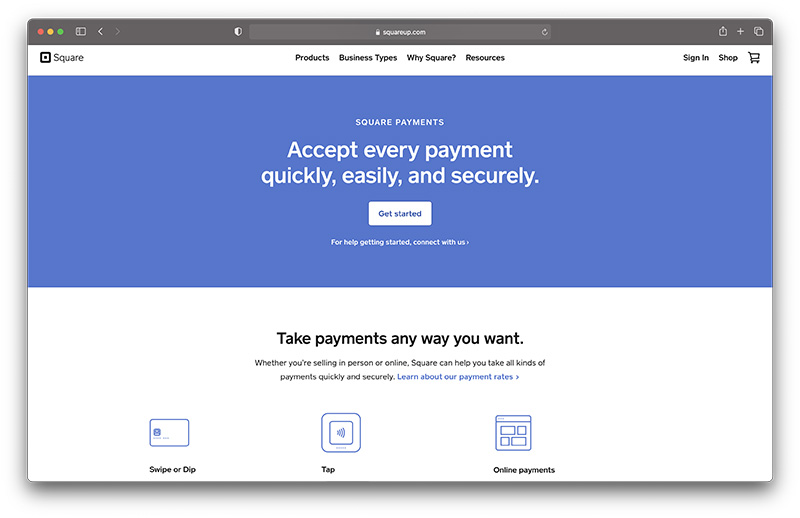
-
Square detects fraud before it happens: Square uses machine-learning models and live monitoring programs to analyze transactions as they’re happening and to keep an eye on suspicious activity.
-
Advanced account takeover prevention: Square offers customization options to enhance your security by adding 2-Step Verification, employee permissions, and account change notifications.
How to set up Square in WooCommerce
WooSquare Pro has comprehensive getting-started guides for the integration that makes getting things set up quick and easy. In addition, there are some tips we discovered during my own testing of the plugins:
-
Your product SKUs in WooCommerce must absolutely, positively, and exactly match the product SKUs in Square.
-
Turn off Category syncing if you have nested categories or multiple categories assigned to individual products in WooCommerce. Otherwise, those settings will get wiped out and replaced with single-category assignments from Square during the next full sync.
-
Keep debug logging enabled until everything is working exactly the way you want it to. WooCommerce support will need that info to troubleshoot any issues you need their help with.
-
If you Initiate a Manual Sync, don’t close your web browser window, put your computer to sleep, turn it off, or disconnect it from the internet until the sync has completed.
Step 1: Connect your site to the Square
Go to WooCommerce > Settings, then make sure the General tab is toggled. Click connect with Square underline text in order to connect your site to Square.
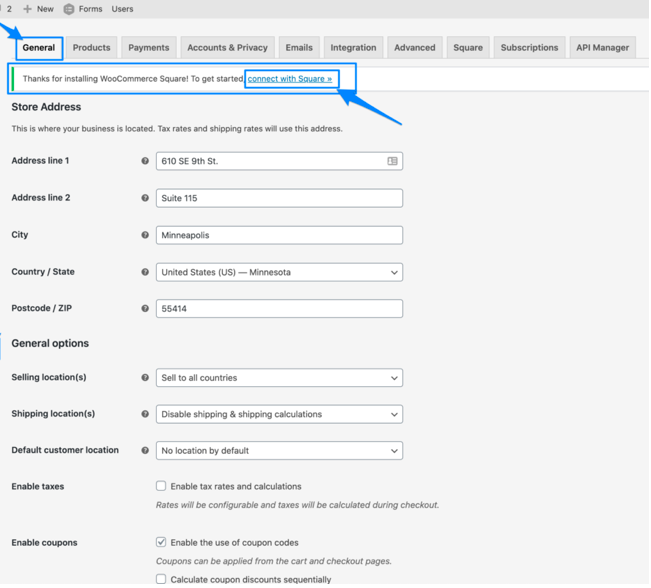
Next step is going back to this step: WooCommerce > Settings > Square. Note that you have a Square account already to connect two platforms together.
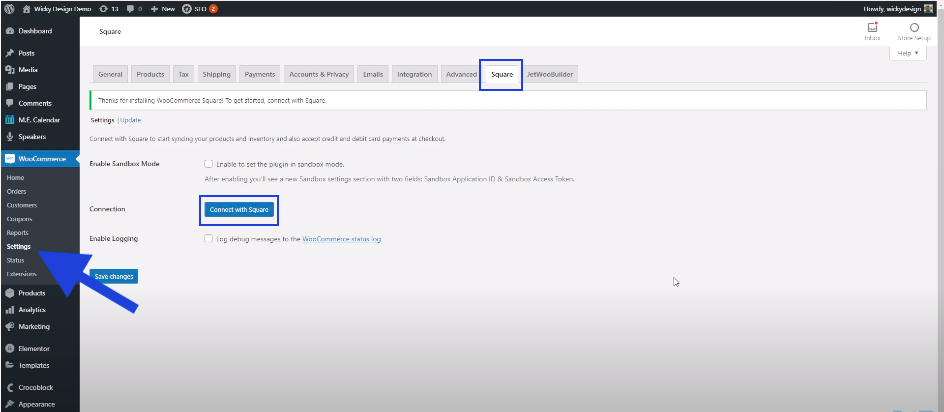
Select “Connect with Square”. After you click Connect with Square you will be required to allow some permissions for WooCommerce.
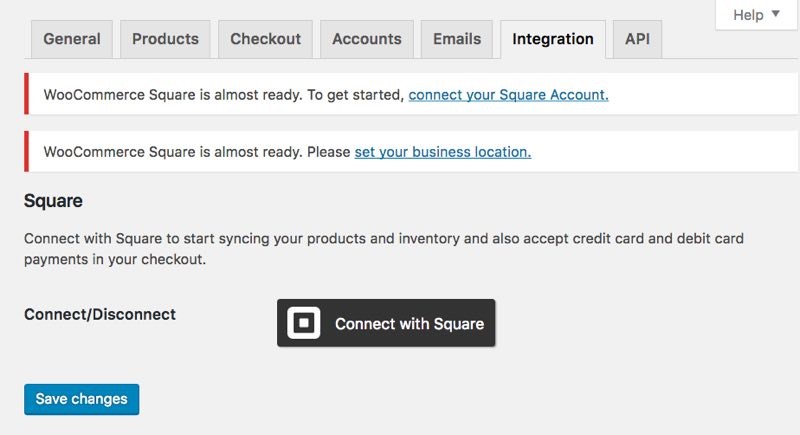
Choose That’s My Site – Redirectly return to your site.
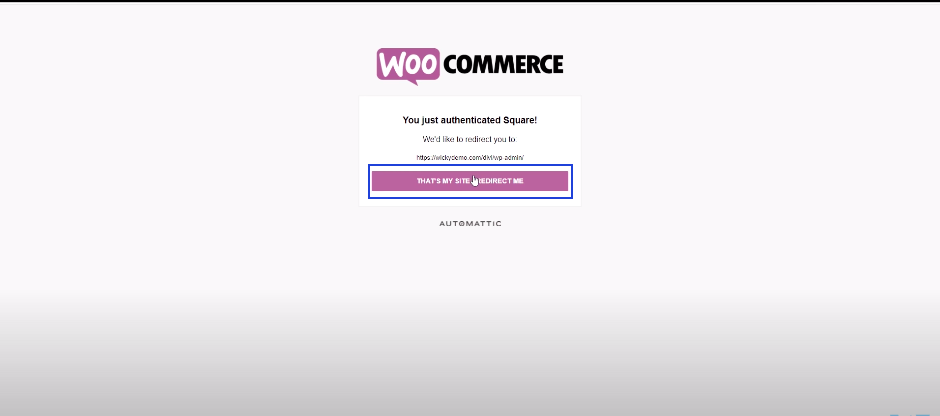
The last step is to log in to your Square account. You must be the owner of the Square account to authorize WooCommerce to connect. After authorization, please go back to the “Integration” section to fill out the necessary information.
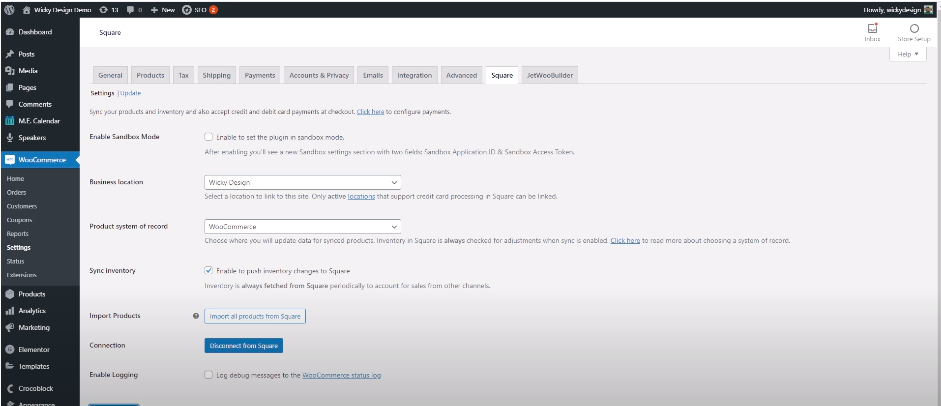
Step 2: Enable Square in WooCommerce
To sync your products in Square, in the Square section of the settings, you select “update” and click on the button “Sync now”. From that, you can connect all WooCommerce products with the Square platform.
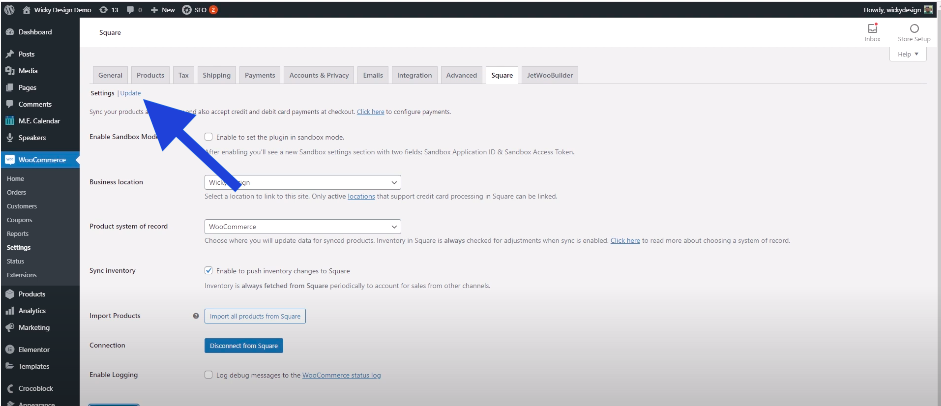
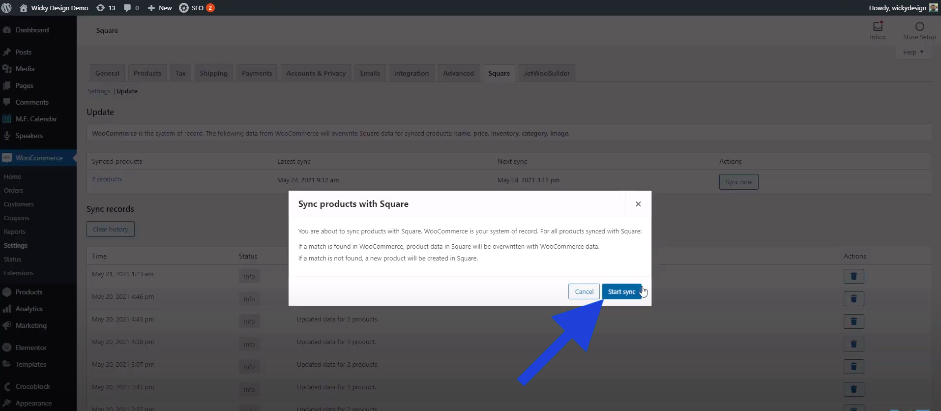
You can make Square as the Payment option for your WooCommerce from the Checkout panel like below:
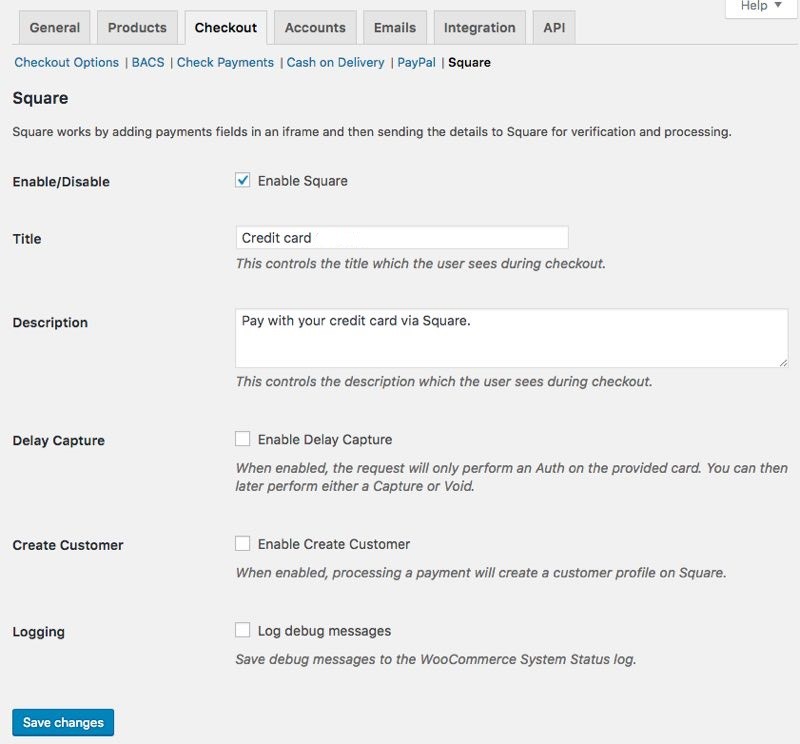
Step 3: Test that Square is working
Finally, do a live transaction on your site using Square. Open up a browser on your phone or computer and go to your website and add one of your products to Cart.
You should see the option to pay with a credit card. If you do not see this option, you may also have to clear your cache.
The limitations of the Square for WooCommerce plugin
-
Square integration isn’t available everywhere. On top of this integration is only available to sellers located in the US, Canada, Australia, Japan, or the UK.
-
The Square for WooCommerce plugin does not synchronize order data.
-
The integration can only sync with one Square location. If you have multiple locations with different product mixes set up, you’ll have to either consolidate or choose which one to sync.
-
Square only allows one category per product and doesn’t support nested subcategories at all.
-
There is no support for recurring payments yet so you can’t use the Square payment gateway to process subscriptions.
-
Square only supports single-attribute variable products (i.e. color or size, but not color and size). If you want to sync variable products with more than one attribute you’ll have to split them up in WooCommerce so that each variable product only has a single attribute—or use the WooSquare Pro plugin.
As you can see most of these items are related to features that WooCommerce supports (either natively or through plugins) but Square currently does not. You’ll have to decide if your business can deal with or work around these limitations.
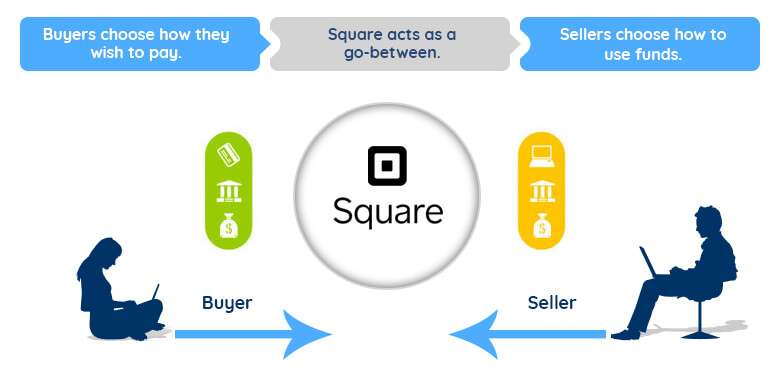
In all, Square is still a potential platform for your eCommerce store to use.
Common issues of the Square
It doesn’t sync the products
As mentioned before, while WooCommerce lets you set multiple categories and sub-categories, Square only accepts one category per product. Because of this limitation, during the process of syncing, only the first or parent category will be sent to Square.
Unable to connect with Square
This integration needs access to much of the data in your Square account, and Square only grants these permissions to owners. Thus, you must have a Square account in advance.
In case that you get an “Unauthorized” error when attempting to connect with Square, please check with Square if you are the owner of the account you’re connecting to.
The image of a product doesn’t appear in Square
When Square is the system of record, product images are only imported for synced products that do not already have a featured image in place. If you would like to use the Square images in WooCommerce, remove the existing product image from WooCommerce before syncing.
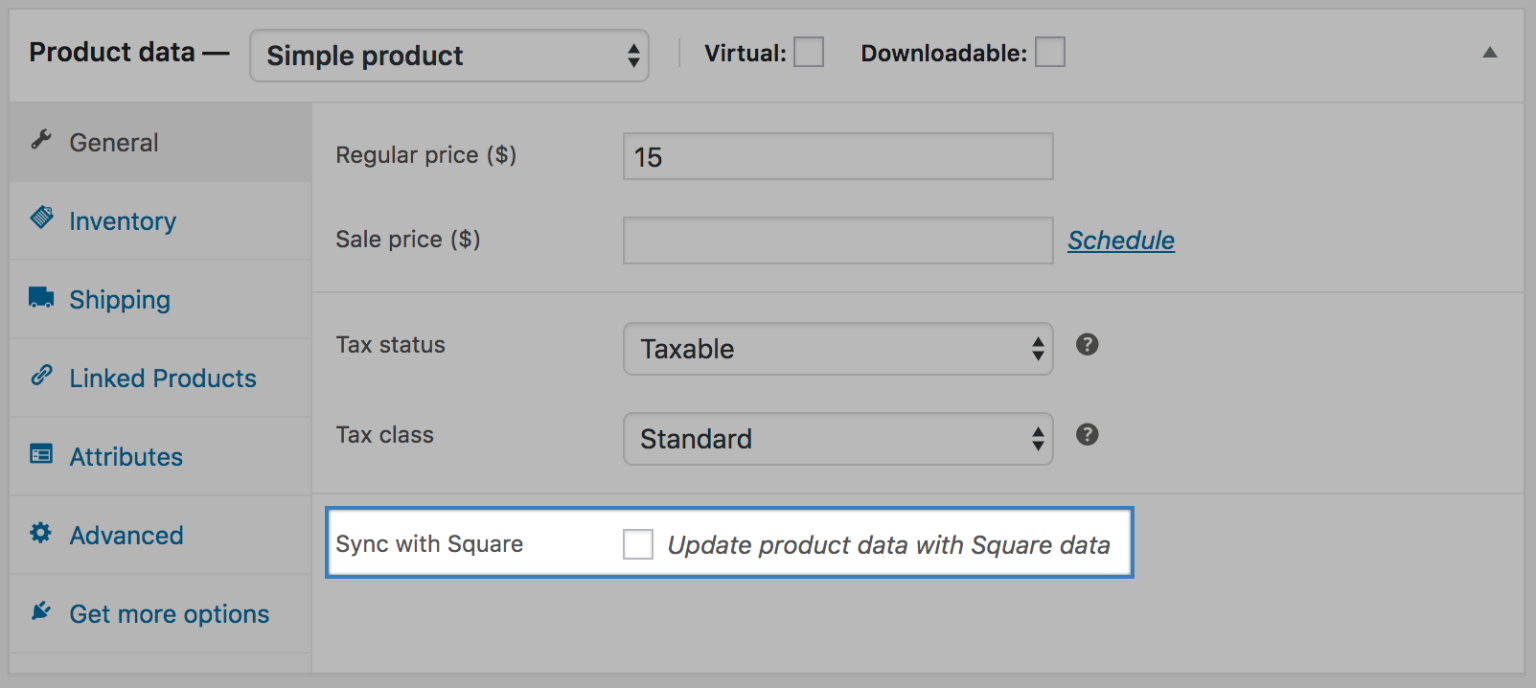
Import issues
If you see problems when importing items from Square, please check the following:
-
Is the Square product assigned to the Location that’s configured in the plugin settings? This plugin only supports one Square Location, so if some products aren’t syncing as expected, double-check to ensure they’re in the Square Location in the plugin settings.
-
Does your site support background processing? Square and many other WooCommerce features/plugins require background processing. If your site fails, please contact your host to enable background processing/loopback connections. While some hosts may identify this as a security issue, there’s no security threat to using a loopback connection. If done correctly, it won’t increase server usage.
Payment gateway issues
If you’re unable to process payments with the Square gateway, please check the following:
-
Does your site have an SSL certificate? To use the Square payment gateway, you must have an SSL certificate installed on your site.
-
Does your site currency match your Square account currency? Square and WooCommerce must be set to the same currency to use the gateway. You can set your WooCommerce store currency from WooCommerce > Settings > General. Your Square location currency is based on the country selected when creating your account.
-
Is your shop located in a supported country? Square can only accept transactions from the following countries: US, CA, UK, AU, and JP. If your shop base address is in a different country, you can’t process transactions with Square. You can view and modify your shop location from the steps: WooCommerce > Settings > General.
-
Is your transaction type set to “Authorization”? Authorizations will not display in the Square “Transactions” list until you capture the charge within WooCommerce.
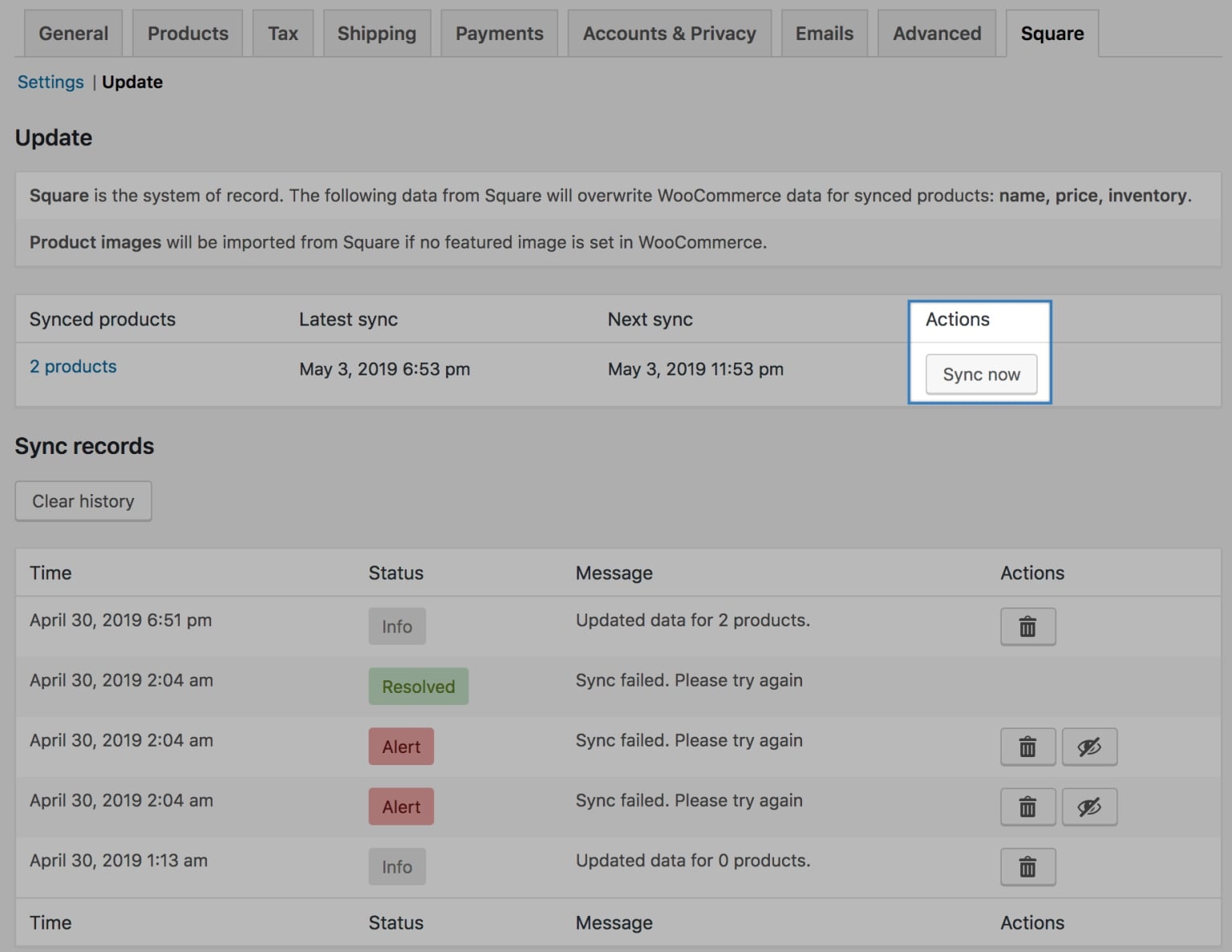
Final words
We, along with you, did go through the tutorial of Square for WooCommerce and also the meticulous information about the Square platform. We hope that our share is helpful for you to practice, especially when you are supposed to use Square in your WooCommerce store. Wish you all the best experience with your practice.





