How to Create a Draft Order on Shopify
Draft order is the order which you make on behalf of your customers, this order is similar to the one that customers make themselves. The draft order will be considered as an official order when you accept the payment from your clients. You can make the draft order for your customers and email them the invoice through the Shopify system.
This is an instructional writing on how to create a draft order on Shopify. This instruction will provide you with the detailed guideline so take your time to read and follow it carefully.
Step 1: Go to Orders
After you get to the Shopify admin screen, notice on the left-hand-side of the page, there is a button called Orders, click on that button to get to the Order page.
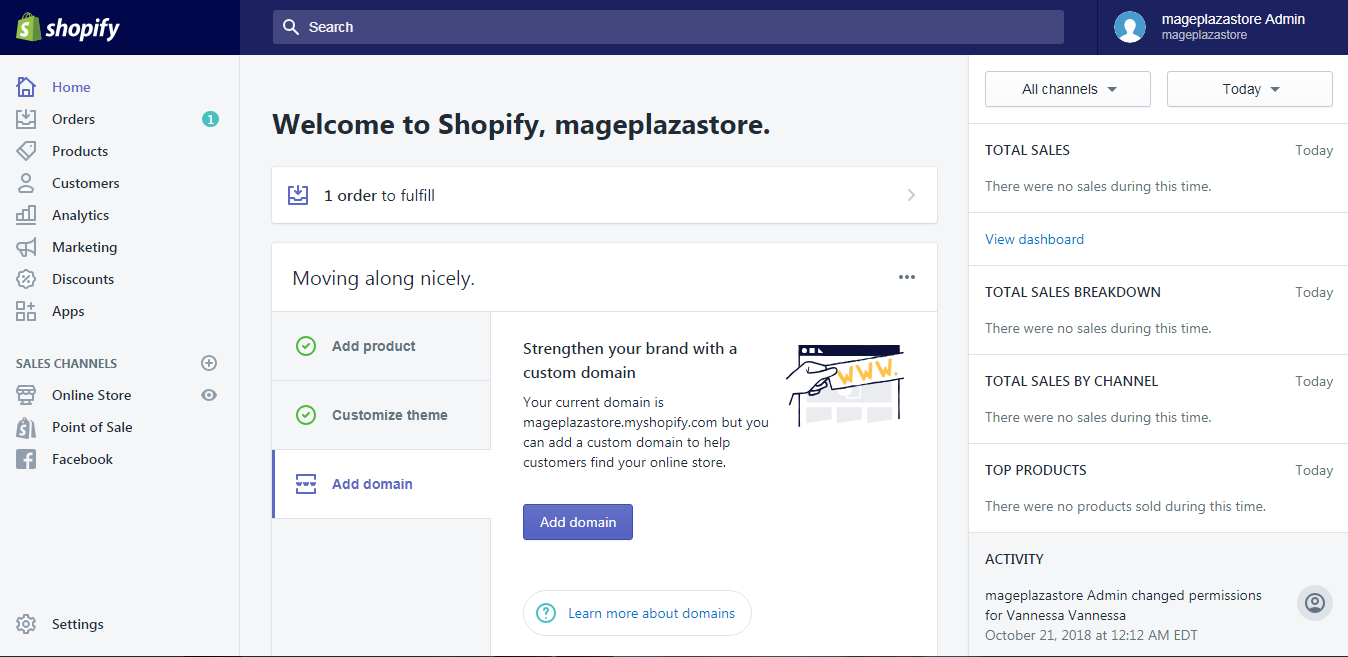
Step 2: Click Create order
When you get to the Order page, find the ` Create order` button on the right of the screen, click on the button to continue,
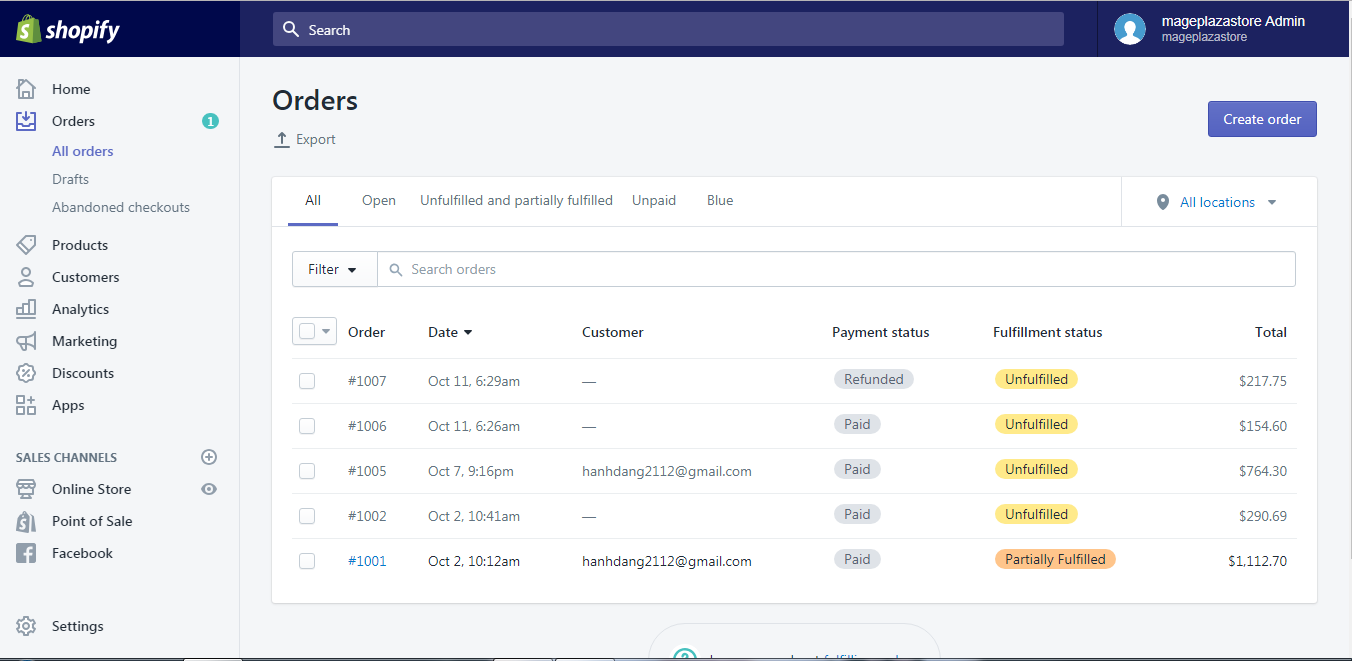
Step 3: Add products
After the previous step, you will be taken to a new page named Create order. You can see there is a box under the Order details field. Search for the products in that box and choose them to add to your draft order.

Step 4: Customize the order
Inside the Create order page, there are other elements that you can adjust like:
Add a customerDiscountAdd tagApply taxes(or not)
The options to add the discount, tag or note and taxes are not compulsory, you can choose whether to apply them or not.
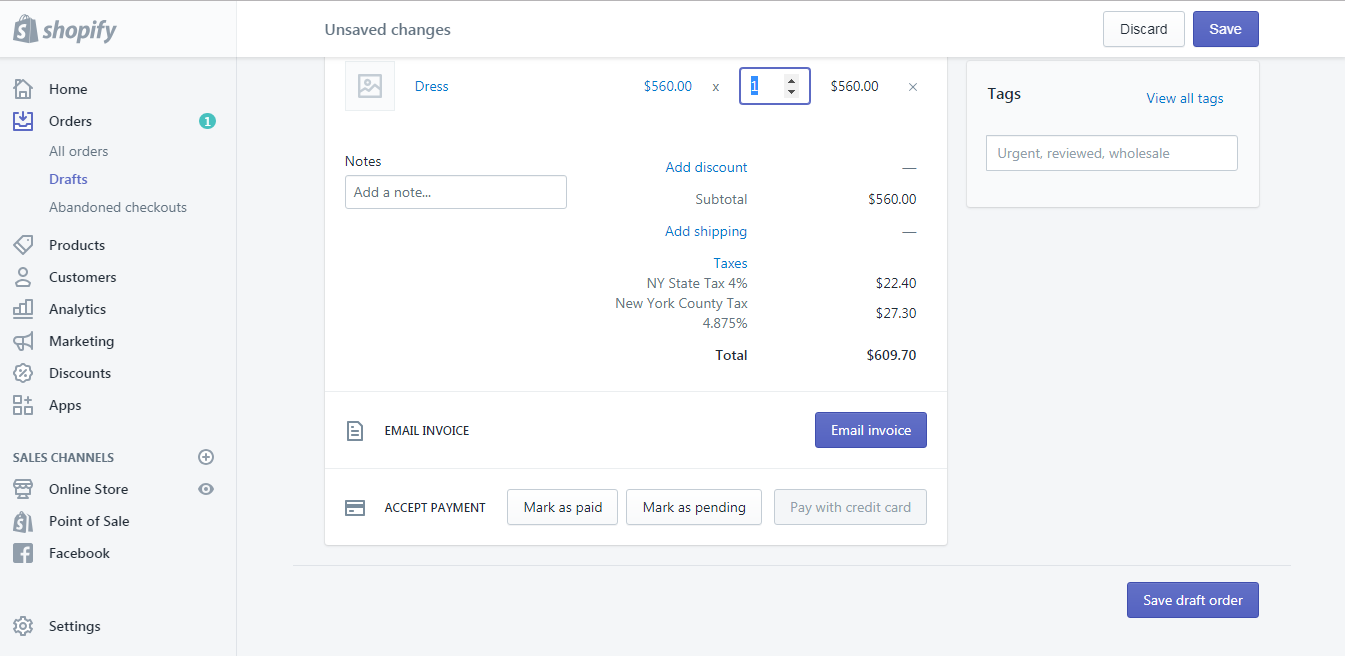
Step 5: Choose one action to do
You can choose to do one of these following actions
Email invoice: you can send an invoice to your customer, this invoice will include a link to the checkout which can be used by the customers to pay for the order.Accept payment: in theAccept paymentsection, choose the option to receive payment from your customersSave draft order: you can click theSave draft orderbutton at the bottom of the page to save the order to adjust it later in theDraft orderpage.
To create a draft order on iPhone (Click here)
- Step 1: Go to Orders
After logging into your Shopify account in the app, tap the Orders button next to the Home button at the end of the phone screen.
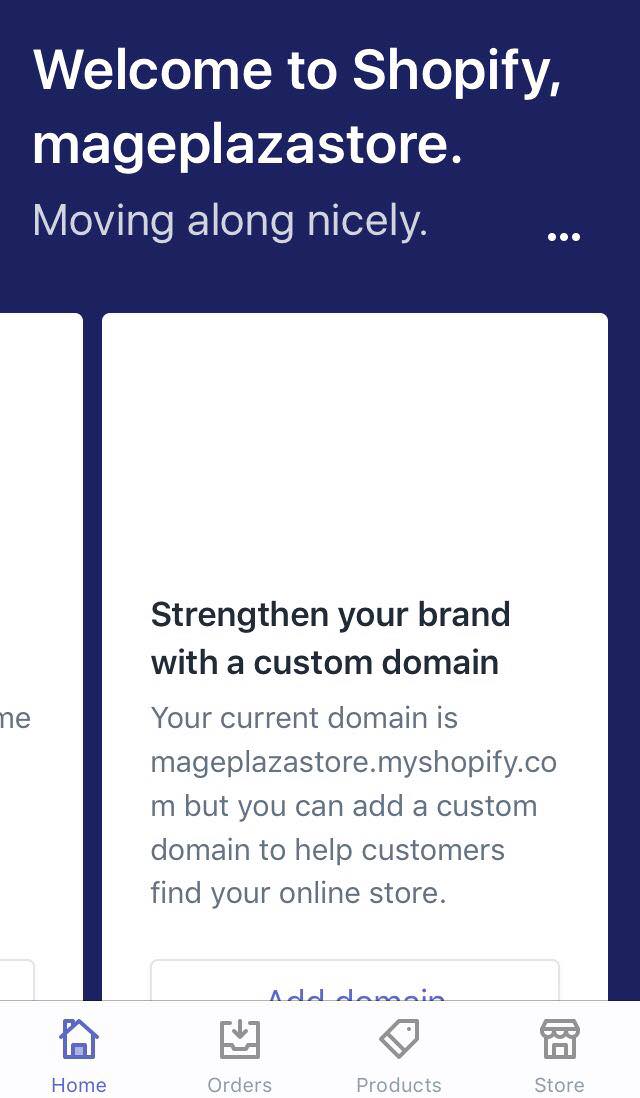
- Step 2: Create order
At the top of the screen, you can see the + button, tap on that button to create order.
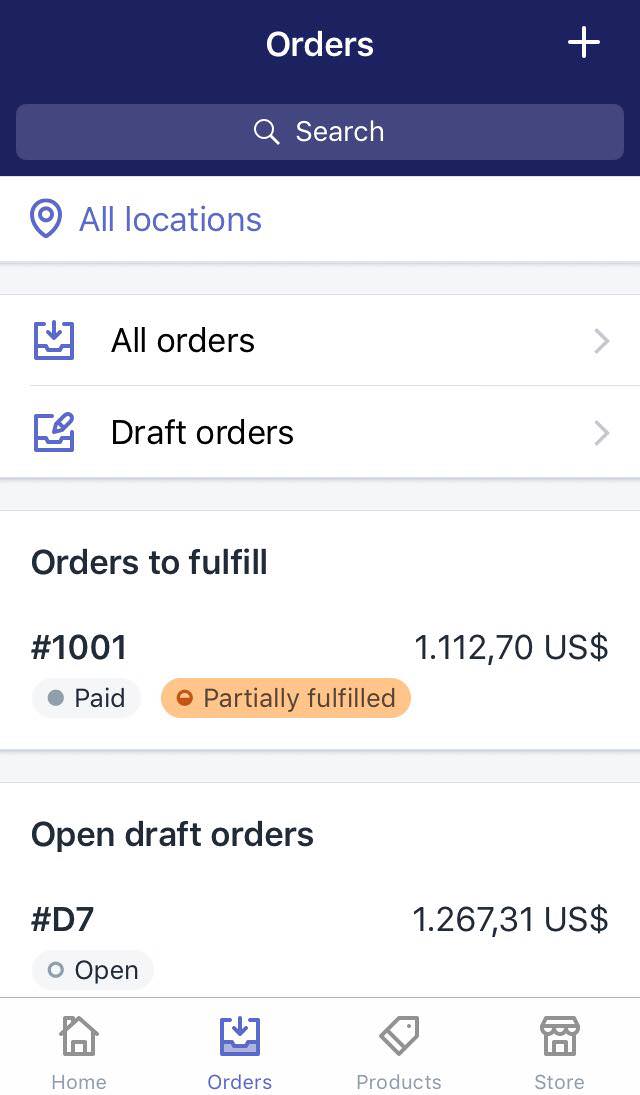
- Step 3: Add products
A new page named Create order will appear, in the Items section, tap Add products to choose the products for your order.
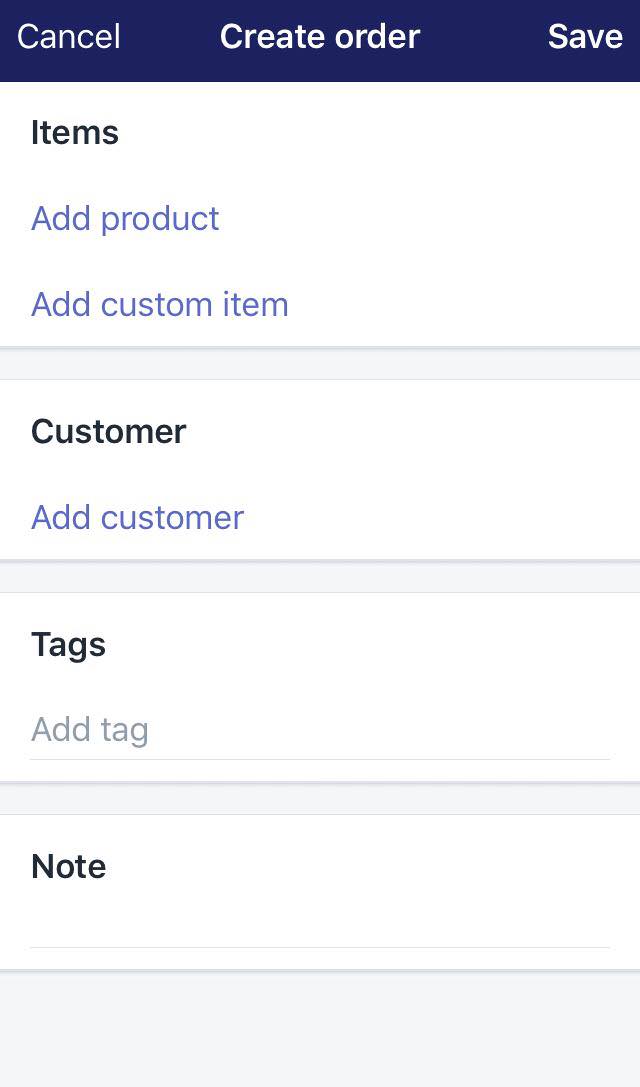
- Step 4: Customize the order
Inside the Create order page, there are other elements that you can adjust like:
Add a customerDiscountAdd tagApply taxes(or not)
The options to add the discount, tag or note and taxes are not compulsory, you can choose whether to apply them or not.
- Step 5: Choose one option to follow
You can choose one of these following action to do:
Email invoice: you can send an invoice to your customer, this invoice will include a link to the checkout which can be used by the customers to pay for the order.- Mark the payment as pending in the
Accept paymentsection if you want to receive the money later. - If the payment has already been done outside the Shopify ground, mark the payment as paid.
- Save draft order: you can click the
Savebutton at the top of the page to save the order to adjust it later in theDraft orderpage.
To create a draft order on Android (Click here)
- Step 1: Go to Orders
After logging into your Shopify account in the app, tap the Orders button next to the Home button at the end of the phone screen.
- Step 2: Create order
At the top of the screen, you can see the + button, tap on that button to create order.
- Step 3: Add products
A new page named Create order will appear, in the Items section, tap Add products to choose the products for your order.
- Step 4: Customize the order
Inside the Create order page, there are other elements that you can adjust like:
Add a customerDiscountAdd tagApply taxes(or not)
The options to add the discount, tag or note and taxes are not compulsory, you can choose whether to apply them or not.
- Step 5: Choose one option to follow
You can choose one of these following action to do:
Email invoice: you can send an invoice to your customer, this invoice will include a link to the checkout which can be used by the customers to pay for the order.- Mark the payment as pending in the
Accept paymentsection if you want to receive the money later. - If the payment has already been done outside the Shopify ground, mark the payment as paid.
- Save draft order: you can click the
Savebutton at the top of the page to save the order to adjust it later in theDraft orderpage.
Conclusion
To sum up, the above is my writing on how to create a draft order on Shopify. I hope you have a great experience when you read my writing and check out our posts on orders for Shopify store owners if you’re interested.
Related Posts:





