How to Try a Paid Theme in your Shopify Store
Is your Shopify store in need of a makeover but you’re hesitant to commit to a paid theme without seeing it in action? Imagine being able to test drive premium themes, explore their features, and customize them to your liking before making a purchase.
Read on to explore how to try paid themes in your Shopify store before making the real purchase decision to upgrade your online store officially!
How to Try a Paid Theme in your Shopify store
Step 1: Access the Theme Store
- Log in to your Shopify admin.
- Click on "Online Store" in the left-hand menu.
- Select "Themes."
- Scroll down and click on "Visit Theme Store" under the "Theme library" section.
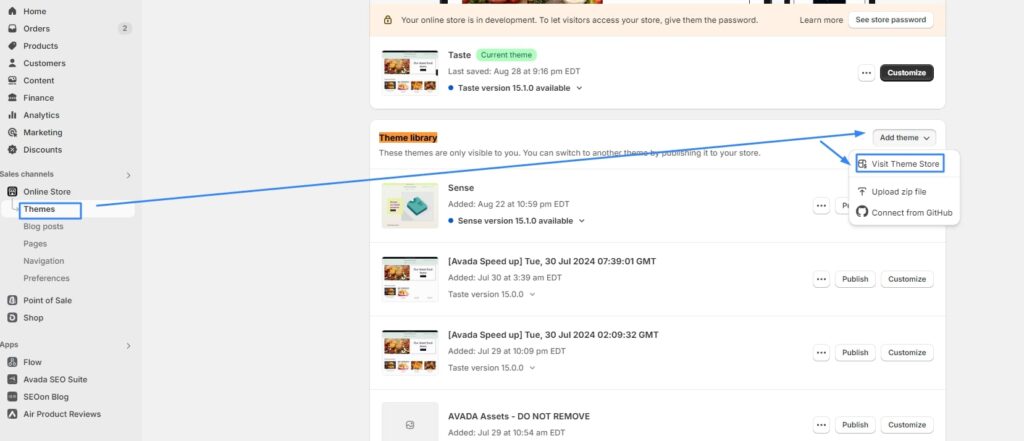
Step 2: Browse and Select a Paid Theme
- Use the search bar or filters to find a theme that fits your needs.
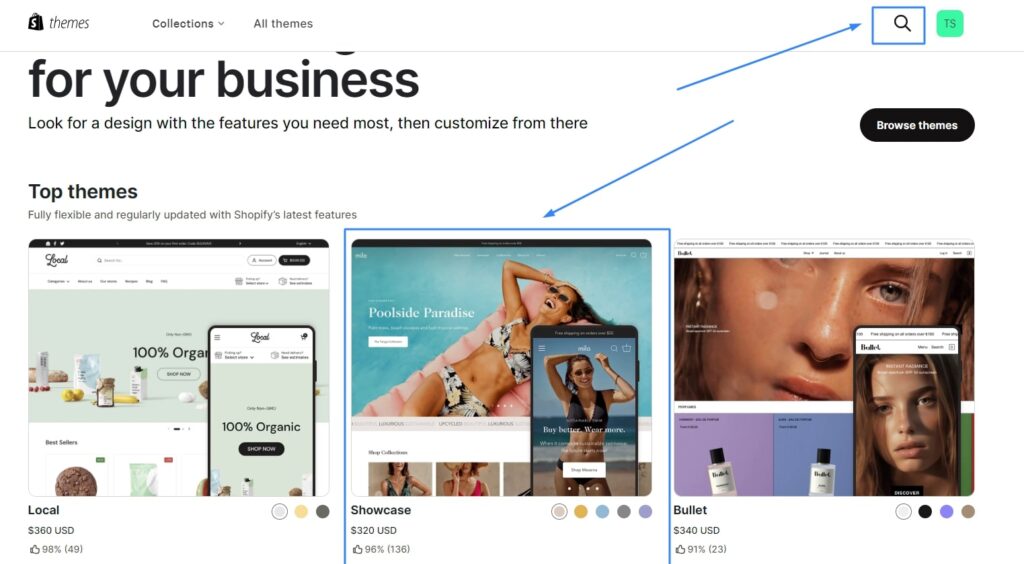
- Click on the theme's thumbnail to see its preview and details.
Step 3: Add the Theme to Your Library
- On the theme's details page, click on the "Try theme" button.
- The theme will be added to your "Theme library" in the Shopify admin.
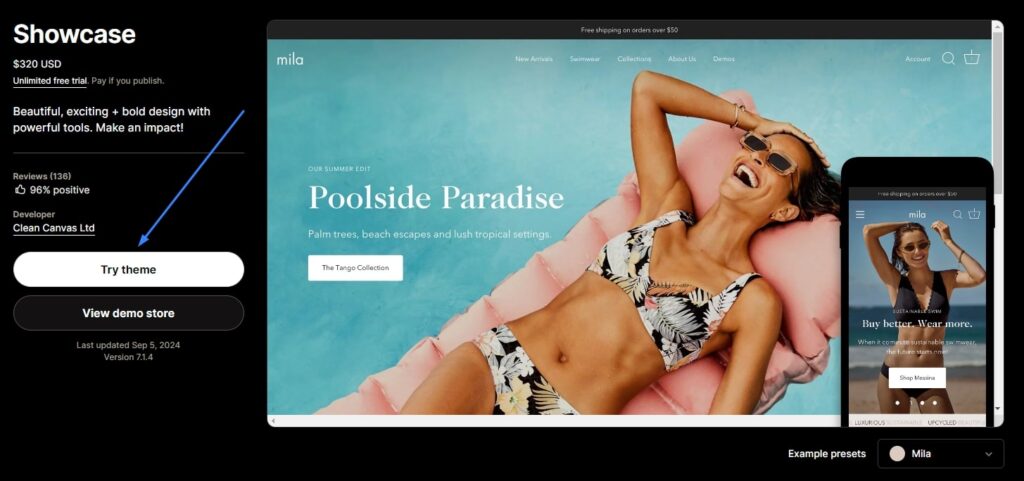
Step 4: Preview the Theme
- Go back to your Shopify admin and navigate to Online Store > Themes.
- Find the newly added theme in your "Theme library" and click the Actions button (•••).
- Select "Preview".
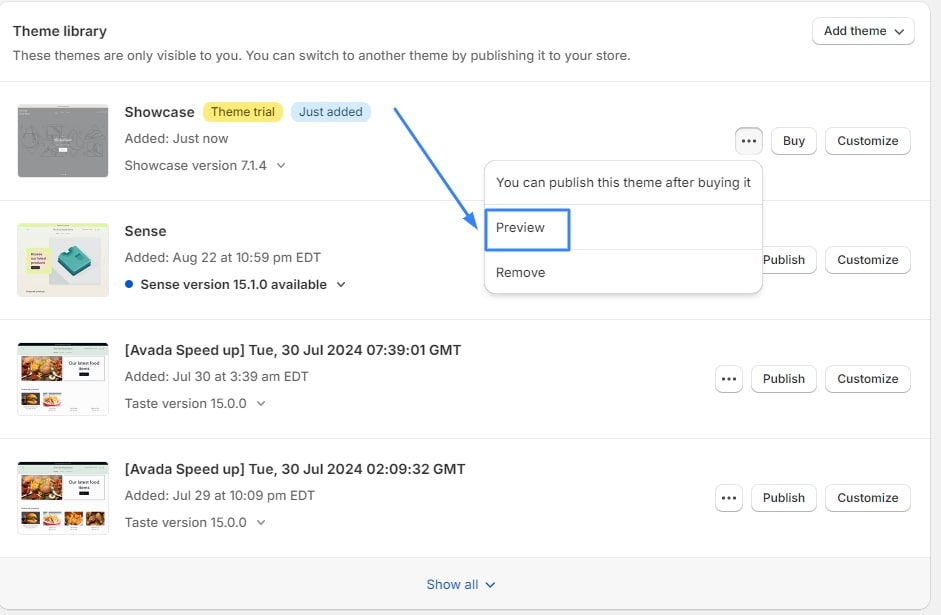
Step 5: Customize and Explore
- Use the Shopify theme customizer to personalize the theme's colors, fonts, and layout.
- Explore the theme's features and functionality to see if it meets your needs.

Step 6: Purchase or Remove decision
- If you decide to purchase the theme, click the "Buy theme" button in your "Theme library."
- If you don't want to purchase it, you can simply leave it in your library. It will remain in preview mode but won't affect your live store.
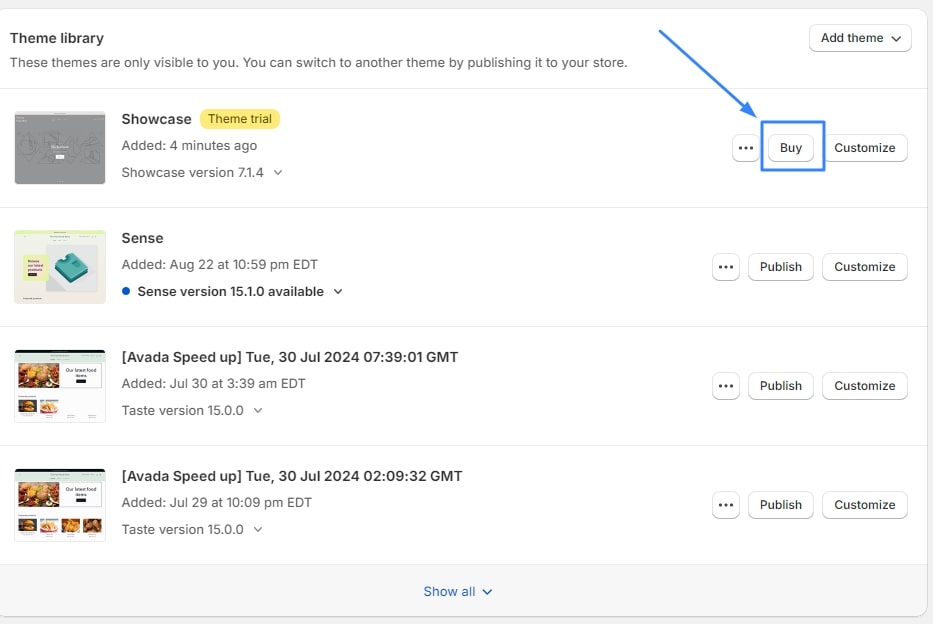
Tips on choosing the best Shopify paid themes
Choosing a paid Shopify theme requires careful consideration to ensure it aligns with your brand, budget, and functionality needs. Here are some concise tips:
- Prioritize Functionality: Identify the core features you need (product galleries, quick view, mega menus, etc.) and prioritize themes that offer those functionalities built-in.
- Set a Realistic Budget: Paid themes range in price, so determine your budget beforehand. Remember, the cheapest option might not be the best long-term investment.
- Industry Alignment: Consider themes designed for your industry (fashion, electronics, etc.), as they often come with pre-built features tailored to your niche.
- Product Catalog Size: If you have a large number of products, choose a theme that supports extensive product catalogs and offers robust filtering and search options.
- Mobile Responsiveness: Ensure the theme looks and functions flawlessly on mobile devices, as a significant portion of your traffic will likely come from smartphones.
- Customization Options: Look for themes that offer flexibility in design and layout through an intuitive theme editor or customizable sections.
- Conversion Optimization: Prioritize themes with features designed to boost conversions, such as prominent call-to-action buttons, trust badges, and streamlined checkout processes.
- Developer Reputation: Research the theme developer's reputation and support options to ensure you'll receive assistance if needed.
- Reviews and Demos: Read reviews from other users and explore live demos to see the theme in action and gauge its functionality.
By following these tips, you’ll be well on your way to selecting a paid Shopify theme that perfectly complements your brand and drives your online store’s success.
FAQs
Can I try multiple paid themes before making a purchase?
Yes, you can try as many paid themes as you like before deciding which one to buy. However, you can only preview one theme at a time.
Will my customers see the previewed theme while I’m testing it?
No, the previewed theme is only visible to you and your staff members. Your live store will continue to display your current active theme.
Can I make customizations to a paid theme during the trial period?
Yes, you can use the Shopify theme editor to customize the previewed theme. However, any changes you make will only be saved if you purchase the theme.
What happens if I decide not to buy the theme after the trial?
If you don’t purchase the theme, it will automatically be removed from your theme library after the trial period ends, and your store will revert to the previously published theme.
Is there a time limit for the trial period for paid themes?
There is no specific time limit for the trial period. You can preview the theme for as long as you need before deciding to purchase it or not. However, if you uninstall the theme, you’ll need to reinstall it to access the preview again.
In conclusion
Trying out paid Shopify themes before buying helps you make an informed decision and find the perfect fit for your store’s brand and functionality. Have you ever discovered a hidden gem of a theme during a trial? Share your favorite Shopify paid themes and their standout features in the comments below!
Related Posts:





