How to View your Payouts on Shopify
Shopify payment is the method recommended to apply for an online shop on Shopify because of its easy-to-use and convenient characteristic. Moreover, using this kind of payment, you can check for the payout information (like payout balance, payout schedule,etc.) directly in the Shopify admin but cannot if you use services of third-party. If you have already chosen Shopify payment as your payment provider, you can keep reading to know how to view your payouts on Shopify.
How to view payouts on Shopify
Step 1: Select Payment providers
You have to sign-in to your Shopify account first and press on the Settings which is placed at the left end of the screen. After that, choose Payment providers in the first column of the settings list.
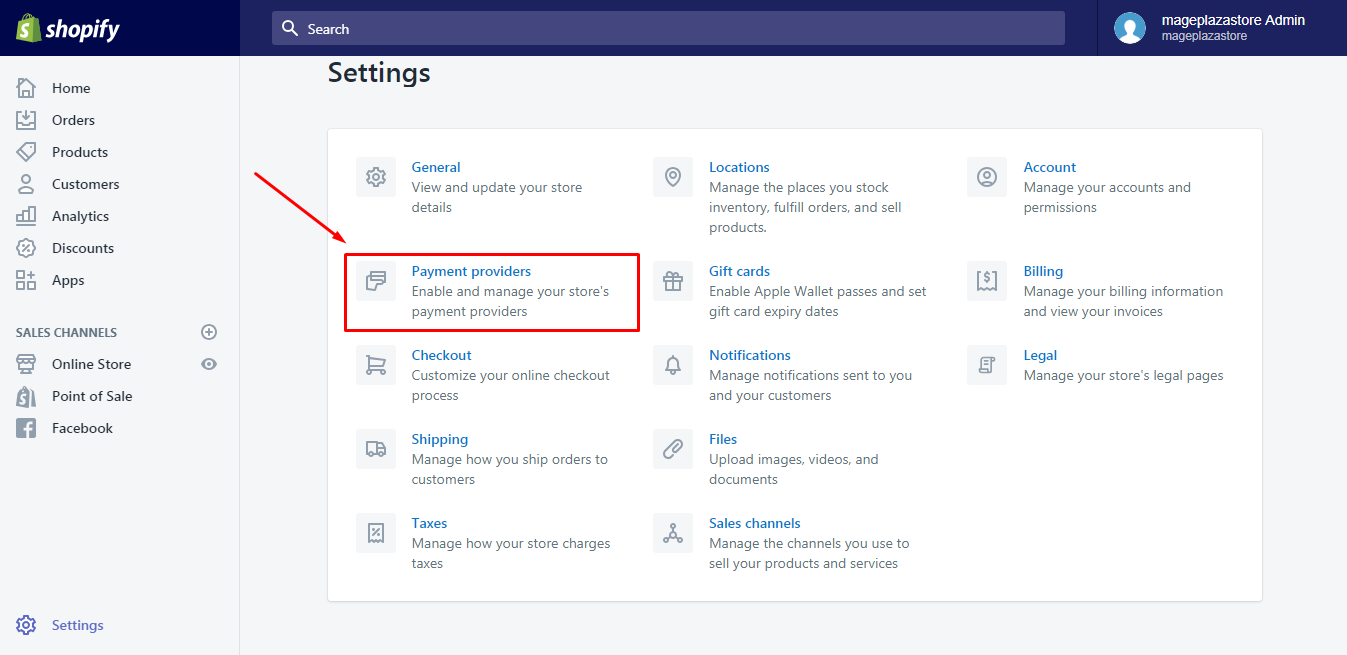
Step 2: Click on View payouts
Payment providers consists of the two main parts, Accept payments and Payment authorization. Go to Shopify payment under the Accept payments section then press on View payouts.
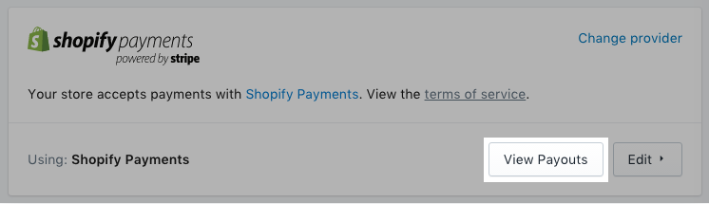
You can find all information about your payout on the Payouts page, including your previous and next payout. The estimated date you receive the payment will also appear in this page if you have scheduled your payouts. Moreover, the page shows you the funds reserves if it exists and the balance for next payout.
To view payouts on iPhone (Click here)
-
Step 1: Choose Settings From the admin display, choose
Storeat the right end then tap onSettings -
Step 2: Press on Payments Select
Paymentsunder theStore settingssection -
Step 3: Tap View payouts Click on the
View payoutsbutton in theShopify payments
To view payouts on Android (Click here)
-
Step 1: Choose Settings Open the app on your phone, tap on the house icon at the bottom bar which means
Storeand head toSettings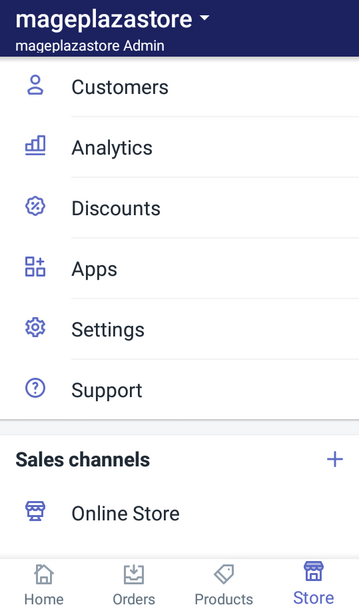
-
Step 2: Press on Payments Look for
Paymentsstaying at the second place in the options list ofStore settings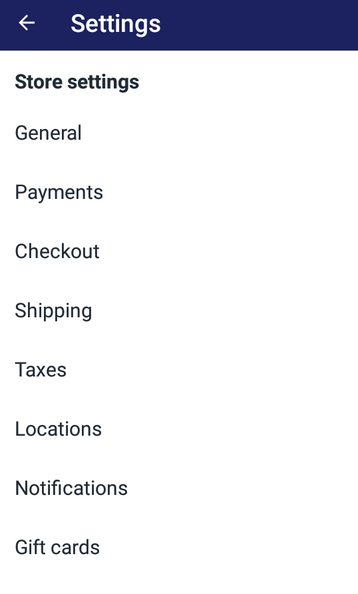
-
Step 3: Tap View payouts Press on
View payoutsunder theShopify paymentssection You can see all of your payouts in theAll payoutlist, which is divided into two types,ScheduledandPaid. The sales that you have made but have not been sent to your bank account yet are marked asScheduled. Meanwhile, thePaidpayouts are the ones have already sent to your bank account. There is a note that when the money is deposited in your bank account, it will showEarthport PLC Shopifyinstead ofShopifyonly if you are in United Kingdom or Ireland. Beside that, you can check the detailed information for any payout that you want.
View a specific payout
You can choose one of the two ways to show the detail of a payout. You can press on the date of the payout in the All payout section or click on the amount of the payout in the payout schedule. It will move on another page that including two more parts, Overview and Transactions. The Overview allows you to know total amount of the payout while the Transactions provides details for each transaction of the payout.
Conclusion
In conclusion, I have provided you the step-by-step guideline to view your payouts and also some additional information about payout that may be useful for you. The process is quite simple with around three steps that I hope you can find it easy to follow and practice.
Related Posts:





