How to insert an order form to a regular page in Shopify
Want to add an order form to a regular page in your Shopify store but not sure how? Many store owners struggle with this, missing out on potential sales from custom orders or special requests. This guide will show you exactly how to insert an order form into a regular Shopify page. We’ll walk you through the process step-by-step, making it easy even if you’re not tech-savvy.
How to insert an order form to a regular page
- Step 1: Choose the theme
- Step 2: Edit code
- Step 3: Add new template
- Step 4: Open page.order-form.liquid
- Step 5: Choose collection
- Step 6: Add new page
- Step 7: Save
With order form on regular page, you are able to list all products that available from your collection in a table, or in other words, a form. It allows one product per row along with quantity box check. Within one click, you can let your customers add to the cart all product in that form that do not have quantity box set to zero.
Following is the tutorial for you to create an order form in a regular page on desktop
Step 1: Choose the theme
Open your Shopify admin, go to Online Store > Themes.
Step 2: Edit code
Click Actions > Edit code at the theme that need to be edited.

Step 3: Add new template
Click Add a new template under template in the left side.
When the Add a new template box open, then in Create a new template for drop-down menu, chose ‘page’, in called box, insert the name order-form.
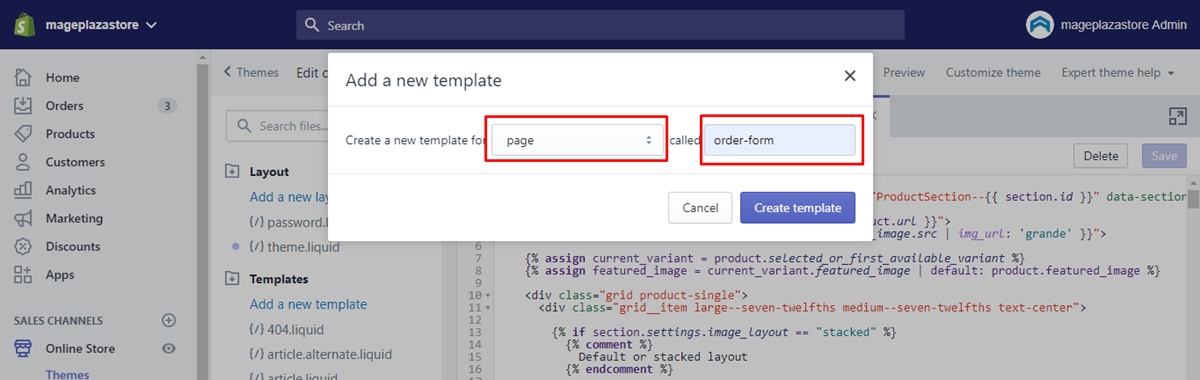
Step 4: Open page.order-form.liquid
Open your new page.order-form.liquid template and replace the code by the content in this link.
Step 5: Choose collection
Based on your needs, choose the collection you would like to appear in your order form. You can also choose all of your collection by creating a collection with the handle all that we mentioned in other tutorial.
When you done with choosing which collection to be shown, take note of its handle and add this following code at the beginning of your template content:
{% assign collection = collections.your-collection-handle-here %}
After that, delete the your-collection-handle-here bit and insert with your collection handle. Then save.
Step 6: Add new page
Add new page in your Shopify admin by open Online Store > Pages
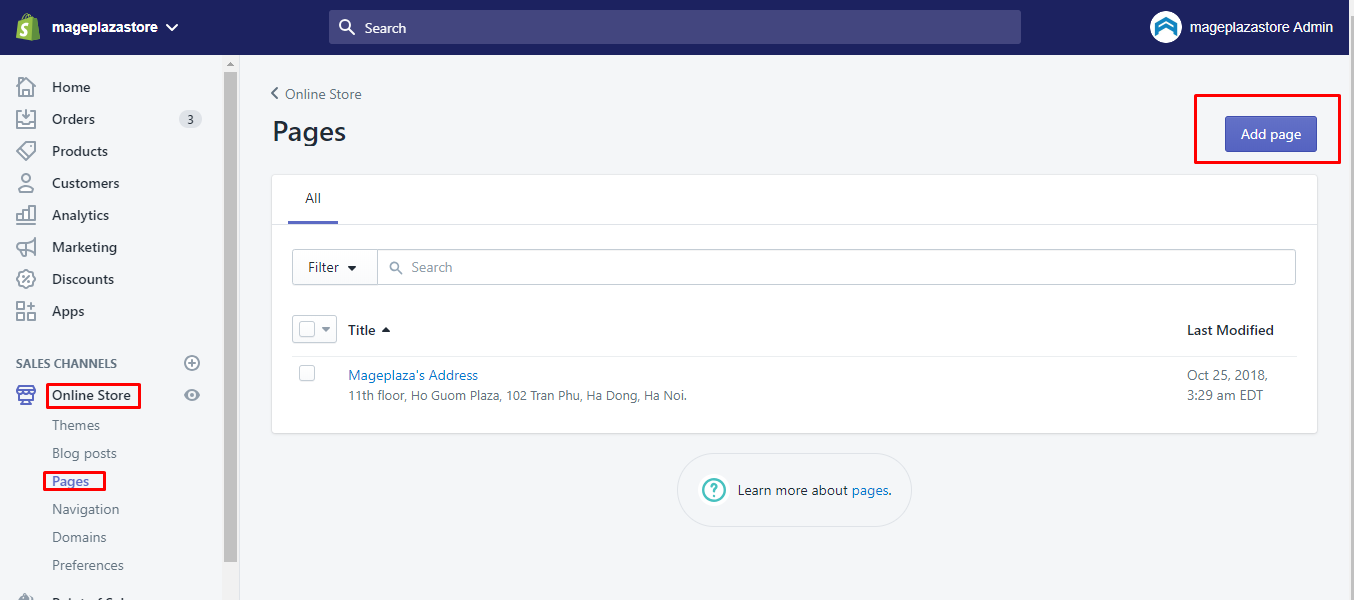
Step 7: Save
After done adding your page, at the Template section, choose “page.order-form” in the drop-down. Then save your page.

After finishing this, you might need to go to your business page to check out if this order form works or not.
Conclusion
Adding an order form to your Shopify regular page can significantly streamline your ordering process and enhance customer experience. By following these steps, you’ve learned how to insert this powerful tool into your store. Take action now: implement this order form on your chosen page and start reaping the benefits of easier, more efficient ordering. Remember, a well-designed order form can boost sales and customer satisfaction, giving your Shopify store a competitive edge in the e-commerce world.





