Add a USPS Flat Rate Packaging on Shopify in 6 Simple Steps
There is a variety of different types of packages available on Shopify to match the types of products delivered. Store owners could easily add a package type and choose the right types of packages for their orders on Shopify.
For certain shipping services, carriers like USPS, UPS and DHL Express offer packaging free of charge, or flat-rate shipping, provided that you created a user’s account with the carrier so that the packaging could be sent to you. Flat-rate shipping has significant advantages over shipping based on weight. It makes things less complicated when you’re delivering many packages at the same time because you don’t need to calculate the amount of money spent on shipping rates by separately considering mailing costs, as well as weight and measurement of each package.
In the United States, USPS flat-rate packaging is a very common choice. With USPS flat-rate shipping service, the price charged is the fixed price of the flat-rate packages, not the weight, shape or size of what you’re shipping or the shipping distance, as long as the goods are below 70 lbs.
Below, you would expect to find the detailed instruction with illustration on how to add a USPS flat-rate packaging on Shopify.
How to add a USPS flat rate packaging on Shopify
Step 1: Go to the Shipping section
First, log in your Shopify account, go to the Settings section in your bottom left corner and select Shipping.
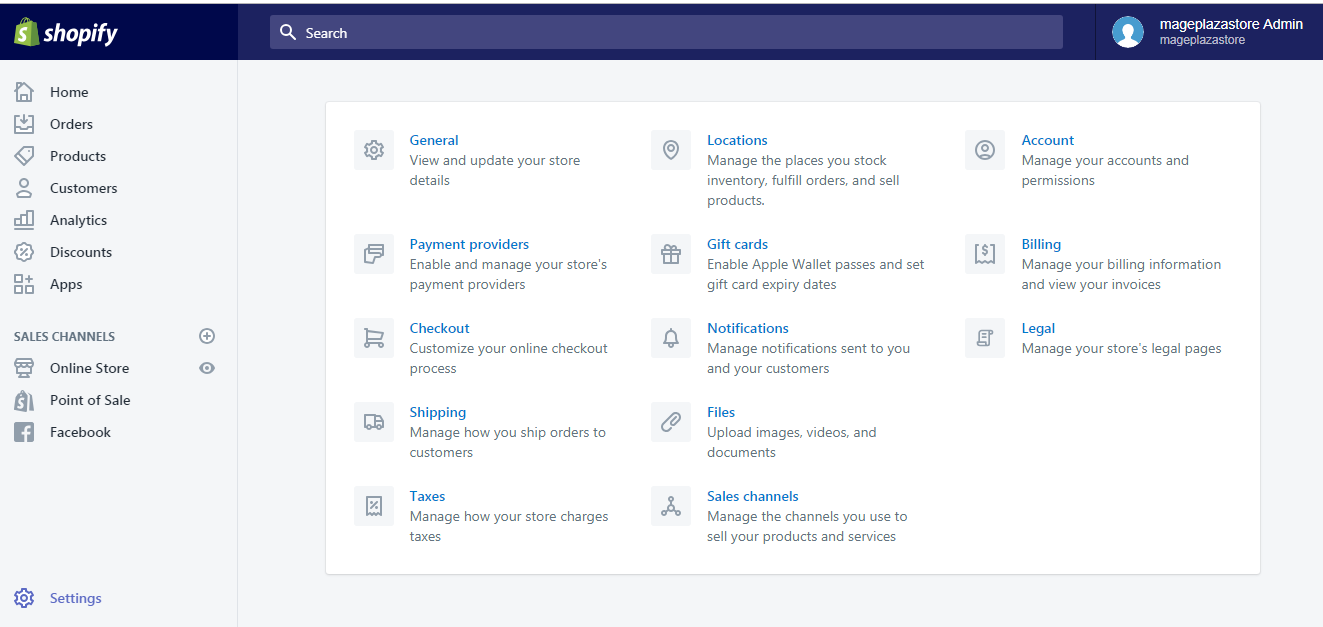
Step 2: Select Add package
Scroll down to the Packages section, then select Add package:
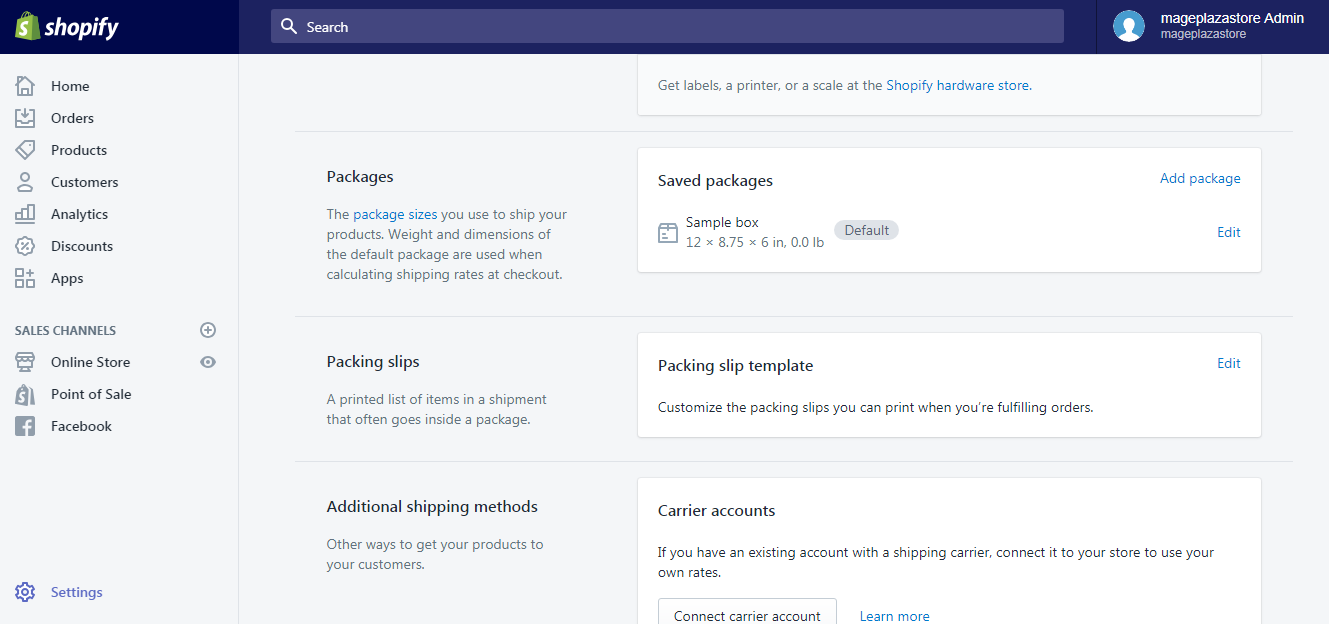
Step 3: Select Carrier packaging
A pop-up dialog will now appear. Select the Carrier packaging tab on the right.
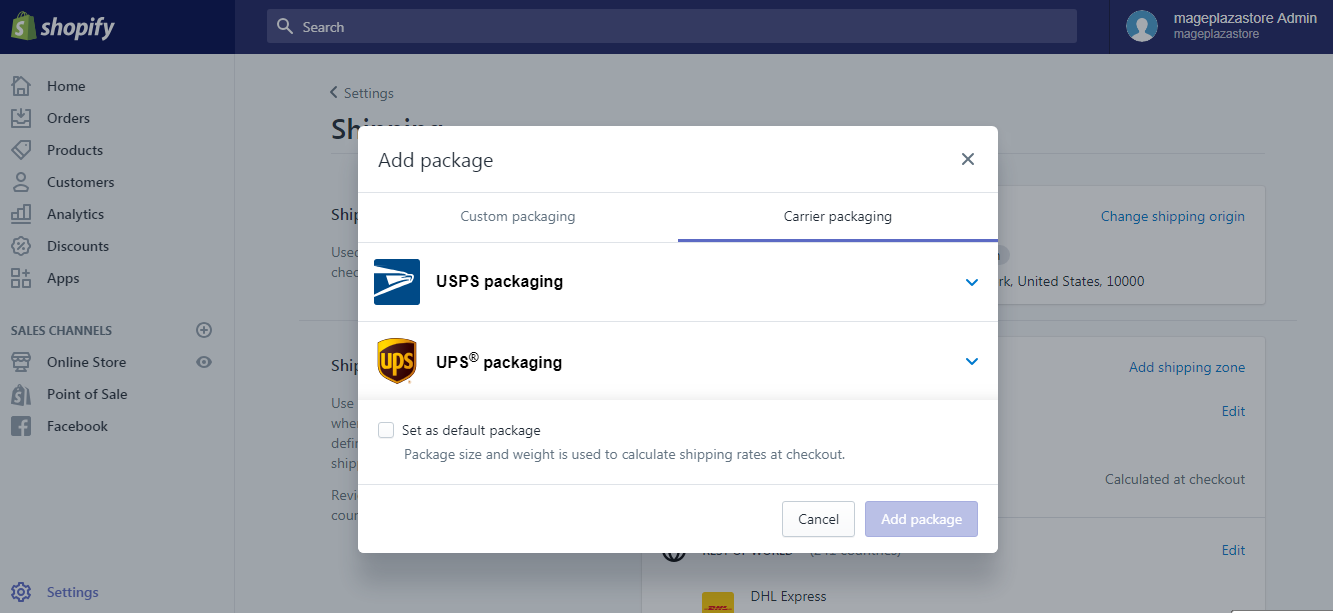
Step 4: Select USPS packaging
Both USPS and UPS offer carrier packaging service for Shopify delivery. Select USPS packaging and a drop-down list will appear.
Step 5: Select the flat rate packaging type
USPS packaging offers up to 16 different types of flat-rate packaging. Select the one that works best for you from the list.
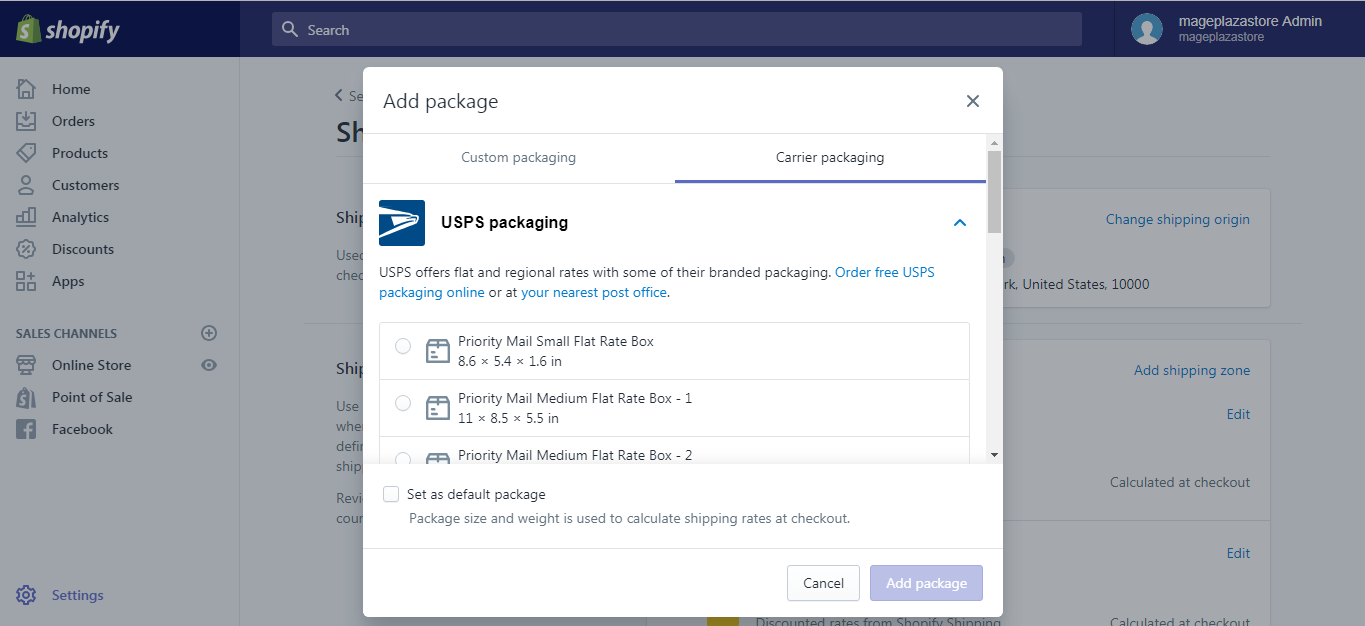
- USPS flat rate box - small (8.6 x 5.4 x 1.6 in)
- USPS flat rate box - medium (11 x 8.5 x 5.5 in up)
- USPS flat rate box - medium shallow (11.9 x 3.4 x 13.6 in)
- USPS flat rate box - large (12 x 12 x 5.5 in)
- USPS flat rate box - large boardgame (23.7 x 11.8 x 3 in)
- USPS flat rate envelope (12.5 x 9.5 x 0.5 in)
- USPS flat rate envelope - legal (15 x 9.5 x 0.5 in)
- USPS flat rate envelope - padded (12.5 x 9.5 x 0.5)
- USPS regional box - a (10.1 x 7.1 x 5 in)
- USPS regional box - b (12.3 x 10.5 x 5.5 in)
Step 6: Click Add package
After selecting the right type of flat-rate packaging for your orders, if you want this package type as your default package from then on, check the Set as default package box then click Add package and you are done.
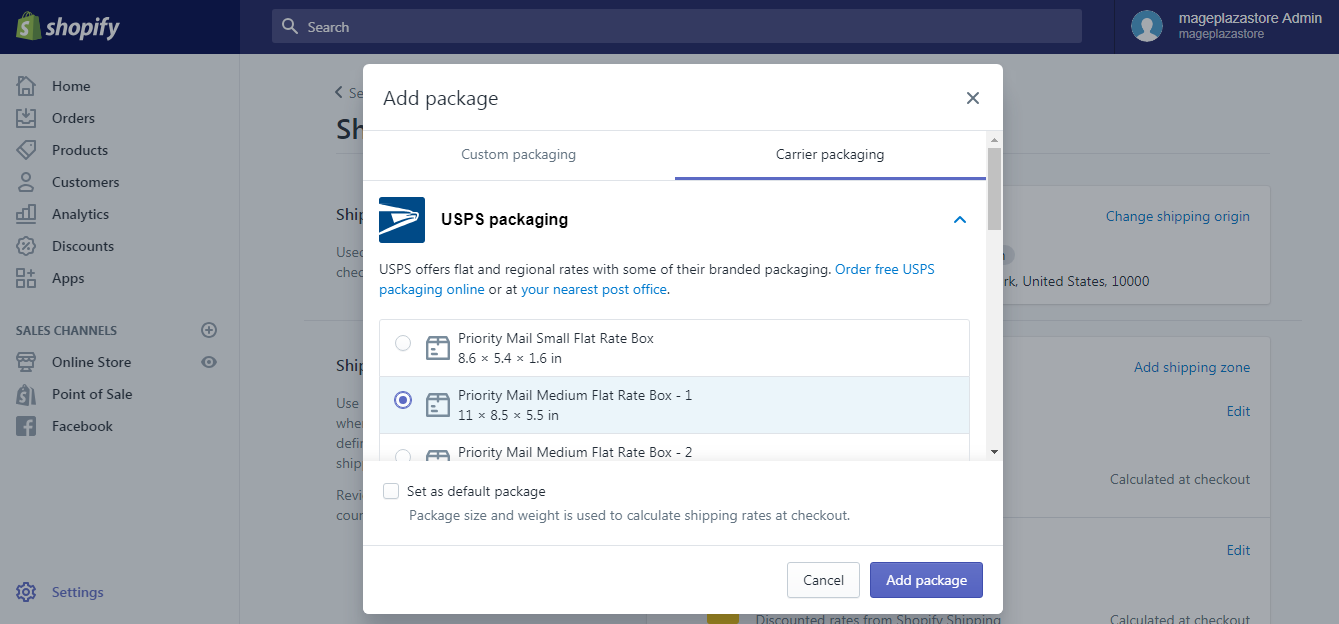
To add a USPS flat-rate packaging on iPhone (Click here)
-
Step 1: Go to Settings After logging into your Shopify account, go to the
Storesymbol in the bottom right corner and selectSettings.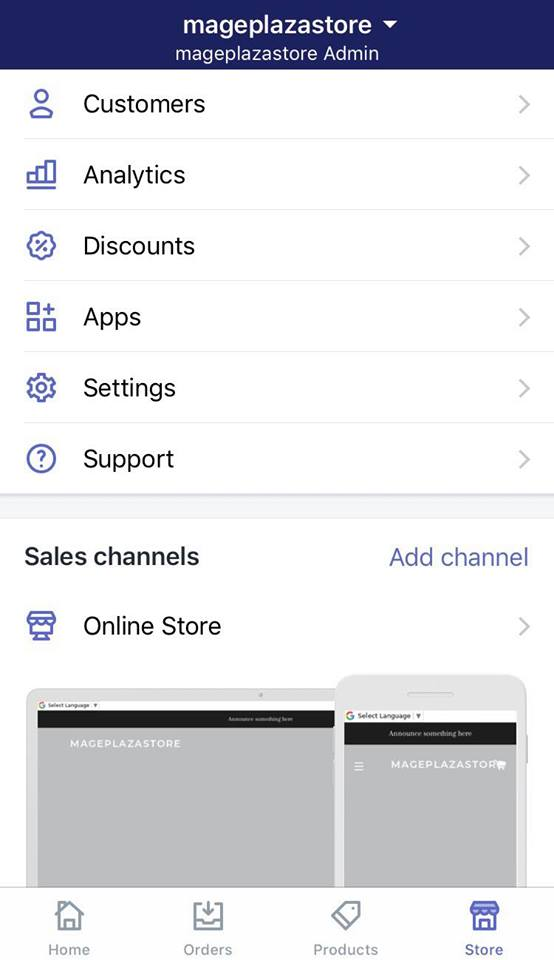
-
Step 2: Go to Shipping Next, in the Store settings section, a list of settings available to customize your store will be shown. Tap
Shipping.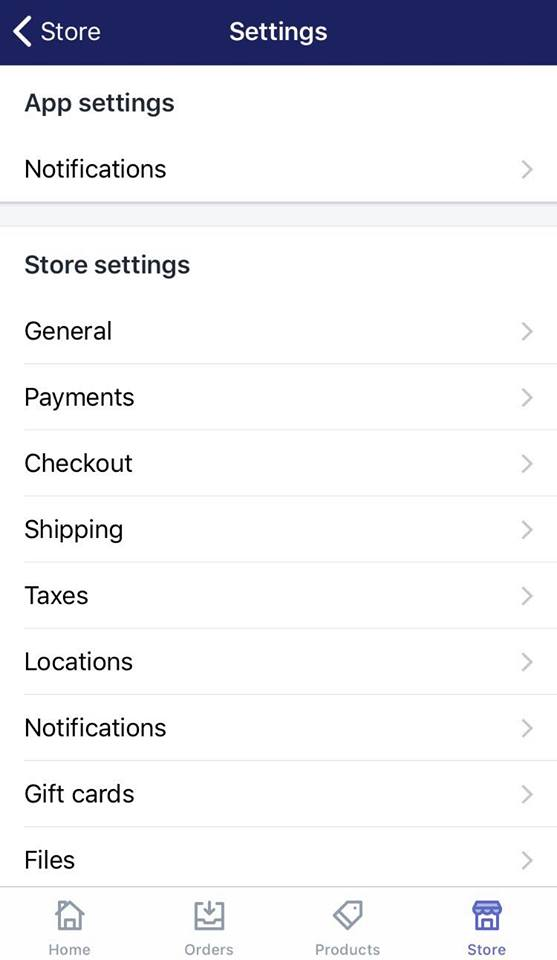
-
Step 3: Tap Add package Swipe down to the
Packagessection, then selectAdd package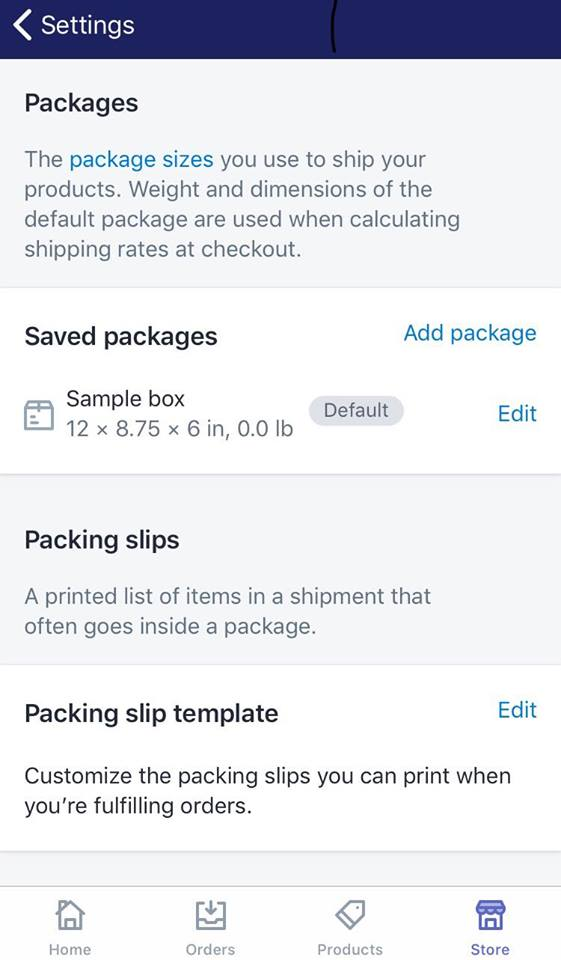
-
Step 4: Go to the Carrier packaging section Select the
Carrier packagingtab on the right of the pop-up dialog.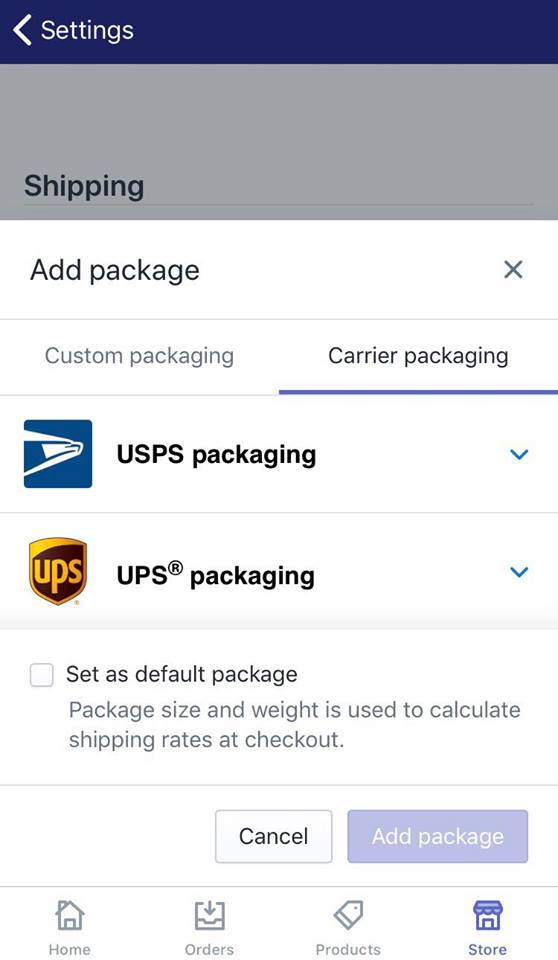
-
Step 5: Tap USPS packaging There are two carrier services available for Shopify delivery, which are USPS and UPS. Select
USPS packagingto show a drop-down list of different flat rate package types. -
Step 6: Select the flat rate packaging type of your choice: There is a wide range of flat rate packaging types offered by USPS. Select the one that best suits your need. Tap any of the packaging types below to discover more about it on USPS website.
- USPS flat rate box - small (8.6 x 5.4 x 1.6 in)
- USPS flat rate box - medium (11 x 8.5 x 5.5 in up)
- USPS flat rate box - medium shallow (11.9 x 3.4 x 13.6 in)
- USPS flat rate box - large (12 x 12 x 5.5 in)
- USPS flat rate box - large boardgame (23.7 x 11.8 x 3 in)
- USPS flat rate envelope (12.5 x 9.5 x 0.5 in)
- USPS flat rate envelope - legal (15 x 9.5 x 0.5 in)
- USPS flat rate envelope - padded (12.5 x 9.5 x 0.5)
- USPS regional box - a (10.1 x 7.1 x 5 in)
- USPS regional box - b (12.3 x 10.5 x 5.5 in)
-
Step 7: Tap Add package When you are done deciding which packaging type is the right one for your need, tap
Add packageto finish. -
Note: Check the
Set as default packagebox if you want the selected package type as your default package from then on.
To add a USPS flat-rate packaging on Android (Click here)
-
Step 1: Go to Settings After logging into your Shopify account, go to the
Storesymbol in the bottom right corner and selectSettings.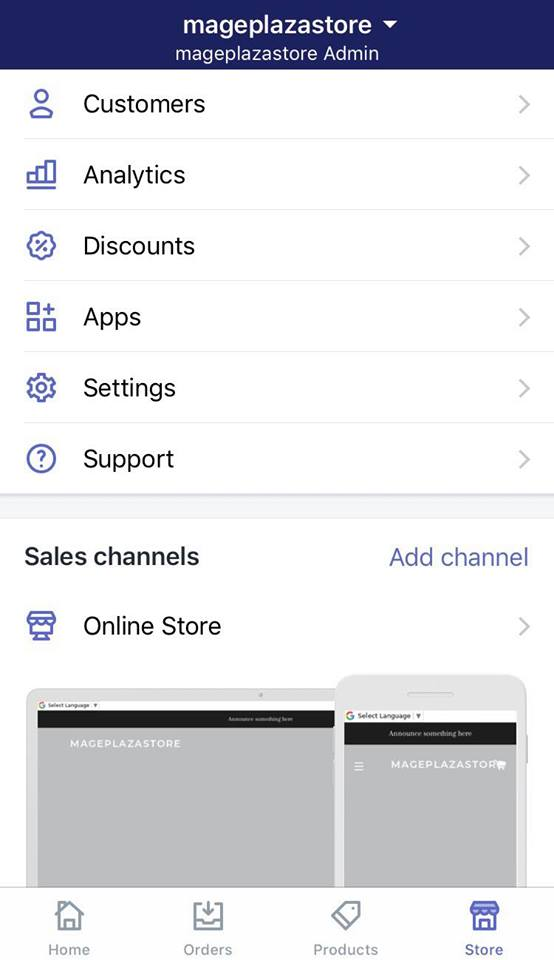
-
Step 2: Go to Shipping Next, in the Store settings section, a list of settings available to customize your store will be shown. Tap
Shipping.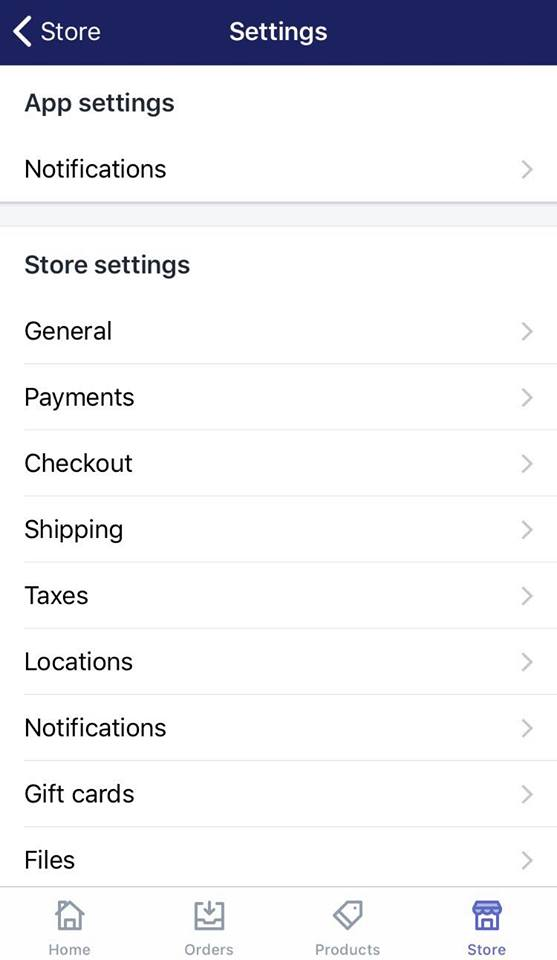
-
Step 3: Tap Add package Swipe down to the
Packagessection, then selectAdd package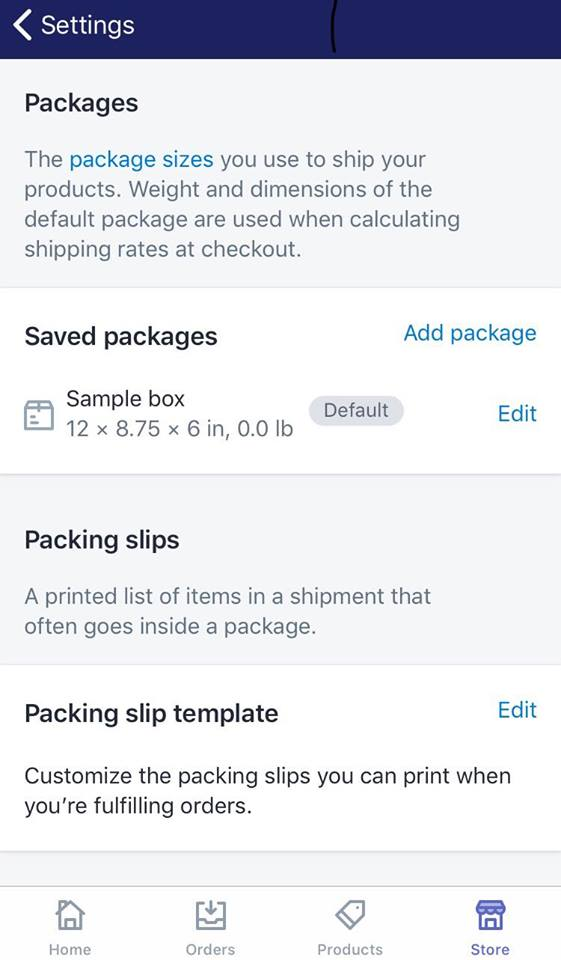
-
Step 4: Go to the Carrier packaging section Select the
Carrier packagingtab on the right of the pop-up dialog.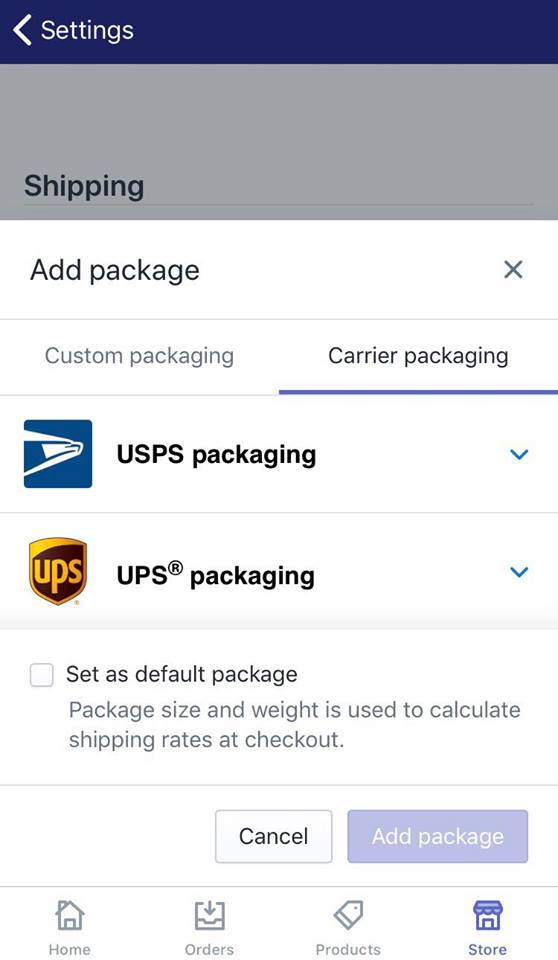
-
Step 5: Tap USPS packaging There are two carrier services available for Shopify delivery, which are USPS and UPS. Select
USPS packagingto show a drop-down list of different flat rate package types. -
Step 6: Select the flat rate packaging type of your choice: There is a wide range of flat rate packaging types offered by USPS. Select the one that best suits your need. Tap any of the packaging types below to discover more about it on USPS website.
- USPS flat rate box - small (8.6 x 5.4 x 1.6 in)
- USPS flat rate box - medium (11 x 8.5 x 5.5 in up)
- USPS flat rate box - medium shallow (11.9 x 3.4 x 13.6 in)
- USPS flat rate box - large (12 x 12 x 5.5 in)
- USPS flat rate box - large boardgame (23.7 x 11.8 x 3 in)
- USPS flat rate envelope (12.5 x 9.5 x 0.5 in)
- USPS flat rate envelope - legal (15 x 9.5 x 0.5 in)
- USPS flat rate envelope - padded (12.5 x 9.5 x 0.5)
- USPS regional box - a (10.1 x 7.1 x 5 in)
- USPS regional box - b (12.3 x 10.5 x 5.5 in)
-
Step 7: Tap Add package When you are done deciding which packaging type is the right one for your need, tap
Add packageto finish. -
Note: Check the
Set as default packagebox if you want the selected package type as your default package from then on.
Conclusion
The above information is a detailed guide with illustration on how to add a USPS flat-rate packaging on Shopify on Desktop, iPhone and Android. I hope you find it of great assistance in optimizing your shipping experience.
If you have any other questions regarding using Shopify to manage your store, visit our Help Center for similar articles.
Related Posts:





