Collect Customer Emails From the Checkout on Shopify
Collecting customer emails from checkout is a useful measure to get the contact of new customers. Especially to store owners who set customer account preferences as disabled or optional. By collecting customers emails from checkout, you can save customer contacts in a list without requiring them to create accounts, give your customers more convenience.
Step 1: Go to Settings, select Checkout
Once you access the Shopify admin interface, click on Settings option with a gear icon. It is located at the bottom left corner of the interface. After that, find Checkout option in Settings section and click on it. The option can be easily identified with a cart icon.
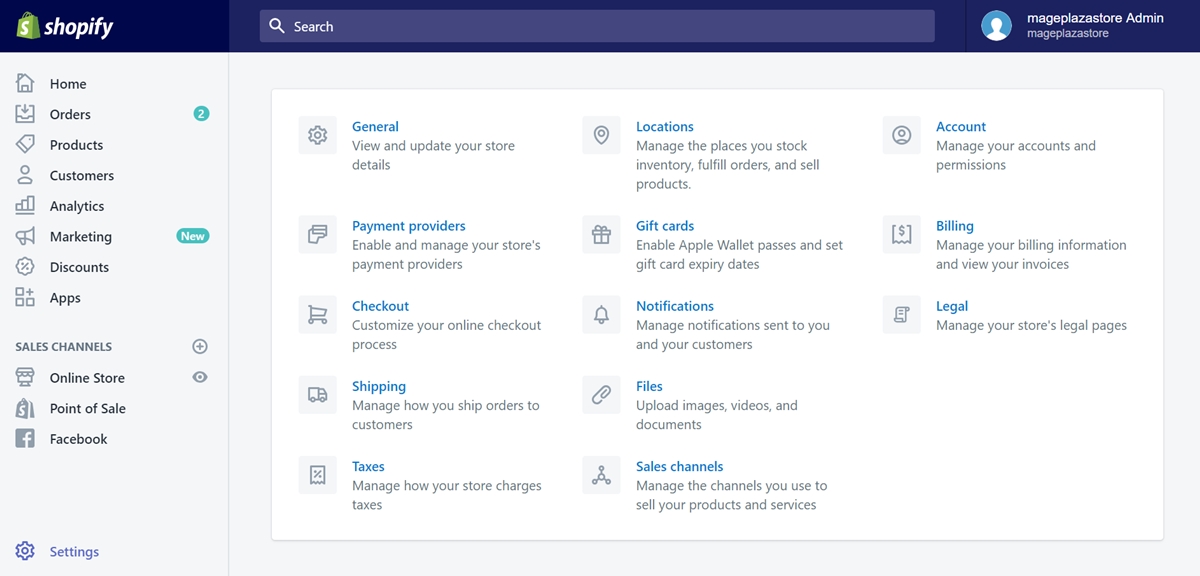
Step 2: Check Show a sign-up option at checkout
In the Checkout section, you need to scroll down and find Email marketing area. At there, by checking Show a sign-up option at checkout, your customers will be asked to sign up when they finish their checkout.

Step 3: Check Preselect the sign-up option (optional)
You can also select Preselect the sign-up option. This step is optional. If you check this box, the Show a sign-up option at checkout will be ticked in advance. Customers who accept to sign up will be added to the accepts marketing group.
Step 4: Click Save
Scroll down to the bottom of the page, you will see a Save button. Click on it to confirm your configuration.
To collect customer emails from the checkout on iPhone (Click here)
- Step 1: Go to Store, select Settings
First, you need to open the Shopify app from your iPhone. Once you get in, tab Store, it located at the bottom right corner of app’s interface. Then, select Settings.
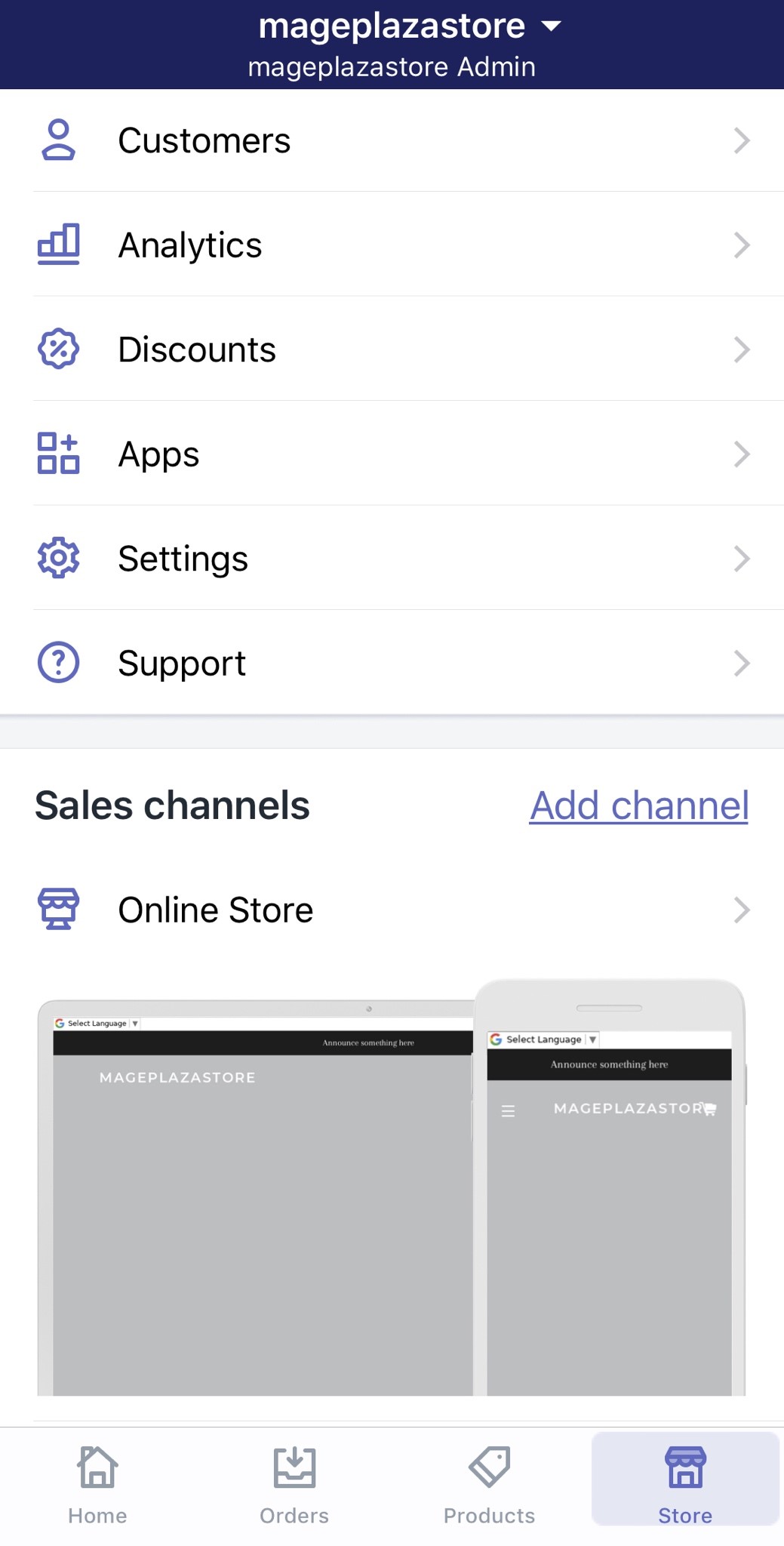
- Step 2: Tap Checkout
Under the Store settings section, you need to tap Checkout option. Tap on it!
- Step 3: Check Show a sign-up option at checkout
After tapping on Checkout, you need to swipe down and find Email marketing area. At there, by checking Show a sign-up option at checkout, your customers will be asked to sign up when they finish their checkout.
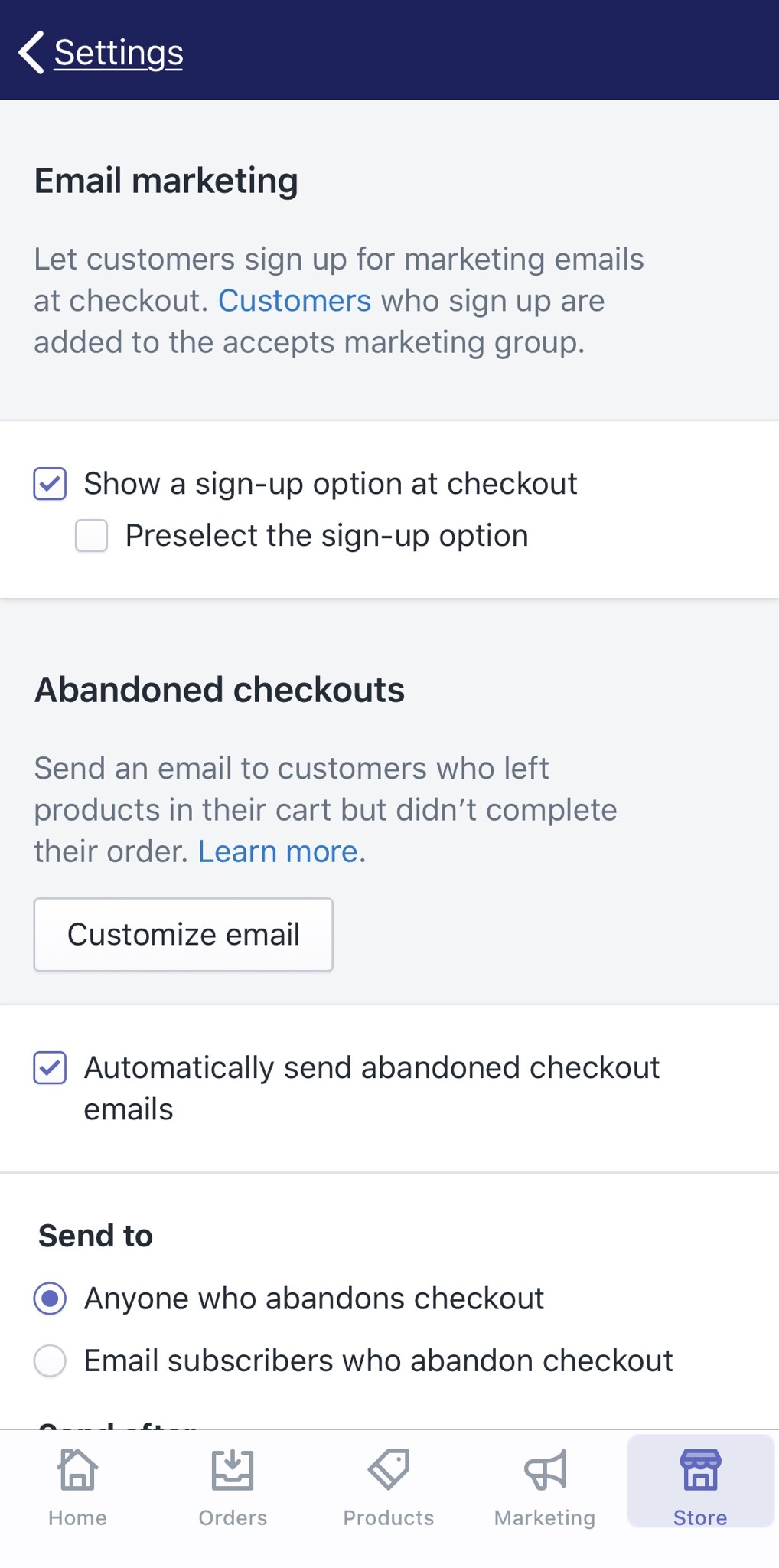
- Step 4: Check Preselect the sign-up option (optional)
You can also select Preselect the sign-up option. This step is optional. If you check this box, the Show a sign-up option at checkout will be ticked in advance. Customers who accept to sign up will be added to the accepts marketing group.
- Step 5: Click Save
Swipe down to the bottom of the page, you will see a Save button. Tap on it to confirm your configuration.
To collect customer emails from the checkout on Android (Click here)
- Step 1: Go to Store, select Settings
First, you need to open the Shopify app from your smartphone. Once you get in, tab Store, it located at the bottom right corner of app’s interface. Then, select Settings.
- Step 2: Tap Checkout
Under the Store settings section, you need to tap Checkout option. Tap on it!
- Step 3: Check Show a sign-up option at checkout
After tapping on Checkout, you need to swipe down and find Email marketing area. At there, by checking Show a sign-up option at checkout, your customers will be asked to sign up when they finish their checkout.
- Step 4: Check Preselect the sign-up option (optional)
You can also select Preselect the sign-up option. This step is optional. If you check this box, the Show a sign-up option at checkout will be ticked in advance. Customers who accept to sign up will be added to the accepts marketing group.
- Step 5: Click Save
Swipe down to the bottom of the page, you will see a Save button. Tap on it to confirm your configuration.
Summary
Set up a tool to collect customer emails from checkout with Shopify is very easy. Despite its simpleness, this method is quite useful and convenient, not only to store owners but also to customers. As store owners, customers need no accounts to check your goods as well as you don’t have to require customers to create accounts to get them in a list.
Related Posts:





