How to modify your money formats in Shopify
Knowing how to modify your money formats in Shopify is essential for creating a professional and user-friendly store. Incorrect currency formatting can confuse customers and affect their shopping experience. In this guide, we’ll show you the simple steps to adjust your store’s money formats, helping you present prices in a clear and consistent way.
How to modify your money formats
Step 1
At the very first step, after logging in and accessing to your Shopify store, go to Settings->General directory from your Shopify admin to configure your settings.
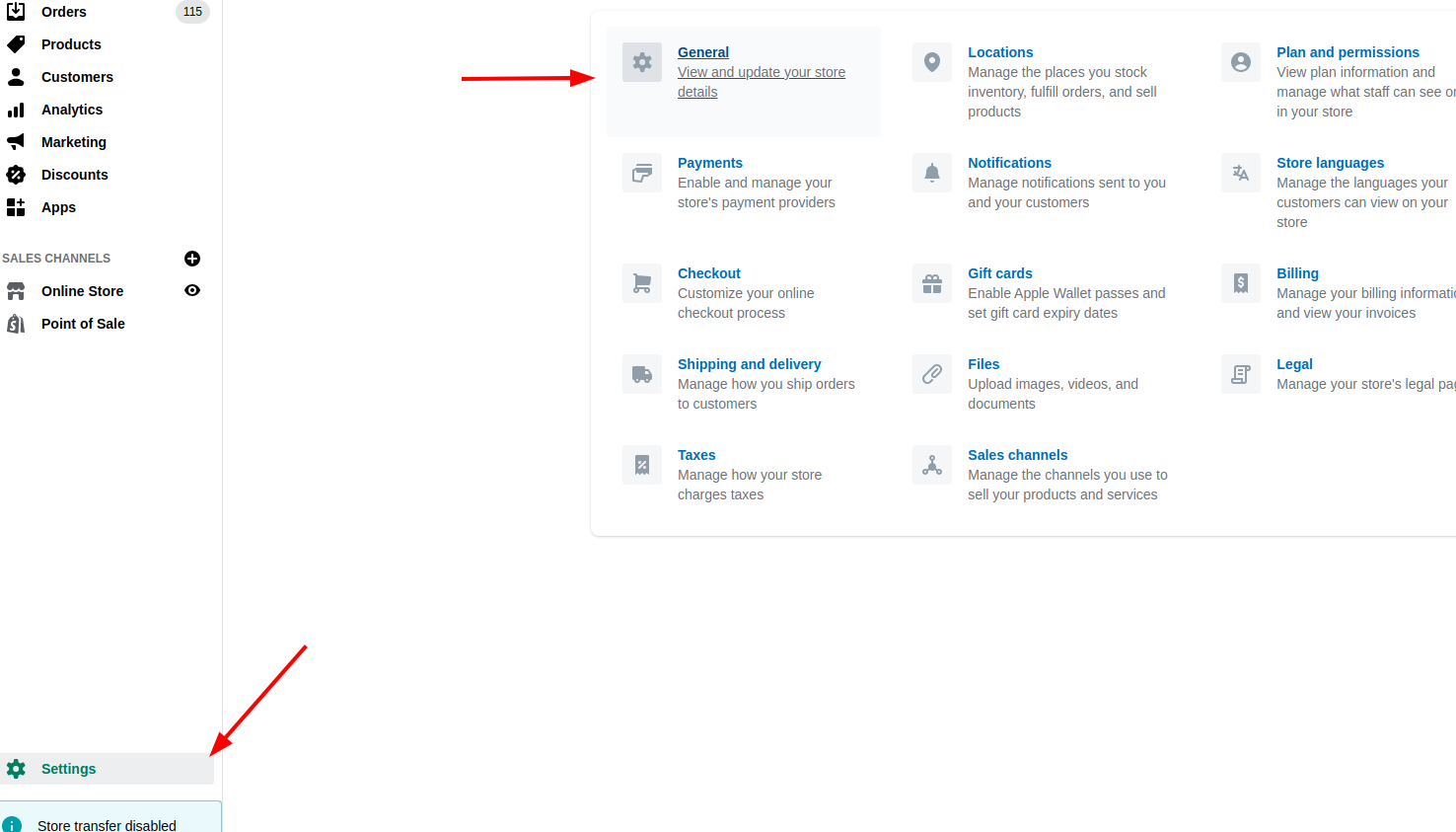
Step 2
Find the Currency file in the Standards and formats section.
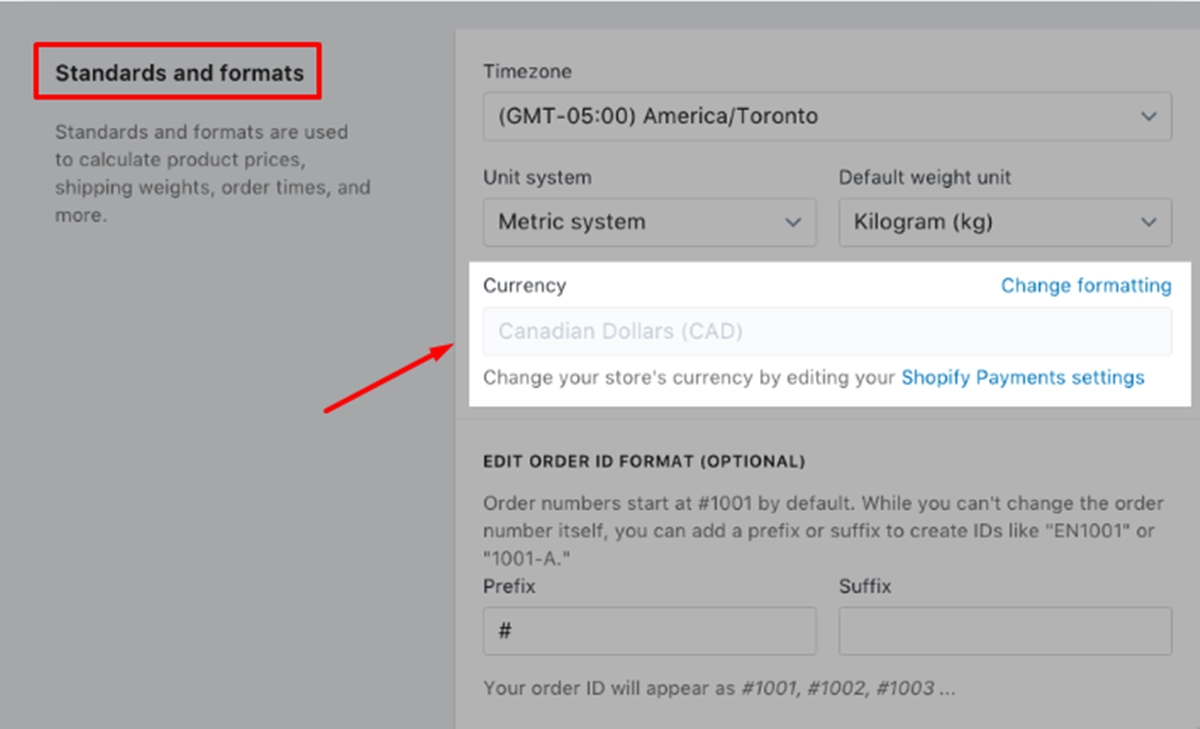
Step 3
Click Change formatting button in the Currency setting you opened at the last step.
Step 4
When the Currency formatting page appears on the screen, find the HTML with currency and the HTML without currency formats.
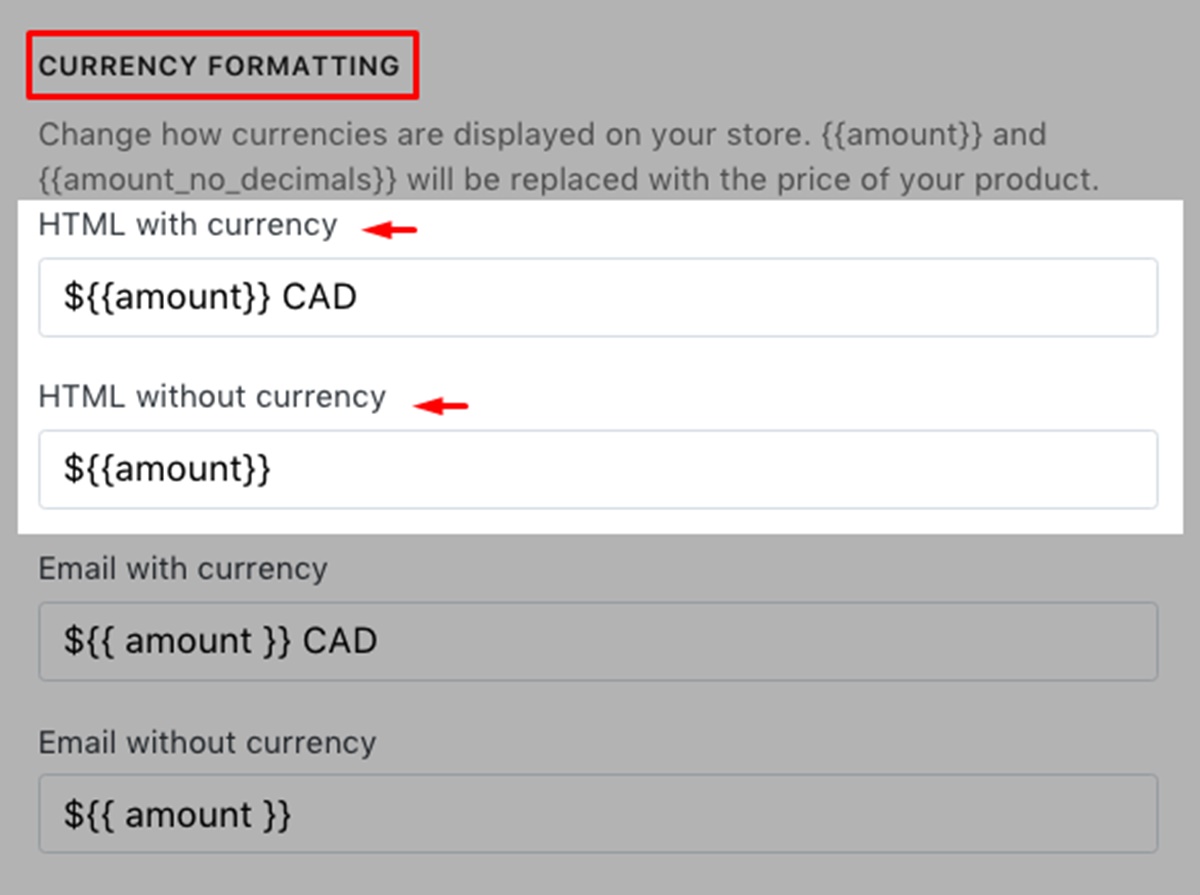
Step 5
Replace {{amount}} with the currency format that you want to use from the optional table below:
| Money format | Rounded | Example |
|---|---|---|
| 1,134.65 | ||
| √ | 1,135 | |
| 1.134,65 | ||
| √ | 1.135 | |
| 1’134.65 |
Notice that Decimal places will always be shown in your store’s checkout, regardless of what currency format you choose.
In both HTML with currency field and HTML without currency fields, you have to enter exactly the same content. Adding the currency descriptor to both formats will help you differentiate between currencies that use the dollar sign ($).
For example, if your store uses United States Dollars (USD) as the currency, the format will look like this:
<span class=money>${{amount}} USD</span>
Step 6
Click Save to apply your settings.
Conclusion
To wrap things up, modifying your money formats in Shopify ensures that your customers can easily view prices in their preferred currency. By following the steps outlined, you can enhance the shopping experience and make your store more accessible to a global audience.





